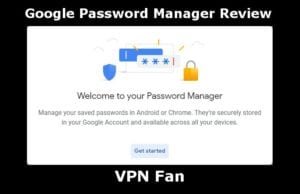
Password keepers have been around for a while. As time marches on, passwords grow more numerous and complex. However, what usually ends up happening is we make similar passwords or re-use the same ones. That is why many people choose to use a password manager. Whereas there are quite a few companies that have stand-alone password keepers, some, like Google Password Manager are not stand-alone. Google Password Manager, also known as Google Chrome Password Manager, is a free-to-use option that you will find built-in to Google’s web browser, Chrome. Because of that, no matter whether you use Android, iOS, Windows, macOS, or others, if you are using Chrome browser, you have access to your logins and passwords.
Since the 3rd party apps like Bitwarden, LastPass, Dashlane, Sticky Password, and others import their information directly from browsers including Chrome, it seems like a logical step for Google to have one as well. There are several advantages to using a password manager. The normal features include storing and syncing across all devices, a password generator, a digital wallet, and a place to make secure notes. In our review of Google Password Manager, we will go over what it has to offer as well as what it does not. That way, you can decide if you want to use it instead of one of the other third-party options. As we mentioned, Google do not offer any sort of stand-alone Password Manager app. You will need to use Chrome.
As you might guess, the password manager from Google is free. There is no premium version, so there is nothing to buy. However, keep in mind that you need to have a Gmail account and you need to be logged in. Now, let’s take a look at some of the key features of the Google account password manager.
Password Manager Features
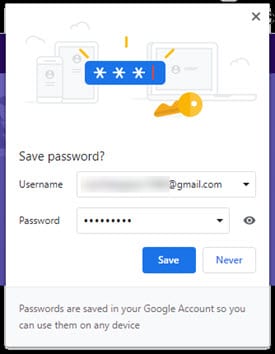
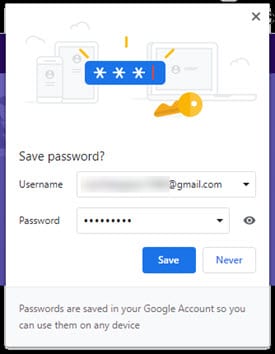
- Password Saver – Whenever you enter a password for the first time, Google will prompt you to save it. You can see that in the image. If you want to access your passwords, go the three dots on the top right-hand side of the screen. Make sure you log in to your Gmail account. Once you see the drop-down box, go to settings, click on autofill and then passwords. From there, you can see the passwords for all of your saved websites. Additionally, you can edit or delete them if you have extras or your password changes as shown by the green arrow.
- Autofill – One of the primary features of Google Password Manager is the ability to autofill fields, just like the other services. As you can guess, this part of the GPM auto-fills the areas in websites you have visited previously.
- Password Generator – When you sign up for a new account on a website, you click on the field and you will see it suggest a password. If that does not pop-up, right-click on the field and select the option that says “Suggest Password”. While it will save the password, you can not choose the length or characteristics you want to use.
- Secure Notes – Unlike other password managers, this one does not have a way to store secure notes. Instead, you have to save any notes on the “Drive” part of your Google account.
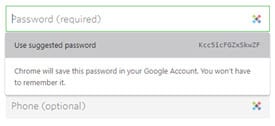
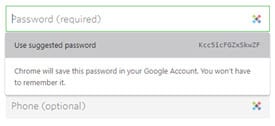
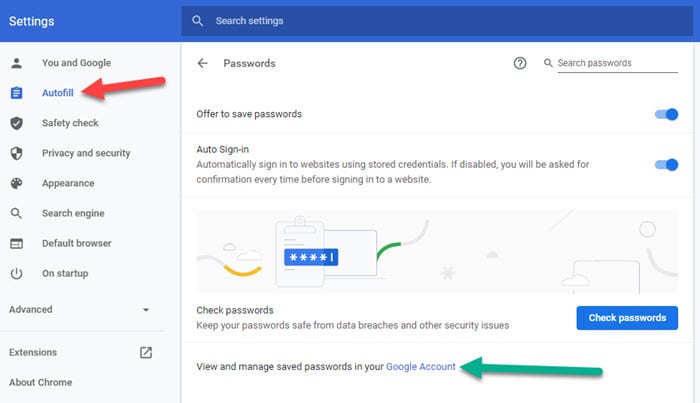
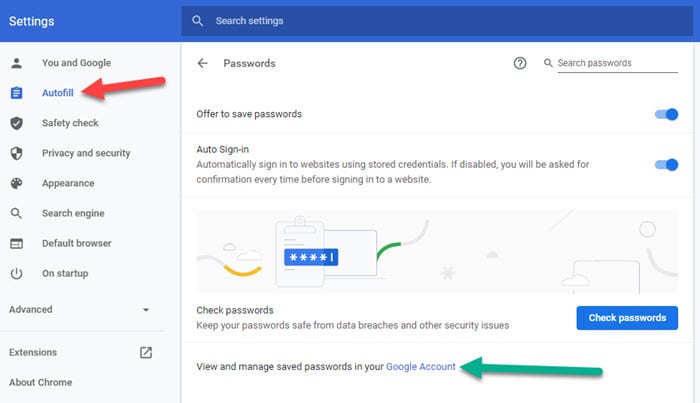
Is Google Password Manager Safe?
Yes, it is. However, because Google built it into Chrome, it is not as secure as some of the other password managers. It does not use the industry-standard AES-256 bit encryption or PBKDF2, so the lack of security could make it a more vulnerable target to hackers.
Google Password Manager vs Lastpass
Many consider Lastpass to be one of the best password managers in the community. Of course, that means there are some stark differences between the two. Let’s take a took at some of them now. While both have free versions, Lastpass has one of the best. They offer a stand-alone console with 256-bit encryption, unlimited syncing across all devices, two-factor authentication, and auto-filling of fields. Their paid tier adds advanced two-factor authentication, encrypted storage, dark-web monitoring of all of your accounts, and even emergency access to your friends and loved ones if need be. With everything that Lastpass and other password managers offer, you can easily see the differences.
Customer Support
Here is another sticking point of this service. Unfortunately, there is no way to get a hold of any kind of support. If you have issues getting anything to work, there is no one you can talk to if you need help. We would like to see something specific or some way to get in touch with support at Google.
Google Password Manager Review: Conclusion
Everyone knows Google, and you may have used the Google Password Manager to save your passwords without thinking about it. While it does work and there are some excellent points, it has some definite disadvantages. In a moment we will list some of the pros and cons of the service. We like that it is free and easy to use. However, its lack of a stand-alone console, customer service, a place to store secured notes, the ability to set the password generator criteria, as well as its total dependence on using Chrome as your browser across all devices may make it problematic. Additionally, it is not available offline at all.
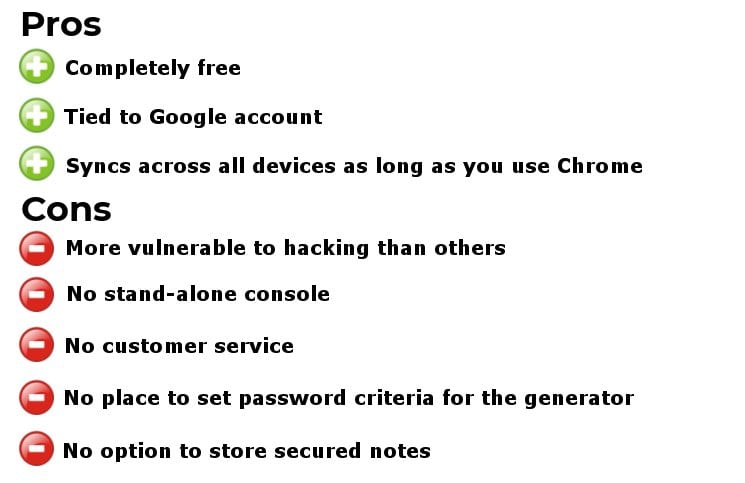
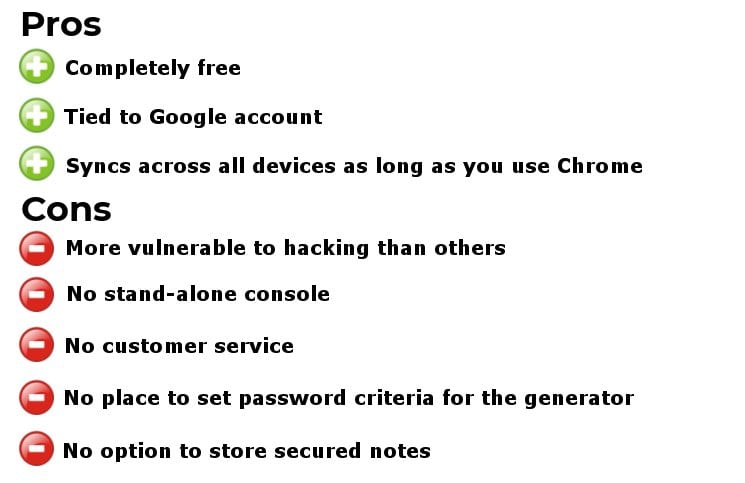
There are more negatives with this password manager than positives, especially when you look at other products. While it may be better than using nothing, we would not suggest using it as your sole source to manage your passwords. That is because it was never designed to be a true password manager. There are plenty of products that will offer many more options and will protect you.

