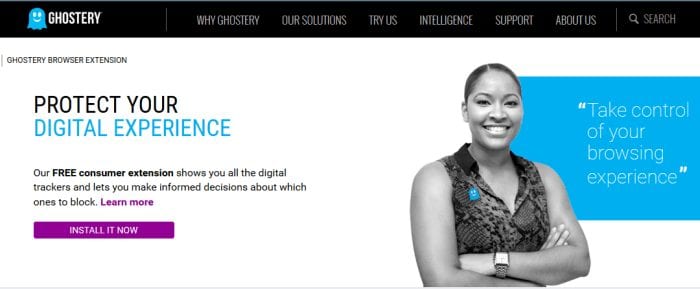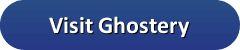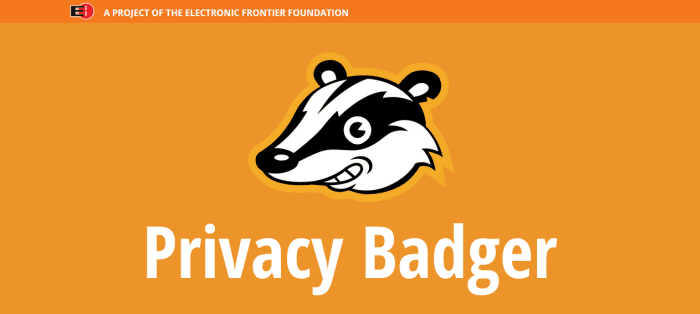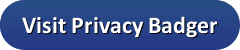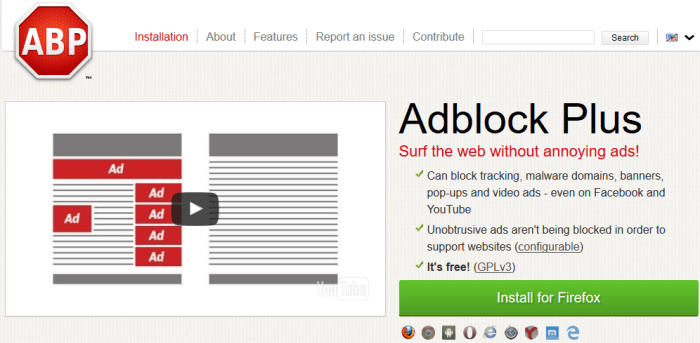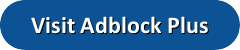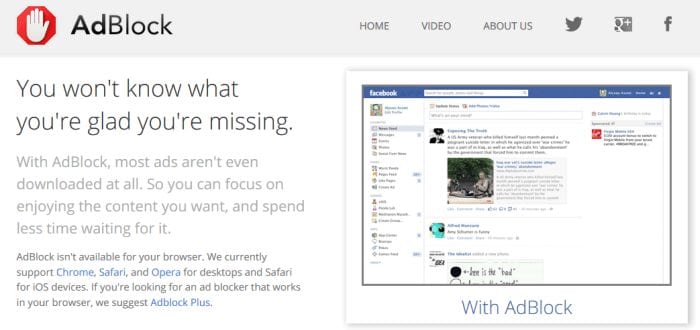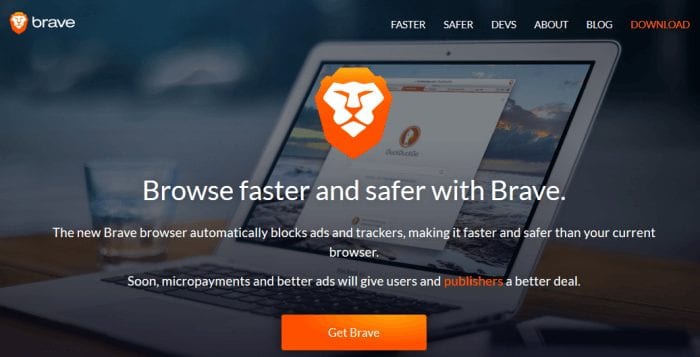In recent years, Internet users have become more familiar with ad blockers. Though most of the ad blocking extensions and apps have been around for a while, you now see them everywhere. There are several good reasons to use ad blockers. For starters you can expect websites to load faster. Mobile users will appreciate the savings from lower data usage. The top ad blockers will also help protect you from malware. Have you ever gone to a website and had it take a moment to load? Often times, that is because of the number of ads and trackers on the website. Speed may not matter so much on a desktop, but for mobile browsers every second counts. Especially for those on capped data plans. In this post, we will go over some of the best ad blocking solutions.
| Rank | Provider | Blocks All Ads | Blocks Trackers | Extension | Browser | Mobile Apps | Visit |
|---|---|---|---|---|---|---|---|
| 1 | 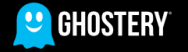 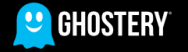 |         |         |                  |          |       |
|
| 2 | 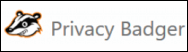 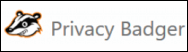 |         |          |       |
|||
| 3 | 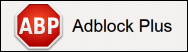 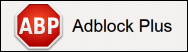 |         |                  |          |       |
||
| 4 | 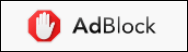 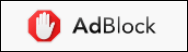 |         |              |      |       |
||
| 5 | 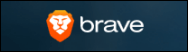 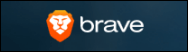 |         |         |       |          |       |
|
#1 – Ghostery
Like many ad blockers, the Ghostery extension is available for all the major web browsers and mobile platforms. The company uses funding from it’s enterprise version to keep the browser extension running and updated frequently. Ghostery blocks advertising trackers and ads on the page. You have several options as you can see in the panel below. Because of it’s blocking ability, you can check or uncheck each box. Additionally, you can put all blocking on pause. You can also trust individual sites if you want.
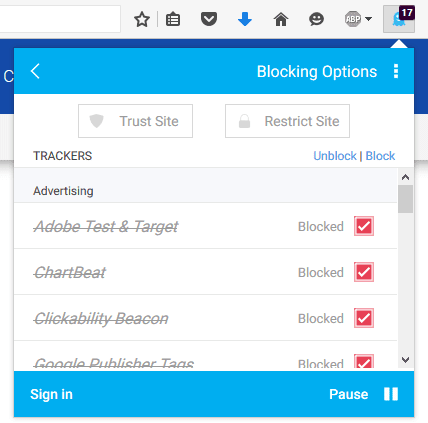
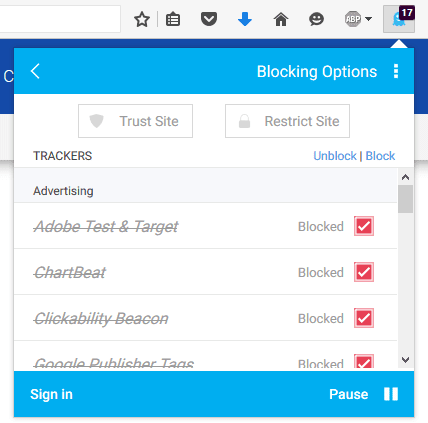
Ghostery is our favorite ad blocker. Their browser extension for Chrome, Firefox, Opera, Safari, and IE is well maintained and updated often. Unlike other companies that have advertisers pay to get whitelisted, Ghostery does not offer that option. The ad blocker works well and is not resource heavy. Your load times with Ghostery will be faster, because you do not have to load ads.
In the Android version, there are two ways you can use Ghostery. Once you install it through the Google Play store, you can access the app through the icon on your menu screen. If you have Firefox installed, you can access it that way. In the image below, you can see both versions. Though the ghost is in different places, both use Ghostery to block ads. When you click on the ghost in either location, you will see the same blocking screen we show above.
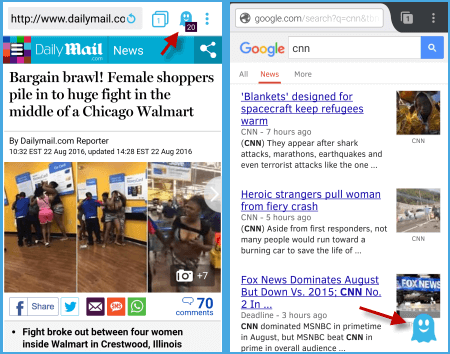
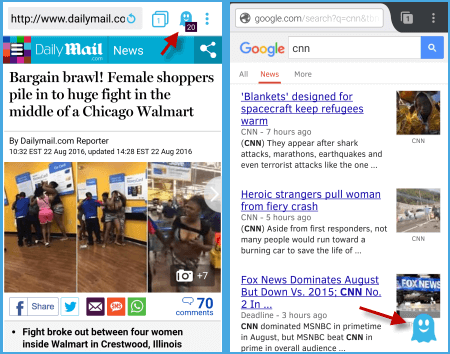
Without using Ghostery for mobile, the first image would load much slower. Not only will using an ad blocker save you time, it will save you bandwidth as well. If you are looking for a solid app to block ads and trackers for mobile and desktop, you don’t want to miss Ghostery.
#2 – Privacy Badger
Privacy Badger is not solely an ad blocker. The creators consider the app to be more of a privacy tool. Unfortunately, Privacy Badger is only available for the Chrome and Firefox desktop browsers as an extension. According to the website, versions for other browsers and mobile versions are coming soon. Funding for this privacy tool comes from the Electronic Frontier Foundation. The EFF is a non-profit group that has dedicated itself to protecting Internet users’ privacy. Because Privacy Badger is a privacy tool rather than specifically an ad blocker, it does not block all ads.
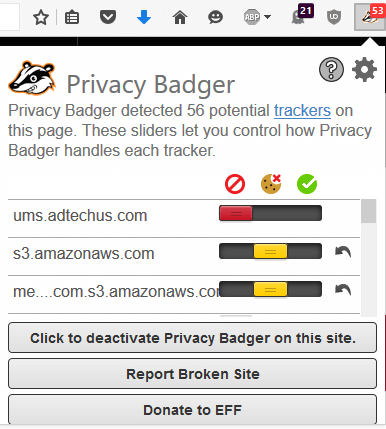
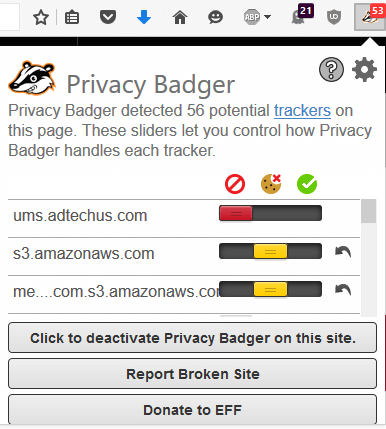
As you can see in the image above, you can move the sliders from accepting the tracker to blocking it completely. Be aware that sliding all the sliders to the left may break the site. We encountered that issue on the newspaper website where all the trackers above are located. Many users do not realize just how many trackers the average website has. Though we would like see the option to block all ads, it is a great tool to identify trackers on websites and block them.
#3 – Adblock Plus
Adblock Plus was a pioneer in the ad blocking space but the solution is not for everyone. That is because of it’s controversial “Acceptable Ads” policy. The Eyeo team decided to increase revenue by letting certain “acceptable ads” through their filters. They have rules set up that determine which ads will make it through. Not surprisingly, some wonder whether or not the companies that pay the most get through. They also accept donations. Adblock Plus is available for all major browsers including Microsoft Edge as an extension.
Adblock Plus for Android is very similar to the desktop versions. To get it, go to the Google Play store and do a search for Adblock Plus. Next, tap on install. Once you finish installing Adblock Plus, blocking ads on sites is as easy as checking a box.
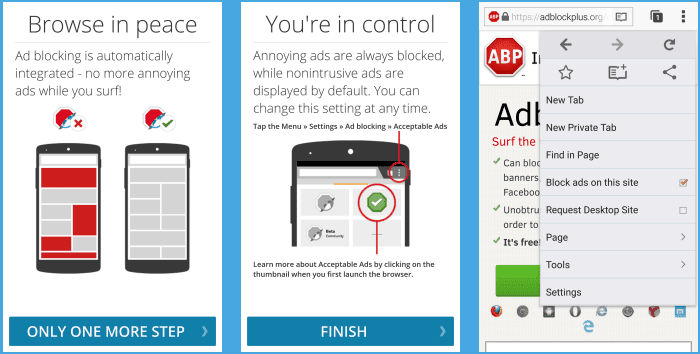
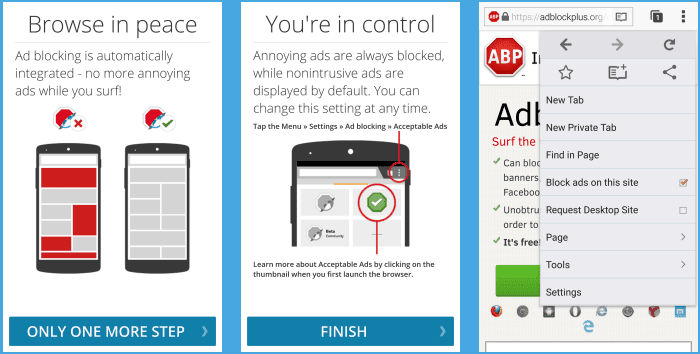
Much like the Android version, Adblock Plus for iOS is very simple to set up and use. Though it also has the acceptable ads policy enabled from the beginning, it is easy to turn off in this version as well. As you can see, there are only a few settings that you are able to change.
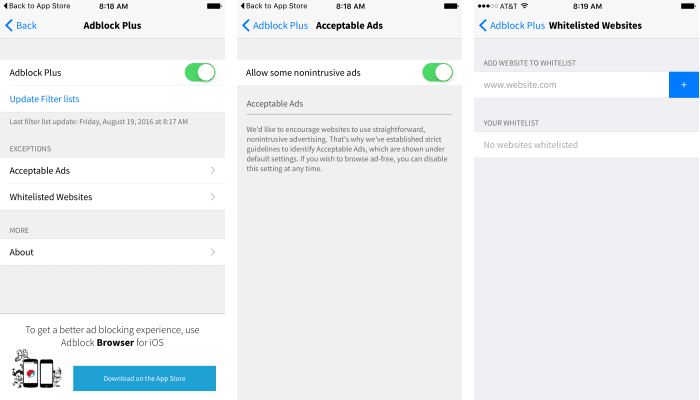
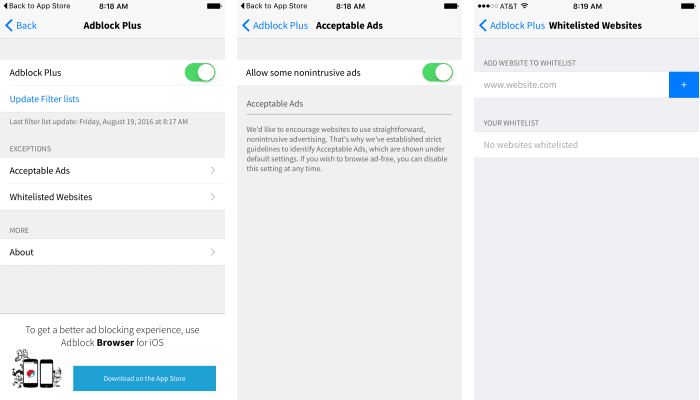
Adblock Plus works well, but we disagree with their acceptable ads policy. It’s counterproductive to use an ad blocker that decides which ads are acceptable. This is especially true for mobile users. We prefer apps that block all ads by default. You have the option of disabling the acceptable ads in Adblock Plus, but that ads are allowed through by default. As far as ad blockers go, this one works. However it is hard to ignore their business strategy.
#4 – AdBlock
AdBlock is an ad blocker designed for Chrome, Safari, and Opera desktop browsers, and 64-bit iPhone and iPad devices. It was designed originally for Google Chrome, and was one of the first ad blocking extensions written for it. There are some good points to AdBlock, but we would like to see it adapted for other browsers or operating systems. Like Adblock Plus, they also use the acceptable ads list to help fund the project. They also ask AdBlock users to donate whatever they feel the app is worth. A nice feature of Adblock is the way it has the ability to block YouTube ads.
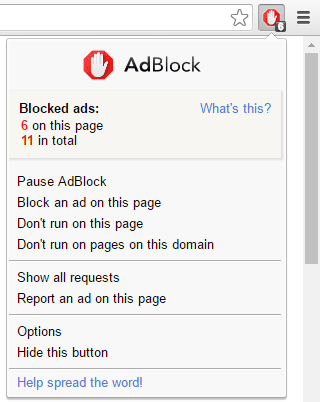
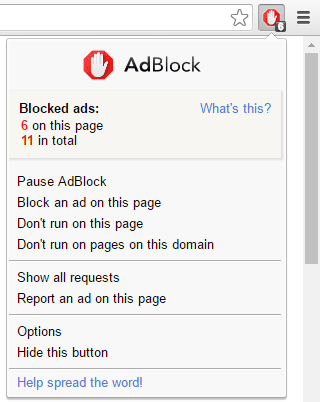
AdBlock’s iOS version is the only one available for mobile. It is not known if they plan to release an Android app. To get AdBlock, go to the Apple iTunes store. To find the right one, look for AdBlock app by Betafish Inc.
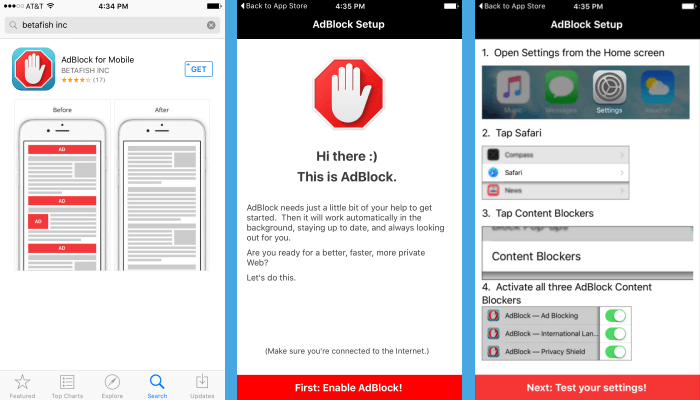
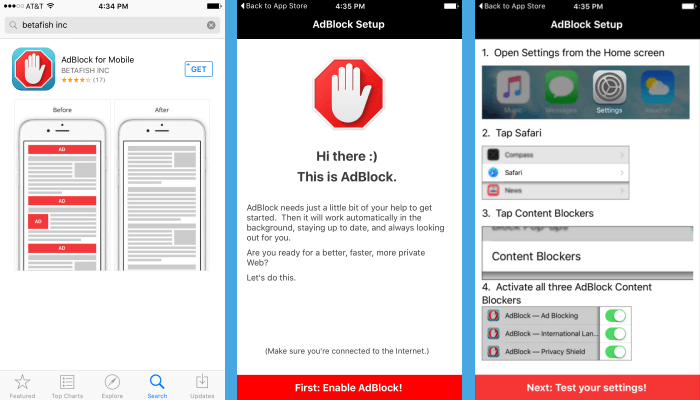
AdBlock works well and is easy to set up. We had to manually disable an ad on a website we went to but the app worked will in our testing. AdBlock does a good job of blocking ads from YouTube which is another positive of using the app. It really comes down to which devices you want to use since they offer limited browser extensions and lack an iOS app.
#5 – Brave
Brave Software offers a complete ad blocking solution called the Brave Browser. Instead of using multiple ad blockers, Brave has an ad blocking solution built in to their browser. They have versions for Windows, Mac, Linux, Android, and iOS. Though they ask for some financial help on their website and through their browser, you are not overly pressured to donate. As always we recommend donating to the project if you find Brave Browser helpful.
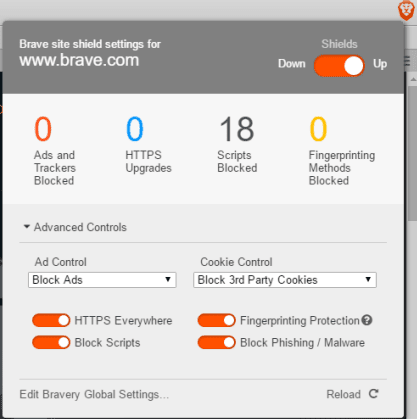
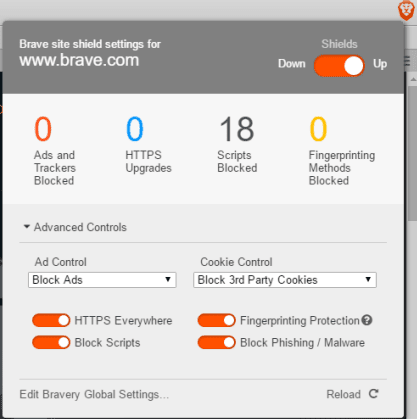
There are many things we like about the Brave browser. Brave Software’s favorite point to bring up is their speed increase when using the browser. You can see how fast it is because of the timer used in the address bar. You can see a real difference in the speed of a website with ads and without. We also like that Brave Software integrates the EFF’s HTTPS Everywhere project in to their browser. By doing that, users have a better way of securing the pages they normally use. Of all the different ad blocking solutions we have tried, Brave Browser does a great job of blocking ads. When you use the Brave browser, you may toggle the ad blockers on and off by sliding the shields selector to the up or down position.
The mobile version of the Brave browser is different from the desktop. One of the big differences is the opening screen. On the screen at the left, users can tap on the button that says New bubble. The center screen shows the Brave Browser. When a website comes up, you will see the website’s icon in the bubble. By tapping on the three dots in the top right hand corner, you will bring up the options. Here, you can request the desktop site, open in Chrome, close the bubble, or open a new bubble.
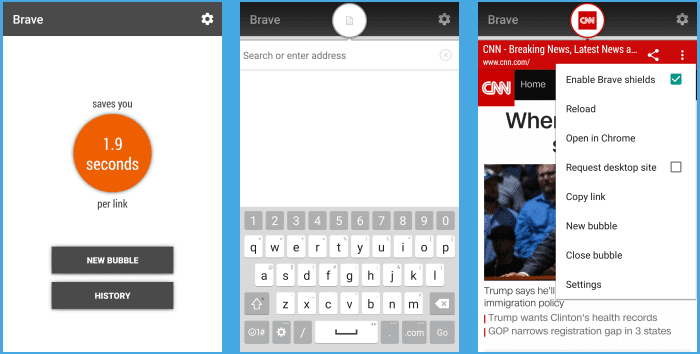
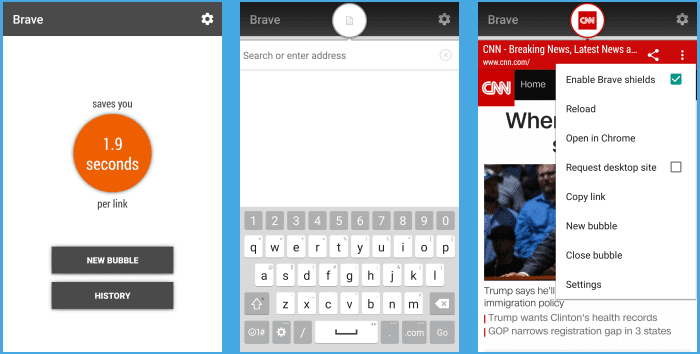
The mobile version takes some getting used to, but it becomes easy to use afterwards. If you decide to try the mobile version, you will like the speed increase of the Brave Browser. Your data plan should not have to be consumed by ads.
To recap, there are several choices you can make. The Brave browser’s setup is the easiest to use because of the built in ad blocker. For those that want to keep their favorite browser, we suggest adding at least Ghostery and Privacy Badger. That is based on the way they operate and the way they are funded. You are welcome to try the other ad blockers, but Ghostery, Privacy Badger, and finally the Brave browser are our favorites. We hope our list will help you find the best ad blocker to meet your needs. Please consider sharing our site with your family and friends so they can learn more about ad blocking and other ways to help protect your online privacy.