AdBlock is a browser extension created in 2009 by a US developer named Michael Gundlach and is supported by the team at BetaFish Inc. It supports the Chrome, Safari, and Opera desktop browsers, and 64-bit iPhone and iPad devices. Though it was inspired by a product with a similar name (Adblock Plus), the two companies and products are not related. They work the same way, but they have some differences. In this review, we will examine the features of AdBlock and show you how to install the browser extension.
Let’s discuss the differences between the two. Unlike Adblock Plus (ABP), AdBlock has the filters already enabled. Since you don’t need to enable anything with AdBlock, it will protect you from malware from the beginning. AdBlock can be used on individual pages and has a custom list with additional features. Both extensions use the EasyList to help them block ads on many sites.
AdBlock Funding
Like ABP, AdBlock participates in the acceptable ads program. You may disable the acceptable ads and block all ads, however. They also ask for donations, and refer to the extension as honor-ware. By using this method, the user pays whatever they feel is a fair price for the extension. Users are encouraged to pay as much as they can.
AdBlock for Chrome
To get AdBlock for Chrome click on the menu button in Chrome. Next, go to More tools, then Extensions.

You will now be taken to the Extensions screen.

Select the option that says get more extensions. On the left side, type in AdBlock. You will see several different options here, but you want to choose the extension that says AdBlock offered by getadblock.com.
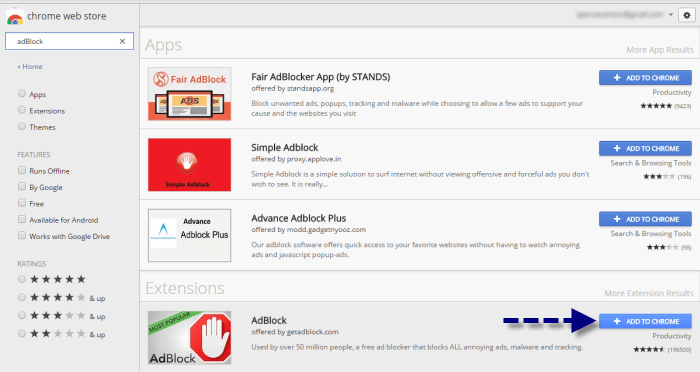
It shows in extensions as being the most popular ad blocker. AdBlock was one of the first ad blockers made for Chrome.
How to Use AdBlock in Chrome
Now that AdBlock is installed, click on the stop sign with the hand inside the icon in the upper right part of the screen, and select Options.
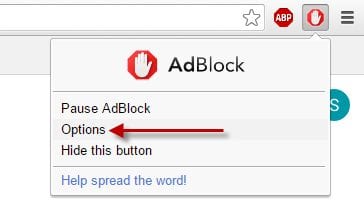
Next, you will see several categories as you see in the image below.
General – There are 6 boxes you can check or uncheck under this heading, depending on what you want to do. That includes an advanced options box.
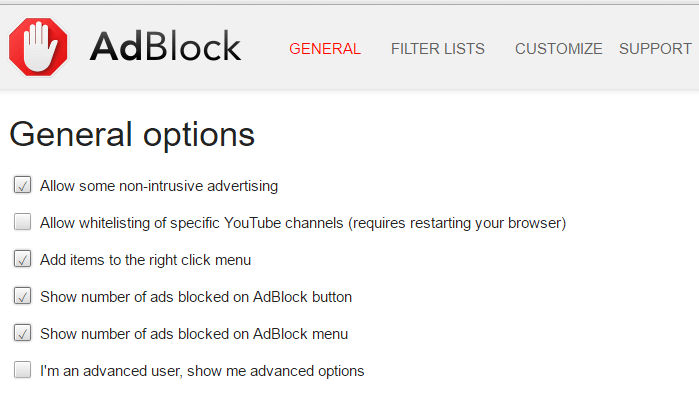
Filter Lists – Under this heading is where you can disable acceptable ads, toggle the EasyList, enable custom block filters, and enable other filter lists.
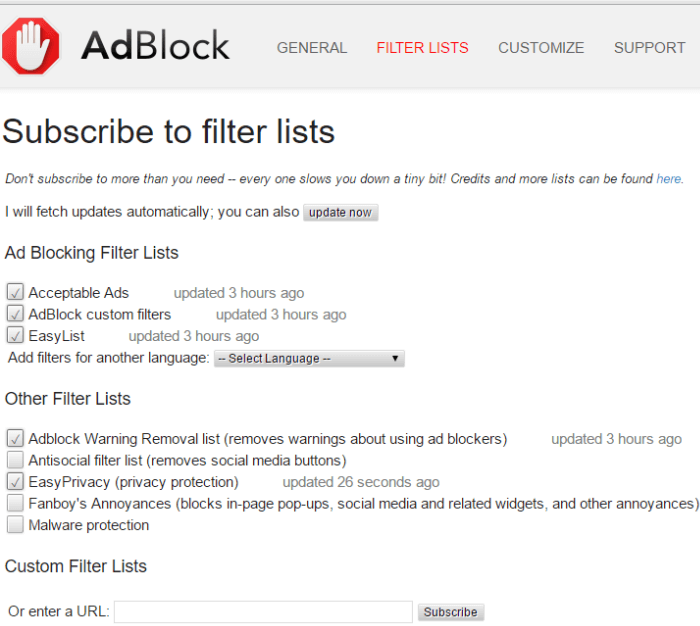
Customize – On this tab, you can manually edit the filters, block more ads, or even stop blocking ads on a specific website.
Support – You can report bugs on this tab, suggest ideas, and see what makes AdBlock tick.
AdBlock for Opera
To get Adblock for Opera, we suggest going to the website and installing from there. Next, click on the button that says Get AdBlock Now.
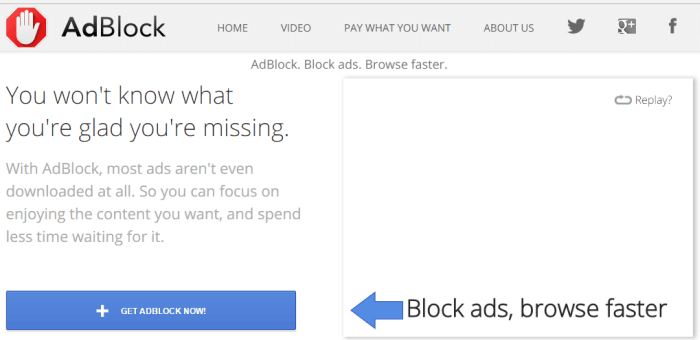
Next click the button that says add to Opera.
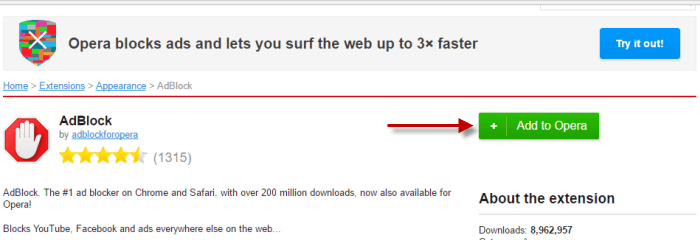
Now that you have done that, the screen will show an AdBlock download box. You will see a message stating ad block has been added to Opera, and their donation screen. Right click on the AdBlock icon to find options.
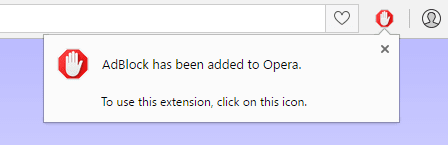
Once you find options, please refer to the Chrome section. They are exactly the same between the two browsers.
AdBlock for Safari
Go ahead and visit getadblock.com from Safari to download the extension.
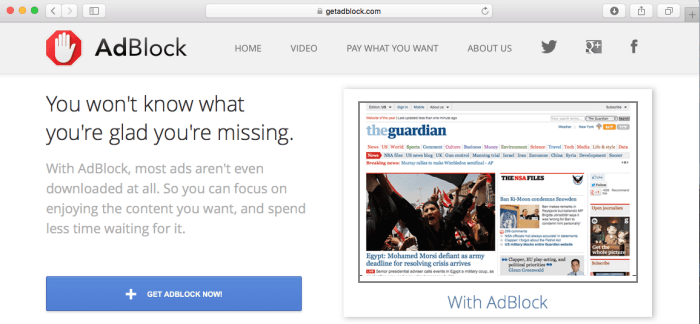
Click on the “Get Adblock Now” button to start the download.
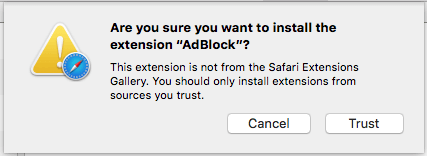
You will need to click on “Trust” to install the extension.
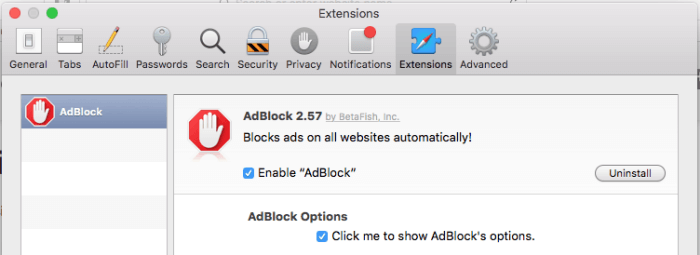
Click on “Enable Adblock” and then go ahead and click the other box to show Adblock’s options.
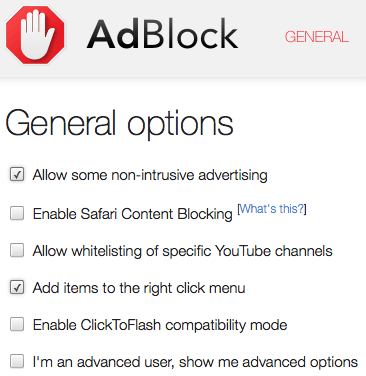
From here you can decided whether or not to allow “non-intrusive advertising” and a list of other features. Safari content blocking will further enhance your privacy while browsing the Internet.
AdBlock for Mobile iOS App
There are quite a few ad blocking apps for iPhone so you’ll want to make sure to choose the right one. Go to the Apple iTunes App Store and look for AdBlock for Mobile by BetaFish Inc.
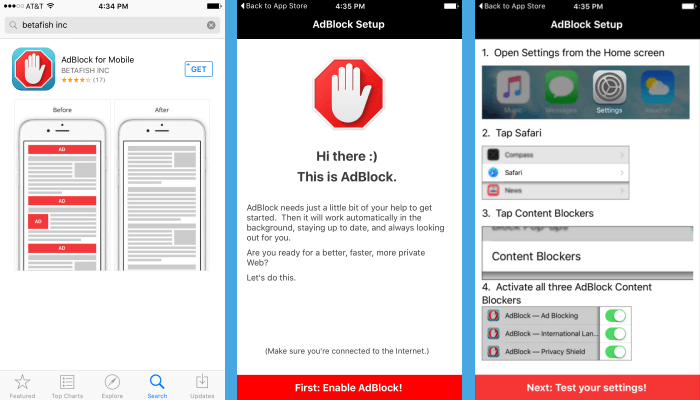
Once the iOS app finishes installing you will be greeted with a series of welcome screens. They will walk you through enabling the ad blocker.
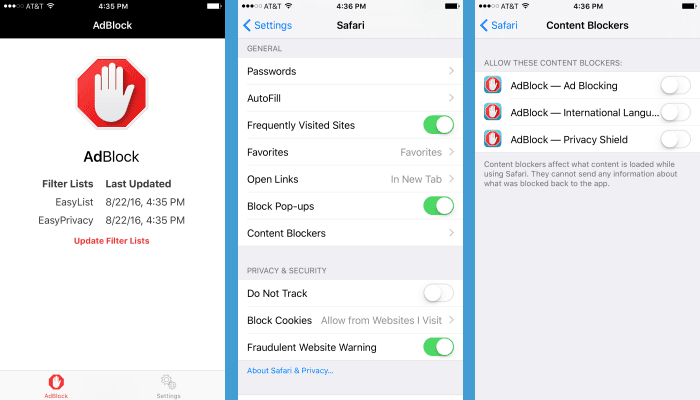
In order to enable AdBlock you will want to go into your iPhone or iPad settings. From there select Safari and tap on “Content Blockers” as shown above. You can then enable AdBlock ad blocking, international languages, and privacy shield. These are the only options you have in the iOS app.
The Differences With and Without
We will now show you the differences on the Opera browser with AdBlocker and without. In the image below, you see what a web page looks like without AdBlock.
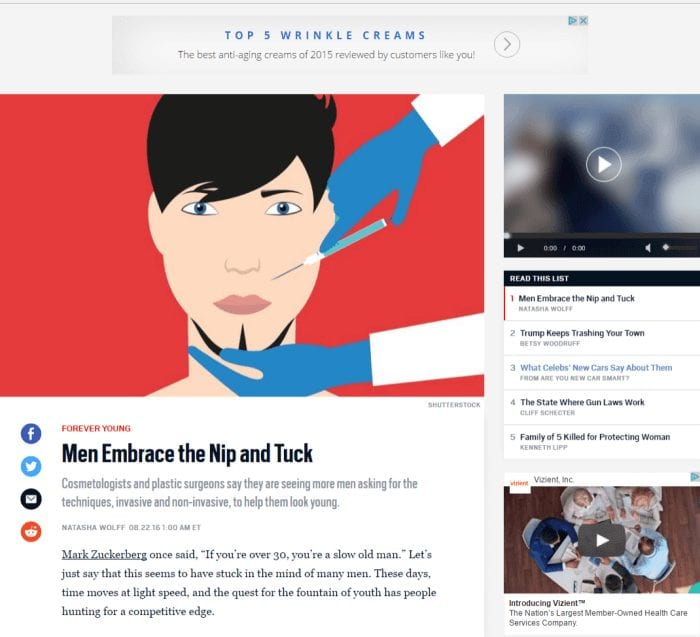
Now, we will show you the same page while using AdBlock.

As you see in the images above, the ads have disappeared. That is crucial when you are browsing, because it means your webpage will load faster. If you choose to, you may also get rid of the social media buttons as well.
Why Use AdBlock?
AdBlock has some advantages over it’s competitors because it allows you to tweak the filters you want to see. Adblock’s technology will also block YouTube’s pre-video ads, so you don’t have to see them. Like Adblock Plus, they do not keep any browsing history or data on you. Though there are others now, they were the first to create an ad blocker for Chrome.
Conclusion
In conclusion, AdBlock is easy to use and has several different options that make it different from others. You can disable acceptable ads and the extension is updated frequently. Since not all blockers will get rid of every ad, we suggest using more than one. Additionally, you will want to use other tools to protect yourself instead of using just an ad blocker.

