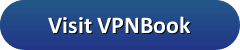Our VPNBook review found a free VPN service that reminds us of an old style VPN. Their headquarters is in Zurich, Switzerland . The service does not provide any custom software on its own. Instead, it depends on either the built-in PPTP protocol provided by many operating systems or the free open source OpenVPN project software or other apps which support it. VPNBook merely provides credentials which allow you to access their VPN network of high speed servers in several different countries. Using their service will allow you to overcome state-sponsored censorship of news and social media sites. It can also help you unblock content from popular streaming media services like Hulu and Netfix in the United States.
Our VPNBook review found a free VPN service that reminds us of an old style VPN. Their headquarters is in Zurich, Switzerland . The service does not provide any custom software on its own. Instead, it depends on either the built-in PPTP protocol provided by many operating systems or the free open source OpenVPN project software or other apps which support it. VPNBook merely provides credentials which allow you to access their VPN network of high speed servers in several different countries. Using their service will allow you to overcome state-sponsored censorship of news and social media sites. It can also help you unblock content from popular streaming media services like Hulu and Netfix in the United States.
VPNBook Free VPN Service
VPNBook is a completely free VPN service. There is no paid version of the service. Therefore, speeds and bandwidth are not restricted as they are with many free VPN networks. The service is supported through advertising and donations. The network password is changed every week of two so you will have to update it periodically to continue to use the service. According to their FAQ, they do this for better server security and to ensure the free service is only used by active users. It also ensures that their advertisers get more exposure when you visit the VPNBook website to obtain the latest password. As all software is third party, users are not exposed to ads when using their VPN servers.
VPNBook Free Proxy Service
VPNBook also has a free SSL web proxy which you can access from their website. To use it just choose your proxy server location and then enter the URL that you want to open in the box provided. You can use the VPNBook Internet browser-based proxy without any additional software. This will allow you to hide your IP address and unblock YouTube, Facebook, or other informational websites using SSL encrypted traffic to bypass government censorship for a more free and open Internet experience.
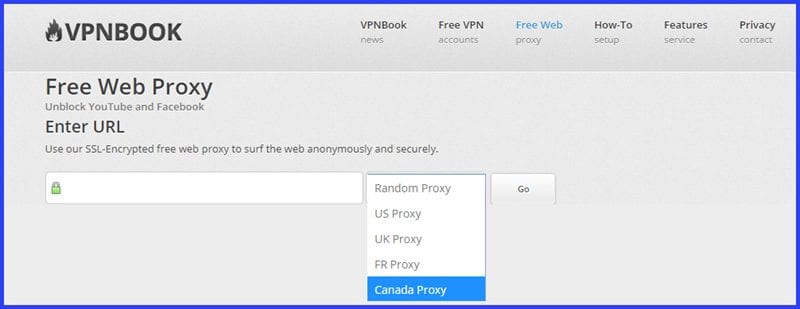
Dedicated IP VPN Service
VPNBook does monetize one feature of their VPN service. They offer dedicated IP VPN server access for business, commercial and high-demand personal users. Each user gets their own dedicated CPU, memory, and 500GB+ dedicated bandwidth per month. You can simultaneously connect up to five devices including computers, mobile phones, tablets , and other supported devices. VPNBook does not log any of your dedicated VPN server activities.
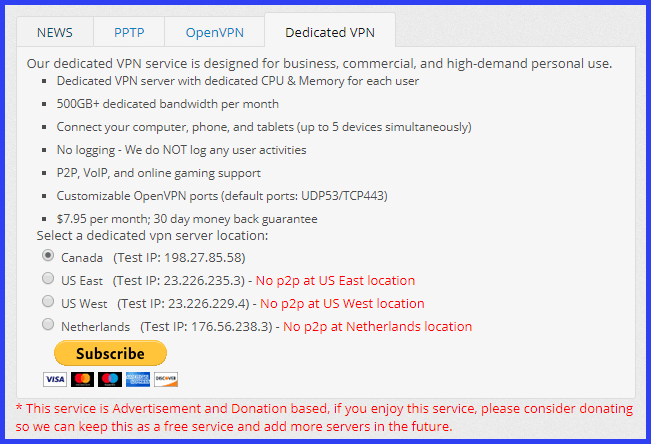
VPNBook charges $7.95 per month for this service with a 30-day money-back guarantee. You can purchase it with most major credit cards: Visa, MasterCard, American Express, or Discover. You can also pay for this service using your PayPal account.
This service supports P2P, VoIP, and online gaming. The service also supports customizable OpenVPN ports (default ports: UDP53/TCP443). You can select from the following dedicated VPN server locations:
- Canada;
- United States (East) – P2P not permitted;
- United States (West) – P2P not permitted;
- Netherlands – P2P not permitted.
VPNBook Severer Network
The VPNBook network currently consists of seven servers in five different countries. Four of these VPN servers are in Europe and the other three are in North America. Each of these have their own dedicated hardware and are optimized for speed. Their network also consists of cloud-based IP content delivery network (CDN) components that allow them to intelligently route all Internet network traffic to provide “maximum speed” for their users. It also provides them a local fallback position should they experience a CDN failure.
The server locations are as follows (server designations in parentheses):
Europe – Romania (Euro1 and Euro2), France (FR), Germany (DE)
North America – Canada (CA), United States (US1 and US2).
Their network supports connections through the PPTP and OpenVPN protocols. Only their Euro VPN servers which are located in Romania allow P2P traffic. This is because of their favorable Internet laws. This also makes them ideal for bypassing state-sponsored ISP censorship and enjoying a less restrictive Internet experience. All other servers are optimized for web surfing and facilitate access to geo-blocked websites. These will let you watch your favorite programming on websites like Hulu and Netflix in the United States and other country restricted streaming media content.
VPNBook and Your Internet Security and Privacy
Since this is a free service, you do not have to register for it and thus you can retain some level of your Internet privacy because the service hides your IP address just like other VPN services. This level of privacy depends on the trust you have in the VPNBook service. VPNBook has one of the smallest and straight-forward privacy policies we have seen in the VPN industry. Here it is in its entirety.
Our privacy policy is simple: We respect your privacy. We do not collect any personal information or store any user’s internet data. The only thing we log is the IP address and time the connection was made. We log connection information in order to reduce abusive activities and keep this free VPN service online for all legitimate users. Connection logs are automatically deleted every week.
You (the user) are responsible for your actions or damages caused by using our free VPN service. Do NOT use this VPN for doing evil (p2p applications are fine). If you do abuse the system, your IP will be banned. To report abuse, please email abuse@vpnbook.com. This free VPN service is for personal use only. Please contact us for options if you need VPN service for business or commercial use.
Looking at this policy, there are a few things worth examining. The first is that VPNBook does not store any of your Internet activities while using their service. However, they do log connection information which includes your IP address and the time you connected. This data is kept for a week and then it is deleted. This data could be used to identify you with the proper resources.
Next, you are responsible for your own actions or damages caused while using their free service. Do not use their service for illegal activities “doing evil”. VPNBook is located in Switzerland which is lax about regulating P2P for personal use, Thus, they do not consider P2P applications off limits but they are only allowed on Romanian (Euro) servers for maximum privacy due to their favorable attitude towards such activity. If you abuse their system, you will be banned.
Finally, it should be noted that VPNBook was accused of turning over logs for the prosecution of some members of the “hacktivist group”, Anonymous in 2013. This accusation came from some of its members. Although this was never proven, they do warn you about using their service for illegal activities and say you will be responsible for your own actions. Consequently, you should take their at they word on this. They will try to protect their service for legitimate users.
Also, remember with many free services, you are often the product. Also VPNBook does not mention how it handles data from visitors to their website but they are ad-supported through it. You should take this into account along with your purpose for using a VPN service before using VPNBook or any other free VPN service.
VPNBook Security with the OpenVPN Windows Client
According to a log of a connection to one of their VPN servers using the OpenVPN protocol, the server negotiates the following authentication, key negotiation, and data integrity ciphers between our machine and their server during the handshake:
- Control Channel – TLSv1.2, cipher TLSv1.2 ECDHE-RSA-AES256-GCM-SHA384, 1024 bit RSA;
- Outgoing Data Channel – Cipher ‘AES-256-GCM’ initialized with 256 bit key;
- Incoming Data Channel – Cipher ‘AES-256-GCM’ initialized with 256 bit key.
Cipher Examination
An examination of this cipher, ECDHE-RSA-AES256-GCM-SHA384, 1024 bit RSA lets us dissect the security it provides. The parts of the cipher are as follows:
- ECDHE – means that it uses elliptic curve Diffie-Hellman key exchange with ephemeral keys which provides perfect forward secrecy for the connection by periodically deriving new keys.
- RSA – uses certificates for authentication of entities (should use at least 2048 bit). Their certificates are only using 1024 bit which is considered weak and may no longer guard against all Man-in-the-Middle (MitM) attacks. They should renew their certificates to the higher 2048 bit size.
- AES256 – is the symmetric encryption used for confidential messaging. This is considered secure for your Internet traffic as it is good enough for United States government secret documents.
- GCM – uses Authenticated Encryption with Associated Data (AEAD), which is a form of encryption which simultaneously provides confidentiality, integrity, and authenticity assurances on the data. It allows for smaller keys and faster algorithmic performance.
- SHA384 – refers to the hash used to derive new keys using a Pseudo Random Function (PRF).
VPNBook DNS Leak Test
We did not see any DNS leaks when connecting to the VPNBook service which are common among many free VPN services. Only one server was seen when running an extended test while connected to their service. This makes sense as VPNBook uses the open-source OpenVPN software as well as the native ability of your operating system to connect via PPTP.
 Overall, VPNBook provides pretty good Internet traffic security by taking advantage of some of the newest OpenVPN ciphers that are available. However, they need to upgrade the server certificates to 2048. Their PPTP connections use AES-128-CBC which are not as secure but it does provide an alternative connection protocol if you cannot use OpenVPN. It also increases the range of devices that you can use to connect to their service.
Overall, VPNBook provides pretty good Internet traffic security by taking advantage of some of the newest OpenVPN ciphers that are available. However, they need to upgrade the server certificates to 2048. Their PPTP connections use AES-128-CBC which are not as secure but it does provide an alternative connection protocol if you cannot use OpenVPN. It also increases the range of devices that you can use to connect to their service.
VPNBook Support
VPNBook support is primarily through setup guides on their website for various operating systems using the OpenVPN and PPTP protocols.
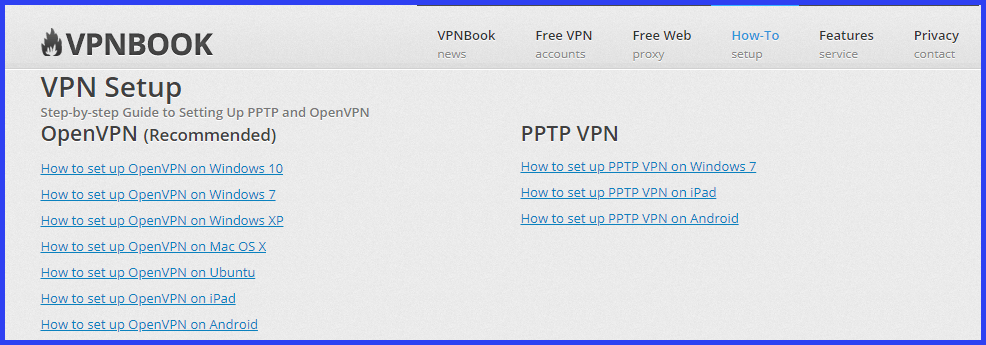 You can also send them a message through the contact form on their website although they do not say anything about responding. Like many free sites, their support is very limited.
You can also send them a message through the contact form on their website although they do not say anything about responding. Like many free sites, their support is very limited.
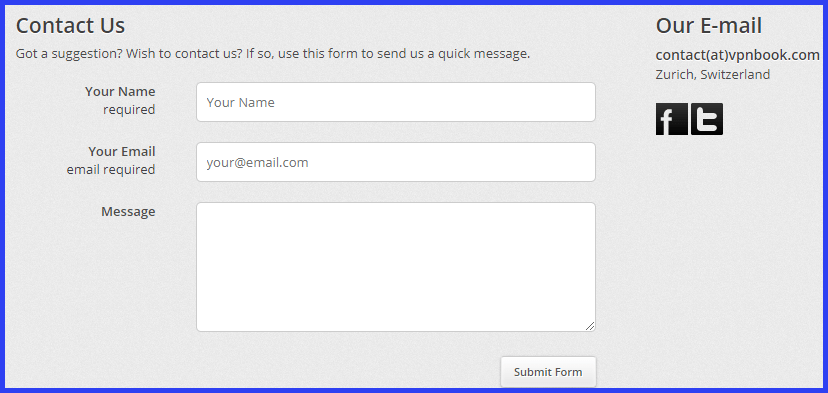
VPNBook Hands On Testing
The VPNBook servers support connections from Windows XP, Windows 7, Windows 10, Linux, iOS and Android devices. You can connect these using the OpenVPN protocol for the best security. They also allow you to connect with PPTP which is less secure. This allows you to use their service both at home and on the go. Since VPNBook does not provide their own software, we conducted our test using the OpenVPN Windows and Android clients.
VPNBook for Windows
Before you can use the VPNBook servers, you have to download and then install the free OpenVPN software. If you want to know more about this software, you can read our full review of OpenVPN. The windows client can be downloaded from the OpenVPN website.
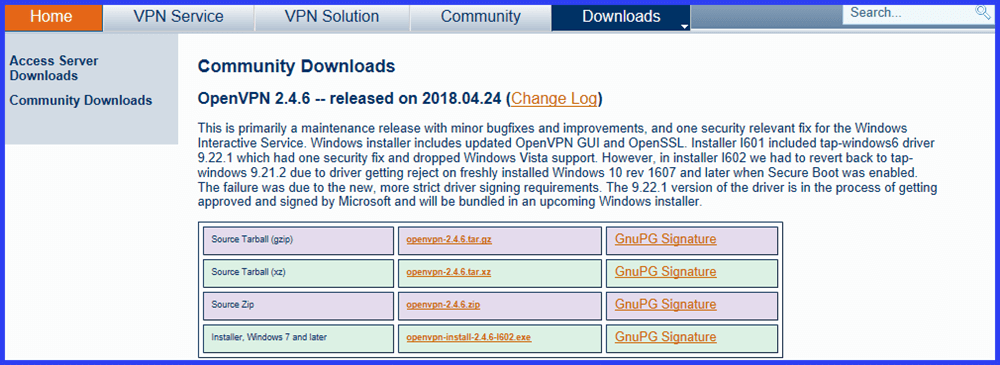 Click on the link beside the install for your version of Windows to transfer the install software to your computer. Once you have it on you computer, you will need to run it as an administrator and allow it the permissions needed to complete its installation process. Click on the OpenVPN shortcut to open the client. This should also be done as an administrator. Once the software runs, it will shrink to an icon in the Windows system tray.
Click on the link beside the install for your version of Windows to transfer the install software to your computer. Once you have it on you computer, you will need to run it as an administrator and allow it the permissions needed to complete its installation process. Click on the OpenVPN shortcut to open the client. This should also be done as an administrator. Once the software runs, it will shrink to an icon in the Windows system tray.
![]() Right clicking on this icon will open a secondary menu where you can select settings to setup how the software operates.
Right clicking on this icon will open a secondary menu where you can select settings to setup how the software operates.
OpenVPN Windows Client Settings
There are four tabs for controlling these settings and displaying information. The first two tabs are the “General” and “Proxy” settings.
The general settings are divided into the following sections:
- User interface – allows you to choose the language used by the GUI interface. Choices include Spanish, French, English, Russian, Chinese , and others.
- Startup – lets you open the client when Windows boots.
- Preferences – lets you control how information is stored and notices are displayed.
- Append to log – lets you append new connections in the log rather than overwrite those already in it.
- Show script window – lets you modify any running scripts (text file).
- Silent connection – controls connection information displayed.
- Show balloon – lets you determine when or if you see connection notices. You can choose only on connection, when connecting or reconnecting, or never.
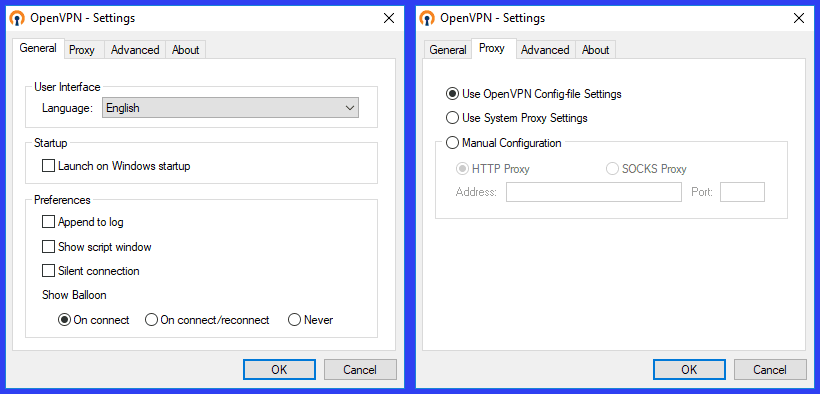 The proxy tab just lets you choose how the software treats proxies. It lets you use the OpenVPN config file or the system proxy if one has been set up. Additionally, you can manually set up a HTTP or Socks Proxy by entering its address and port number. For the purposes of using the VPNBook network we suggest you leave this set to use config file. The last two tabs are the “Advanced” and “About” settings.
The proxy tab just lets you choose how the software treats proxies. It lets you use the OpenVPN config file or the system proxy if one has been set up. Additionally, you can manually set up a HTTP or Socks Proxy by entering its address and port number. For the purposes of using the VPNBook network we suggest you leave this set to use config file. The last two tabs are the “Advanced” and “About” settings.
The advanced tab allows you to determine where the client searches for OpenVPN configuration files and stores connection logs. You can also set up connection timeouts in seconds. Most users will just accept defaults for these. The last setting makes it possible for the software to operate in service only mode.
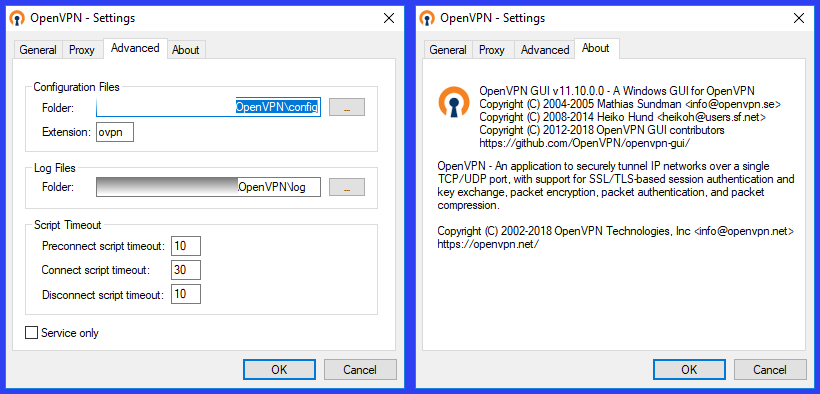 The about tab shows the latest OpenVPN version and copyright information. It also explains how the OpenVPN software is intended to work to provide Internet security for everyone.
The about tab shows the latest OpenVPN version and copyright information. It also explains how the OpenVPN software is intended to work to provide Internet security for everyone.
Connecting to the VPNBook Network with OpenVPN
Before you can use the OpenVPN client to connect to the VPNBook network you first have to download its configuration files to your PC. Simply click on the profile link for the server that you want to use. This will transfer its compressed file to you download directory.
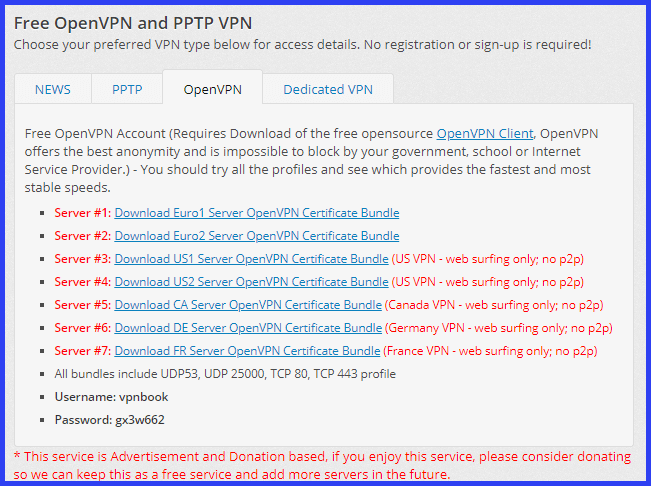
Once you have transferred all of the servers that you want, you will need to extract the configuration files (.ovpn) to their correct directory. Right click on the file you want to decompress and then select “Extract all”.
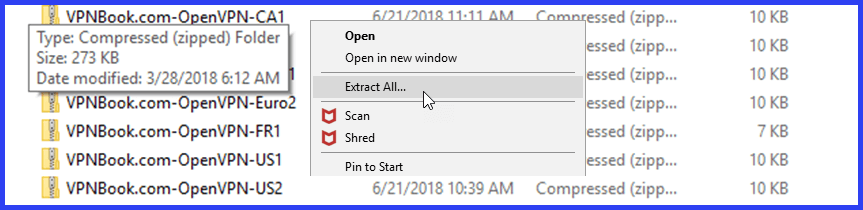 This will open a window that will let you browse to the path that you want to copy these extracted files into. OpenVPN files are always extracted to the directory created when you installed the OpenVPN client software.
This will open a window that will let you browse to the path that you want to copy these extracted files into. OpenVPN files are always extracted to the directory created when you installed the OpenVPN client software.
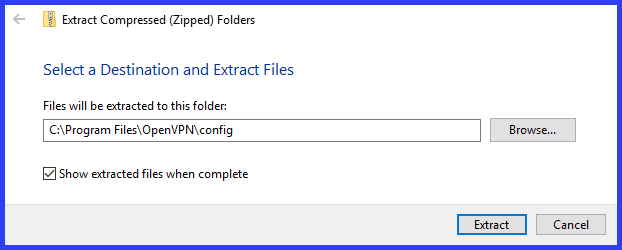 Once you have chosen the proper path, click “Extract” to finish uncompressing the server OpenVPN profiles. The path should look similar to this.
Once you have chosen the proper path, click “Extract” to finish uncompressing the server OpenVPN profiles. The path should look similar to this.
 Each VPNBook server bundle includes four profiles: UDP 53, UDP 25000, TCP 80, and TCP 443. These files include scripts for server connections and VPNBook authentication certificates.
Each VPNBook server bundle includes four profiles: UDP 53, UDP 25000, TCP 80, and TCP 443. These files include scripts for server connections and VPNBook authentication certificates.
 Repeat this procedure for each VPNBook server that you want to access.
Repeat this procedure for each VPNBook server that you want to access.
Using the VPNBook Network
Once these files are installed in the OpenVPN config directory, they will be displayed in the client menu. This menu can be accessed by right-clicking on the system icon. To make a connection to the VPNBook network, choose a server and then click on “Connect”. It is that easy.
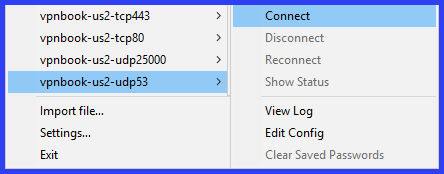
When you make your first connection to a VPNBook server, you will have to enter the network username and password to authenticate the connection. Once you enter these and toggle “Save password” your connection will complete. You will still have to update this password periodically because VPNBook changes it every week or two. You can get the updated password from their website, Twitter account, or Facebook page.
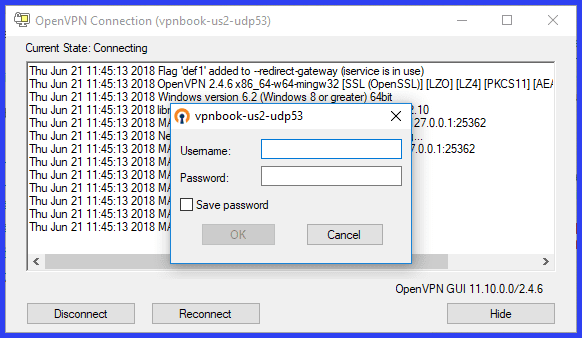 Depending on your client settings, you will see a short notice upon a successful connection.
Depending on your client settings, you will see a short notice upon a successful connection.
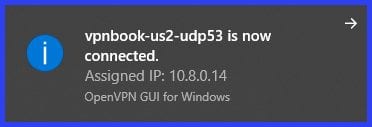 You can also check your current VPNBook network connection status by hovering the mouse over the OpenVPN icon in the system tray.
You can also check your current VPNBook network connection status by hovering the mouse over the OpenVPN icon in the system tray.
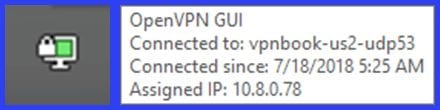 Notice also that the icon screen is green instead of dark. This makes it easy to see that you are protected by the VPNBook network. Also notice that the us2 server has a check by it. This means that we are currently connected to it. Disconnecting is just as easy as connecting. Simply choose “Disconnect” from the submenu. Notice also that “Connect” is grayed out, so you must drop from your current server before you can choose a new one.
Notice also that the icon screen is green instead of dark. This makes it easy to see that you are protected by the VPNBook network. Also notice that the us2 server has a check by it. This means that we are currently connected to it. Disconnecting is just as easy as connecting. Simply choose “Disconnect” from the submenu. Notice also that “Connect” is grayed out, so you must drop from your current server before you can choose a new one.
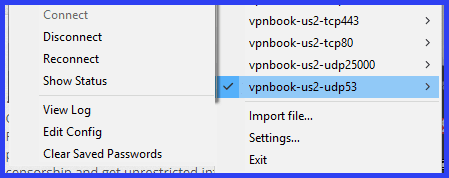 In addition to connecting and disconnecting, the OpenVPN menu will also let you do the following:
In addition to connecting and disconnecting, the OpenVPN menu will also let you do the following:
- Reconnect – to get a new virtual IP address.
- Show status – displays a window with contains additional upload and download data.
- View log – lets you see VPN logs to examine and solve connection issues.
- Edit config – will allow you to examine connection scripts. You should not do this when using third party config files as this could lead to connection errors.
- Clear saved passwords – to increase security on shared devices.
- Import files – lets you transfer configuration and script files from other sources.
- Settings – lets you view, change, and save client settings as we saw above.
- Exit – closes the OpenVPN client. It will warn you if you are currently connected to a VPNBook server.
The VPNBook servers can easily use the OpenVPN Windows client to secure your Internet traffic. It provides basic VPN functionality. The VPNBook service requires a little extra work though separate installation of server profiles. This does take a some technical knowledge of files and directories. However, once you have taken care of this, connection to and from the network takes just a few clicks. The service does not have any advanced features like a kill switch.
Using VPNBook with OpenVPN Connect Android App
Before you can connect to the VPNBook server on your Android device, you must first download and extract its configuration files. To accomplish this, you need to download the server bundle link beside the one you want to use. Once this zipped file downloads, you then have to extract the server profiles it contains to another folder. You need to do this for every server that you want to use.
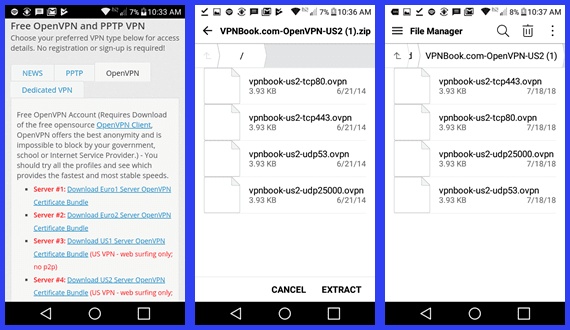 After you have downloaded and extracted the server profile files (.opvn), you then need to install the OpenVPN Connect Android client. Once this has been installed, tap on its icon to open it. The opening screen will allow you to use the app with OpenVPN’s Private Tunnel service, a private VPN server, or import a profile from a service like VPNBook.
After you have downloaded and extracted the server profile files (.opvn), you then need to install the OpenVPN Connect Android client. Once this has been installed, tap on its icon to open it. The opening screen will allow you to use the app with OpenVPN’s Private Tunnel service, a private VPN server, or import a profile from a service like VPNBook.
Tapping on this last option will allow you to use the .ovpn configuration file you extracted earlier to create a new VPN profile to connect to. Tap on OVPN and then select the folder that contains the server profile that you want to connect to. A check will be displayed beside your chosen configuration.
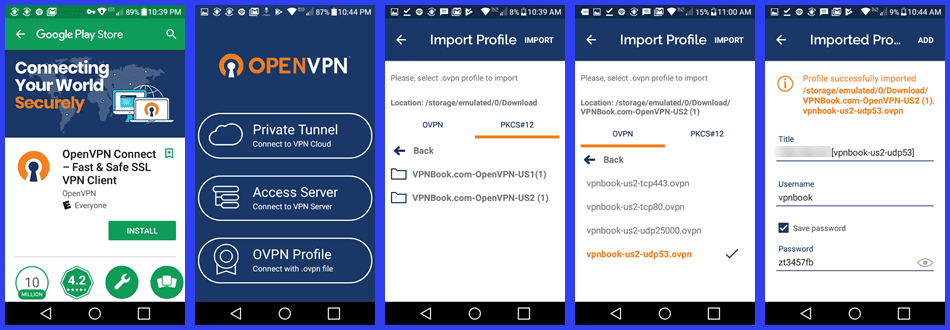 Once you tap “Import” the authentication screen will be shown. The “Title” will automatically be filled in for you using your chosen profile. You will have to supply the “Username” and “Password” to complete the authentication process. Afterwards, tap “Add” to finish creating the profile.
Once you tap “Import” the authentication screen will be shown. The “Title” will automatically be filled in for you using your chosen profile. You will have to supply the “Username” and “Password” to complete the authentication process. Afterwards, tap “Add” to finish creating the profile.
Tapping on the menu icon (three horizontal lines) on the profiles screen will allow you to create other profiles. Select “Import profile” and follow the above procedure for each configuration that you want to create. Tapping on the page icon at the top of this screen will open the VPN connection log that will allow you to examine the file or share it with support personnel.
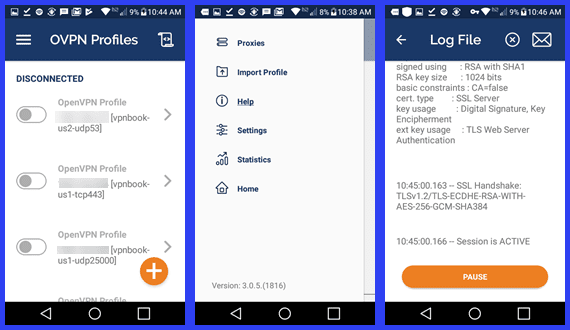
OpenVPN Android App Menu
Before we see the VPNBook service in action, let us first examine the Client menu. This menu has six elements. They are as follows:
- Proxies – displays any proxies that have been set up.
- Import profile – will open the profile creation process so you can create new OpenVPN connection profiles.
- Help – opens the OpenVPN Connect FAQ on the OpenVPN Inc. website.
- Settings – allows you save some configuration options that determine how the app operates.
- The first settings screen displays toggles to conserve battery usage by pausing the VPN when the screen is blank, reconnect on device reboot, and block the Internet when the VPN is paused.
- Next you can choose the VPN protocol between adaptive (use profile protocol), TCP, and UDP. You can also set your IPv6 preference.
- The next couple of sections allow you to choose the connection timeout and whether you wan t to use data compression.
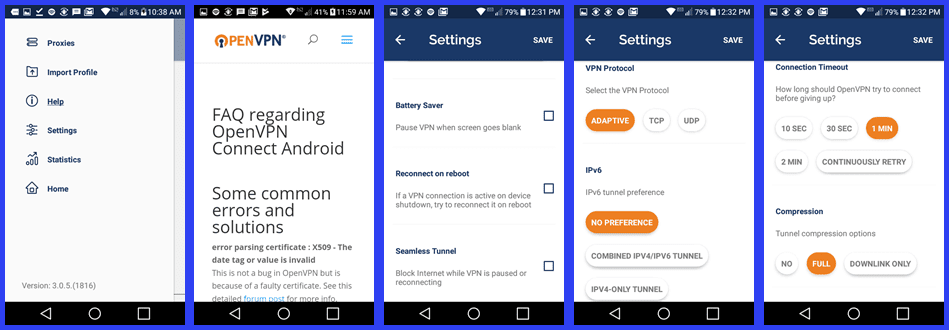
- Settings (continued)
- The next few settings allow the service to work with legacy servers. These include enable use of AES CBC algorithm, use insecure algorithms, and minimum TLS version. You should leave these on defaults unless you notice an issue.
- The last app settings let you use the Google DNS as a fallback, control shortcut minimization, and determine if you want to display VPN system notifications.
- Statistics – shows some upload and download information.
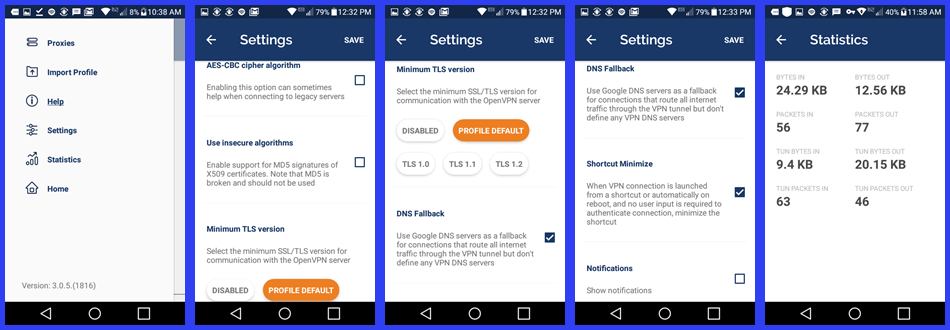 The last menu item, “Home” returns you to the OpenVPN Connect Opening screen that we saw when we first opened the app.
The last menu item, “Home” returns you to the OpenVPN Connect Opening screen that we saw when we first opened the app.
Connecting to a VPNBook Server
Simply toggle one of the profiles that you created earlier to connect to that VPNBook server with the chosen protocol and port. When you make your first OpenVPN VPNBook profile connection, you have to allow it to establish the VPN tunnel.
After you connect to a profile, you can scroll up to see your connection stats and a real-time graph of your bandwidth usage. You can also see your new virtual IP address. To disconnect from the VPNBook network, toggle the connection off. This will display a warning to allow you to verify that this is your intention. Tap “OK” to finish disconnecting.
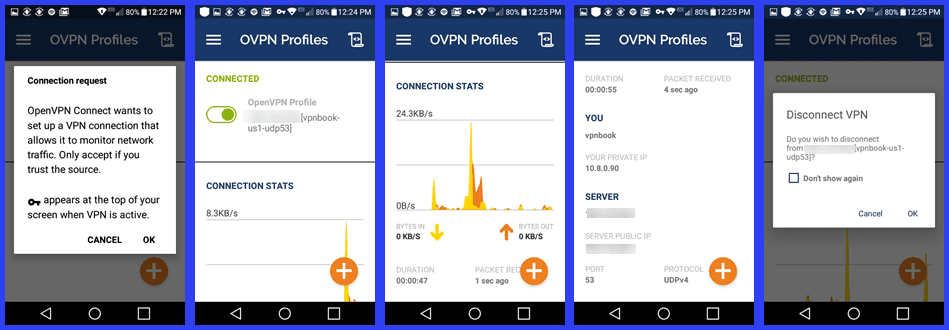 You need to know how the file structure on your Android device works to set up the .ovpn configuration files properly. Afterwards, connecting to a VPNBook server is easy. Simply tap the profile you want to use to toggle it on. Tap it again to toggle it off and disconnect from your current VPNBook network server.
You need to know how the file structure on your Android device works to set up the .ovpn configuration files properly. Afterwards, connecting to a VPNBook server is easy. Simply tap the profile you want to use to toggle it on. Tap it again to toggle it off and disconnect from your current VPNBook network server.
Connecting to a VPNBook server Using PPTP
You must manually set up a PPTP VPN connection on the device that you want to use with the VPNBook network. When you create this VPN connection you will need to enter the server name (us2.vpnbook.com) that to use for your Internet traffic. You will also need to enter the authentication credentials (username and password) for the connection. You can find this information under the PPTP connection tab on the VPNBook website.
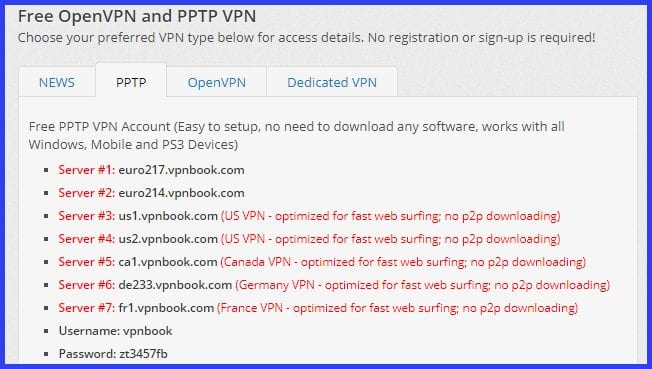 They have guides for manually creating VPN connections to VPNBook servers for Windows, iOS, and Android devices on their website. You will need to periodically update your authentication password. VPNBook changes the password every week or two for security reasons and to ensure that their free service is only used by active users.
They have guides for manually creating VPN connections to VPNBook servers for Windows, iOS, and Android devices on their website. You will need to periodically update your authentication password. VPNBook changes the password every week or two for security reasons and to ensure that their free service is only used by active users.
VPNBook Speed Test
The VPNBook service uses OpenVPN protocol with 256 bit encryption. The VPNBook had decent performance during our speed test. Like most services, their is some loss in Internet speed due to the encryption overhead incurred from using their service. Their speed was reasonable for a free service and but varied largely as distances increased.
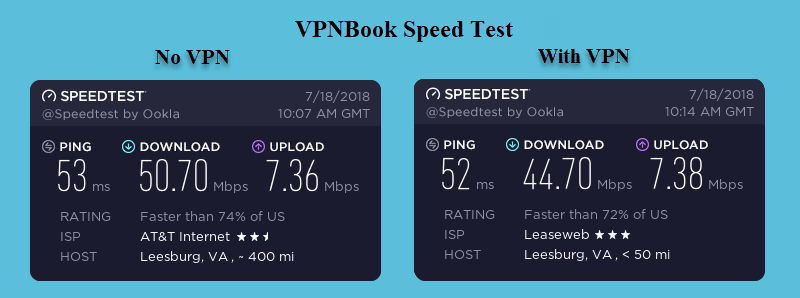 You can see from the illustration that their was only a small loss in speed when accessing a server in Leesburg, VA. Connecting to the VPNBook network lowered our speed from 50.70 Mbps to 44.70 Mbps. This is a drop in performance of about 12% to the Virginia server.
You can see from the illustration that their was only a small loss in speed when accessing a server in Leesburg, VA. Connecting to the VPNBook network lowered our speed from 50.70 Mbps to 44.70 Mbps. This is a drop in performance of about 12% to the Virginia server.
However, there was a large variability in our speed test as the ping distance increased. These performance drops were up to 80% to some VPNbook servers. This dropped our speed to about 10 Mbps to some locations. This is probably due increased distance and server overcrowding during busy traffic periods. We were able to watch Netflix using the service without noticeable buffering. However, your results may vary depending on your initial ISP speed.
Conclusions
The VPNBook network is very small. They are headquartered in Zurich, Switzerland. It has just seven locations in five countries. Four are located in Europe and the other three are in North America. It has two servers in the United States to help with overcrowding from those looking to watch geo-restricted content. They allow P2P content only on their two Euro servers which are located in Romania. They also have servers in Canada, France, and Germany. The VPNBook service allows connections by the OpenVPN or PPTP protocols.
VPNBook does have any client software of their own so you must use a compatible third-party OpenVPN software to make your connections. Also, you have to install the VPNBook OpenVPN configuration profiles to your computer to be able to connect to their VPN servers. OpenVPN connections secure your Internet traffic with 256-bit AES encryption. Therefore, you should use the OpenVPN protocol when you connect to their VPN servers.
Alternately, you can manually set up a VPN connection using PPTP on your device. The VPNBook website has visual guides to help you create these using Windows, iOS, and Android. PPTP connections are secured using 128-bit AES data encryption. This is not as secure as OpenVPN but increases the variety of devices you can use with their service.
What we liked about the service:
- They do not keep VPN activity logs.
- They have decent speeds for a free VPN.
- P2P allowed on the Romanian Euro servers.
- It unblocks some streaming media content.
- The service provides good security for OpenVPN connections.
Ideas to improve the service:
- They should update certificates to 2048 bit.
- The service needs to add more servers and locations.
- VPNBook could develop their own client for ease of use.
The VPNBook service is free for individual usage. It is supported by ads and donations. Speeds are good for a free VPN. They offer dedicated IPs for $7.95 per month for commercial and high-demand personal usage.