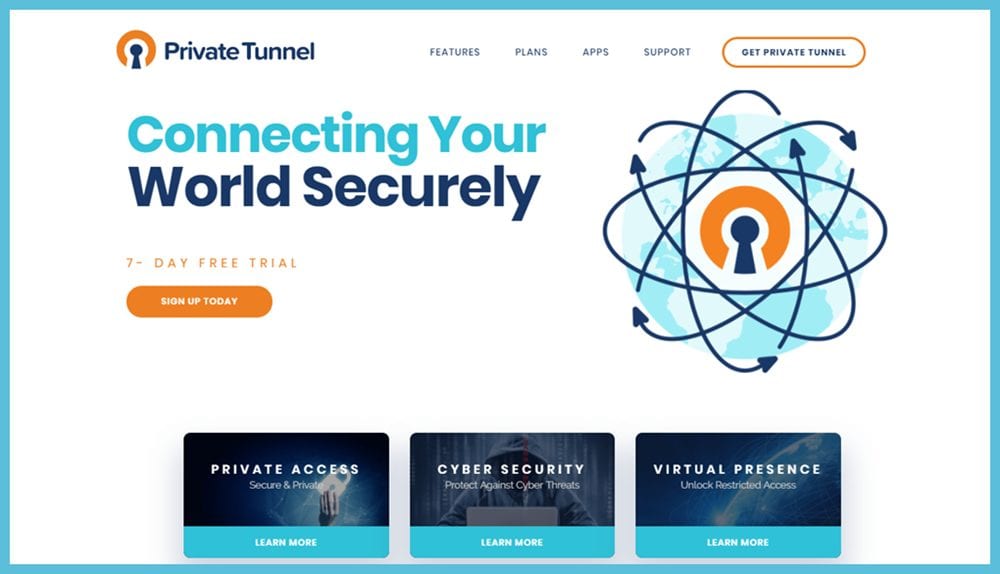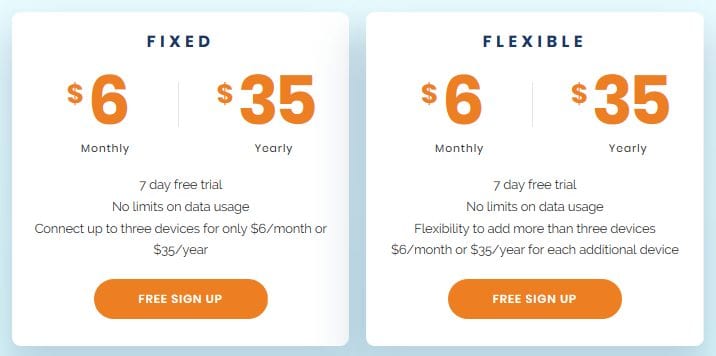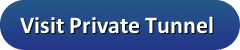Private Tunnel VPN is managed by the team at OpenVPN Technologies Inc. Many of you probably know that this is the company behind the de-facto standard VPN protocol, OpenVPN. As a result of this, they have a reputation as one of the most trusted companies in the Internet privacy industry. The Private Tunnel VPN infrastructure is built using their next generation OpenVPN functionality. Thus, connecting through one of their VPN servers ensures that your Internet traffic is securely encrypted at airports, hotels, your favorite coffee house or cafe, or other public Wi-Fi spots. It can also help to protect your online privacy while surfing the Web from anywhere.
Private Tunnel Plans & Pricing
Private Tunnel VPN has a little different marketing structure than most other Internet privacy services. They offer two types of pricing plans: fixed and flexible. These plans differ only in the number of devices allowed to simultaneously connect to their VPN network.
Private Tunnel’s fixed plan allows at most three simultaneous devices per subscription. It is marketed using two different term packages: monthly and yearly. Their monthly package is $6 per month. Like many other providers, they offer discounts on their yearly packages. Consequently, you can get a year of the Private Tunnel service for$35. This is a savings of 50% off the monthly price.
As we previously stated, the flexible plan allows for more than three simultaneous connections on a single account. However, each additional device above three will cost you $6 per month or $35 per year depending on your chosen package. Many providers now offer up to five simultaneous connections per account.
Therefore, we feel the flexible plan pricing is geared more towards small businesses depending on your individual VPN needs. Private Tunnel accounts let you add uses to your own account and flexible accounts can therefore add users up to 100. Such an account would allow up to 100 users to simultaneously use it. This makes it a good choice for many small businesses.
Payment Options
Private Tunnel has a variety of payment methods for its VPN service. These include all major credit and debit cards. If you like to manage for your online purchases from a central location, they accept purchases by PayPal. You can also use your bank account to pay for it. Finally, iOS users can use Apple gift cards. Bitcoin and other anonymous cryptocurrencies are not accepted at this time.
Free 7-Day VPN Trial
Unlike many providers today, Private Tunnel offers all new users a free 7-day trial of their VPN service. This should allow you plenty of time to test out their VPN network and see if it suits your needs. Be sure to test it with all the devices that you intend to use it with. Also, make sure that you are happy with its performance on any websites that you intend to access.
If you would like to give the Private Tunnel VPN service a try, all that is necessary to take advantage of this offer is an email address and a password. You can sign up for an account on their website. Once you have created your account, activate it by clicking on the activation link in the welcome email. This is illustrated in the hands-on portion of our Private Tunnel VPN review.
VPN Network & Server Locations
The Private Tunnel VPN network consists of 50+ servers in 23 regions. These are spread across 12 countries on three different continents. Although their network is relatively small, they have placed servers to maximize the overall coverage and performance.
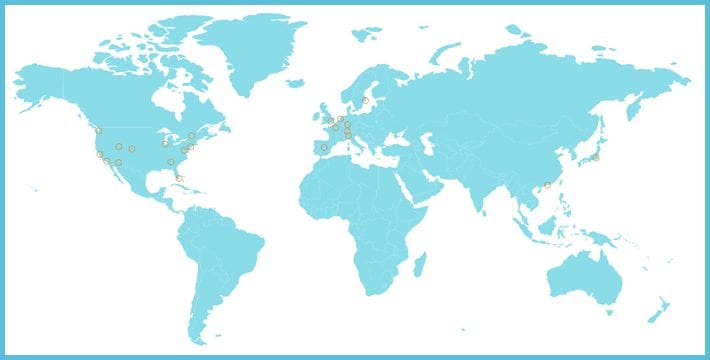
The VPN network has multiple locations in the United States and Western Europe. It also has servers in Canada and Asia. This allows Private Tunnel to provide multiple virtual VPN destinations to popular locations for their subscribers. Their current networks is as follows:
- Asia
- Hong Kong, Hong Kong; Tokyo, Japan
- Europe
- Amsterdam, Netherlands; Frankfurt, Germany; London, UK; Madrid, Spain; Milan, Italy; Paris, France; Stockholm, Sweden; Zurich, Switzerland
- North America
- Montreal, Canada
- United States: Ashburn, VA; Atlanta, GA; Chicago, IL; Denver, CO; Los Angeles, CA; Miami, FL; Phoenix, AZ; Salt Lake City, UT; San Jose, CA; Seattle, WA; New York, NY
Although Private Tunnel VPN does not prohibit P2P traffic on their network, they do comply and enforce the Digital Millennium Copyright Act (DMCA). They will suspend accounts who violate its guidelines. They also record some connection log information for network maintenance purposes. Therefore, they may not be the ideal solution for torrent users.
Protecting Your Privacy and Anonymity with Private Tunnel VPN
Private Tunnel and its parent company, OpenVPN Technologies Inc., are both located in the United States. Specifically, they are located in Pleasanton, California and are subject to the jurisdictional laws there. Contrary to what many believe. the United States currently has no data retention laws. However, they are a founding member of the “five eyes” intelligence sharing network of countries. The personal information that Private Tunnel collects on you is kept in-house and not shared with any third parties in most cases. The exception is stated in their TOS as follows:
The information you provide when you purchase, connect and use the service, can only be accessed by the Company. Your information may be used only by us to provide our services to you. We respect your privacy and will not disclose it to a third-party, except in the following situations:
At the request of law enforcement agencies in compliance with all procedures established by law.
The user has violated the rules for the use of the service.
Although Private Tunnel VPN does not log any of their users activity while using their service, they do log some connection data to monitor fraud, conduct network maintenance, and help improve network performance. Here is a short excerpt from their Terms of Service (TOS) explaining this in their own words:
Log files stored on our servers are only used for monitoring server performance, identifying software bugs, identifying any potential security breaches, and for the purpose of identifying abusive users. The log files are not used for monitoring or censoring your internet activities. We respect your privacy. We are not interested in what you do on the internet.
These logs only include the time connected and the total bandwidth used. They do not store anything about your Internet history or any online activity. Private Tunnel VPN keeps these logs for two weeks and then purges them from their system. We would prefer they not log anything but appreciate their honesty.
Private Tunnel does not currently support Bitcoin or any other anonymous payment method. Additionally, you agree to identity verification. In their own words from the TOS:
You agree that we can verify your identity and possibly your mobile phone number by SMS verification.
We personally do not like giving out our mobile phone number for SMS verification. Private Tunnel will verify your identity for fraud prevention purposes. This is the opposite of anonymous sign up and could be a deciding factor for some readers.
Finally, with regard to your online privacy, no leaks were detected when using the Private Tunnel service. It also guards against distributed denial of service attacks (DDoS) and malware insertions. The service uses OpenDNS to secure and protect your search queries from third parties
In summary, your privacy and anonymity while using the Private Tunnel VPN service is a mixed bag. They are located in California and therefore subject to its jurisdictional laws, as well as, those of the United States. They do keep some connection logs and there is no anonymous way to purchase their service.
As we noted, no Internet leaks were detected while using their VPN network, thus your online privacy is protected. Using the Private Tunnel VPN servers to connect to the Web will protect you from malicious third parties or just curious snoopers. Consequently, we recommend that you examine what you need a VPN for and thoroughly examine their TOS and Privacy Policy to verify that those needs are satisfied.
Securing your Online Traffic with Private Tunnel VPN
OpenVPN Default Protocol
Private Tunnel uses OpenVPN as their only protocol for their VPN network. They do not allow other protocols to be used to make network connections. Thus if you try to connect using any of the common built-in protocols: IKEv2, SSTP, L2TP or PPTP, the connection will simply fail. This means you will not be able to use their VPN service if you cannot connect using OpenVPN. They have custom software for most major platforms including Windows, Mac OS X, iOS, Amazon, and Android devices. Additionally their service can be manually configured for any platform that supports the OpenVPN protocol.
RSA- 2048 Handshake
Private Tunnel uses TLS for server authentication and control to establish the initial encryption tunnel. It uses RSA-2048 bit certificates for verification of all negotiated keys. Certificates are verified using SHA256 and Ephemeral Diffie-Hellman (DHE) keys are used to establish forward secrecy. Once these keys are negotiated, they are transferred across the secure tunnel between the VPN server and client devices. There is a small amount of time that both keys are valid to smooth the transfer process. Forward secrecy ensures that only a small window of Internet traffic could ever be compromised.
Data Encryption
Private Tunnel uses Advanced Encryption Standard (AES) with 128-bit key length in Galois/Counter Mode (GCM) for encrypting your Internet traffic. They chose this encryption standard since it is relatively fast, yet it provides strong security for the data it is encrypted with. This is usually written as AES-128-GCM and they feel it is generally considered secure and fast for any application. This ensures that your VPN connection is fast and secure from malicious attacks on the Internet.
While some providers may be touting a “higher number of bits”, Private Tunnel feels that this is just a smokescreen to attempt to persuade potential users that their VPN is more secure. However, since most encryption today is frequently broken by finding weaknesses in the way encrypted data is processed and not by attacking the actual encryption algorithm itself, they feel this is a false sense of security. Moreover, the higher number of bits translates to more processing power for encrypting / decrypting your data. This causes delays which can slow down your VPN connection.
Data Authentication
Data authentication is handled using a SHA256 HMAC algorithm. This guards your traffic against Man in the Middle (MitM) attacks and protects it from outside tampering
In summary, the OpenVPN protocol and algorithms implemented by the Private Tunnel VPN network ensure that all of your Internet traffic is securely encrypted. This will give you peace of mind while streaming content or accessing your online financial services from your favorite coffee shop.
Customer & Technical Support
Private Tunnel’s first line of support is their online chat service which in our experience was very responsive. A support specialist appeared almost immediately to answer our questions. They were adept at solving some connection issues and providing answers to general questions about their service.
More technical questions required that we email support which they said could take between 12-24 hours for a response. We submitted three technical queries. We were pleasantly surprised to see that two were answered in about one hour and the other took about three.
Private tunnel also has a small support page on their website. This page is divided into four sections: account, billing, connection, and FAQ. This makes it easier to see if they have the answer to your question or if you need to create a ticket. They also have a social media presence on Facebook, Twitter, Instagram, and others. Finally, they also keep an updated news page where they discuss solutions for common security issues faced by people today.
Private Tunnel VPN Hands-On Testing
Private Tunnel VPN has developed custom software for Windows, MacOS X, iOS, and Android devices. All of these connect using the OpenVPN protocol. This is the only VPN protocol supported by their network although their Windows software supports various proxy connections if needed. The respective OS versions necessary to run these clients and apps are as follows:
- Windows – Windows 7 and above.
- Mac– OS X 10.x and over.
- iOS – iOS 6.0 or later.
- Android – Android 4.1 and up.
You must create an account before you can connect to the Private Tunnel network of VPN servers.
Registering for a Private Tunnel Account
When you click to sign up for the Private Tunnel service, you will be presented with a page to create an account. All that is necessary for this account is an email address and a password.
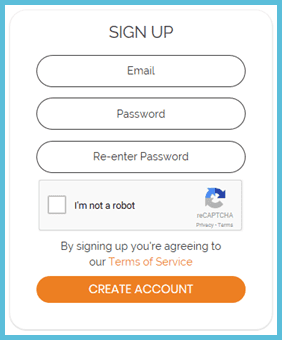
Enter your email address and choose a password and re-enter it for verification. Check the “I’m not a robot” box and click on the “Create account” button. Once you have created your account, activate it by clicking on the link in your welcome email. This will open a Private Tunnel website page with the following message.
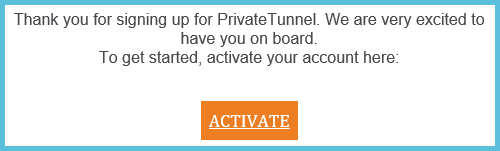
After you click on this “Activate” link, you will be presented with a page to select the VPN plan you want.
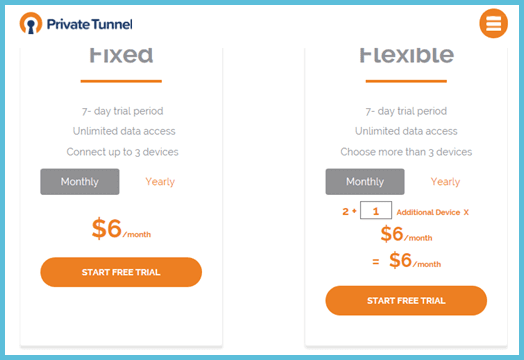
Select your plan by clicking on “Monthly” or “Yearly” and then click on the “Start free trial” button under it. This will open your account portal page with the subscription information displayed.
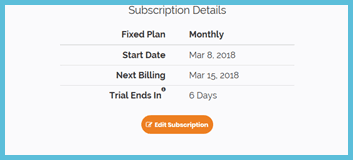
Now that you have registered a Private Tunnel VPN account, you can download and install the proper software to your device.
Clicking on the list icon (three horizontal lines) will allow you to select the menu icon at the top-right of the portal page. Choose “Download” from the resultant menu. Select the appropriate icon and the “Download for …” button to begin the installation process for your operating system.
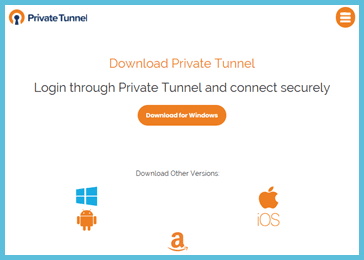
Selecting the Windows or Mac icons will allow you to download the installation file to your computer, laptop, or tablet. Choosing Android, Amazon, or iOS will open the appropriate app store. Once there, you can start the Private Tunnel app install to your mobile device.
Private Tunnel VPN Client for Windows
Installing Private Tunnel for Windows
After you have downloaded the installation file for Windows to your PC, run it as an administrator. This will begin the setup process to your desktop. Choose the folder you want to store the software in and then select “Install”.
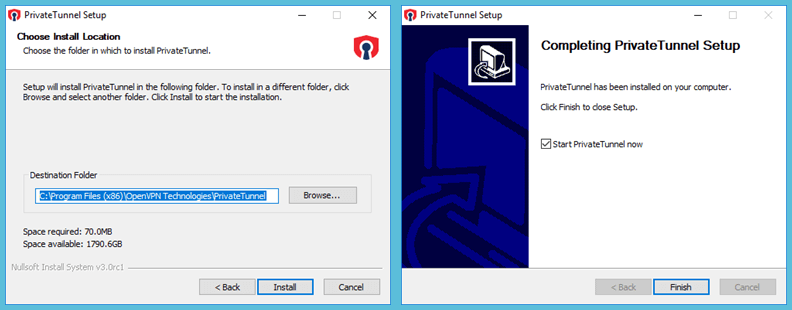
After a short period, the setup completion screen will be displayed. Check the “Start Private Tunnel now” box and click the “Finish” button to complete the installation and open the Windows client for the first time.
Logging into the Windows Client
When the client opens for the first time, you will need to verify that you have a valid account before you can log in to the Private Tunnel service. Enter the email address and password that you used to create your account and then click “Login”. If you do not yet have an account, click on the “Sign up” button to create one.
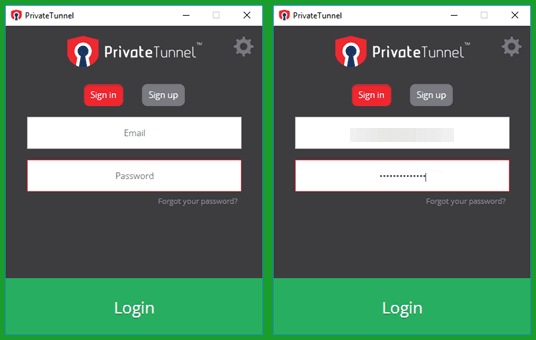
Your First Connection to the VPN Network
Once you have verified your authorization credentials, the client will open the server selection screen. Click on a city to initiate your first connection to the Private Tunnel VPN network. Notice that the last connection is shown at the top of the list. Scroll down and choose New York, NY to get started.
The Private Tunnel software will prompt you to complete the connection to your new server and then ask you to allow it to establish a VPN network connection from your computer. When you click “OK” , it will complete your connection to a server in New York, NY.
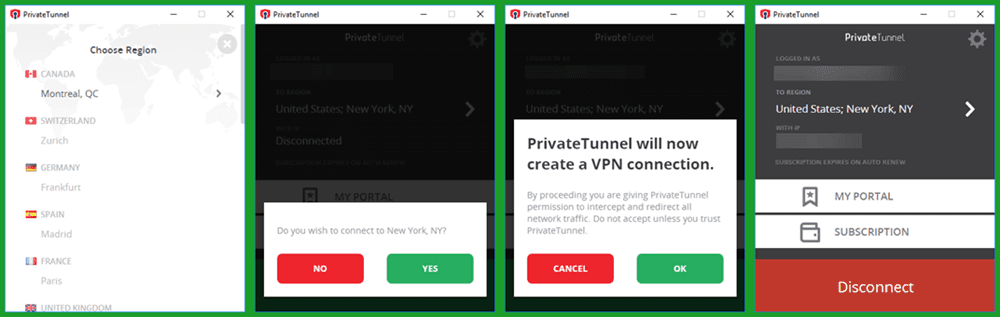
The dashboard screen will display the current user, virtual location, and IP address assigned by the VPN server. You can also open your account portal page and examine information about your current subscription from here.
Before we look at the Windows client in further action, let us first look at the connection settings. These can be accessed by clicking on the gear icon in the top-right of the dashboard.
Private Tunnel for Windows Client Settings
The client menu has three items: About, Settings, and Logout. About displays a screen that shows the current software version and other information. Selecting logout will prompt you to logout. Be aware that if you select yes, you will have to re-enter your credentials the next time you launch the client.
The final item, Settings has three parameters that you can manually set:
- Auto start – will automatically start the client when you open Windows if set to yes.
- Protocols – will let you choose how OpenVPN is applied to your network connections.
- Adaptive – is the default protocol. It first tries to connect using OpenVPN UDP. If unsuccessful, it then attempts to connect with OpenVPN TCP in various forms.
- UDP – is the fastest OpenVPN protocol because it does not check for lost or unordered packets. It just transports them as they arrive.
- TCP – is the most reliable OpenVPN protocol because it checks for data packet errors and correct them. This makes it better for long distance or weak network signals but it is slower than UDP.
- HTTP proxy – uses a TCP connection hidden on the regular Internet port 80 to provide more privacy
- OBFS and OBFS hybrid proxies– are TCP connections which are obfuscated (scrambled) on a port chosen by the Private Tunnel software. This provides even greater privacy against deep packet inspection.
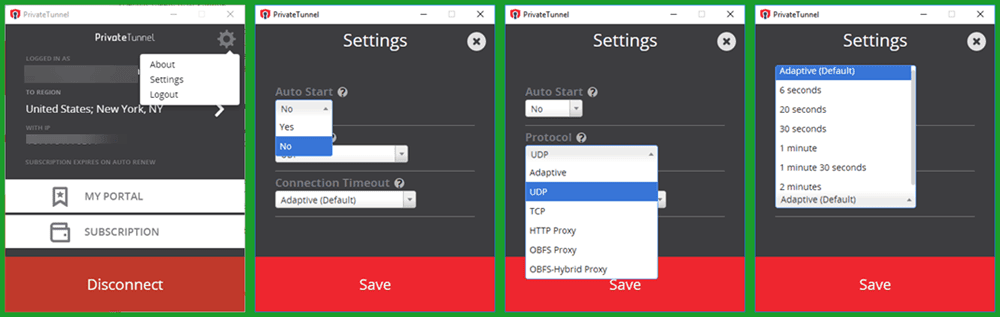
- Connection timeouts – control the time before a connection is considered a failure and is retried. It can take the following values: adaptive, 6 seconds, 20 seconds, 30 seconds, 1 min, 1min 30 sec, and two minutes. Adaptive is the default which allows the software to decide using some internal connection parameters.
Windows VPN Client in Action
Now that we have examined the connection settings for the Windows client, let us take a look at it in action. Changing virtual locations is easy. Click on the “Disconnect” button and then select “Yes” when prompted. Click on the last location that you successfully connected to. Notice this location is now at the top of the region list. Now choose another location like Montreal, QC in Canada to complete your regional change.
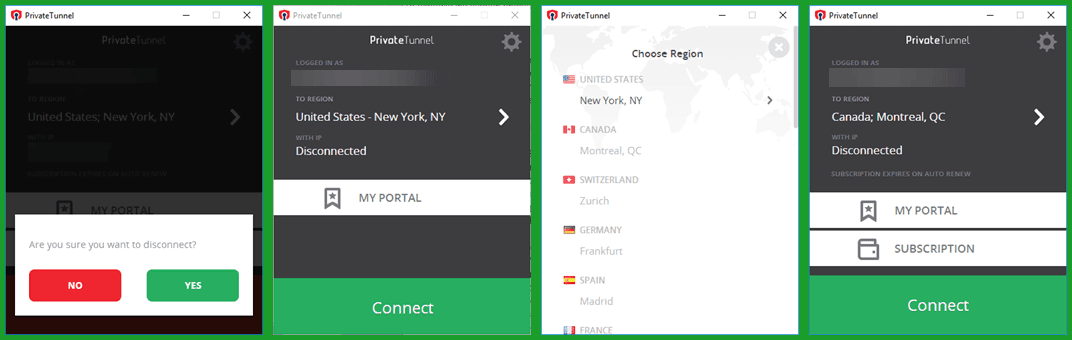
Now let us connect to the Private Tunnel VPN network and change virtual regions without first disconnecting. First, click on “Connect”. Notice that the Montreal location is now at the top of the list. Scroll down and select the United Kingdom, London location. This displays a prompt asking if you want to change from the Montreal to London servers. Clicking on “Yes” completes your change to the virtual London region.
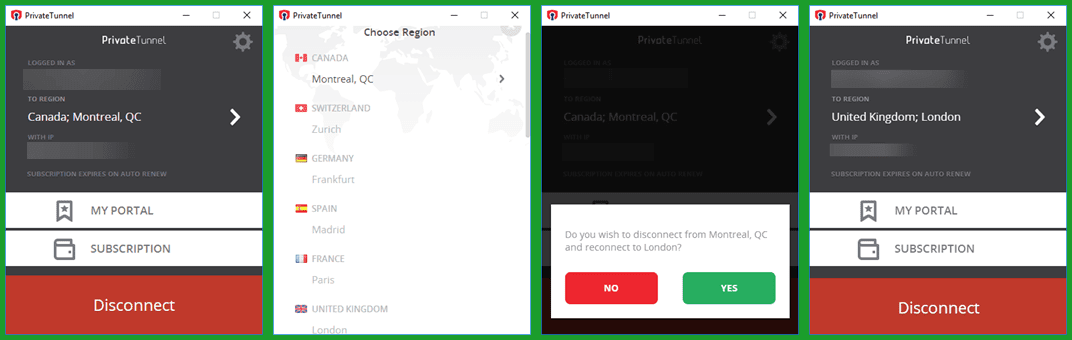
As you can see, installing and using the Private Tunnel client for Windows is easy. There are some basic connection setting for the client but most users can just accept the defaults. Connecting to a server on the Private Tunnel VPN network takes just a click or two. If you want to connect or disconnect to a server in the current region, select the corresponding button. To change virtual locations simply choose a new region and then say “Yes” to the resultant prompt.
Private Tunnel VPN Android App
Installing the Android App
Visit the Private Tunnel VPN website, scroll down to the download area on your mobile device, and tap on the Android icon. This opens the Private Tunnel VPN installation page on the Google Play store. Tap on the “Install” button to begin the download to your Android phone. When the installation finishes, tap on “Open” to use it.
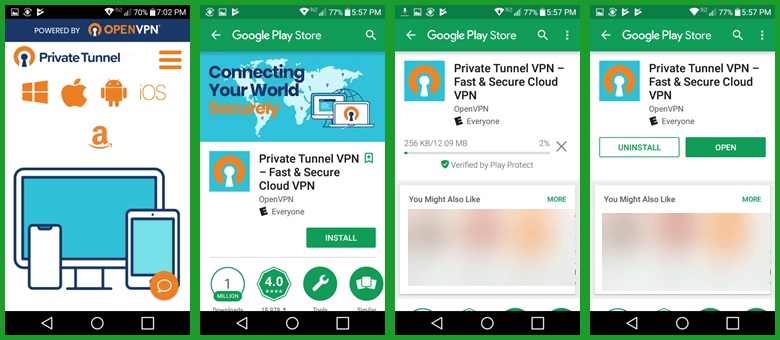
Logging into the Android App
Before you can use the Private Tunnel VPN service on your phone or tablet, you must authenticate your account. Simply enter in the email address and password that you used to create your account to verify your subscription. Tap on the “Login” button to begin using the app for the first time.
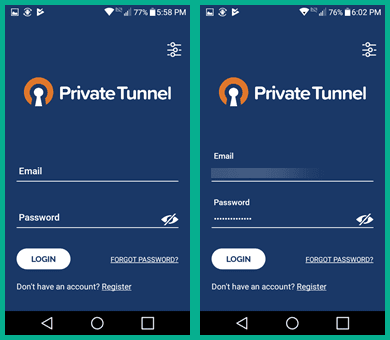
Making your First Android App Connection
The VPN gateway screen for the app will open. Making your first connection to the Private Tunnel network from here is easy. Simply tap on the Ashburn, VA region of the United States. Notice it is checked which indicates that it is the current virtual region. This will prompt you to let Private Tunnel create the connection to the VPN network. Tap “OK” to accept this and the setup for your virtual Virginia location will complete.
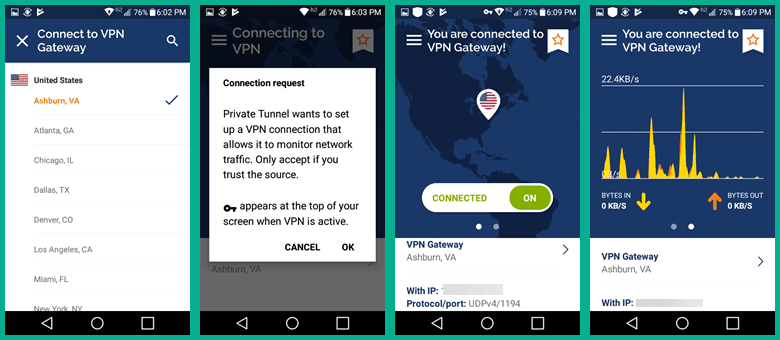
The connected dashboard app screen displays a map with a location marker, your current VPN gateway, the IP address assigned by the server, and the protocol/port used. Scrolling right opens a screen which displays the upload and download bandwidth over time. This is displayed numerically, as well as, graphically.
Before we take a more thorough look at the app in action, let us examine the app menu.
Private Tunnel for Android App Menu
This is accessed by tapping on its icon (three horizontal lines) in the upper-left corner of the dashboard screen. The menu items are as follows:
- Help – opens the support page on the Private Tunnel website.
- Settings – allows you to change the connection protocol and timeout. We will examine these in a minute.
- Notifications – displays the latest app notifications.
- Log file – displays the connection log and allows you to share it with Private Tunnel support if you are having issues.
- My subscription – opens your portal subscription information page.
- Logout – prompts you to close your current connection and logs you out of the app.
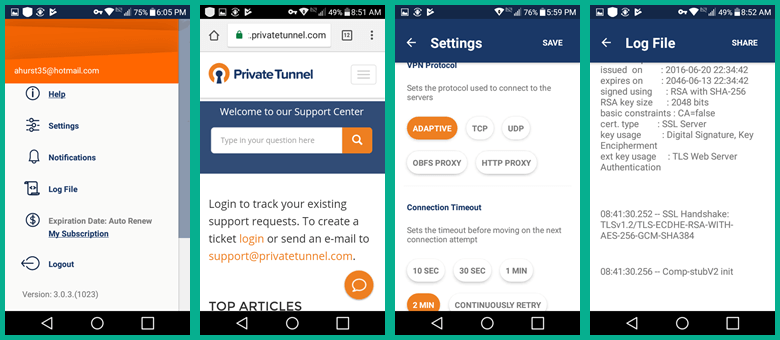
Private Tunnel for Android App Settings
The Android app connection settings that you can change are as follows:
- VPN protocols – are all OpenVPN based.
- Adaptive – is the default protocol. It tries to use UDP to connect and rolls over to TCP if that fails.
- UDP – is the fastest OpenVPN protocol since it doesn’t do any error checking.
- TCP – Is slower that UDP because it corrects data packet errors.
- HTTP proxy – a TCP protocol passed through port 80.
- OBSF proxy – a TCP protocol passed through a port chosen by the software.
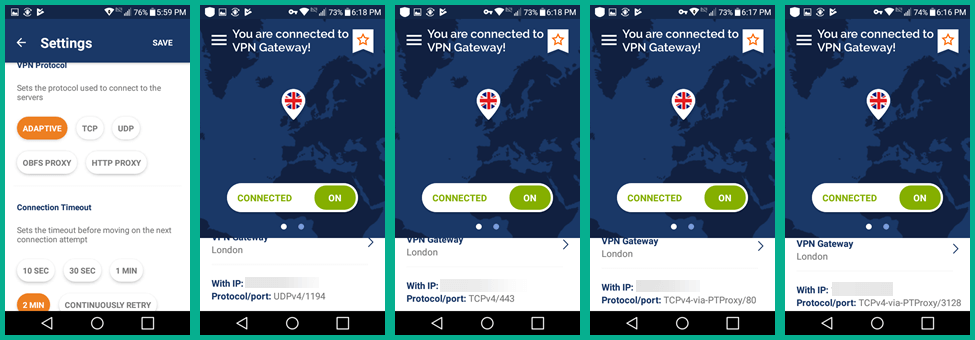
- Connection timeout – is the period of time waited before initiating the connection attempt. You can set it for 10 seconds, 30 seconds, 1 minute, 2 minutes, or continuously retry.
Android VPN App in Action
Disconnecting from a Private Tunnel VPN server and changing to one in another region is easy. First, tap the connect toggle to disconnect from your current server. Next, tap the location name. This opens the gateway list with our current region at the top. Scroll down and select the Montreal, CA region which completes your connection to the new server.
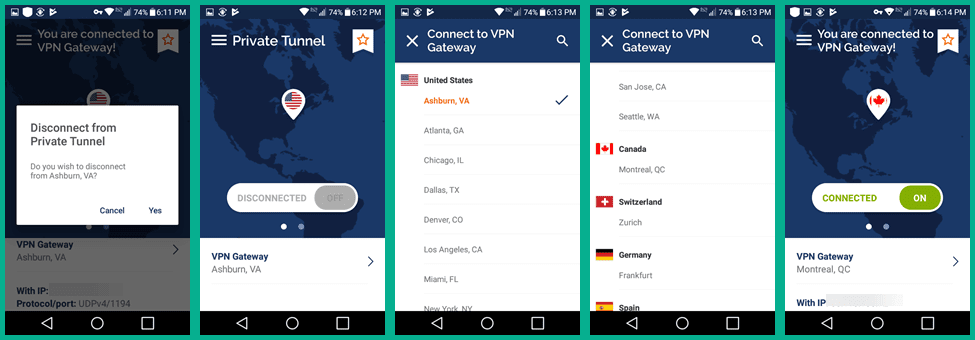
To change virtual regions without disconnecting from your current one, tap on the current connection to open the VPN gateway list. Next select your new location like London, United Kingdom. Tap “OK” when prompted to change the connection to complete the process.
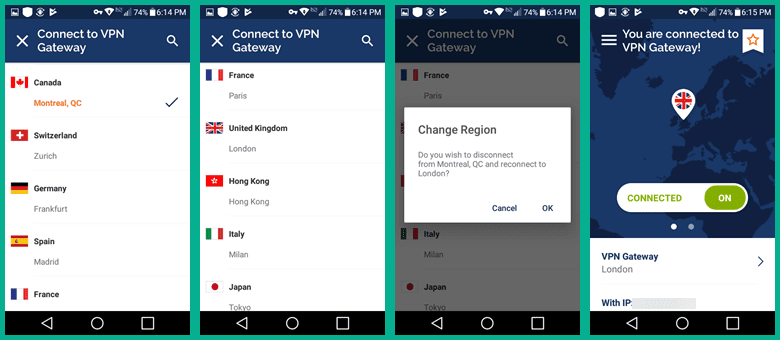
The Private Tunnel VPN Android app is easy to install on you phone or tablet. Once installed you can use it to connect to their service with just a tap or two. Server swaps to new regions can be made without disconnecting. This makes it simple to change virtual regions to access your local bank or favorite streaming content.
Private Tunnel VPN Speed Test
The overall performance of the Private Tunnel network was good. The speed test shows that their network performed satisfactory. As with most providers, there was some loss in Internet speed while connecting to the Private Tunnel service. The loss is primarily due to the computational cost associated with encrypting all of your Internet traffic.
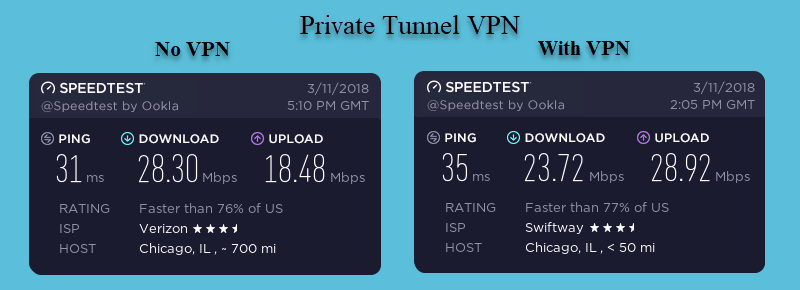
As you can see from the images above, the Private Tunnel encrypted connection lowered our base ISP download speed from 28.30 Mb/s to 23.72 Mb/s. This is a drop of about 16% to a server in Chicago which is a moderate drop but still acceptable. This loss in performance is offset by the extra security provided by their encryption. Peace of mind while surfing at your favorite coffee shop or watching your favorite show while waiting on your next flight is worth the loss in download speed.
Conclusion
Private Tunnel has been in the Internet privacy business since 2004. Their network is managed by OpenVPN Technologies Inc., the developer of the open source OpenVPN protocol used by many VPN providers. This has given them quite a bit of credibility in the industry.
Their network is relatively small but covers most popular online regions. It has servers in North America, Europe, and Asia. Private Tunnel VPN has 50+ servers in 12 different countries with multiple locations throughout the United States. The network has no restrictions on P2P traffic but since they do log some connection data, may not be the best choice for torrent users. Only devices that support OpenVPN can connect to their network, all other protocols will fail the connection.
Private Tunnel has custom software for Windows, Mac OS X, iOS, Amazon, and Android users. Their apps are easy to install. They are also simple to use as they have only a few settings to customize. Their software only supports the OpenVPN protocol. All the protocol options they provide use 128 bit AES encryption. The software includes protection against Internet leaks and DNS queries.
Private Tunnel has a live chat agent on their website. Based on our experience it is 24/7/365. Their chat agents are knowledgeable about general VPN usage, billing questions, and low level technical questions. More involved tech issues are handled by senior technical staff through email and online tickets. Of the three tickets we posted, all were answered within a few hours. They also have a small support FAQ and a up to date social media presence.
What we liked most about Private Tunnel VPN:
- Custom clients for Windows, Mac OS X.
- Mobile apps for iOS, Amazon, and Android devices.
- Leak, DNS query, and malware protection.
- New users get a 7-day free trial account.
- Fair price on for their service.
- Flexible plan for small businesses.
Ideas to improve the service:
- Expand the network with more locations (Eastern Europe, Oceania and South America).
- Add a kill switch to their software.
- Increase the simultaneous connections for the fixed plan.
The Private Tunnel VPN network has servers on three continents. Their network has servers in Africa, Asia, Europe, North America, and South America. They provide a 7-day free trial for new accounts.. This will allow you plenty of time to test their service and support. If it suits all your online needs, you can sign up from just $35 a year.