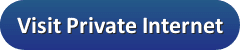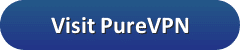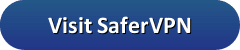If you have been on the internet for a while, you may vaguely remember a browser called Netscape Navigator/Communicator. If so, you may also know that the original company, Mosaic, released their code and formed the company called Mozilla. It is a combination of Mosaic and Godzilla. Of course, Mozilla rewrote all the code and released Firefox. It does not have the same market share that Google Chrome has. However, there are a number of users that argue it is a more secure browser. All versions of Firefox allow extensions. That is great whether you browse on your PC or mobile device. The problem is, there are many different VPN extensions to use. Because of that, it may be hard to pick the right ones. We can help you choose the best option for your needs. These extensions will work for Android and iOS as well.
If you have been on the internet for a while, you may vaguely remember a browser called Netscape Navigator/Communicator. If so, you may also know that the original company, Mosaic, released their code and formed the company called Mozilla. It is a combination of Mosaic and Godzilla. Of course, Mozilla rewrote all the code and released Firefox. It does not have the same market share that Google Chrome has. However, there are a number of users that argue it is a more secure browser. All versions of Firefox allow extensions. That is great whether you browse on your PC or mobile device. The problem is, there are many different VPN extensions to use. Because of that, it may be hard to pick the right ones. We can help you choose the best option for your needs. These extensions will work for Android and iOS as well.
| Rank | VPN Service | VPN Fan Price | Visit Site | Server Locations | Audited No Logs | Smart TV & Console | Router App |
|---|---|---|---|---|---|---|---|
| 1 | 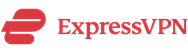 | $6.67 |  | 160 |  |  |  |
| 2 |  | $3.49 |  | 87 |  | ||
| 3 | 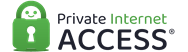 | $3.33 |  | 52 | |||
| 4 | 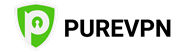 | $2.88 |  | 180 |  | ||
| 5 |  | $3.29 |  | 34 |
1. Best VPN Extension for Firefox: ExpressVPN
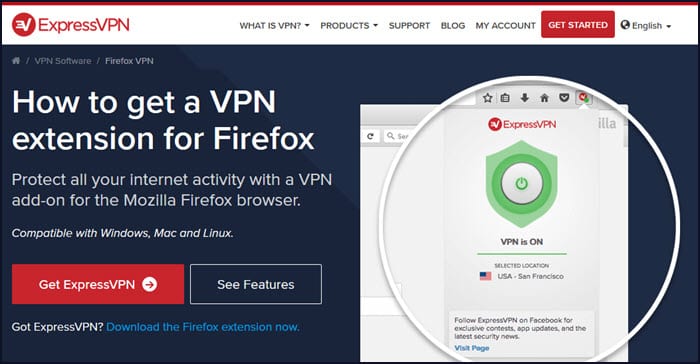
Getting the ExpressVPN extension for Firefox is a bit different from the first option. In this case, you need to download ExpressVPN first and login before it will allow you to use the app. To get started, you will need to go to the expressvpn.com website. After you download and log in, go again to the products section and then to the Firefox browser extension. Click on the link that says get the ExpressVPN extension for Firefox. Next, click add, close Firefox, and re-open it.
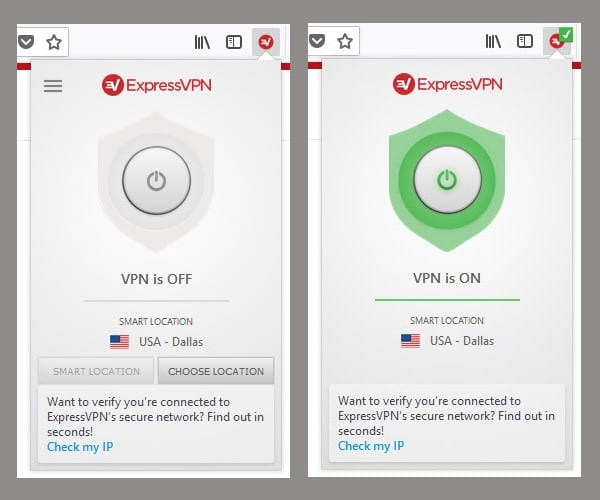
You usually want fast speeds when using a VPN. That is why we wanted to show you the results of the performance test while using the ExpressVPN Firefox extension. If you look at the difference, the speed shows a much slower connection than without using it. The difference represents about 54% loss of speed. Even with that speed loss, you should be able to still enjoy HD content without any issues.
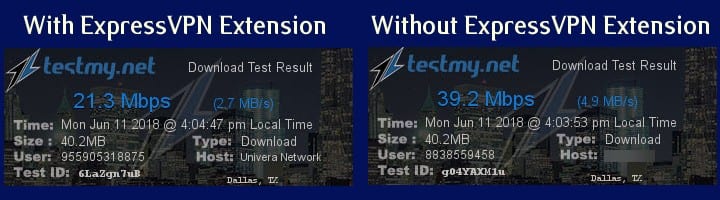
Once again we ran a DNS leak test to ensure the browser extension wasn’t leaking our true location and found that ExpressVPN passed without any issues.
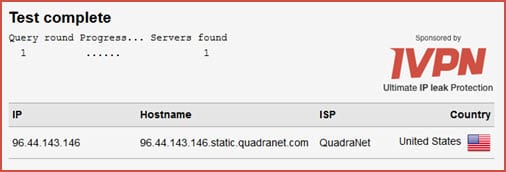
Even though ExpressVPN has a higher price point, you can find some great features and a large network. You can also use up to 3 devices simultaneously on the same account for just $6.67 a month with a 30-day money back guarantee.
2. Best VPN Extension for Firefox: NordVPN
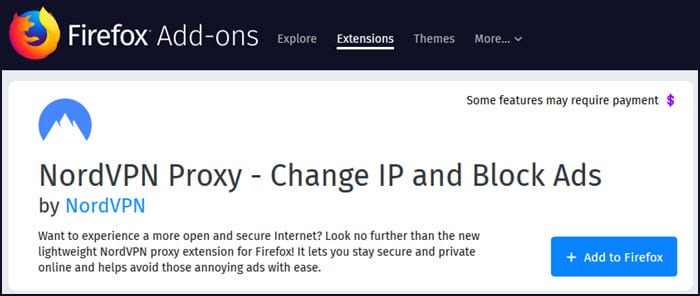
Just like the PIA extension we mentioned earlier, the NordVPN extension for Firefox is easy to get. All you have to do is go to the 3 horizontal lines in the upper right-hand corner. Next, click on add-ons. From here, select extensions and then type in NordVPN. You may need to click on the button that says “see more add-ons” first. When you get to the page, click the button that says “Add to Firefox” and then “add” and then “ok”. Close Firefox and re-open it. You should now see the NordVPN icon.
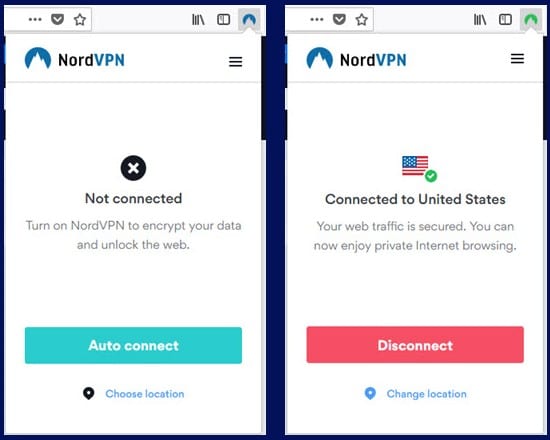
Good speeds are important if you are going to use NordVPN to unblock services like Netflix or BBC iPlayer. In the image below, you see the results of our speed test while using the NordVPN Chrome extension. As you can see the performance was much faster using te extension. That is not normal as encryption adds overhead to your connection. We assume that NordVPN using compression for better results.
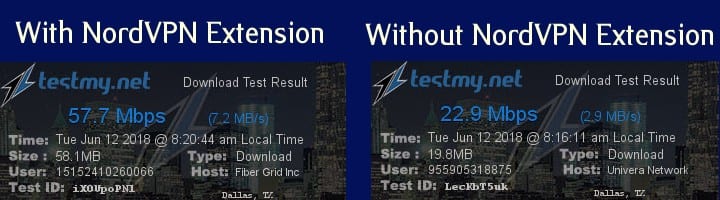
For our second test, we ran a dns leak test. As you can see, NordVPN does just fine.
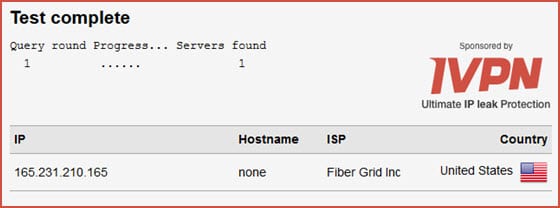
If you want to protect your privacy and access streaming services like Netflix, Amazon Prime Video, or Hulu from anywhere in the world, NordVPN is a great choice. They are one of the only VPN services that are still able to unblock Netflix. You can sign up for unlimited VPN service from just $2.99 a month with a 30-day money-back guarantee to see what the provider is all about.
3. Best VPN Extension for Firefox: PIA
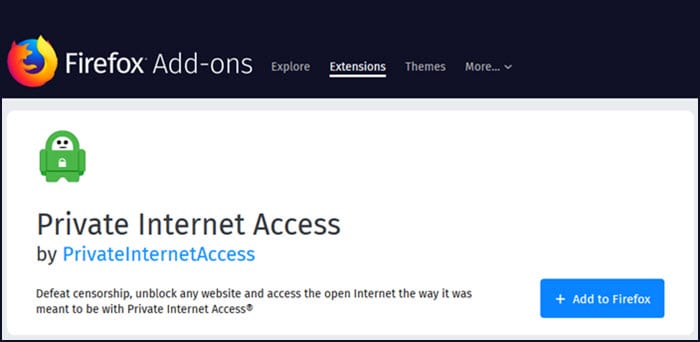
To find the Private Internet Access extension, go to the 3 horizontal lines in the upper right-hand corner of Firefox. Next, click on add-ons. From here, select extensions and then type in Private Internet Access. You may need to click on the button that says “see more add-ons” first. When you get to the page, click the button that says “Add to Firefox” and then “Add” and then “ok”. Close Firefox and re-open it. In the first image below, an arrow points to the red PIA icon. When you first click on it, you need to enter your login information. After doing so, the green arrow in the second image shows where you can change the server location. You know you are connected when the PIA icon turns from red to green. Now, you can unblock popular streaming services if you are not in the country you want to view.
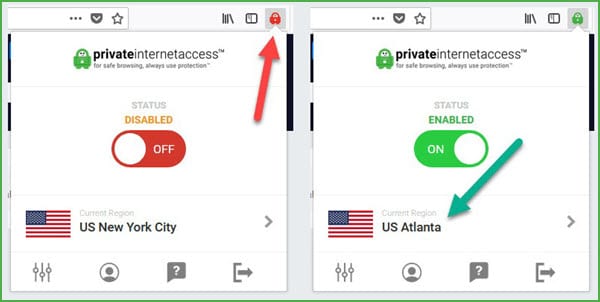
When using a VPN, good speeds can be crucial. In the image below, we tested the PIA Firefox extension. There is a slight speed difference when you use the PIA extension for Firefox. In the image below, you can see about a 10% speed loss when you compare the two numbers.
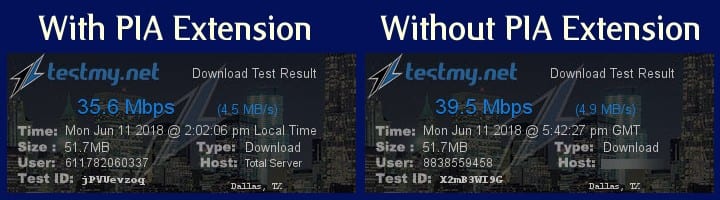
The second test we usually perform is a leak test. If the test shows more than one IP address, that can indicate a leak. As you can see below, the PIA extension passes the test.

To summarize the PIA extension, you’ll see some of the same features you would normally get by using the stand-alone version. Because PIA is a larger, well-trusted company, you can also get the extension for Chrome as well as Mac, iOS, Android, and Windows. One great feature you will like is the disable WebRTC option built into the extension. If you do not choose to use this service or do not have it disabled, you will show your real IP address on every site you go to. Private Internet Access is offering our readers unlimited VPN from just $3.49 a month along with a 7-day money-back guarantee.
4. Best VPN Extension for Firefox: PureVPN
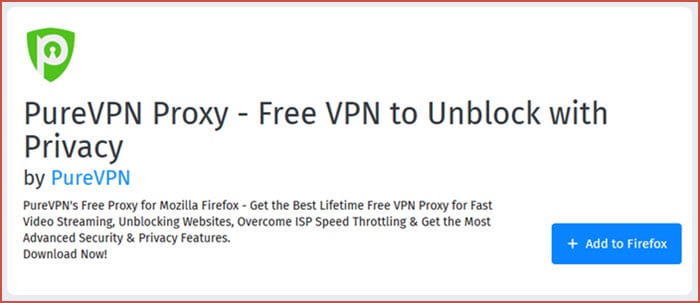
Though it states the add-on is for the free version, you can actually use this one to enter the upgraded mode. To get the PureVPN extension, you will want to follow the next steps. At the top, you will see 3 horizontal lines located in the upper right-hand corner. Now, select add-ons, extensions, and then type PureVPN. You will see an image as you see above. Go ahead and click on the option that says “+ Add to Firefox”. Next hit “add” and then “ok”. It is now time to close Firefox and re-open it. At the top, you will see the PureVPN icon. As you can see in the images below, connecting is easy. Just enter your credentials and you can begin.
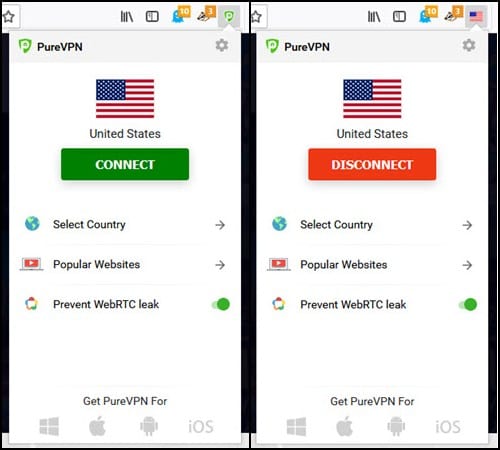
Knowing your speed is crucial when you use a VPN. You can check the speed just as we did below. As you can see in the results below, there is a difference between our ISP connection and using the VPN extension. There is about a 32% difference which makes it slower than many of its’ competitors.
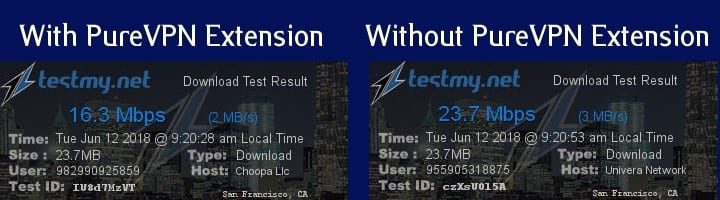
While the speed loss shows it is working, we like to perform the leak test as well. While the image below only shows one address, other tests indicate that it has leaking issues. That can definitely be a problem if you are trying to protect your privacy.
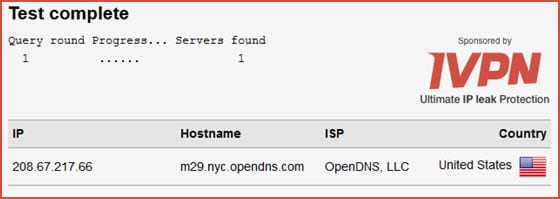
Though the PureVPN extension performs decently, we suggest using non-leaking options. One definite advantage is price, but there is not really much to their add-on. They have cut pricing by over 50% as the service continues to grow. When you sign up for an unlimited VPN account, you gain access to all their server locations from just $4.99 a month when signing up for a year of VPN access.
5.Best VPN Extension for Firefox: SaferVPN
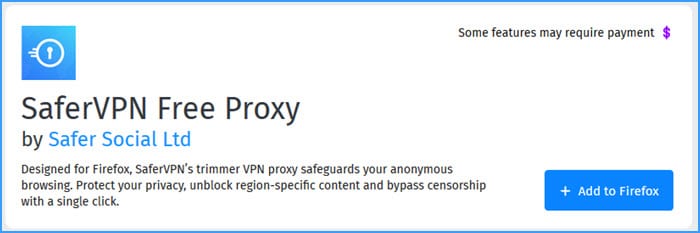
Despite the fact that the image above shows up as the free version, you can add the SaferVPN extension to Firefox so you can gain access to the full version. If you want to check this one out, you can do it by following these steps. If you look at the top, you will see 3 horizontal lines located in the upper right-hand corner. Now, select add-ons, extensions, and then type SaferVPN. You will see an image like you see above. Go ahead and click on the option that says “+ Add to Firefox”. Next hit “add” and then “ok”. It is now time to close Firefox and re-open it. At the top, you will see the SaferVPN icon. Now, click on the icon to enter your credentials to begin.
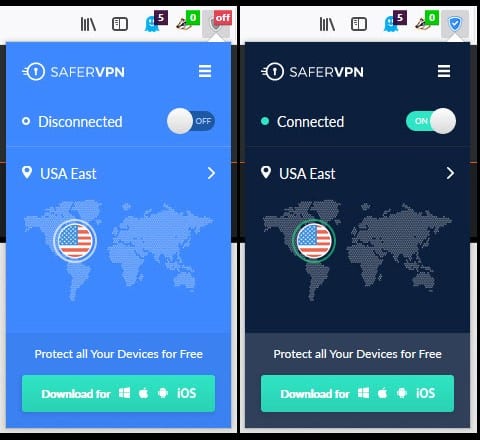
Now, it is time to test the speed of this extension. In the results below, you can see the results we got. The differences in speed are only slight. That means you should have no problems doing the sort of web activity you wish to.
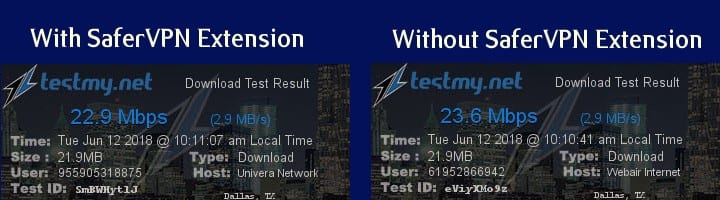
Though you may like the speed, we also performed a leak test. When we did, we found massive DNS leaks. That means you end up defeating one of the big reasons for using a VPN to begin with. You may want to reconsider your choices if you expect this one to protect your privacy.
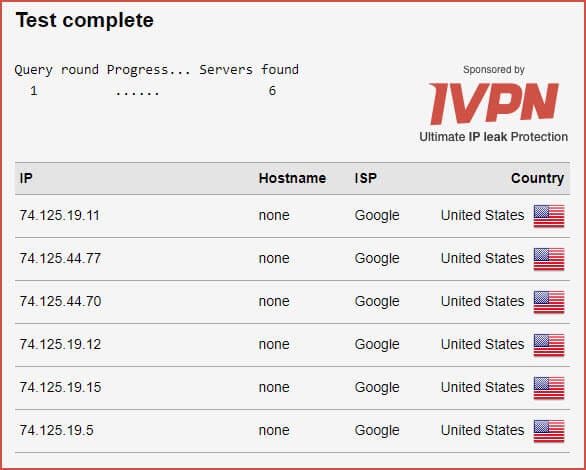
If you are looking to get around geo-restrictions, SaferVPN provides a good value. You can also expect a decently sized network and a good interface. You can get the extension for Firefox and a single VPN account for just $3.29 a month with a 2-year subscription. However, we find it hard to suggest this one to protect your privacy.
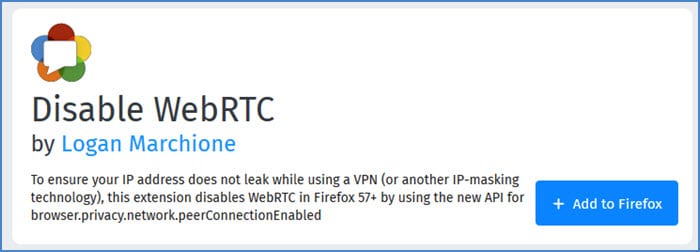 The final extension we suggest getting is called Disable WebRTC. We have noticed that the first four VPN extensions already have some sort of WebRTC protection. However, the last one does not. Also, if you decide to try any others, they may not either. The purpose of this extension is to block WebRTC. If you choose not to, any website you visit will see your real IP address anyway. To get this one, go to the three horizontal lines in the top right-hand corner and click on them. Then, select the “Add-ons” section. Now, click on extensions and type in “Disable WebRTC”. Once you find it, click on “Add to Firefox”. Once it is added, close Firefox and re-open it. Though you may not see it in your toolbar up top, you can verify it is still there. You are now protecting yourself against WebRTC leaks. You can visit doileak.com to test for a wide range of leaks.
The final extension we suggest getting is called Disable WebRTC. We have noticed that the first four VPN extensions already have some sort of WebRTC protection. However, the last one does not. Also, if you decide to try any others, they may not either. The purpose of this extension is to block WebRTC. If you choose not to, any website you visit will see your real IP address anyway. To get this one, go to the three horizontal lines in the top right-hand corner and click on them. Then, select the “Add-ons” section. Now, click on extensions and type in “Disable WebRTC”. Once you find it, click on “Add to Firefox”. Once it is added, close Firefox and re-open it. Though you may not see it in your toolbar up top, you can verify it is still there. You are now protecting yourself against WebRTC leaks. You can visit doileak.com to test for a wide range of leaks.