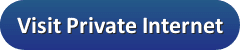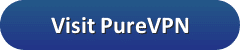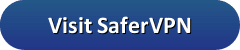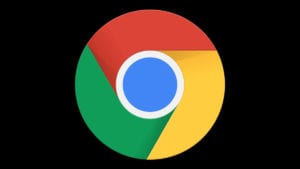 Just like Google’s search engine, Chrome is the most popular web browser in the world. Between the desktop and mobile versions, it has a 63% market share. One of the options that many users enjoy is the ability to use extensions. For those that want to protect their privacy while browsing the web without encrypting the data for other applications, using a VPN extension is a good fit. The problem is, there are quite a few VPN extensions. Because of that, it can be hard to pick the best option. That is why we’ll help you make the right choice for your needs. Keep in mind that at this point that you can’t add extensions to the mobile version of Chrome. However, all of the VPNs listed below also offer Android and iOS apps.
Just like Google’s search engine, Chrome is the most popular web browser in the world. Between the desktop and mobile versions, it has a 63% market share. One of the options that many users enjoy is the ability to use extensions. For those that want to protect their privacy while browsing the web without encrypting the data for other applications, using a VPN extension is a good fit. The problem is, there are quite a few VPN extensions. Because of that, it can be hard to pick the best option. That is why we’ll help you make the right choice for your needs. Keep in mind that at this point that you can’t add extensions to the mobile version of Chrome. However, all of the VPNs listed below also offer Android and iOS apps.
| Rank | VPN Service | VPN Fan Price | Visit Site | Server Locations | Audited No Logs | Smart TV & Console | Router App |
|---|---|---|---|---|---|---|---|
| 1 | 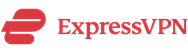 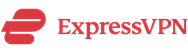 | $6.67 |   | 160 |       |       |       |
| 2 |   | $3.49 |   | 87 |       | ||
| 3 | 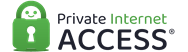 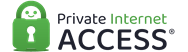 | $3.33 |   | 52 | |||
| 4 | 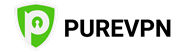 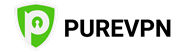 | $2.88 |    | 180 |       | ||
| 5 |   | $3.29 |    | 34 |
In addition to a VPN, we also suggest you install the WebRTC Leak Prevent extension. No matter which VPN you choose, this extension is important. If you decide not to get the WebRTC extension, you will reveal your real IP address to any website you visit. Of course, that defeats the purpose of using a VPN browser extension for Chrome. Whether you want to protect your browsing privacy or get around geo-restrictions, a VPN extension will help you meet your goals. Now let’s take a look at some of our favorite VPN extensions for Chrome.
1. Best VPN Extension for Chrome: ExpressVPN
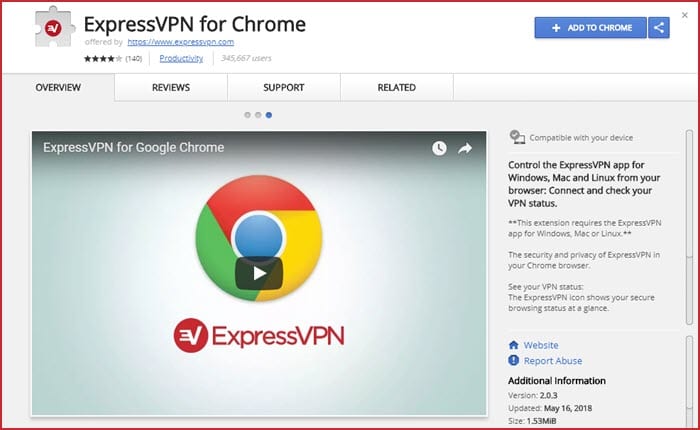
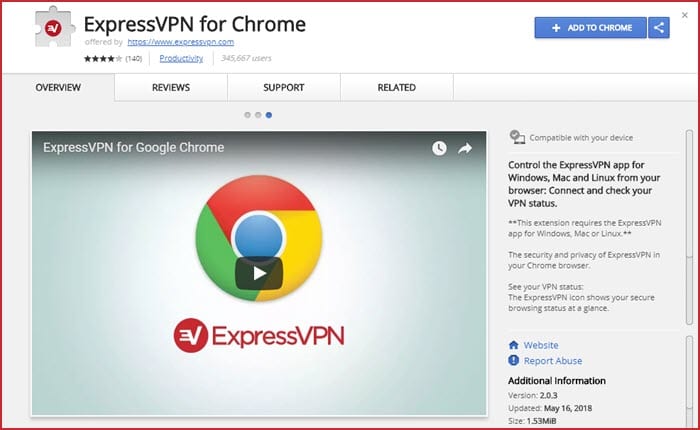
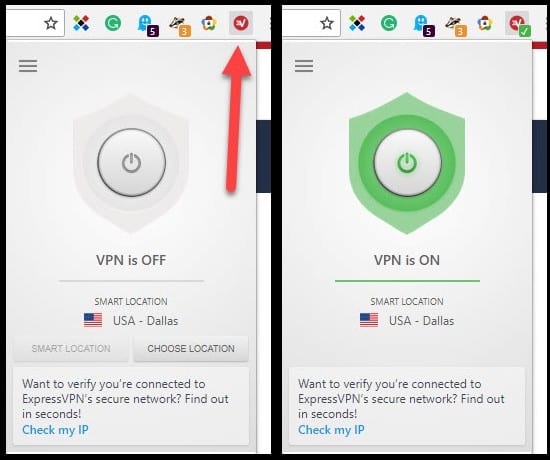
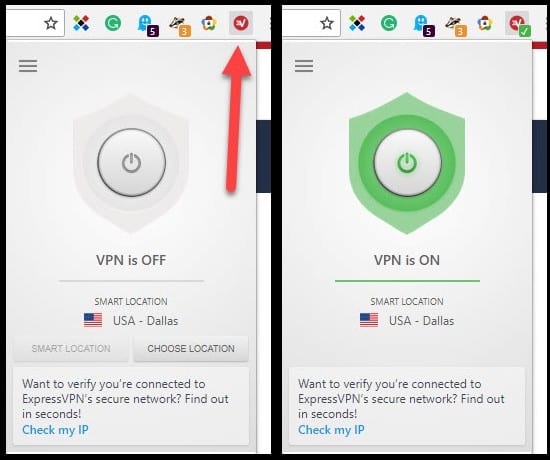
You usually want good speed when using a VPN. That is why we wanted to show you the performance test results while using the ExpressVPN Chrome extension. As our results show, the speed was much slower when connected to the VPN. The difference represents about 60% loss of speed. Even so, you will still be able to stream high def videos without any buffering.
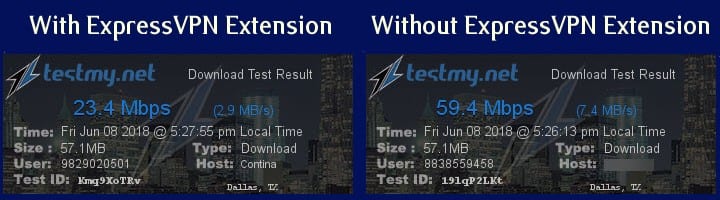
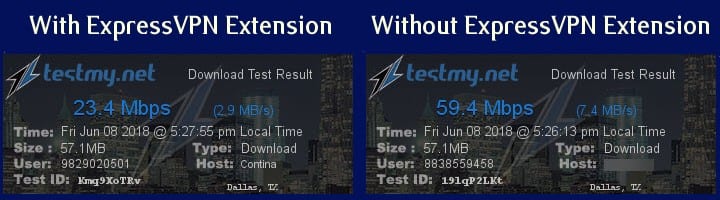
Once again, we ran a DNS leak test to ensure the browser extension wasn’t leaking our true location and found that ExpressVPN passed without any issues.
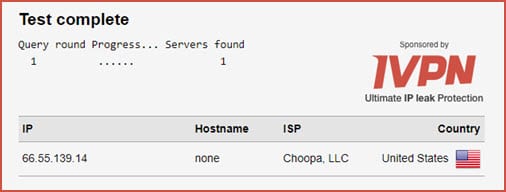
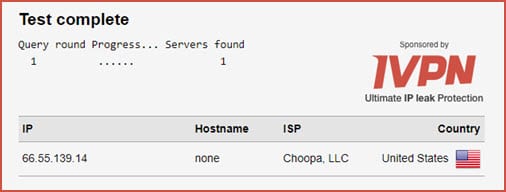
While ExpressVPN is sold at a higher price point than the other services in our list, the value is high given the size of their network and service features. You can connect to the service with up to 3 devices simultaneously with a single VPN account from just $6.67 a month with a 30-day money-back guarantee.
2. Best VPN Extension for Chrome: NordVPN
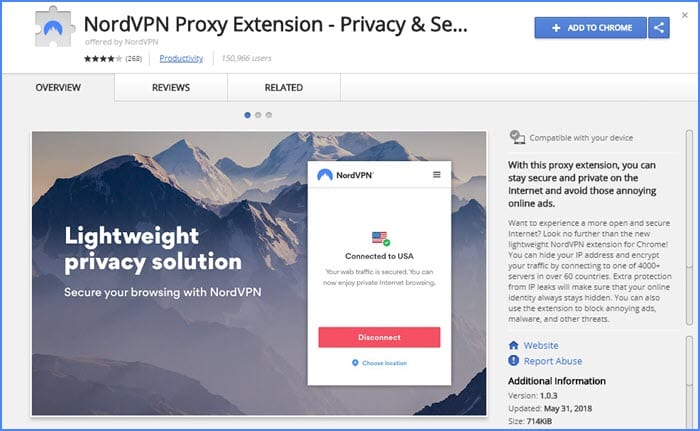
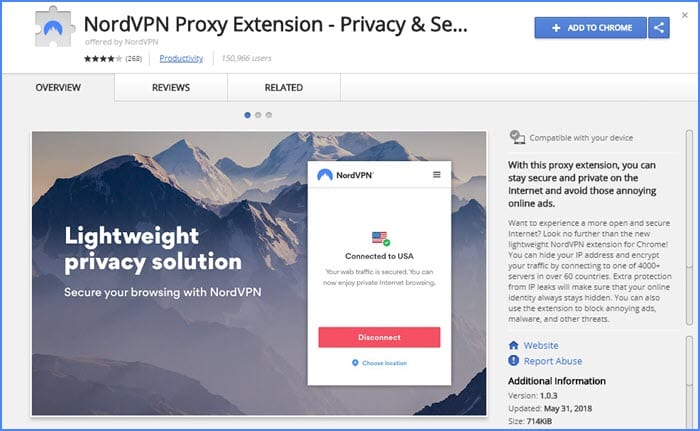
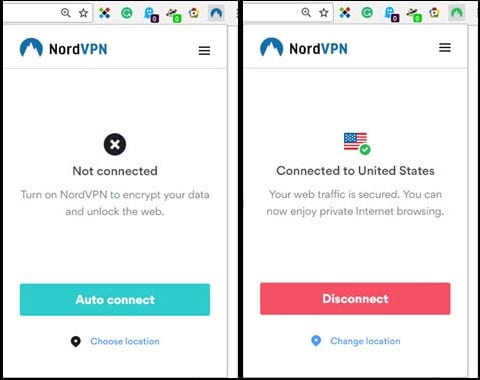
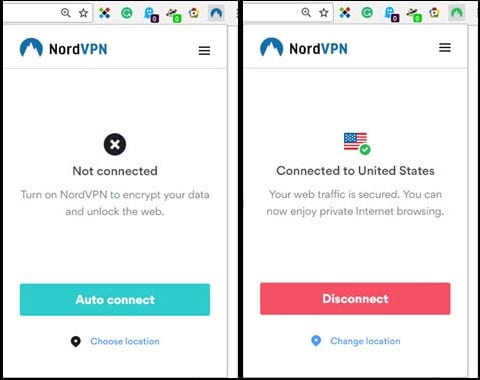
Good speeds are important if you will use NordVPN to unblock services like Netflix or BBC iPlayer. In the image below, you see our speed test results while using the NordVPN Chrome extension. Those are great numbers for any browsing you plan on doing, and there is only a slight drop in speed.
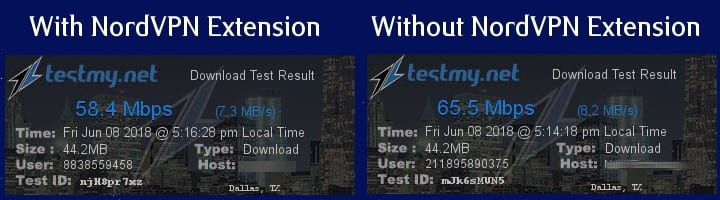
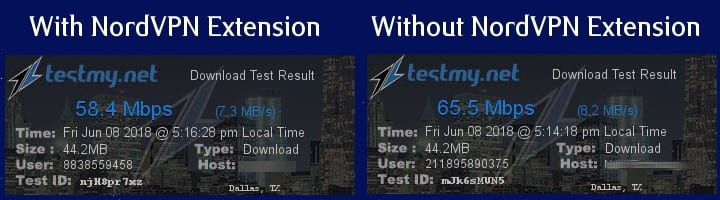
The DNS leak test is also important when using a VPN. The image below shows that NordVPN passed the test.
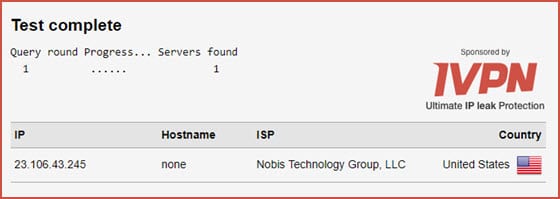
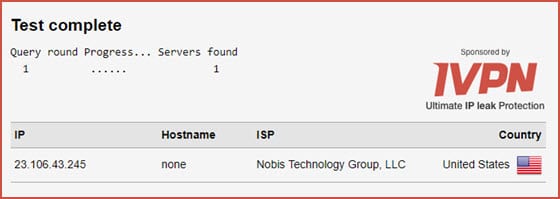
Want to access streaming services like Netflix, Amazon Prime Video, or Hulu from anywhere in the world? If so, NordVPN is a great choice. They are one of the only VPN services that can still unblock Netflix. You can sign up for an unlimited VPN for just $3.71 a month with a 30-day money-back guarantee.
3. Best VPN Extension for Chrome: PIA
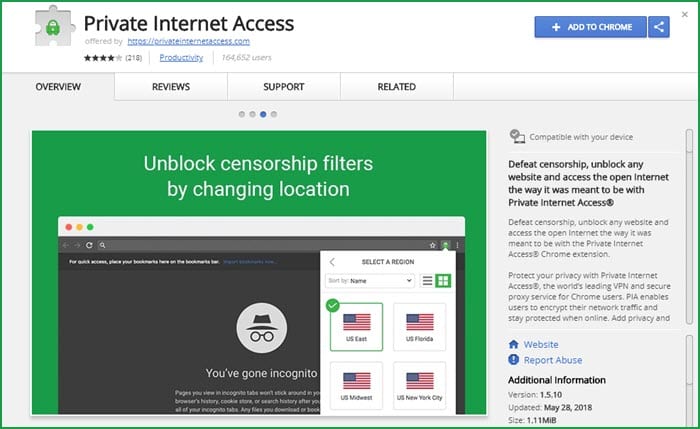
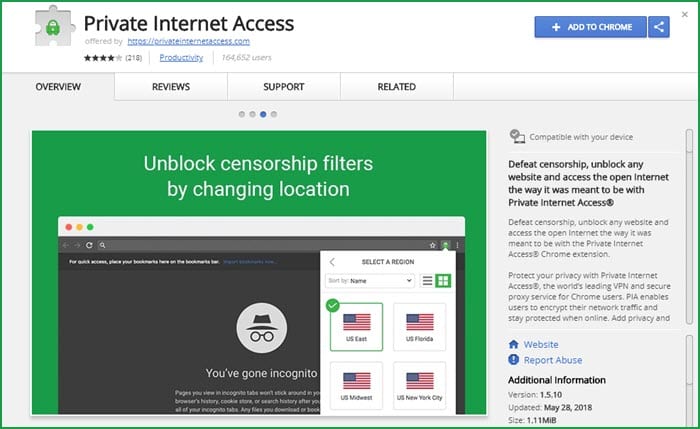
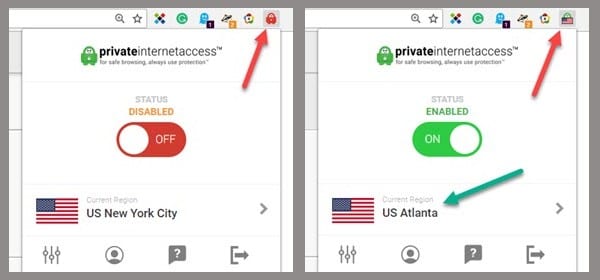
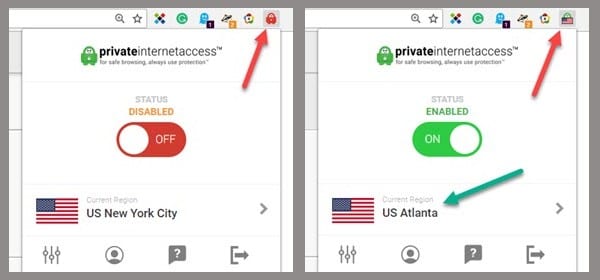
Speed is always important when using a VPN. That is why we wanted to show you the speed test results while using the PIA Chrome extension. As you can see in the image below, our speed was very similar with and without the VPN. The VPN connection represented about an 8% loss of speed. Those are great numbers for any browsing you plan on doing.
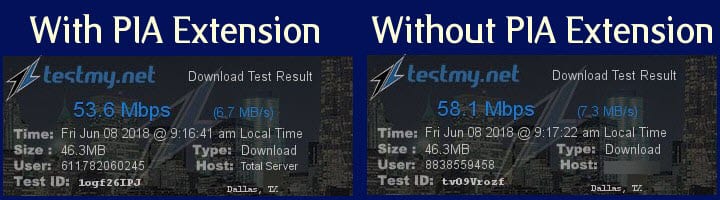
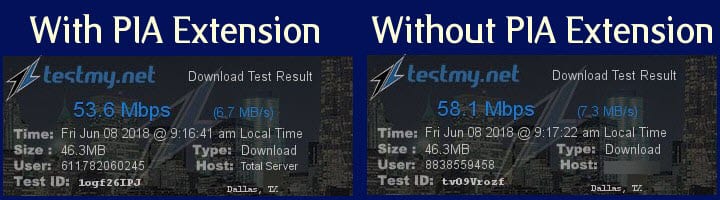
Another test we like to perform is the leak test. As you can see in the image below, the PIA browser extension passes the test.
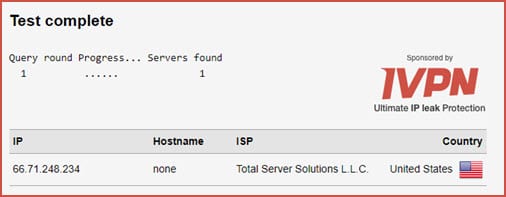
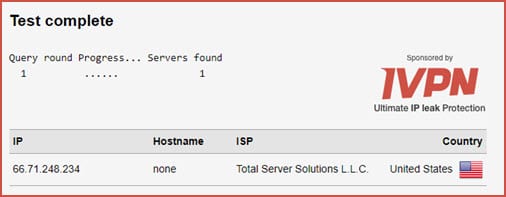
You can expect many of the same features you would normally see with PIA. In addition to Chrome and Firefox extensions, you can also download custom VPN apps for Windows, Mac, iOS, and Android. The apps offer different levels of privacy protection depending on your needs. Private Internet Access is kindly offering our readers unlimited VPN from just $2.69 a month along with a 7-day money-back guarantee.
4. Best VPN Extension for Chrome: PureVPN
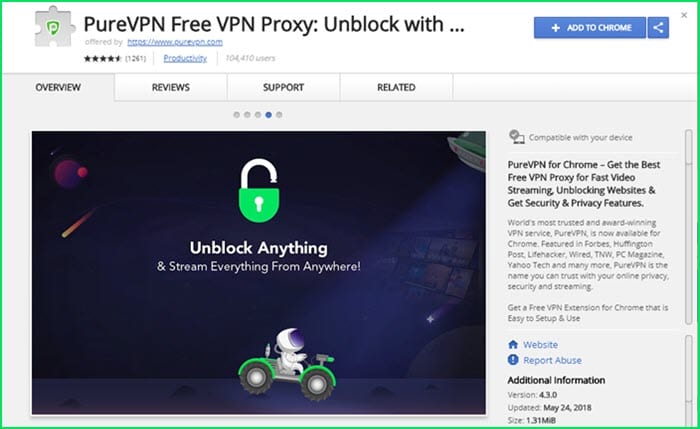
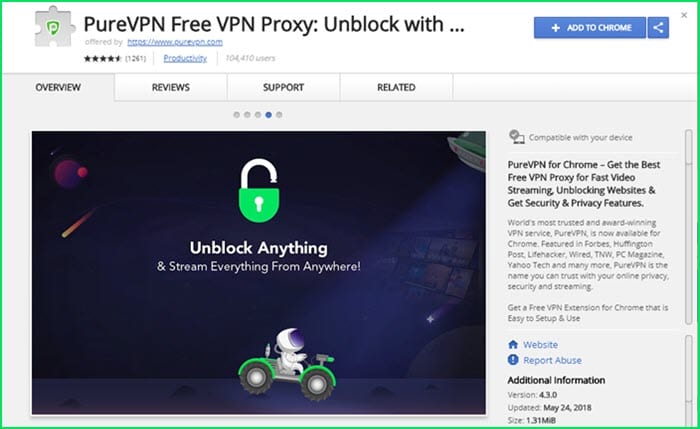
Fortunately, you will have an easy time installing the PureVPN Chrome extension. All you have to do is go to the Chrome Web Store. When ready, click on the button that says “Add to Chrome” and then “add extension.” When it is finished, close Chrome and re-open. You will see the PureVPN icon at the top. After clicking on it, enter your credentials and click the connect button. To disconnect, push it again.
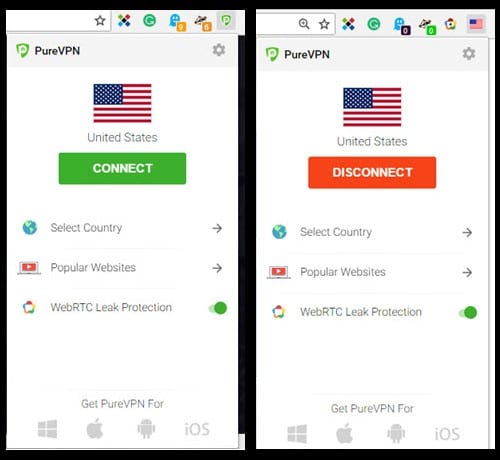
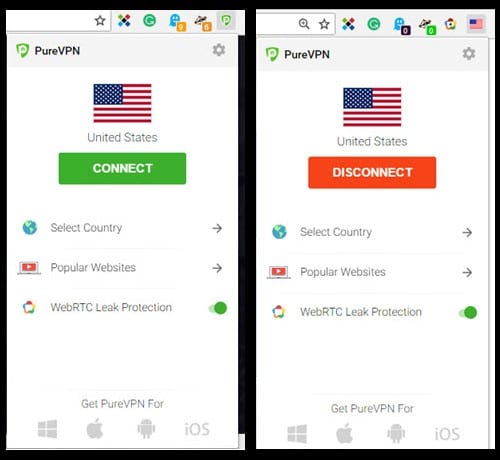
If you want to check the speed of this extension, it is not hard. As you see in our results, the numbers while using their extension were higher than normal. We tested the extension using different tests and times and got the same result. Therefore, we can only conclude that they are compressing data for faster results.
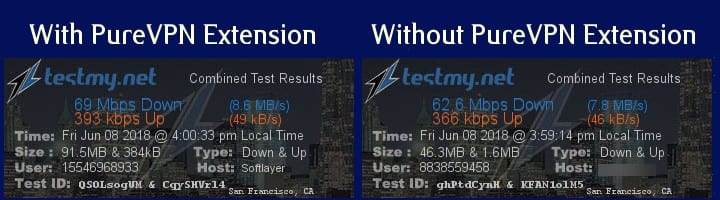
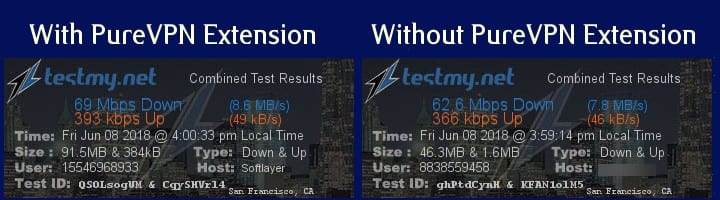
The next test is the leak test. Unlike the other extensions we mentioned, this one seems to have an issue with leakage. The leak test image below shows 1 web address, but that is different from the SSL address. That said, another report says that there are more than 7 HTTP request leaks.
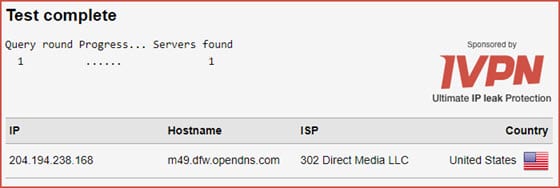
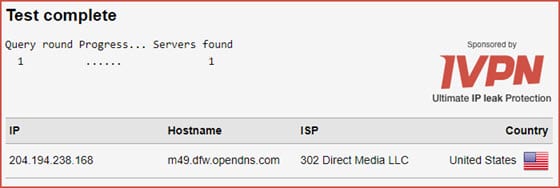
While this one is fast, the leakages make us nervous. That said, PureVPN does pretty well in the pricing category, but their Chrome extension does not seem to be quite up to what we would expect. They have cut pricing by over 50% as the service continues to grow. You can sign up for unlimited VPN and access all their server locations from just $4.16 a month when signing up for a year of VPN access.
5. Best VPN Extension for Chrome: SaferVPN
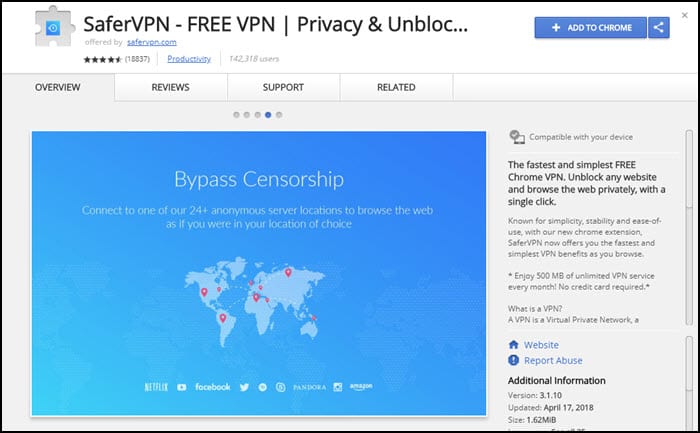
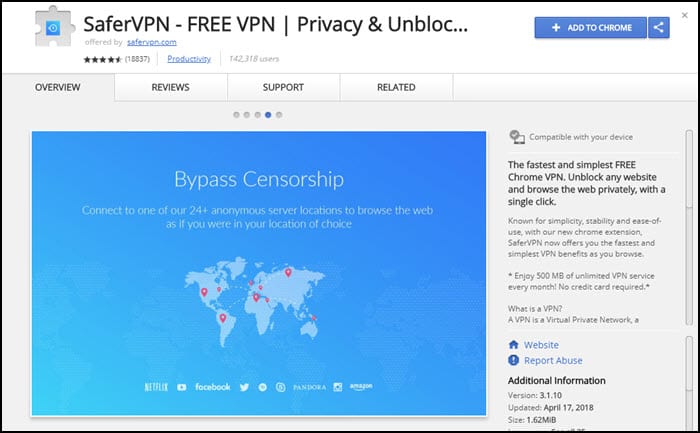
Like most of the extensions, we list here, getting the SaferVPN Chrome extension is easy. All you have to do is access it by going to the Chrome Web Store. When ready, click on the button that says “Add to Chrome” and then “add the extension.” When it is finished, close Chrome and re-open. Now, you should see the SaferVPN icon in the top-hand corner. Click on it and enter your credentials. Next, select your region and move the slider to the right to connect.
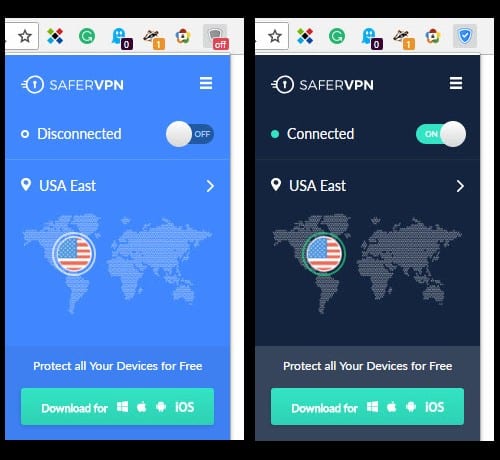
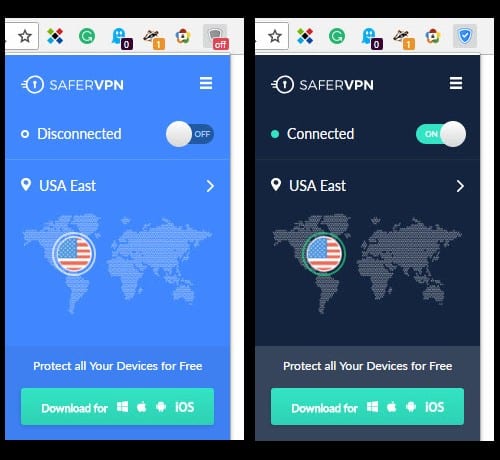
Speeds are important for VPN usage, whether you are testing a browser version or a stand-alone version. In the images below, you can see our results. This speed test shows that the browser connection is faster than it is normally. That indicates that the service may be compressing data to get higher speeds.
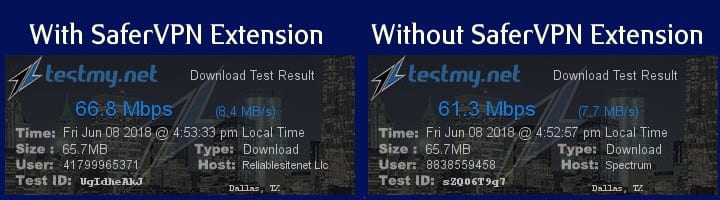
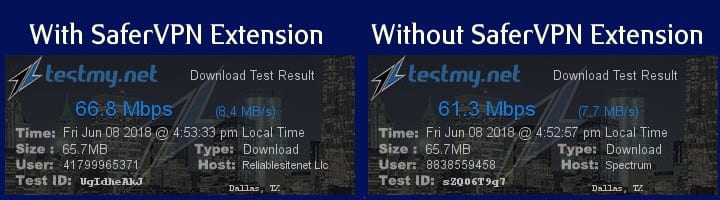
Another test we have run is the leak test. If the service leaks, you defeat the purpose of using a VPN in the first place. As you can see here, SaferVPN is very leaky. That is not a good thing to see if you are looking to protect your privacy.
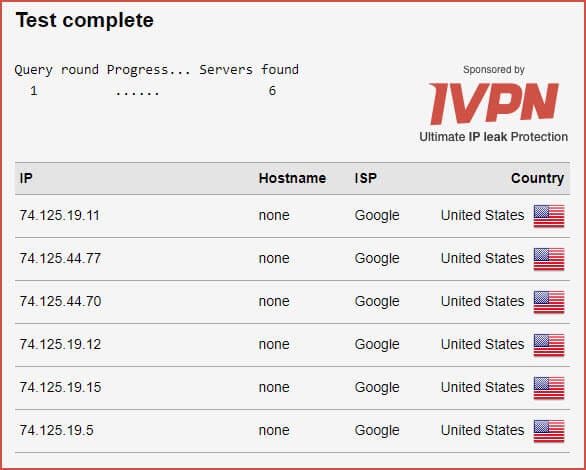
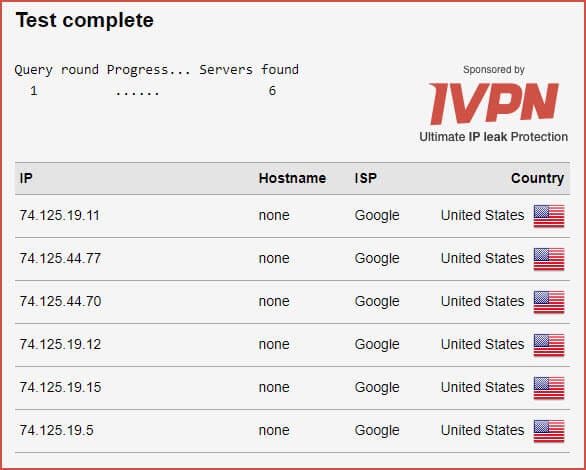
SaferVPN provides a good value, a nice interface, and a decent-sized network. You can connect to the Chrome extension and more with a single VPN account for just $3.49 a month with a 2-year subscription. Yet, the leaks keep us from recommending the Chrome extension for those who need privacy protection.
Lastly, we will show you how to install and set the WebRTC extension we mentioned earlier. Again, you will definitely want to add this one to Chrome whether you are using a VPN extension or not. Go back to the Chrome Web Store and search for WebRTC Leak Prevent.
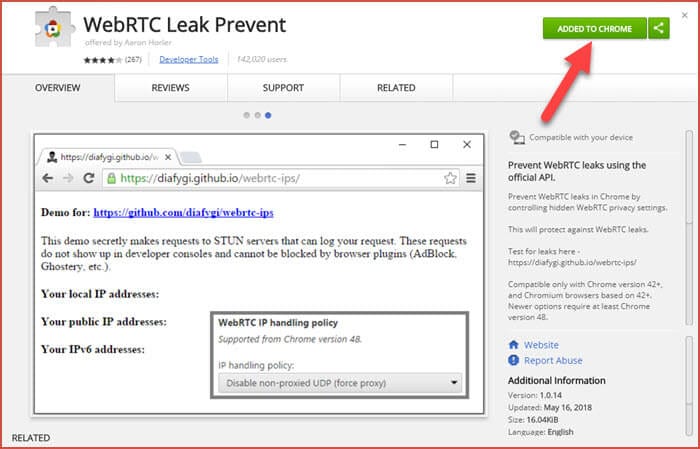
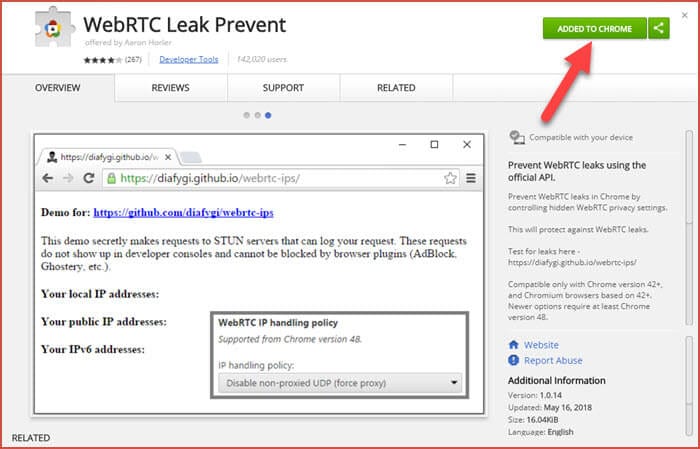
Once added, you want to go to the “settings” section for the extension and choose the option that says “Disable non-proxied UDP (force proxy).” You also want to enable “incognito mode.” Close Chrome and re-open. You are now protecting yourself against WebRTC leakages. If you plan on testing it, we suggest using the doileak.com website.