 YouTube is a very popular website and many of us use it on a daily basis. However, at times, you may encounter an error message telling you that “An error has occurred, please try again later.” When this happens, that error will prevent you from seeing the videos you want to watch. That said, we have a solution for you on Windows 10. The fix will work on Chrome, Firefox, Microsoft Edge, Internet Explorer, and Opera.
YouTube is a very popular website and many of us use it on a daily basis. However, at times, you may encounter an error message telling you that “An error has occurred, please try again later.” When this happens, that error will prevent you from seeing the videos you want to watch. That said, we have a solution for you on Windows 10. The fix will work on Chrome, Firefox, Microsoft Edge, Internet Explorer, and Opera.
| Rank | VPN Service | Our Score | Server Locations | Visit |
|---|---|---|---|---|
| 1 | 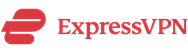 | 9.8 | 160 |  |
| 2 |  | 9.4 | 118 |  |
| 3 | 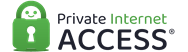 | 9.2 | 145 |  |
| 4 | 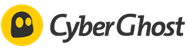 | 9.0 | 125 |  |
| 5 |  | 8.8 | 140 |  |
YouTube Error Categories
Let’s take a look at the different errors you can encounter for YouTube.
- An error occurred “Firefox, Chrome, Edge, Internet Explorer, Opera” – This can appear in any browser.
- An error occurred YouTube Flash Player – Typically this issue can be fixed by uninstalling Flash on your PC.
- YouTube videos not playing – There are many reasons why YouTube videos may not play.
- YouTube An error occurred when searching – This one can often be resolved by restarting your browser.
- YouTube An error occurred while performing this operation – This is just a variation of this problem of the main issue.
- An error occurred when watching YouTube – You may be able to fix this by clearing the cache.
Now, let’s take a look at the solutions to resolve these issues. These are the best methods.
- Use Forget About This Site option – This is a particularly handy tool to use when using Firefox. To get there, press Ctrl + H. Search for any YouTube link and right click on the heading that says “Forget About This Site”.
- Disable Shockwave Flash – To do this, go to addons > plugins > Shockwave Flash > Never Update.
- Clear cookies and cache and update your plugins – As you might guess, this means to just clear your browser history and update your plugins.
- Disable hardware acceleration – This is usually found under Options > performance depending on the browser you are using.
- Update your audio drivers – If you are having issues with your audio drivers, this may be the solution to the issue.
- Plug in your headphones or speakers to your computer – While this may sound like a simple solution, it can sometimes be the root of the issue.
- Uninstall/repair Bitdefender – If you use BitDefender, that can sometimes cause problems.
- Switch to a different browser – On occasion, switching browsers will solve the issue.
- Change your DNS – If you are constantly having this issue, you may need to change your DNS settings. To do this, locate and open your Network Settings > Change adapter options > Properties.
- Change the quality of your videos – This quick workaround can sometimes fix the issue as well.
- Make sure that cookies are enabled – another simple issue that can make a big difference. Make sure your cookies are enabled.
- Reinstall your browser – This is a last-ditch effort. If all of the other tactics fail, uninstalling and re-installing the browser should resolve any other issues.
And there you have the best ways to fix the “An Error Occurred, Please Try Again Later” message while on YouTube. Be sure that you share this post with your friends so they can fix their YouTube issues as well. Follow us @VPNFan for the latest deals and privacy guides.
