In recent years, the general public has begun to pay more about their online privacy. One of the ways to do that is to install the uMatrix extension into your Chrome of Firefox browser. This powerful privacy tool is easy to use and has some advanced features that work well. As with any tool, though, you have to remember that too much tweaking could cause problems on your favorite website. Once you add it to your browser, you will see an icon in the upper right hand corner with a number in it. We will talk about the specifics in a moment.
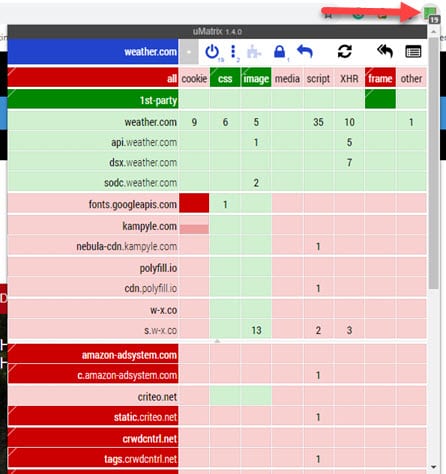
How Does uMatrix Work?
As we mentioned, uMatrix is easy to use and is point and click. Inside the console, you can cam easily just select the items you wish to block. It is really good at stopping bloatware, malware, cookies, trackers, and just about everything else that can cause problems on your system. That means your browsing becomes safer and faster because you do not have to deal with the background actions. There is another benefit to using it as well. If you are on a metered internet connection or your data usage is just important, uMatrix will help you reduce your consumed data because of all of the things that it blocks.
Why does Blocking Too Much Can Cause Problems?
Because uMatrix is such a powerful tool, it blocks 3rd party actions by default. While that may sound like a good idea, it will cause many of the websites you visit to not work properly. It blocks them as a safety precaution, but it can certainly be annoying. Instead of the webpage loading as you would expect, you may get a message only telling you that it is still loading. If you encounter that issue, you can either disable the problem blockages or disable it for the entire site. Of course, that is entirely up to you.
User Interface
Though you probably saw some of the different options above, we will do our best to go over the specifics of the UI (User Interface). Let’s start with the basics, first. Since uMatrix uses colors, green means you are allowing the element whereas red means you are blocking it. The lighter green and lighter red colors represent items that are naturally blocked. To the right of where you see the address bar, there is a gray star. Clicking that will block everything or allow changes you make to affect all websites globally. For those that want to block a specific website across all of your browsing activities, that is the one you need to enter. If you decide to change what you allow later, you will have to go back to it and change it there.
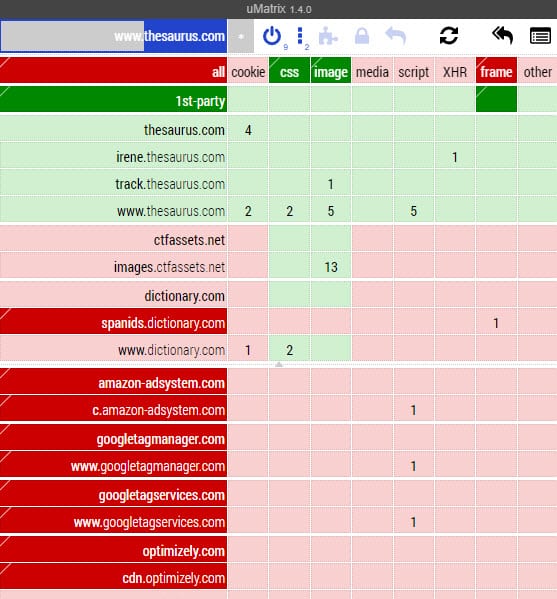
If you are happy with the changes you made on the specific site you are on (in the image above, it is thesaurus.com), you can select the lock icon to lock it. If you do not like all the changes you made, the icon to the right of the lock is an eraser. That will allow you to reset it. When you make changes, be sure to hit the refresh button to see your changes take effect.
Blocking Abilities
One of the nice things about using uMatrix is the ability to block specific types of items. Those include domain name (all), cookies, css, images, media, scripts, XHR, iframes, and others. While those are great, There are two settings you may wish to allow. The setting you will need to change is the one for YouTube(yes, it will block youtube). The web address you need to make sure you allow is s.ytimg.com. When you allow that one, you will be able to watch YouTube again without the need to compromise your other settings. The second one you want to allow is googlevideo.com. If the website uses Google Video.
Tips for Using uMatrix
There are several tips we can offer you when using uMatrix. We’ll start with the privacy settings. You can access by clicking on the thin gray bar across the top of the screen that says uMatrix and gives the version of the extension. Click on “Privacy”. Of course, that is where you can enable your privacy settings, depending on which ones you wish. To block malware, select the “Assets” tab where you found the “settings” tab. In this case, be sure to check the box that says “auto-update assets”.Then, make sure that you have the malware scripts box checked.
As you can see, using uMatrix works very well and will help you in several different ways. Please share this post with your friends so they can enjoy uMatrix as well. Follow us @VPNFan for the latest VPN reviews and promotions from leading providers.
