August 2016 update: we can not recommend TotalVPN based on a series of complaints. While we do not have comments enabled, you can read about some of the complaints on sites like Reddit, PCMag, and BestVPN. You can browse our Top 10 VPN page for a list of alternatives with full reviews of each VPN service.
Let us begin our TotalVPN review with a look at where they started. Total VPN was launched in November 2015. Officially, Pseudio Ltd DBA TotalVPN, is a brand of The Endurance International Group, Inc. which provides VPN services to individuals for personal use. They have not been in the VPN space for long but they have hit the ground running. They have quickly assembled a network of fast servers on all major continents, except Antarctica.
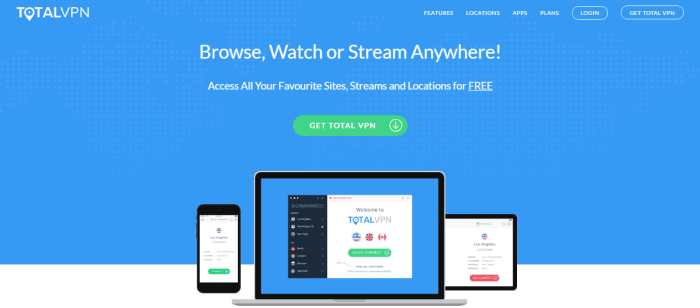
TotalVPN Pricing Plans
The TotalVPN service comes in free and paid subscription versions. The free version which is shown in the image below on the left has the following limitations:
- You only get access to three locations: Amsterdam, Iceland, and Singapore
- The bandwidth is limited to two Mbps
- Limited bandwidth means limited downloads
- Only one device connection at a time
- Servers that are overloaded
The two major drawbacks of the free service are the limited bandwidth which would limit what you could download in a reasonable time and the fact that all free users are using the same servers and they are severely overloaded which is even more detrimental to your performance.
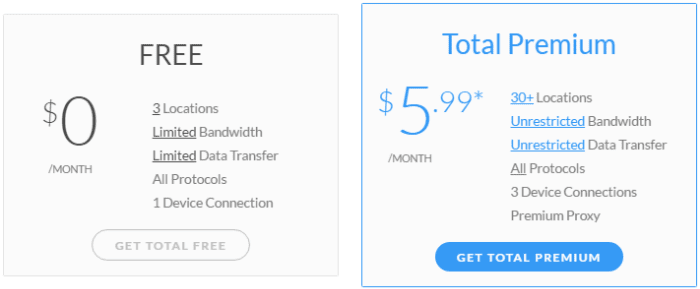
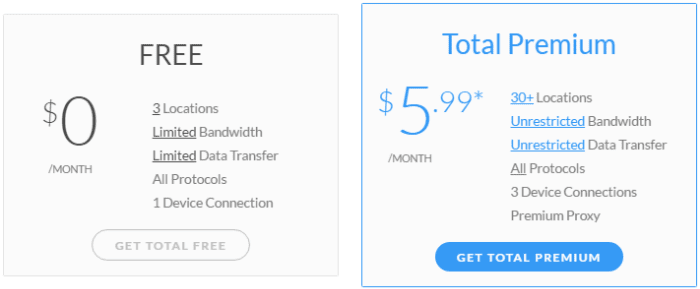
- Access to all the TotalVPN locations
- Unrestricted bandwidth
- Unrestricted data transfers
- Three simultaneous device connections at a time
- Better load balanced servers for increased performance
Once you have signed up for a subscription to TotalVPN, you will be offered some add-ons and upgrades to their service. These are all optional and include the following:
- Super charge – Gives you access to special reserved servers with fewer users
- This reduces the load and increases your performance
- $24.95 per year
- Priority support – This places you at the front of the support queue
- $9.95 per year
- Online safety eBook – This will teach you what you need to know to maintain your safety while surfing the Internet.
- $9.95 one time cost
- Additional connection(s) – Allows you to add more simultaneous connections to your account.
- $14.95 per year for each extra connection


TotalVPN provides a couple of different ways for you to pay for their VPN service. You can pay using PayPal, major credit card, and Visa debit cards (Delta and Electron). The credit cards they accept are VISA, MasterCard, and American Express. Payment by PayPal will help you to keep your expenditures in a centralized location and require less personal information.
Risk Free Trial Period
Although they do not have a free trial, TotalVPN provides all new users a 30-day money back guarantee. This is ample enough time to try out their VPN for yourself. If for any reason, you are not completely satisfied with their service, they will refund your payment for your initial term in full. You must request a refund in writing to the TotalVPN support team. This request must be made within 30 days of subscribing to their service. No refunds will be given after this period.
TotalVPN Network and Server Locations
TotalVPN manages a small but growing network of 36 servers location in 25 countries. They have servers on every continent except Antarctica. This means that no matter where you happen to be, you can likely find a server to connect to their network.
| Countries | Locations | Servers | IP's | Protocols |
|---|---|---|---|---|
| 25 | 36 | 40+ | unknown | OpenVPN, IPSec, IKEv2, PPTP |
TotalVPN has servers in the following countries:
- Asia
- Singapore, SG; Hong Kong, HK; Tel Aviv, IL; Tokyo, JP; Mumbai, IN
- Africa
- Johannesburg, ZA
- Europe
- Dublin, IE; London, GB(2); Vienna, AT; Amsterdam, NL(2); Bruges, BE; Keflavik, IS; Moscow, RU; Stockholm, SE; Zurich, CH; Milan, IT; Warsaw, PL; Frankfurt, DE Paris, FR; Madrid, ES; Bucharest, RO
- North America
- Toronto, CA; Atlanta, US; Chicago, US; Los Angeles(2), US; Miami, US; New York(2), US; San Jose, US; Seattle, US
- Oceania
- Sydney, AU
- South America
- Buenos Aires, AR
Their network can be accessed from a variety of different platforms including Windows, Mac OS X, iOS (iPhone, iPad), and Android devices. The TotalVPN network does not log anything that their users do while on their service. This makes them neutral to P2P and Torrent traffic.
Privacy and Security
TotalVPN does log some information for housekeeping and authentication while using their VPN servers. TotalVPN does not log any of your activity while using their service. Put in their own words taken from their privacy policy:
We collect the following log files: when you logged into the Services, the IP from which you logged in, and your user name. We maintain authentication logs which include source IP address, VPN username and VPN protocol, but we do not collect information concerning the content you transmit through the Services or the specific websites that you visit.
We use IP addresses to analyze trends, administer our website and servers, track access, and gather broad demographic information for aggregate use.
TotalVPN uses technical security measures to prevent the loss, tampering, or unauthorized disclosure of your personal information under their control. All sensitive information is collected on a secure server. Your financial data is protected using Secure Sockets Layer (“SSL”) technology. They follow accepted standards to protect any personal information they obtain from you during transmission and storage.
The TotalVPN network supports the OpenVPN, Cisco IPSec, IKEv2, and PPTP protocols to encrypt all of your information while using their services. PPTP connections use the lowest strength encryption at 128 bits and are recommended only for streaming or other non-critical applications. Their OpenVPN connection uses a strong AES-256 bit algorithm to encrypt all of your Internet transactions. Cisco IPSec connections use 256 bit strength encryption. IKEv2 connections are also encrypted using AES-256 bit encryption. Authentication between the server and client uses 4096 bit RSA. This means that no matter the device you use to connect to their service, you can always be assured that all of your Internet traffic is securely encrypted.
TotalVPN Support
TotalVPN provides 24/7 email ticket support for any problems you may have. They also have 24/7 chat support on their website which can help you with most questions. We were impressed with the support offered by the TotalVPN chat staff. They provided quick responses to our queries, both technical questions as well as general ones. They were courteous and their answers were on topic and helpful. Sometimes they asked questions to help clarify exactly what we were asking but this helped them provide more focused answers. The email response was equally fast and on point..
Hands-On Testing
We recommend that you sign up for a TotalVPN Premium account if you really want to test their service. You will need to enter a username, password, and your email address to set up an account as is shown below.
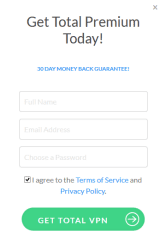
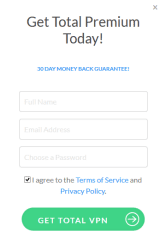
Once you create an account you will be directed to the payment page where you can finalize your package choice and choose your payment method. Depending on your choice of payment type, other financial information may be required to complete your transaction as shown in the Pricing and Special Offer section of our review. Once you have a paid account, just login to your dashboard on their website. From there, choose the platform that you want to use to connect to their service, download the appropriate app, and install it on your device. They have apps for Windows, Mac OS X, iOS (iPhone, iPad), and Android devices.
Connecting with the Windows VPN Client
Let us now take a look at how we can configure Windows to use the TotalVPN service. First you will need to download the Windows app to your computer. You can find the link to do this in the apps section of their website once you login to your account. Once you have downloaded the proper package installer to your machine, you will need to open and run it. The image below shows the installation wizard for the Windows TotalVPN client. Clicking the install button is all that is necessary. After a few seconds the install will complete and the icon shown on right below will be created on your desktop.
![]()
![]()
Double-clicking this icon will start the TotalVPN Window’s client. When it opens, you will be prompted to enter your email address and password. You can also ask to reset a forgotten password from here. Password reset response was fast. This login screen is shown below.
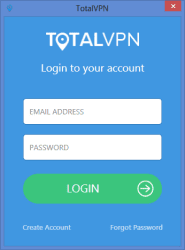
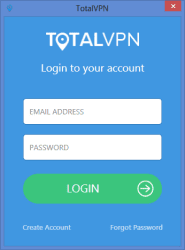
Once you have entered your login credentials and clicked on the big green login button, you will be presented with a screenshot similar to that shown on the left below. There are a few things to notice about this screenshot. First you will see a quick connect button. This will allow you to quickly connect to the UK, the US, or Canada which you can highlight by clicking on its respective flag icon. Pressing the home icon in the upper right will return you to this screen.
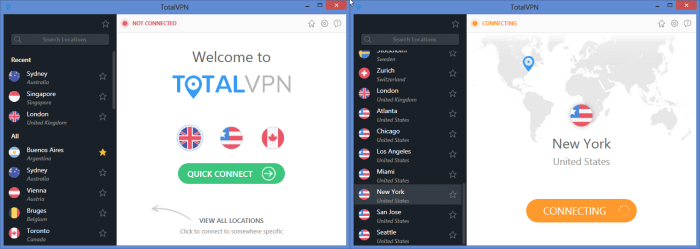
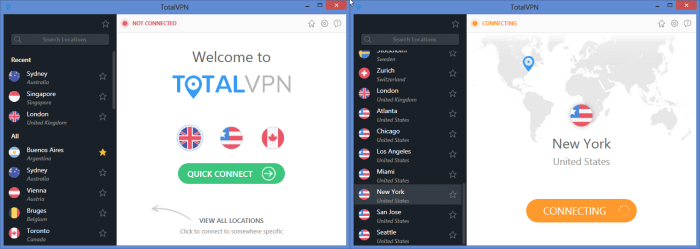
Next, along the left side of the screenshot you will see a list of countries that you can select to connect too. These are shown in alphabetical order. You will notice that the most recent connections are shown first to make it faster to reconnect to them, followed by the full list of countries that you can connect to. You can also search for a country to connect to with recommendations shown as you type. There are a couple of ways to make a connection. The image to the right above shows a connection started by double-clicking on the location of choice, New York in our case. Notice that the image now shows a yellow connecting button and the word connecting is shown in the upper map area.
The second way that you can connect to a server on the TotalVPN network is to highlight the location you want to connect to as we have done in the screenshot on the left in the image below. This will replace the home image with a world map with our highlighted location marked on it, country flag icon, and location name. Notice that “not connected” is shown in red at the top of the map image. Selecting the connect button on this screen will connect us to the highlighted location.
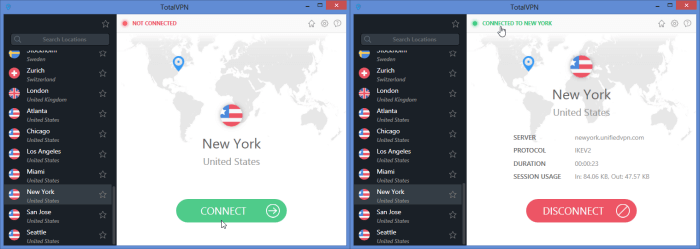
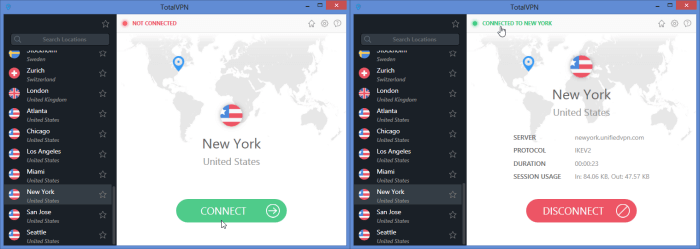
The screenshot on the right above shows a connection to New York, US. Once a connection has been established, the screen will display the server name, protocol used in the connection (IKEv2), how long you have been connected, and the total data transferred. Also notice the message at the top right of the map says connected to location (New York) in green. Clicking on the red disconnect button will disconnect you.
Changing locations will disconnect you from your current server and then connect you to your new location. There are two ways to change connection sites. You can double-click on the new location that you want to connect to or select it and then press the green connect button. This is illustrated in the screenshot on the left below. The two images show a change in connection from New York, US to London UK.
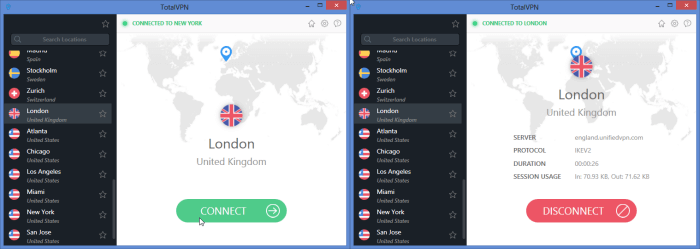
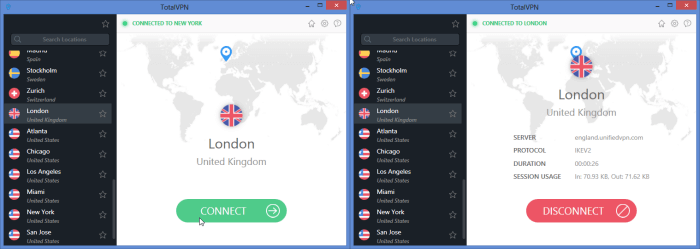
The last thing that we want to look at for the Windows client is the icons in the upper right of the screen. We have already looked at the first of these, the home icon, which returns you to the quick connect screen. Beside this is the gear icon and a question mark in a communication bubble icon. The question mark icon will open the support page of the TotalVPN website.
The gear icon will bring up information and options that you can set for the Windows client. These include the following:
- View account info
- Switch protocols – drop down list which shows supported protocols
- IKEv2 – provides the best encryption and recommended for most uses
- PPTP – provides weaker encryption and recommended only for streaming
- Startup – options for client on startup; (off/on) switches
- Run TotalVPN on startup
- Show TotalVPN on startup; if off opens in Windows tray
- Automatically connect on startup; if on then connection list available
- Connect to on start drop down box with all servers
- Change password – lets you reset your password
- Various Notifications – toggles notifications (on/off)
- Connection notifications – if set you will see messages about connections above the system tray clock
- Marketing notifications
- Security tips
- Logout – returns you to the login screen
The image below shows a screenshot of some of these settings. Also on this screen, you will notice the yellow star beside the Amsterdam location. This means it has been selected as a favorite location. Clicking on a uncolored star beside a location will make it a favorite. Clicking on the star above the search button will change it to yellow color and show a list of your favorites in alphabetical order.
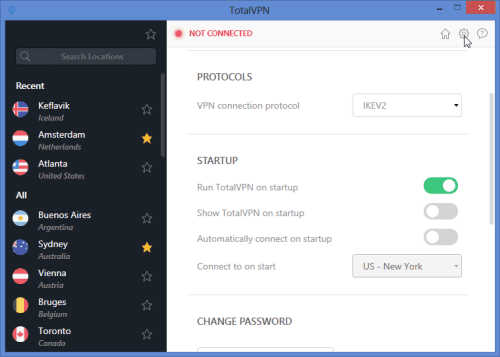
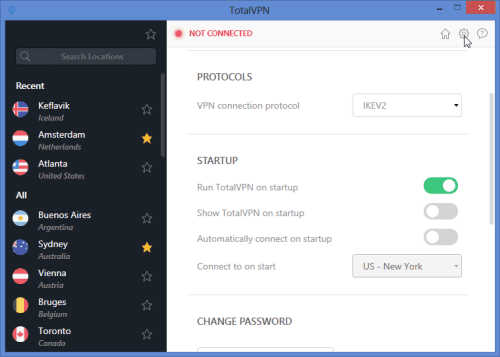
Connecting with Mac OS X
TotalVPN also has a client for Mac users that has the same functionality as the client for Windows. You download it by first logging into their website, choosing apps from the menu and then selecting the Mac OS icon. Click the green download now button. Once you have downloaded the file, run it and install it on your computer. You will now be able to change select or change servers with a few mouse clicks. The Mac OS X client supports PPTP and Cisco IPSec protocols and defaults to PPTP but you can change this. We recommend that you use IPSec for all of your Internet transactions other than streaming applications.
Connecting with Android
TotalVPN has a client for Android users as well. As with the other apps, you can login to their website, choose app from the menu, click on the Android icon, and click the get it on Google Play button. This will take you to Google Play where you can immediately download the app to your device. Download and install the app to your device and login using your email address and password as shown below. You can also select to remember these so you do not have to enter them every time you login. When you login for the first time you may get a warning message like the one shown on the right below. You must trust their for the TotalVPN service to work.
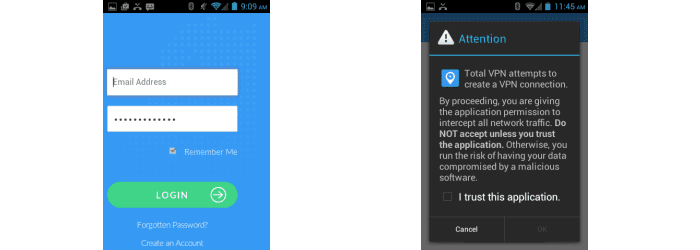
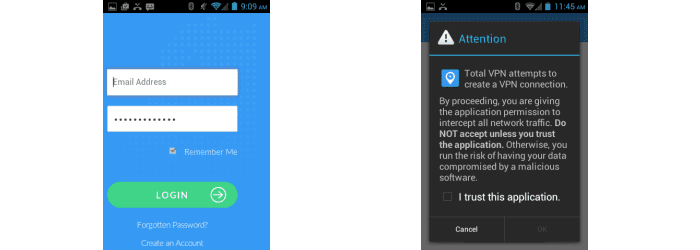
Once you have logged in you will see a welcoming screen like the one shown in the first screenshot below. From this screen you can swipe or select the list icon on the top right top to see all locations. The screenshot in the middle below shows location menu where you can search for a select location to connect to. The last screen shows the locations which have been selected as favorites which can be accessed by tapping the star beside the list icon above search. You can toggle between the two views. Similarly to Window’s client, you can select one of the flag icons and tap the settings (three dots on top right) icon and select quick connect to return to the home screen.
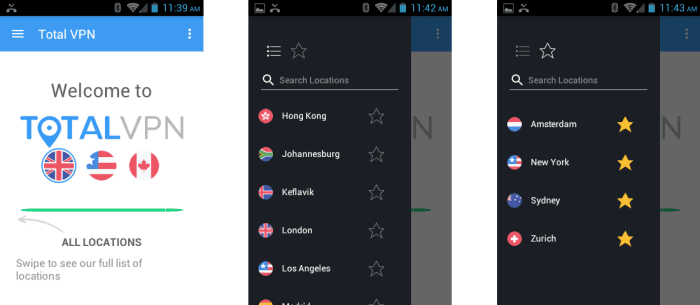
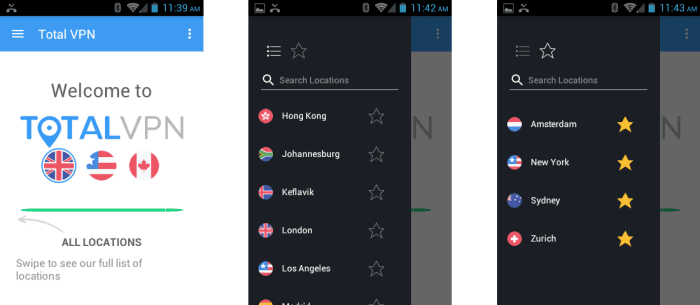
The screenshots below show the results of tapping on the New York location and selecting the connect button. The images from left to right show the connection process: unconnected, connecting, and connected. Each screen shows your connection location, server name, IP address assigned, and the protocol used by the connection. Once connected, a session time will also be shown. The TotalVPN Android app only supports the most secure encryption protocol, OpenVPN.
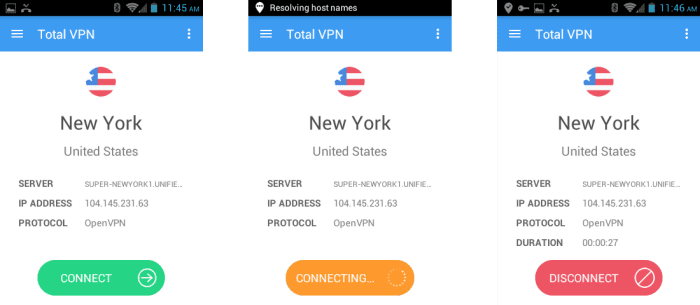
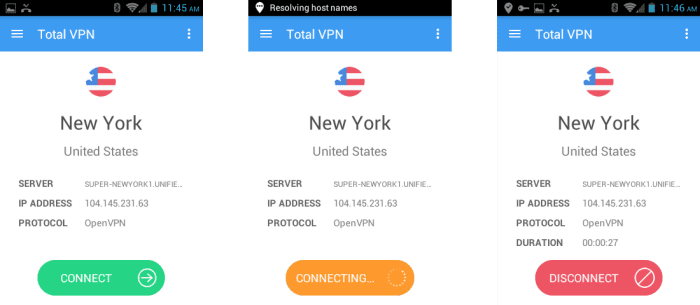
The settings icon will return you to the home screen, displays account information, and allows you to logoff of the network. The Android app makes it very easy for Android users to select or change locations while using the TotalVPN service.
Connecting with iOS
TotalVPN has an app for iOS users as well. As with the other apps, you can login to their website, choose app from the menu, click on the iOS device icon, and click the download from the App Store button. This will take you to the App Store where you can immediately download the app to your device. Install the app to your iOS device (iPhone, iPad) and login using your email address and password. Similarly to the Android app, when you first attempt connection to a VPN server you will be required to allow TotalVPN to add VPN configurations to your device. Click allow for this prompt. The iOS app functions similarly to the Android app that we discussed previously. The iOS app will allow you to choose between the Cisco IPsec or IKEv2 and defaults to Cisco IPSec.
TotalVPN Speed Test
We were pleased with the overall performance of the TotalVPN service. You can see from the speed test below that their service performed well in our speed test. As expected, there was some speed loss while connected to their service due to the encryption used by the connection. However, this was minimal in the case of TotalVPN.
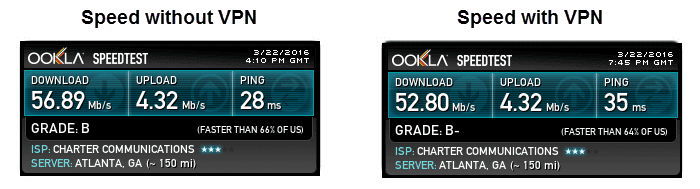
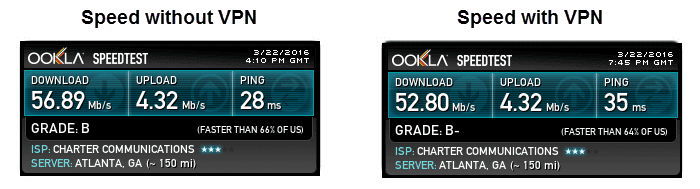
As you can see from the images above, the TotalVPN encrypted connection lowered my base ISP download speed from 56.89 Mb/s to 52.80 Mb/s. This is a drop of less than 8% which is some of the best we have observed. Similar results were found when we connected to other locations with most between 10% and 15% which is an excellent trade-off for the security provided by encrypting the connection. The only location that we noticed under performing was Amsterdam. When looking at this server on our account page of their website, we noticed that it was heavily loaded. As always, we recommend that you test the service yourself to see how it performs for you.
Conclusion
TotalVPN is new to the VPN industry but really impressed us with their professionalism. They have a well designed website that is easy to use and navigate. Once you subscribe to their service, they make it easy to get and install their custom software on all of your devices. They also show their network of servers so you can see each servers current load.
They have clients and apps for most platforms: Windows, Mac OS X, iOS, and Android. The one exception seems to be Linux but they have said that custom software for it, Chromebook, and Windows Phone is upcoming. Their custom software is easy to install on and use, regardless of the device you use. The graphical interface is consistent across platforms with the exception of different supported protocols. They have also said they are going to add more advanced options like a kill switch to their custom apps.
What I liked most about the service:
- They have clients for Windows and Mac OS X
- They have apps for iOS and Android
- They have a fast overall network speed
- The have a 30-day money back guarantee.
- They offer discounts for longer term packages of their VPN
Ideas to improve the service:
- Offer a client for Linux users
- Add advanced features to their custom software like a kill switch
- Look into adding bandwidth to their Amsterdam location
If you need a VPN service, TotalVPN provides one of the better performing ones we have reviewed. Their staff is courteous and professional. On first impression, we think that they are well on their way towards becoming one of the premier VPN services in the industry. Regardless of which term you choose (monthly or annual) they offer a 30-day money back guarantee.
August 2016 update: we can not recommend TotalVPN based on a series of complaints. While we do not have comments enabled, you can read about some of the complaints on sites like Reddit, PCMag, and BestVPN. You can browse our Top 10 VPN page for a list of alternatives with full reviews of each VPN service.
