Our review found that Speedify is a cloud service offered by Connectify Inc., a US based company headquartered in Philadelphia, Pennsylvania. Connectify also markets software to turn your PC into a Wi-Fi hotspot, Wi-Fi repeater, or bridge. Speedify is marketed as an Internet speed boosting service whose channel bonding technology gives you a faster and more reliable Internet. It uses all available WiFi, 3G, 4G, and wired connections to speed up HD video streaming, uploads, and all your other Internet activities. However, the recent (Dec. 2016) introduction of secure encryption into their software now allows them to offer a boosted speed VPN service.
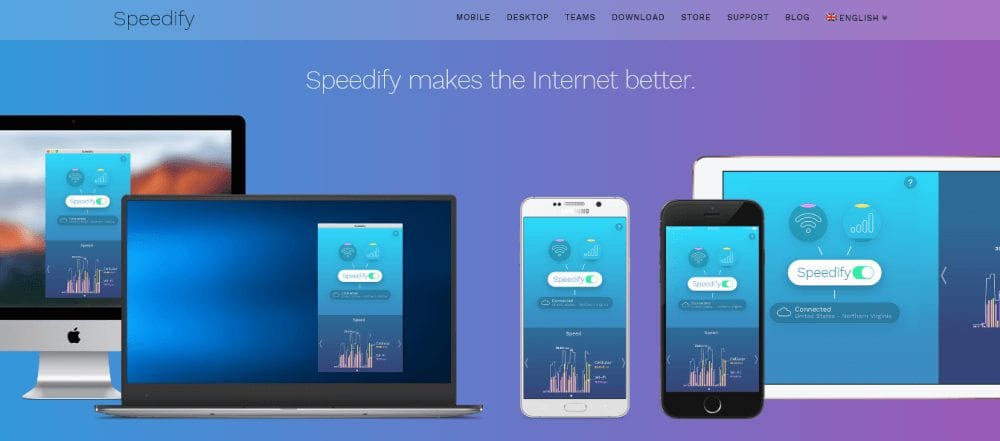
So how does Speedify work? Speedify uses channel bonding technology to combine all your available Internet connections together and connect them to one of their servers. The server provides you with a virtual IP address. Thus, creating a boosted proxy that will let you surf the Internet at faster speeds. In December 2016, they added secure encryption to the mix. Thus completing their transformation from a boosted speed proxy to a boosted speed VPN service. We will have more to say about their encryption later in our Speedify review.
Pricing and Special Offers
Speedify offers their service free with a 1 GB monthly bandwidth limit. In addition they offer monthly and yearly term subscriptions. You can get their service for $8.99 per month. Like many other VPN providers, they offer a discount if you purchase the longer term, yearly package. For a limited time, they are offering 75% off on their normal yearly price. This means you can get a year of Speedify for $49.99 or just $4.16 per month.
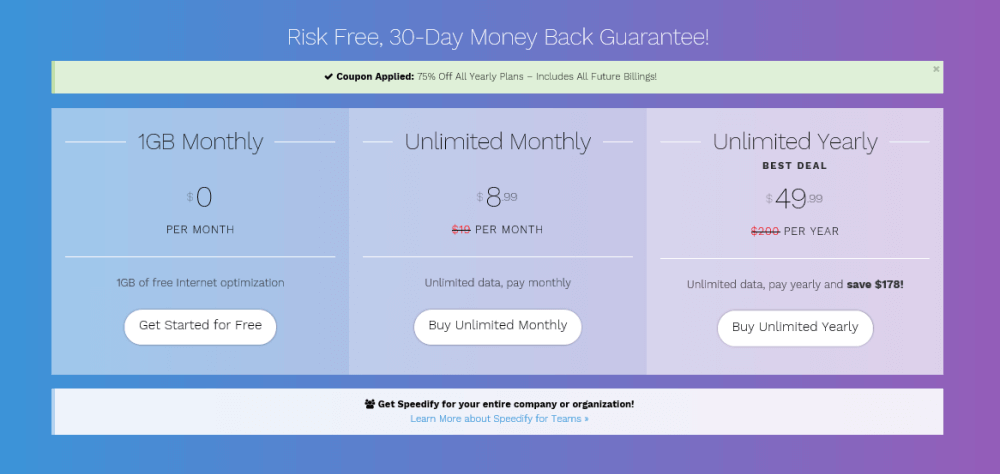
The Speedify VPN service offers the following features:
- Internet traffic speed boost by combining multiple Internet connections into one
- Access to servers in over 23 different countries
- Unlimited downloading
- Two simultaneous device connections
- Secure data encryption from your favorite hot spot
- Virtual IP addresses
- P2P traffic is allowed through the Netherlands servers
- Clients for Windows, Mac OS X, iOS, and Android devices.
Speedify provides a couple of different ways to pay for their VPN service. They accept most major credit cards including Visa, MasterCard, American Express, Discover, and JCB. If you are the type of person who likes to keep all of your Internet expenditures centrally located then you will be pleased to know that they also accept PayPal.
Free Speedify Account
Speedify offers their service for free with a 1 GB per month bandwidth limit. You should also know that pursuant to their terms, they can throttle and rate limit free accounts anytime they feel it becomes necessary. Currently, if you are a first time user, they are giving you a 4 GB limit for your first month. They feel this will let you take full advantage of their channel bonding to experience a faster Internet. Once you do so, Speedify believes you will want to subscribe to their unlimited paid service.
In addition to their free service, Speedify offers a 30-day money back guarantee. If you are not satisfied with their service, contact their support staff within 30 days of your calendar subscription date. If they cannot make you completely happy, then Speedify will refund your money.
Speedify Network and Server Locations
The Speedify network consists of servers in over 34 locations spread among 23 countries. This includes countries on the following continents: Asia, Europe, North America, South America, and Oceania. It consists of countries like the United States, United Kingdom, Canada, Brazil, and the Netherlands (where P2P is allowed). The full list of countries is as follows:
- Asia – Hong Kong, India, Indonesia, Israel, Japan, Singapore
- Europe – Austria, Belgium, Bulgaria, France, Germany, Ireland, Italy, Latvia, the Netherlands, Poland, Russia, Spain, Sweden, Switzerland, the United Kingdom
- North America – Canada (2 cities), United States (11 cities)
- Oceania – Australia
- South America – Brazil
This is not as many locations as most of the larger VPN services but it gives you access to some of the more popular locations and servers on five major continents. Additionally in its current form, the Speedify service is in its infancy and still expanding to new locations as needed.
Privacy
Although Speedify does not collect any permanent data about their paid subscribers Internet activities, it does store quite a bit of temporary user data for normal maintenance and to help troubleshoot and improve the performance of their network. Here’s an excerpt from the Privacy Policy on their website:
During our normal course of duties, Connectify does NOT throttle, rate-limit, monitor, record, or store the content of our paying customer’s Internet activities. Certain protocols, such as Bitorrent or Tor, may be blocked on some or all servers. Free users may be throttled or rate-limited, as specified in the user’s license terms. We do not log the contents of your data sent or received through the Service. The following user specific logging data are captured by the servers: (1) the time and network location from which a Speedify connection was made; (2) the amount of data transferred, and (3) the duration of the Speedify connection. The IP addresses connected to through the Service may be logged and retained for up to 7 days. This information enables Connectify to enforce our Terms, investigate crimes using the Services, troubleshoot, and improve performance.
So we can furnish you with bandwidth usage data, and offer products and services that may require it, we may store bandwidth transferred per service.
As you can see, some of this temporary session information may be stored for up to 7 days. This is more than many other VPN providers and could be a concern to some users. Members share IP addresses on servers which makes it more difficult to track a specific individual’s Internet traffic while using the Speedify VPN service. You should review this information for yourself. You can find it in their Privacy Policy. Another thing that might be of concern to some users is that they are under the jurisdictional laws of the state of Pennsylvania. Be sure to read their TOS to see what this entails.
Will Speedify Keep Your Internet Traffic Secure?
Speedify has chosen a different course with their VPN protocol than most VPN providers that we have reviewed. First of all, they have chosen to only allow the user to enable or disable encryption in their client software. This has simplified the users choice to whether they want the increased data security offered by encryption or just the increased speed provided by combining Internet connections.
Secondly, they have designed their security around DTSL which is TSL (SSL) over UPD. This gives their subscribers all of the security enjoyed by HTTPS connections but allows Speedify to handle error correction themselves. This gives them a performance advantage over the algorithms some providers use for error handling and that used in TCP. Additionally, this combined with their channel bonding technology allows Speedify to provide better VPN reliability on less stable connections.
Finally, Speedify has chosen to use a ChaCha20 stream cipher with the Poly1305 Message Authentication Code (MAC) for their AEAD encryption algorithm. ChaCha20, a derivative of Salsa20 and the Poly 1305 MAC are primitives developed by the industry respected educator and cryptologist, Daniel J. Bernstein. Their encryption uses DTLS (TLS over UDP) using TLS_ECDHE_ECDSA_WITH_CHACHA20_POLY1305_SHA256. This is implemented using Google’s BoringSSL library, which is a fork of OpenSSL. Most VPN providers that we have reviewed opt for some form of AES instead.
On first look this choice seems unusual, but further investigation shows that using this encryption algorithm for TSL is gaining in popularity as it has been integrated into Google’s BoringSSL and the public OpenSSH libraries. There is momentum to add it to the OpenSSL library. Google and others have been pushing ChaCha20 as an alternate encryption algorithm for TSL in case AES based encryption becomes vulnerable in the future.
Our Speedify review also found that ChaCha20-Poly1305 had some other benefits. These include the following:
- Their encryption is as secure as AES based algorithms.
- It is easier to implement and thus less prone to improper implementation.
- It is faster when run on software only.
- ChaCha20-Pol1305 is supported by Google Chrome and Android 5.0+.
- It will run faster on older hardware which has not been optimized for AES.
- The algorithm has no association with US government agencies.
The only drawback to using this algorithm that we could see was that it will run slower on architecture that is hardware accelerated for AES as some of the latest mobile devices are.
As you can see from the above discussion, Speedify has put some real thought into how best to secure your Internet traffic. We think their chosen solution will provide you with peace of mind by securely encrypting all of your Internet data. Thus you can remain assured that you will be protected wherever you are in the world while using their service.
Support
Speedify support is mainly through email. They have a ticketing system that you can access through the support page of their website. To create a ticket: provide your name, email address so they can respond, subject, message or issue description, and attach any files that could be helpful. They will respond with a cordial email that contains your ticket number. The tickets are mainly handled from 9am-5pm EST. This being said they will periodically check and answer tickets after these hours. Of the three tickets we placed, the one placed after hours took about 5 hours and the two placed during normal hours were answered in less than 30 minutes.
They also have an excellent support area on their website which contains FAQs about their service, technical details, billing questions, and excellent guides that can help you to get the most out of their VPN service. Speedify also maintains a social presence on Facebook, Twitter, Google+, and YouTube. Additionally, they have an active blog site.
Hands-On Testing of Speedify
Speedify has developed custom software to help you get the most out of their service. They have clients for Windows and Mac OS X, as well as, mobile apps for iOS and Android. The specifications forthese are as follows:
- Speedify for Desktop
- Mac OS X – Mac OS 10.9 and above
- Windows – Windows 7/8/8.1/10 and Windows Server 2008 R2 and above
- Speedify Mobile
- iOS – iOS 9.0 or later
- Android – Android 4.4 (KitKat) or later on ARM/x86,
All of their software and apps have the same interface so that it will be easy for you to use the Speedify service on multiple device types
Installing Speedify Custom Clients and Apps
Installation of their custom software is easy and begins by first visiting their website and selecting “Download” from its main menu. This will open the downloads page. Once there, simply click or tap on the button for your OS. The iOS and Android buttons will take you to their respective stores, iTunes or Google Store. You can then install the app to your device from there by tapping on the “Install” button. Selecting either the Windows PC or Mac button will allow you to download the installation program to your desktop. You can then run or open the installation file to complete process.
Using the Speedify Windows Client
Once you have installed the Speedify client for Windows, you will see a screen like the one shown on the left below. This is the main connection window for the client. Clicking on the connection toggle will connect you to the fastest server from you current location. This is determined by server congestion and latency. This connected us to Atlanta, Georgia.
Clicking on your current location, will open a window that will let you connect to another location. Notice “Connect to closest” has been selected for us by default. You can also choose to connect to a P2P server from here and set the client for auto-startup. Clicking “more” on this window will expand the location list. Selecting Canada and closing the list will connect you to a VPN server in Canada. This connected us to Montreal.
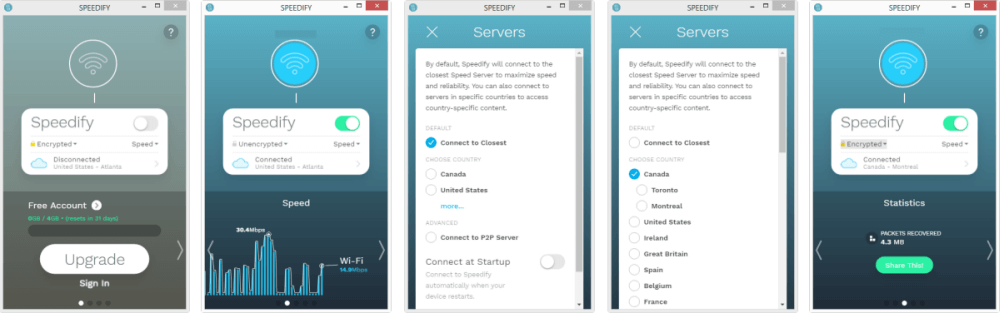 The above illustration shows how easy it is to connect to a VPN server on the Speedify network using their custom Windows software. Using any of Speedify’s custom software is virtually the same since they have nearly identical interfaces. This means it will not take you long to learn to use their service no matter the device you connect to it with. If you want a more in depth review of their bonding channels setup and the other settings for their Windows client, check out our section on how to use the Android app below.
The above illustration shows how easy it is to connect to a VPN server on the Speedify network using their custom Windows software. Using any of Speedify’s custom software is virtually the same since they have nearly identical interfaces. This means it will not take you long to learn to use their service no matter the device you connect to it with. If you want a more in depth review of their bonding channels setup and the other settings for their Windows client, check out our section on how to use the Android app below.
Using the Speedify Android App
One of the main features of the Speedify VPN client is the ability to channel bond multiple Internet connections. Since we can only examine this feature by using the Speedify mobile app, we have decided to use it for our hands-on review of their software. Note since the interface for all of their custom clients and apps is virtually identical, this section can also be used as a guide for the Windows client, Mac OS X app, and iOS app.
When the Speedify app first opens you will have to go through a few permission screens before the main connection screen opens. After you tap the “Getting Started” button, you will see optional permissions to allow the app to use GPS locations and manage your phone functions. We chose not to allow these since they are optional and we usually allow as few permissions as necessary for app use. The next screen asks permission to set up the VPN connection. You must enable this permission for the Speedify service to work so tap on ok. This opens the Android main connection screen.
Note, if you do not have a paid subscription but would like to purchase one, tap on the “Upgrade” button. If you have a paid account, you can tap on “Sign in” to switch to that account. Once the next screen opens, enter your email address and tap the “Continue” button. Then enter in the password you received when you subscribed to complete you account switch. This information will also be in your confirmation email if you have forgotten it. Else you can just use the free account.
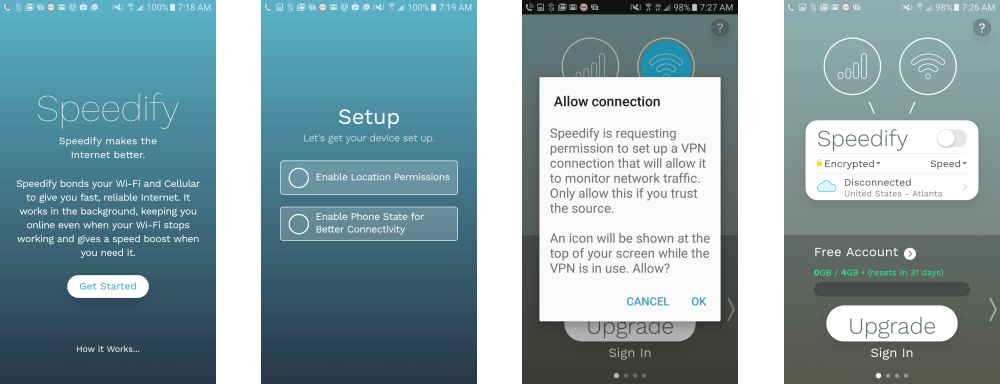
Now that the main connection screen is open, let us take a closer look at its components. Tapping the on/off switch will connect you to the location shown below it. As you can see in the middle screenshot below , our Android phone has access to two types of networks, a cellular channel and a Wi-Fi channel .
The cellular setup is shown as a red bubble with the cellular icon inside it. Tapping on it will open its setup screen (below-left). It has a switch to turn on cellular access. You can disable it if you have a very limited plan. The cellular settings are as follows:
- Priority
- Normal – When set to this, the cellular will be used to boost the speed when necessary and as a failsafe if the Wi-Fi connection fails.
- Backup – This will only allow your cellular to be used if the WiFi is not accessible.
- Monthly and daily limits – Limits can be toggled on or off as necessary. All limits should be set less than your total limit because you may use your cellular when not connected to VPN and this only counts when you are connected.
- Reset Data Usage – This lets you keep up with your monthly limits so you do not get charged for overages.
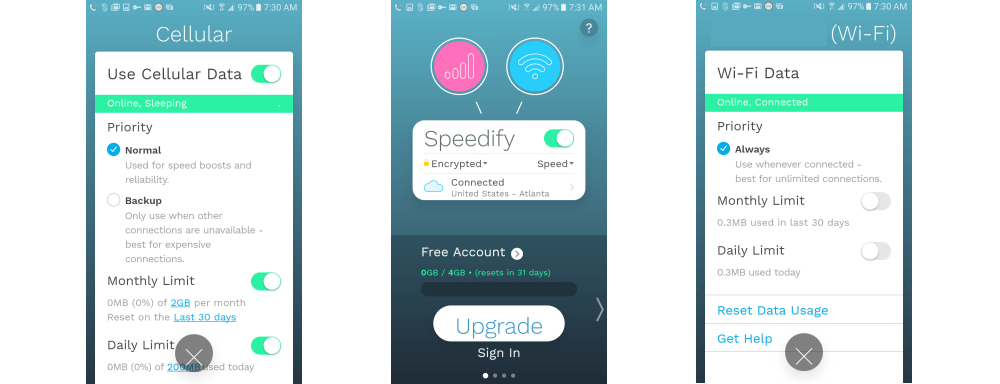
The Wi-Fi channel is depicted as a blue bubble containing a Wi-Fi symbol. Tapping on this bubble will open a settings screen for your Wi-Fi connection (above-right). There are a few different options that you can set for this connection. They are as follows:
- Priorty – Always use or use limited
- This is usually set to “always on” for Wi-Fi since most users have unlimited bandwidth for it.
- You can turn off always if you Wi-Fi is limited bandwidth.
- Monthly and daily limits – All limits should be set less than your bandwidth max because you may use your Wi-Fi when not connected to VPN and this only counts when you are connected.
- Reset Data Usage – Allows you to reset for a new month.
These channel settings allow you to make the Speedify service cost aware by allowing you to limit or eliminate costlier networks from being bonded. There are also links on all channel setup screens to get help from the Speedify website if you need it. These links will take you to their “Support” page where you can find FAQs, peruse guides, or create a support ticket.
The Speedify software also has a couple of parameters that you can set to control how the VPN connection operates. These are encryption and bonding mode. These can be set as follows:
- Encryption (toggle)
- Encrypted – This is the default setting and will fully encrypt all your Internet traffic and protect it from third parties.
- Unencrypted – This will send all data as plain text and is useful for streaming and taking advantage of a boosted proxy configuration.
- Channel bonding mode
- Speed – This setting will use all available network channels to boost your VPN speed to the max possible.
- Redundant – This will transfer all data down each available channel individually and could slow your connection speed. This ensures that your data is sent even if one of your connections fails.
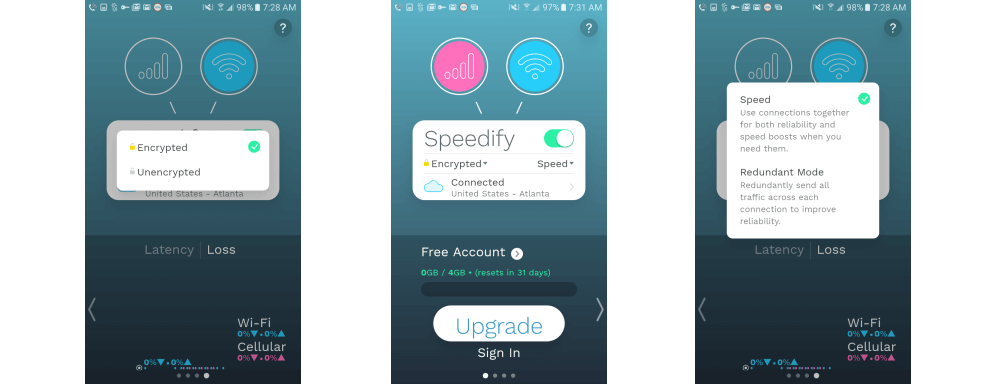
Speedify provides a lot of information about your VPN account. This is accessed at the bottom of the main connection screen in the form of five small scrolling panes. Tapping on the white left or right arrow will allow you to scroll through tes VPN connection information. Scrolling from left to right, these contain the following:
- Pane 1
- Account type
- Free
- Monthly data used in GB and a horizontal bar graph.
- Unlimited – No data usage is shown.
- Free
- Account type
- Pane 2
- Speed – Real time
- Wi-Fi – Mbps and red in bar graph
- Cellular – Mbps and blue in bar graph
- Channel bonded – shown as a white line composite of the other channels with the peak in Mbps marked on it.
- Speed – Real time
- Pane 3
- Data sent – MB (monthly and daily)
- Circle bar graph
- Wi-Fi – Shown in red with data sent (MB)
- Cellular – Shown in blue with MB sent and % used if limits are set
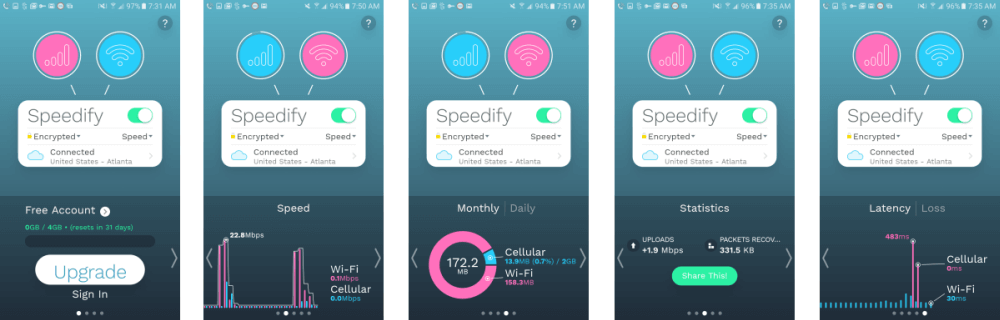
- Pane 4
- Statistics
- Upload and download bandwidth increase – measured at peak activity shown in Mbps
- Packets recovered (KB) – Recovered packets through error processing saves you time and keeps your connection stable
- Dropped connections saved – None in our case so not shown.
- Statistics
- Pane 5
- Latency graph – Shorter is better and line color is the same as channel bubble color.
- Cellular – Red line (ms)
- Wi-Fi – Blue line (ms)
- Loss – This represents the packets lost and should be near zero unless you have an unstable connection.
- Latency graph – Shorter is better and line color is the same as channel bubble color.
Now that we have examined all of the settings and setups for the Speedify Android app, let us take a look at it in action. Using the app is easy. If all you want to do is connect to the least congested, lowest latency server closest to you then just open the app and toggle the connection on. Doing this for our location connected us to a VPN server in Atlanta, Georgia. If you want to connect to a server in a particular location, then tap on the current connection and a new screen will open. To see more VPN server locations, tap “more” to see the expanded list. Tap on a new location as we have done for Great Britain below and close the list. This will reopen the main screen and connect you to your new location.
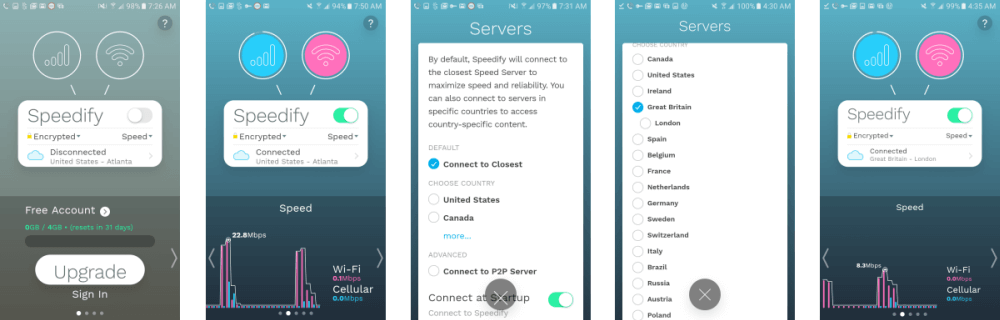
As you can see, Speedify has made it very easy to install and use their service. All that is necessary is to tap on the screen and select the server that you want to connect to. Connecting to the closest server when you first open is even easier, just open the app and toggle the connection on. Disconnecting from the service is just as easy. Simply toggle the connection off. You can choose the channels that you want to bond and set limits on their use. This allows you to use their channel bonding technology cost effectively while maintaining a failsafe for your VPN connection if your primary one fails.
Speedify Speed Test
Our review would not be complete without a speed test. This test was run using the Speedify Windows client. It showed that the performance was good. It was above average compared to other free VPN services that we have tested in terms of speed loss. As we expected, there is some loss of speed. This loss is worth it for the extra protection provided by encrypting all of your Internet traffic by using the Speedify service.
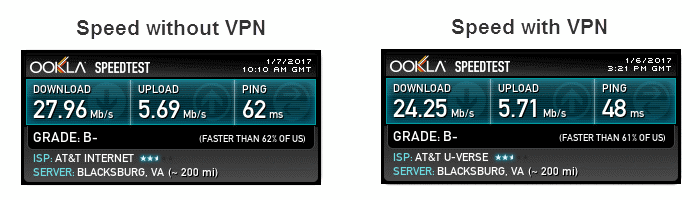
You can see from the images above, the encrypted connection lowered our base ISP download speed from 27.96 Mb/s to 24.25 Mb/s. This is a drop of about 13.3% to a server in Blacksburg, VA. This is an acceptable loss for the data security and peace of mind afforded through encrypting your connection.
Since we wanted to see how their channel bonding helped the speed loss, we also tested it using their Android app. It showed that the performance was equally good. It was also above average of many other free VPN services we have tested in terms of speed loss.

You can see from the images above, the encrypted connection lowered our base ISP download speed from 28.36 Mb/s to 24.84 Mb/s. This is a drop of about 12.4% to a server in Virginia. This test was done using the bonded cellular/Wi-Fi channel and appears to have reduced the effect of encrypting the traffic by 0.9%.
Conclusions
Speedify is a service provided by Connectify, a Philadelphia, PA company. It will help you to be more secure when connecting to the Internet. This can help to give you greater peace of mind at you favorite wifi hotspot or while using the airport or hotel network when traveling. It accomplishes this by encrypting all of your Internet traffic and tunneling it to a VPN server on their network. Additionally, it assigns you a new virtual IP address which will let you overcome censorship and some geo-restrictions. This will also help to protect your online privacy. Their network consists of about 80-90 servers spread among 23 different countries.
As we said, Speedify is based in the United States in Pennsylvania and thus subject to it’s jurisdictional laws. It does not log specific sites or queries from their customers but it does store some IP information for 7 days for maintenance purposes. This could be an issue for some users so be sure to read their Privacy Policy and TOS thoroughly. They have custom software for Windows and Mac OS X computers. Speedify also has apps for iOS and Android devices. They have a few settings that will let you control which networks are bonded to the service and how they are utilized. Additionally, you can optionally turn off encryption to maximize your Internet speed.
The Spedify network uses DTLS (TLS over UDP). The encryption algorithm uses TLS_ECDHE_ECDSA_WITH_CHACHA20_POLY1305_SHA256 taken from Google’s BoringSSL library. You can find more information about this in the security section of our Speedify review. Speedify support is by ticket but response times are good. They also have an excellent FAQ database on the their support page.
What we liked most about the service:
- They have custom software for Windows and Mac OS X systems.
- Speedify has mobile apps for iOS and Android devices.
- Their service is easy to use as they use the same user interface for all of their desktop clients and mobile apps.
- Channel bonding technology which will help those users with slower networks.
- Reasonable pricing with discounts.
Ideas to improve the service:
- Add more servers and locations.
- Add a chat service to their website.
Speedify users have access to network servers in North America, South America, Europe, Asia, and Oceania. Users can try out the service for free. Speedify has made this even easier by offering extra bandwidth for the first month of their free service. So go ahead and give their unique VPN service a try and see if its right for your needs. If it is, you can sign up from just $4.16 a month.

