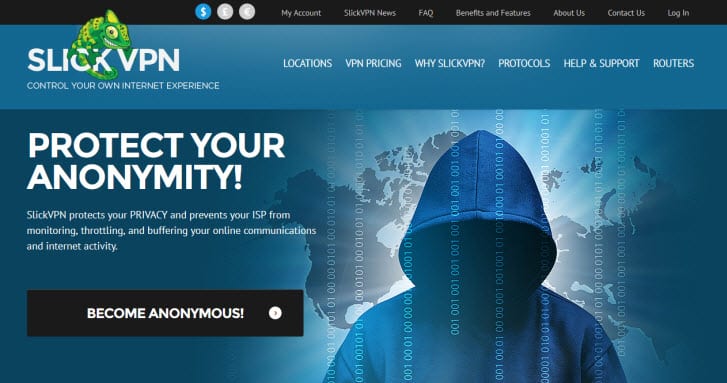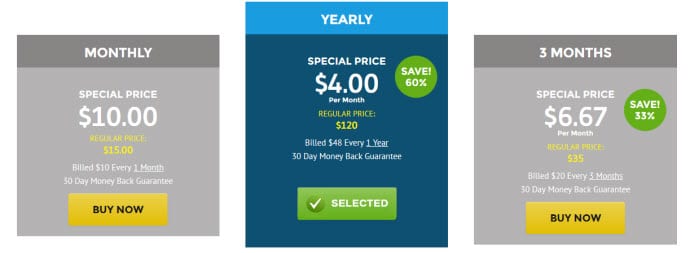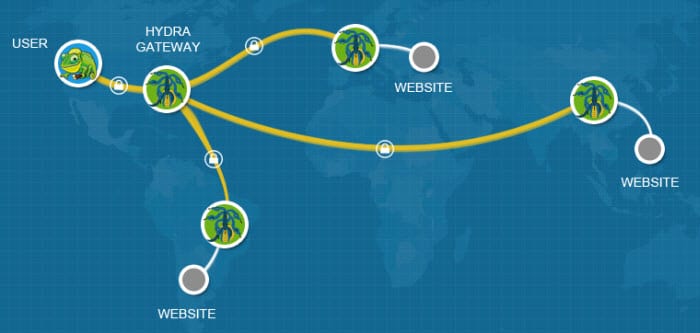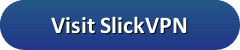Let us begin our review of SlickVPN with a look at the types of VPN connections that they offer. They have a regular VPN connection through means of a secure tunnel to one of their gateway servers which can be used to protect your privacy and secure your transactions by encrypting all of your Internet traffic. Your traffic is then mixed in with other users on that gateway to randomize it as much as possible and protect your anonymity while surfing the Internet. Connecting through this regular VPN connection will provide you the highest speeds and precise geo-location targeting. However, SlickVPN offers another connection type, HYDRA, for those who do not require precise geo-location but desire an ultra secure VPN connection. This type of connection makes it virtually impossible for anyone to track the outgoing traffic from your computer due to the random gateway it utilizes to access the Internet.
Pricing and Special Offers
SlickVPN provides a pretty basic pricing structure for their regular VPN service which includes HYDRA access. They provide three payment terms. The terms SlickVPN offers include: one month, three months, and one year. Similarly to other VPN services, longer term plans result in greater discounts with the year plan providing the greatest discount.
As you can see above, SlickVPN markets their regular VPN service for one month at $10.00. You can get three months of their regular VPN for only $6.67 per month. Finally, their best value can be had by signing up for a year of service at just $48.00 per year. This means you can get a year of their service from just $4.00 per month which saves you over 60% off their regular monthly price.
They also offer a core package price which includes 11 of their 46 countries for only $8.33 per month. This package includes 25 cities in the following countries: Canada, Germany, Hungary, Japan, Lithuania, Romania, Singapore, Sweden, United Kingdom, United States, and The Netherlands. Additionally they have an option to buy a blocks of VPN service for 4/8/12/16/20 days for $0.75/day.
SlickVPN accepts many different payment options including Bitcoin, Visa, MasterCard, American Express, Discover, and PayPal. You can pay using US dollars, British pounds, or European euros. Paying by using Bitcoin will help to keep you more anonymous. If you use PayPal, then paying through it will allow you to authorize payment for their VPN service from a central location.
Risk Free Trial Period
Although SlickVPN does not offer a free trial for any of their services, they do have a 30-day money back guarantee. This will allow you ample time to review the service and see if it suits your expectations. If you are not 100% satisfied with their service, they will gladly refund your subscription fee within the first 30 days of service. A refund will only be granted, upon customer request, within 30 days of payment for services.
SlickVPN Services
SlickVPN’s regular VPN service includes access to servers in over 142 cities spread across 46 different countries with access to thousands of dynamic IP addresses. Those who subscribe to their regular VPN service will also be able to use their HYDRA connections to make them even more anonymous while using the Internet. There are no bandwidth limits on downloaded data. Their service will let you connect up to five devices simultaneously, from a maximum of two IP addresses. Additionally, you can use it on your router which will give encrypted access to the devices connected through it with a single connection.
What is a HYDRA connection? SlickVPN offers a VPN connection which provides multi-hop across servers where you first connect to one of their servers over a secure VPN tunnel. Once this connection is established, your traffic is then routed securely over another VPN tunnel to a random server in their network, before finally exiting to the public Internet. Since this second VPN hop is random, it makes it virtually impossible to track your traffic when leaving their VPN servers. This provides you with even greater security and anonymity that a single VPN connection affords. Since this type of connection utilizes a random VPN server node, it should not be used if your goal is virtual geo-relocation. This concept is illustrated in the figure below.
SlickVPN subscribers have access to the most widely accepted VPN protocols like PPTP, Cisco IPsec , and OpenVPN. Their clients for Windows and Mac OS X default to OpenVPN using an AES-256-CBC cipher. This provides you with the best security with little speed loss while using their service. Although they do not have clients for other devices they do provide support for PPTP and L2TP/IPsec which is built into most mobile devices and supported by many routers. They have excellent step-by-step guides on their site to help you set up your IOS, Android, and Windows mobile devices, as well as many types of routers.
SlickVPN Network and Server Locations
The SlickVPN network consists of servers in over 142 cities spread across 46 countries all over the world. All of their servers have are high speed and they support port forwarding.
| Countries | Cities | Protocols | Log Policy |
|---|---|---|---|
| 46 | 142 | OpenVPN TCP/UDP, Cisco IPsec, PPTP | No Logs |
A list of the countries and cities that SlickVPN have VPN gateways in includes the following:
- Africa
- South Africa (2): Cape Town-1; Lanseria-1
- Asia
- Hong Kong (3): Hong Kong-3, India (5): Chennai/Madras-1; Pune-4, Indonesia (1): Jakarta-1,
Japan (2): Tokyo-2, Macau (1): Macau-1, Malaysia (2): Kuala Lumpur-2, Singapore (2): Singapore-2, Taiwan (2): Taichung-1; Taipei-1, Thailand (1): Bangkok-1
- Hong Kong (3): Hong Kong-3, India (5): Chennai/Madras-1; Pune-4, Indonesia (1): Jakarta-1,
- Europe
- Austria (2): Graz-2, Belgium (2): Ostend-2, Bulgaria (1): Sofia-1, Czech Republic (5): Zlin-5
- Denmark (1): Copenhagen-1, France (5): Lillie-1; Paris-3; Strasbourg-1, Germany (7): Dusseldorf-2; Frankfurt-4; Nurnberg-1
- Hungary (2): Budapest-2, Iceland (2): Reykjavik-2, Ireland (2): Dublin-2, Israel (2): Tel Aviv Yafo-2
- Italy (2): Milan-2, Latvia (1): Riga-1, Liechtenstein (1): Vaduz-1, Luxembourg (3): Luxembourg-3
- Netherlands (5): Amsterdam-5, Norway (1): Torp-1, Poland (4): Gdansk-3; Warsaw-1
- Portugal (2): Lisbon-2, Republic of Kosovo (1): Prishtina-1, Romania (3): Bucharest-3,
- Russian Federation (2): Moscow-2, Spain (2): Barcelona-1; Madrid-1, Sweden (6): Halmstad-3; Stockholm-3
- Switzerland (2): Zurich-2, Turkey (1): Istanbul-1, Ukraine (1): Kiev-1
- United Kingdom (15): Coventry-1; Eastleigh near Southampton-2; Isle of Man-1; London-7; Manchester-1; Rochester-2
- North America
- Canada (10): Montreal-5; Quebec City-1; Richmond, BC-1; Toronto-3
- United States (90): Atlanta, GA-6; Boston, MA-1; Buffalo, NY-2; Chicago, IL-8; Dallas, TX-9; Denver, CO-2; Fletcher, NC-4; Houston, TX-2; Kansas City, MO-8; Las Vegas NA-5;
Los Angeles, CA-6; Miami, FL-11; Morganton, NC-1; New York, NY-5; Newark, NJ-2; Orlando, FL-1; Palo Alto, CA-2; Phoenix, AZ-3; Roseburg, OR-3; Salt Lake City, UT-3; San Diego, CA-2;
San Jose, CA-2; Seattle, WA-7; St Louis, MO-1; Tampa, FL-2; Washington, DC-4; Wilkes-Barre, PA-2
- Oceana
- Australia (5): Brisbane-1; Melbourne-1; Perth-2; Sydney-1
- New Zealand (1): Auckland-1
- South/Central America
- Brazil (1): Sao Paulo-1, Panama (1): Panama City-1
As you can see, SlickVPN may not be the largest VPN network but they have servers throughout the world. Additionally, they have multiple servers in many key countries of the world so they can maintain consistent performance across their network.
Privacy and Security
SlickVPN has a No Log privacy policy. They do not log any usage information from their VPN users. They keep only the information necessary to operate their service. In their own words:
SlickVPN does not ask for any personally identifiable information to browse our site or use our free features. To subscribe to our services, an account must be registered. We do not use this information to track any of your web activities while logged into our SlickVPN services. We only collect the necessary and limited information for our customer information file in order to provide and maintain billing for our services.
However, user activities outside of the SlickVPN site are not tracked nor do we track the browsing activities of user who are logged to the SlickVPN service.
Their privacy policy, as well as, the fact that you can use more anonymous payment options like Bitcoin illustrates SlickVPN’s commitment to your personal privacy while using their service.
SlickVPN has also provided for the security of your internet traffic and browsing habits. They offer support for the following VPN protocols including OpenVPN (TCP/UDP), PPTP, L2TP/IPsec. This can help you to secure and encrypt all of your online traffic and protect all of your online transactions from prying eyes. SlickVPN clients use the OpenVPN protocol with AES 256-bit CBC cipher which will provide you with some of the best encryption protection available.
OpenVPN is a the most secure protocol. It is a very versatile protocol which now has support for most types of devices. L2TP/IPsec is an excellent choice for mobile devices like iOS because most natively support it and make is easy to configure although it can be a little slower that some other protocols. PPTP has widespread platform support, is easy to set up, and fast because of its low level encryption. It is a popular choice for streaming media where security is not your greatest concern. SlickVPN has step-by step guides to help install it on many different kinds of devices using all of the protocols that they support. They even provide guides for configuring their service with many types of routers.
Hands-On Testing
We complete our review of SlickVPN with some hands on testing of their client software to see how easy it is to set up and use, as well as, test its overall performance. I would like to start by saying that SlickVPN performed well in our speed test. SlickVPN has custom clients for both Windows and Mac. They provide step-by-step guides for configuring their service with other types of devices like iOS, Android, and other mobile devices. They also have guides for using their service with Linux and many routers.
Connecting from Windows
SlickVPN has a custom client for Windows that will let you connect to any server in their network using the OpenVPN protocol. In order to connect to a server using the SlickVPN client, you can let the client pick a location or select one manually. We prefer to go through the “Locations” tab as shown below. From there you have the option to choose from a server list or map. We’ll start with the list view.
As you can see, SlickVPN lists ever server in the list. You can sort the results by city or country. You can also see how many servers are in each location. Mark your favorite server locations for easy access in the future.
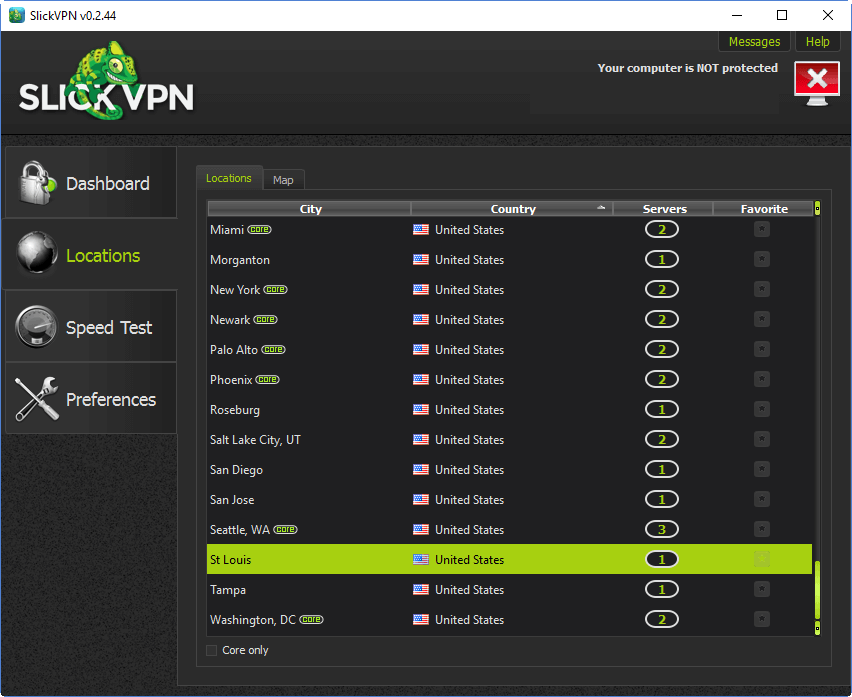
Clicking on the map tab will display a 2-D map of all the server locations in the SlickVPN network. Hovering the mouse over one of the country flags on the map will display information about the servers at that location.
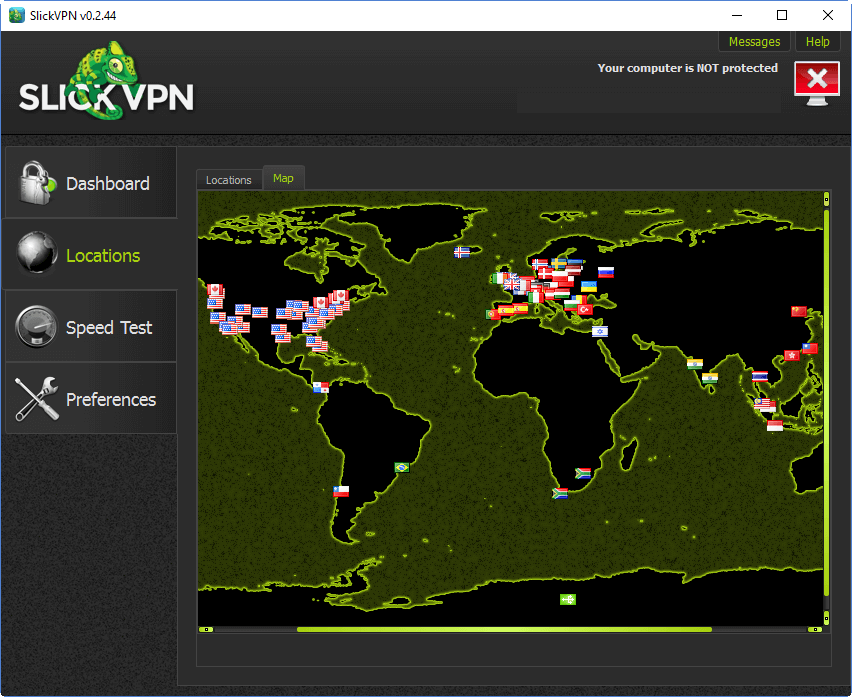
We prefer the list view for selecting a server location. Once you find the desited location go ahead and double click on it. This will take you back to the dashboard screen and connect you to the SlickVPN network.
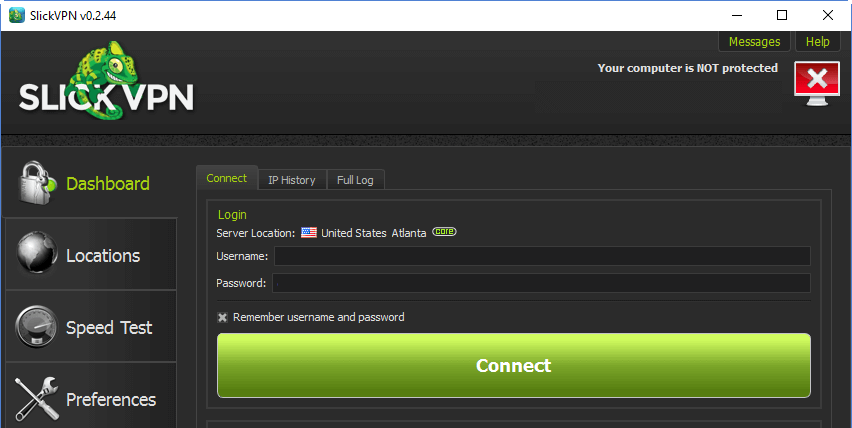
Once a server location has been chosen, you can use the dashboard screen to connect anytime. Simply click on the “Connect” button to encrypt your connection. Click on “Disconnect” anytime you want to drop from the network.
The client has a built in speed test tab so that you can check the ping, download speed, and upload speed of any servers in its network. This will let those who want more control over the servers they connect to see the speed and choose the best performing servers for the location you want to access. The below figure shows what this speed test looks like for a few of the servers located in the US. Similar test and comparisons can be run for all the servers in the SlickVPN network.
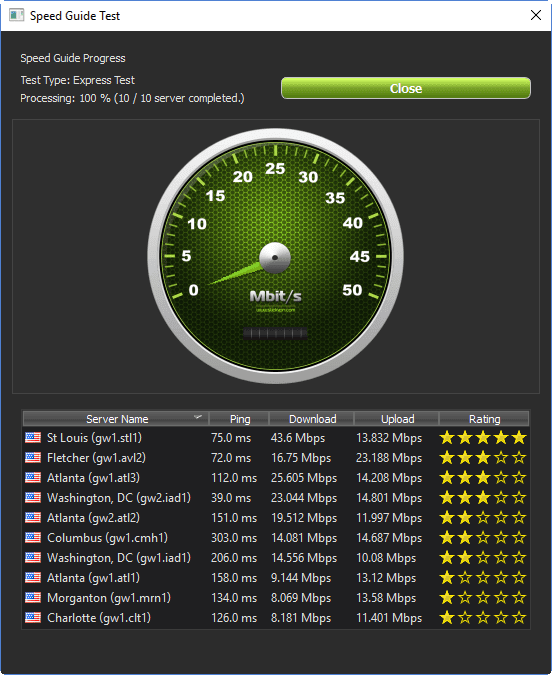
The final menu tab is the Preferences. This menu allows you to control activate and control other features of the client software. Their are two tabs of interest under the preferences menu. The first which is shown below is the general tab.
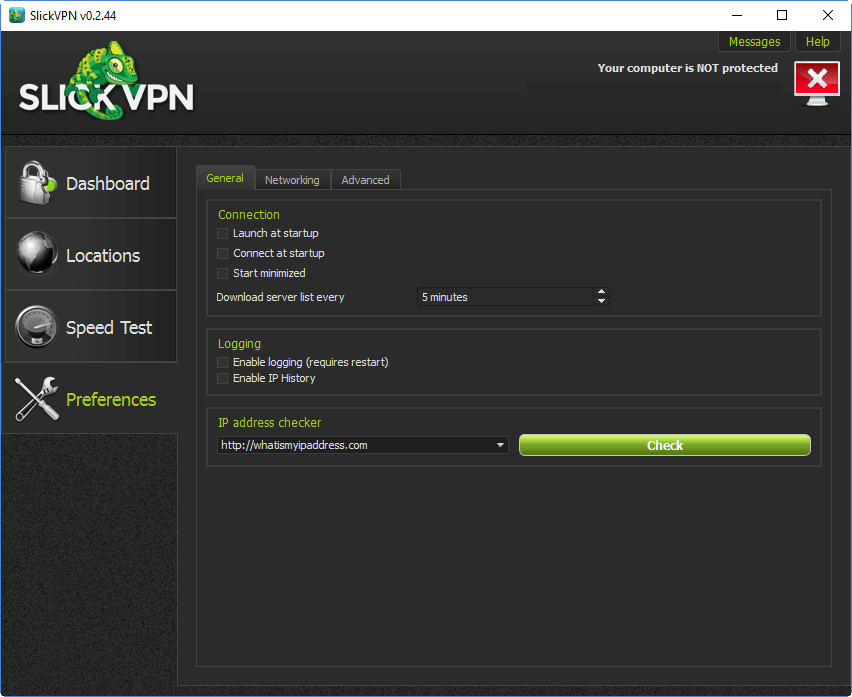
From the general preferences tab you can do the following:
- Control the connection
- Launch at startup – This will launch the client when the computer starts.
- Connect at startup – This will automatically connect to the client when the computer starts. Requires that the username and password be saved in the dashboard.
- Start minimized – This will minimize the client to the tray after it starts.
- Logging behavior
- Enable logging – This will turn on logging in the dashboard which can be used to diagnose connection issues.
- Enable IP history – This will enable the IP history in the dashboard so that you can track the server locations that you have connected to. These can be exported or cleared.
- Check the IP address assigned by the client – This will open a browser window to check your current IP address location assigned by the client.
The second tab of interest under the preferences menu is the networking tab which is shown below.
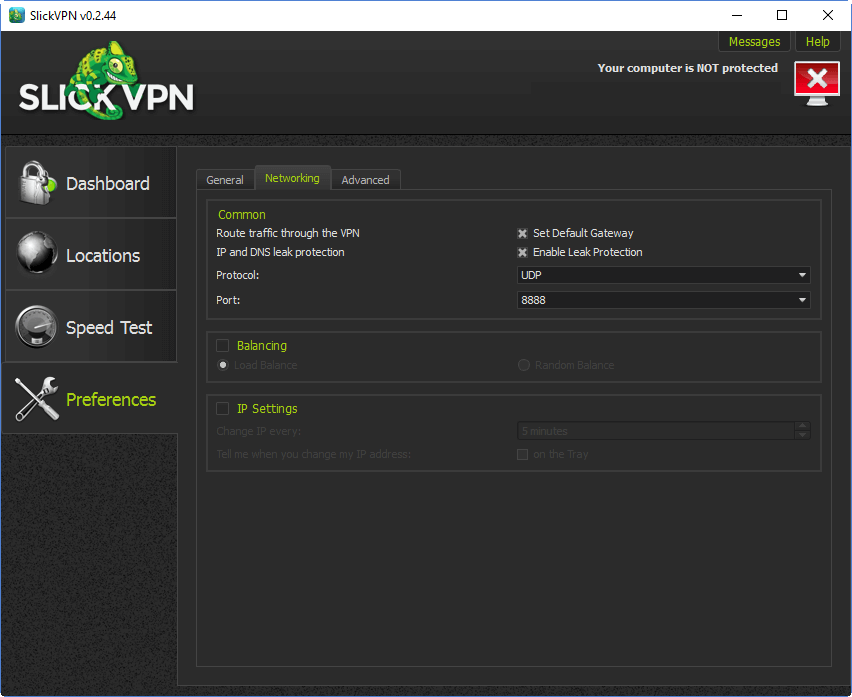
The networking preferences tab will allow you to determine how connections to the SlickVPN network will be made, as well as, allow you to control special client features like the kill switch. The networking tab has three sections:
- Common
- Route traffic through the VPN – Set default gateway
- This option enables/disables sending traffic over the VPN.
- Default is enabled (protected)
- IP and DNS leak protection – Enable leak protection (This option acts like an internet kill switch.)
- It disables all routes on your computer and then adds a route over the VPN.
- This will keep your internet from working if you lose the connection to the VPN server.
- Protocol – Can let you change the protocol from UDP to TCP
- UDP is much faster than TCP.
- TCP is useful in some cases when you want to mimic HTTPS traffic.
- Port – Can be changed from 8888 to 8080 or 443
- Changing ports may help if you are having connection issues.
- This can be used along with the protocol to simulate HTTPS traffic by selecting the TCP protocol and port 443.
- Route traffic through the VPN – Set default gateway
- Balancing – This controls the server that the client connects to in a chosen group.
- Load balance – Connects to the server with the lowest load in the group.
- Random balance – Connects to a random server in the group.
- IP settings – Settings used to automatically, regularly change the IP address.
- Not recommended for most users
Streaming Media with the SlickVPN Client
While using the SlickVPN client for Windows, we noticed a few helpful guidelines that will make your streaming experience with it more enjoyable. If you follow these simple guidelines then you will be able to easily geo-locate to anywhere in the world using the SlickVPN client.
- First use the auto group button on the location menu to create groups for every location (country).
- Make sure that the balance setting on the preferences menu is set to closest balance.
- Unless you experience connection issues, the default preferences for other parameters should be fine for all of your streaming needs.
Once you have performed these simple steps, connecting to the streaming media for the location of your choice will be as simple as selecting that country’s group and connecting to it. The client will automatically connect you to the server in that country that is closest to your current location which will usually be the one with the best ping value and speed.
Connect with the Mac Client
Just like the Windows custom software, the SlickVPN client for Mac can be downloaded from their website. They make it one-click easy to download and install their Mac client. It has much the same features as their Windows client . The Mac software provides the same ease of use for Mac users as the Windows client does for its users. In addition to their custom VPN client, SlickVPN also has well illustrated guides to manually configure Mac OS X for PPTP and OpenVPN.
Connect from iPhone or iPad
SlickVPN does not have an iOS app but they support all the devices (iPhone, iPad, iPod Touch). iOS natively supports L2TP/IPsec on VPNs. SlickVPN has guides for configuring iOS devices using L2TP/IPsec and OpenVPN protocols with their service. Below is a generic guide to illustrate how to set up L2TP/IPsec for SlickVPN.
L2TP/IPsec simplified manual set up for iOS:
- Click on “Settings” and then click on “General“.
- Scroll down and select “VPN“
- Tap “Add VPN Configuration“
- Select L2TP
- Enter a description like SlickVPN connection
- In the “Server” field type the server address of a SlickVPN server. As an example, from the test group shown above “gw1.atl3.slickvpn.com” without the quotes, for a United States: Atlanta, GA server. You can find the server addresses in the location area map on their website.
- Enter your username and password for the VPN note: this is different than your site login and was provided to you by the SlickVPN staff in your welcoming sign up email.
- In the Secret field enter “gogoVPN” without the quotes.
- Make sure “Send All Traffic” is enabled.
- Tap “Save”.
- Toggle the VPN “ON” to test your connection
Connect an Android Device
SlickVPN does not have an app for Android devices but the set up process is very easy. SlickVPN has guides for configuring Android devices with PPTP and OpenVPN on their website.
Here are the simplified instructions for L2TP/IPsec connections:
- Open the menu and choose Settings
- Select Wireless and Network or Wireless Controls, depending on your version of Android
- Select VPN
- Select Add VPN
- Select Add L2TP/IPsec PSK VPN
- Select VPN Name and enter a descriptive name
- Select Set VPN Server and enter a server hostname. As an example, from the test group shown above “gw1.atl3.slickvpn.com” without the quotes, for a United States: Atlanta, GA server. You can find the server addresses in the location area map on their website.
- Tap Set IPSec pre-shared key and enter “gogoVPN” without the quotes.
- Uncheck Enable L2TP secret
- Open the menu and choose Save
Once the VPN is added it should appear in the VPNs list. You can select it to connect.
SlickVPN Speed Test
SlickVPN did well in our speed test. The speed of their server in Atlanta was excellent. You should be happy with the speed of their network for most applications based on our testing. This test was run using the SlickVPN Windows client using the default the OpenVPN (UDP) protocol which utilizes the AES 256-bit CBC cipher for encryption of your Internet traffic.
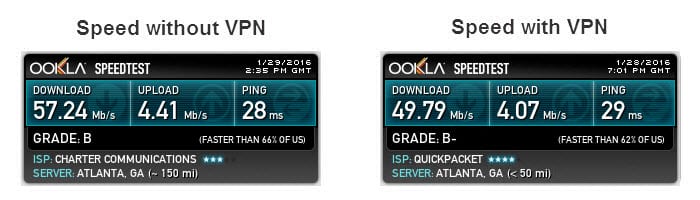
As you can see there was a 12.9% difference in speed between the connection directly to our ISP and the connection to a server in Atlanta. As expected their is some loss in connection speed but it is well worth the for the extra security provided by encryption. With a speed of nearly 50 Mbps, you should not have any issues surfing the Internet, downloading files, or streaming media from Netfilx, BBC iPlayer, or other media providers.
SlickVPN Review: Conclusion
SlickVPN has been in the privacy space for some time and has built a good reputation for the service they offer. Their network has servers in over 142 cities in 46 countries throughout the world. Their no log policy, as well as, their support for payment using Bitcoin shows that they take their members privacy seriously.
SlickVPN supports OpenVPN (TCP/UDP), L2TP/IPsec, and PPTP protocols which makes their service compatible with most mobile devices and even some routers. They have custom client software for Windows and Mac OS X. The have step-by-step installation guides for Linux, iOS, Android, and some routers.
What I liked most about the service:
- Custom software for Windows and Mac
- New HYDRA, multi-hop VPN for ultra secure connections
- Discounted pricing for term plans on all services
- No-log policy
- More anonymous ways to pay like Bitcoin
Ideas to improve the service:
- Default connections for all locations on client installation
- Apps for iOS and Android devices
- Better website navigation
You can use the SlickVPN service to enjoy your favorite streaming media, keep your data safe when using public Wi-Fi networks, keep your ISP from monitoring your browser habits, and overcome censorship. Take their service for a trial run and test it for yourself. They offer a 30-day money back guarantee. We think this will give you ample time to review their service and see if it suits your current needs. If you enjoy using their VPN, you can sign up from just $4.00 a month.