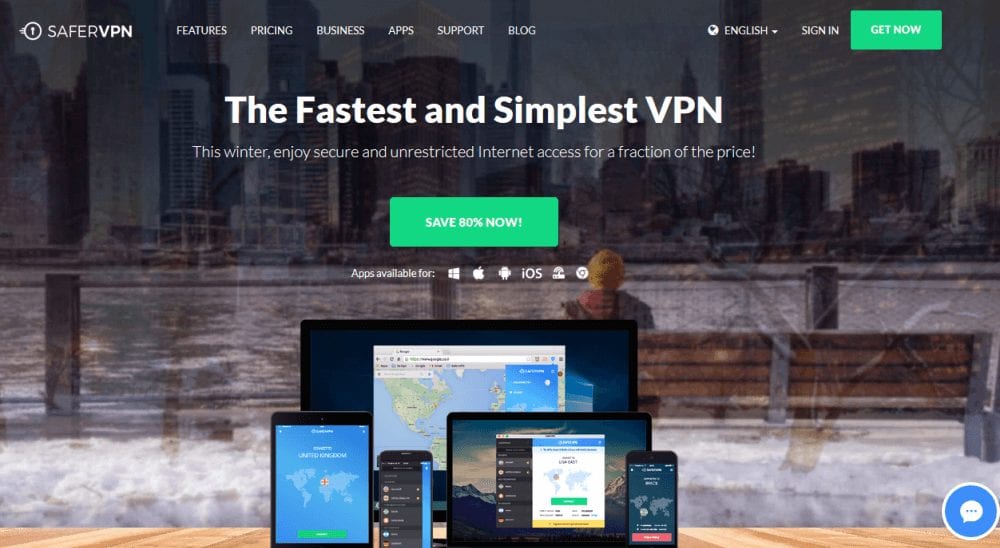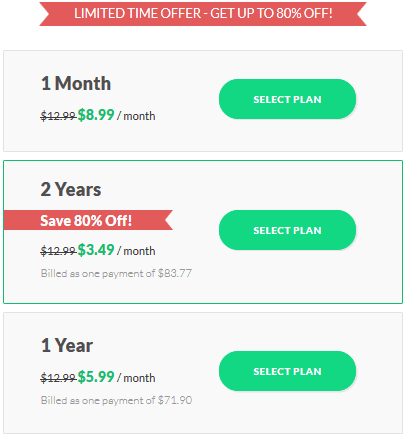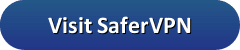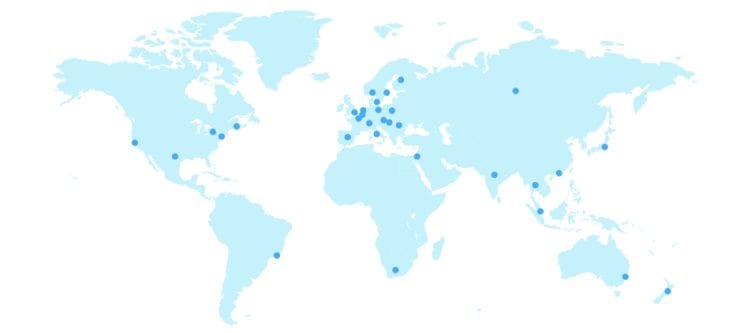Our SaferVPN review found that they have been in business since 2013. Their main headquarters is located in Tel Aviv, Israel. Their stated goal is to provide secure, private, and uncensored Internet to everyone. To accomplish this, they have developed custom software for Windows, Mac OS X, iOS, and Android. This software makes it easy for anyone to use the SaferVPN network from anywhere in the world. Connecting to their service will provide you access to geo-restricted content, allow you to bypass censorship, and let you surf the Web efficiently, securely, and anonymously.
Pricing and Special Offers
SaferVPN offers their service to individual users as well as businesses. Our SaferVPN review will focus on their individual plans. More information about their multi-user business plans can be found on their website.
Their personal VPN service for individuals comes in three term-length plans. These plans have term-lengths of one month, one year, and two years. Like many other providers, SaferVPN offers discounts on longer term packages.
In addition to these discounts, SaferVPN is currently having a sale. For a limited time, you can save up to 80% off their regular VPN prices. This means you can get a month of the service for $8.99 which is over 30% off the regular monthly price. You can get a year of SaferVPN for $71.90 or just $5.99 per month which is a savings of over 50%. If you want to save the most, then sign up for the 2-year plan for $83.77 or just $3.49 per month.
The SaferVPN service has the following features:
- Unlimited bandwidth
- NAT firewall on servers
- 5 simultaneous connections per account
- Access to over 400 servers in 30+ locations for worldwide coverage
- Fast and simple apps for all of your devices
- Automatic Wi-Fi protection on unsecured networks
- Multiple protocols for more flexibility: IKEv2, OpenVPN, L2TP/IPsec, and PPTP
SaferVPN offers a number of different ways to pay for their service. You can pay for it using a credit card. The cards they accept include Visa, MasterCard, American Express, Diners Club and JCB. You can sign up for their VPN service using your PayPal account if you like to keep all of your online purchases in a central account. For those who want to stay more anonymous, they accept payments by Bitcoin and Skrill. PaymentWall can be used for Alipay, WebMoney, and other payment services. Finally, you can subscribe to SaferVPN through online bank transfers.
Free SaferVPN Service
SaferVPN offers a 24-hour free trial of their service. You must enter your e-mail address and a password to start your free trial. Since no financial information is required to start the free trial, it will simply quit working once the trial period ends unless you subscribe to the paid service.
In addition to the free service, SaferVPN has a 14-day money back guarantee for their paying customers. This will ensure that you have plenty of time to make sure the service is just what you are looking for. To request a refund, just contact the support staff at SaferVPN within the guarantee period. All purchases outside of this 14-day window are final.
SaferVPN Network and Server Locations
The SaferVPN network is mid-size. It consists of over 400 servers in 30 countries. This includes server locations on both the east and west coast in the United States. Those connecting from Asia to the United States should use the west coast location and those from Europe should connect to the east coast. Current locations include the following countries:
- Africa – South Africa
- Asia – Hong Kong, India, Israel, Japan, Singapore, Thailand
- Europe – Austria, Belgium, Denmark, Finland, France, Germany, Hungary, Ireland, Italy, the Netherlands, Norway, Poland, Portugal, Romania, Russia, Spain, Sweden, Switzerland, the United Kingdom, UK streaming
- North America – Canada, the United States (East coast, West coast, and streaming)
- Oceania – Australia, New Zealand
- South America – Argentina, Brazil, Mexico
SaferVPN is not the largest VPN network but it does have locations in all the continents except Antarctica. This is usually the case for only the largest VPN providers. Additionally, they have locations in popular countries like Canada, the United Sates, the United Kingdom. Their network even includes dedicated VPN servers for streaming content in the United Kingdom and the United States to increase network performance. Torrent and P2P fans should know that it is only allowed on the Netherlands servers.
SaferVPN Privacy
SaferVPN has a no-logging policy when it comes to your VPN traffic. They do not keep any records about the locations that you visit. They do keep some metadata about user’s sessions for their daily business operational needs. The metadata is kept for one year. An excerpt from the Privacy Policy for their VPN users states the following:
We collect minimal usage statistics to maintain our quality of service, our VPN servers log the following information each time a User activates and uses the Service (“Session”): (1) date and time on which the Session began, date and time on which the Session ended, (2) the amount of data transmitted during each Session, (3) to which VPN location and (4) to from which country you’ve been connected to (we do not hold IP addresses).
At SaferVPN we guarantee that we will never log your browsing activity, data, or IP addresses. This includes:
Any of the websites you visited in the past or plan on visiting in the future.
Any data you may have downloaded, shared, or viewed.
Any of your IP address or DNS queries.
If for any reason a government, business, or any other type of organization will want to acquire from us any user data mentioned in this policy, it will be impossible for us to do so because the data simply does not exist.
The SaferVPN service uses dynamic address sharing. They provide you with a new IP address every time you connect to one of their VPN servers until you’ve cycled through all available IP addresses. As always, we recommend that you examine the SaferVPN Privacy Policy and TOS for yourself to decide if they are acceptable to you.
SaferVPN Security
SaferVPN supports a variety of VPN protocols on their network. These include IKEv2, OpenVPN, L2TP, and PPTP. Some of their custom software, like the Windows and Mac OS X clients will even let you choose between these protocols for your VPN connection. We will discuss more about this in the Windows hands-on section of our SaferVPN review. To understand the security offered by each of these, you must first grasp what the control and data channels do.
The control channel handles the handshake phase of the VPN connection which verifies the server and remote point and creates the secure tunnel through which the encrypted traffic will travel. It accomplishes this by establishing the rules and transfers the keys that the VPN service will use for data transfer. The data channel is used for data traffic encryption and to verify the integrity of the sent data.
Now that the basics are understood, let us take a look how SaferVPN handles each of these protocols on its network. The specifics of each are as follows:
- IKEv2 – Internet Key Exchange version 2 based on IPsec (Internet Protocol Security)
- Control messages – SHA256
- Data encryption – AES – 256 bit
- OpenVPN –
- Control messages – SHA256, 2048bit SSL/TLS Handshake Encryption
- Data encryption – AES – 256 bit
- L2TP/IPsec – Layer 2 Tunneling Protocol/Internet Protocol Security
- Control messages – SHA256
- Data encryption – AES – 128 bit
- PPTP – Point to Point Tunneling Protocol
- MPPE – 128 bit – Microsoft Point to Point Encryption
Judging from these specifics, you can be sure that your Internet traffic will be securely encrypted and hidden from any prying eyes while using SaferVPN. Their service will provide you peace of mind while surfing the Internet from anywhere in the world.
SaferVPN Support
SaferVPN provides 24/7 online chat support 365 days a year. This chat is mainly for general queries and low-level technical issues like installing their custom apps. More involved technical problems or questions will be handled through their email ticketing system.
The support page on their website has a myriad of articles. It is divided into a quick-start table of icons representing various operating systems, the Chrome browser, streaming media devices, routers, NAS, and other devices. Selecting one of these will show you tips of how to setup and use that device with SaferVPN. Below this is a menu containing troubleshooting, FAQ, billing and refunds, features, and account settings. Each of these is further divided to make it easier to see if what you are looking for is there.
In addition to the above, SaferVPN has a blog where they discuss issues that could be important to their users. They maintain a social media presence on youTube, Facebook, Twitter, LinkedIn, and Google+.
Hands-On Testing of the SaferVPN Service
Downloading SaferVPN Apps
SaferVPN has developed apps for Windows, Mac OS X, iOS, and Android to make it easy to use their service from any device. They also have software for the Google Chrome browser. The desktop clients can be downloaded from the “Apps” page by selecting it and then clicking on the button on the resultant page. Android and iOS apps take one extra step. Tapping on their button takes you to their respective store (Apple or Google Play store). Once there, tap on the “Install” button to finish the installation to your device.
The specifications for these platforms to run the SaferVPN software are as follows:
- Android 4.0 and up
- iOS 8 or later
- Windows XP and above
- OS X 10.8 or later
All of the custom software (Windows, Mac OS X, iOS, and Android) that SaferVPN has developed prioritizes the protocols as follows:
- IKEv2
- OpenVPN
- L2TP/IPsec
- PPTP
This means that they will first try to connect using IKEv2, then OpenVPN, followed by L2TP/IPsec, and finally PPTP. This is handled for you on mobile devices like the iPhone and Android phones. On desktops, you can choose to use automatic or manually choose the protocol you want to use.
Installing the SaferVPN Windows Client
Once you have downloaded the client to your PC or laptop computer, simply run it as an administrator. This will give it privileges to install the SaferVPN client software. You will see a welcome screen. After you click the “Next” button on this screen, You will see the TOS screen. If you accept these terms, then click on the “Install” button and the install will begin. After a short time, it will complete.
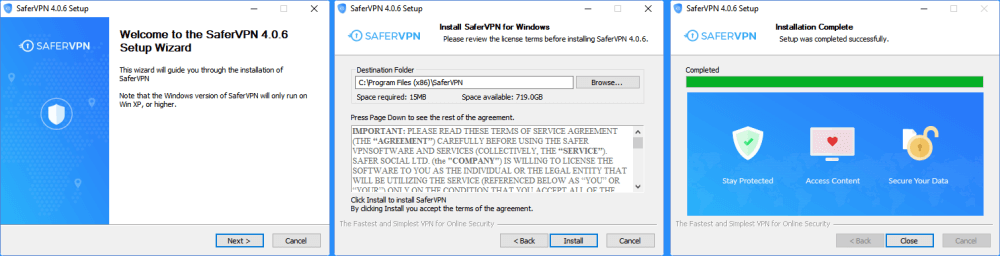
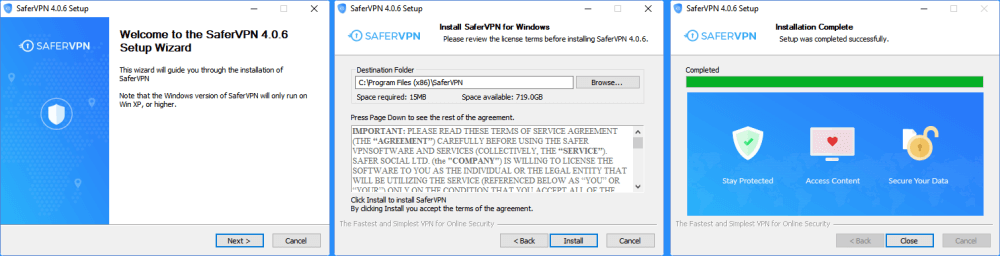
When the installation process finishes, click on the “Close” button. This will be followed by a short slideshow of SaferVPN benefits. You can skip this slideshow or step through it by clicking next. After the slideshow ends, click on the “Finish” button.
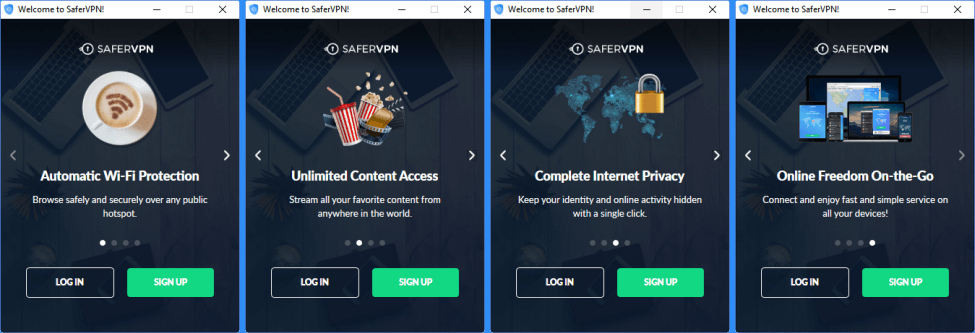
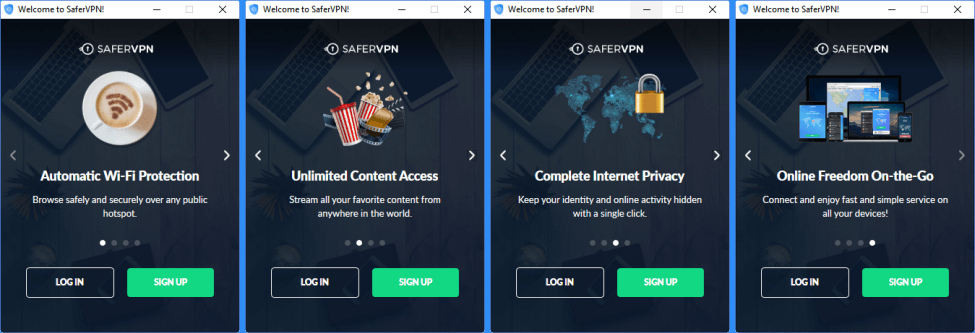
This will display the SaferVPN login screen. If you already have an account, then enter your email and password that you received for it. Then check the box beside “Remember me” so that the client will remember your credentials the next time you start it up. Else, click on “Create a new account” and follow the instructions.
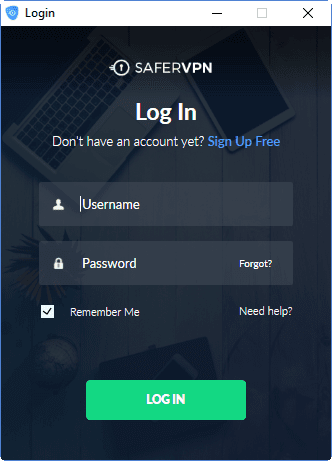
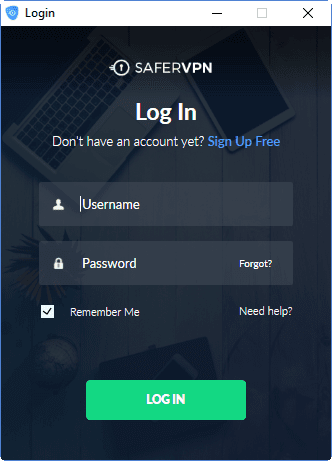
Using the SaferVPN Windows Client
After you log in and your credentials are verified, you see the SaferVPN for Windows dashboard. The larger section of the dashboard is devoted to the status of your connection. It shows the currently selected location, a map with this location represented by a flag icon, a toggle button for the connection state, and some session information. We will take a closer look at these when we examine the dashboard later in our SaferVPN review.
The dashboard consists of a list of locations that you can connect to down the left-hand side. These locations are divided into four categories to make connecting to a SaferVPN server easier. They are as follows:
- Automatic – This is chosen by the software based on server speed and ping time.
- Favorites – Favorites are selected by clicking the star beside the location that you want to make a favorite. This will turn the star yellow and move the location here.
- Most recommended – This a list of the servers that are the fastest from your location based on ping.
- All locations – The complete list of locations/countries that you can connect to.
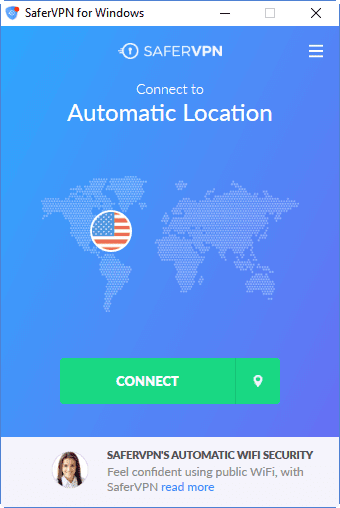
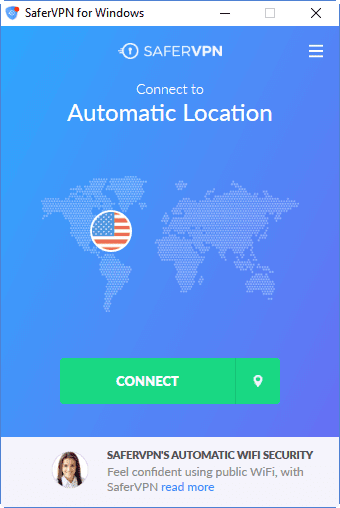
Before we connect to the United Kingdom server, let us take a brief look at the account menu which can be accessed by clicking on the menu icon (three horizontal bars) in the upper right of the screen. This menu has the following elements:
- My account – takes you to your client area so you can manage your account.
- Get free service – opens your account and lets you invite friends to try SaferVPN to get a free month of service for both you and your friend if they subscribe.
- Upgrade – allows you to upgrade your account from the client area.
- Settings – lets you manually control some behaviors for the SaferVPN Windows client such as the protocol, Wi-Fi behavior, kill switch, and startup settings.
- Sign out – logs you out of the client and you will have to retype your password the next time you log in.
Now, let us take a closer look at the settings menu. This can be accessed from the account menu as we previously stated or by clicking on the “Change” link beside the protocol on the dashboard. The settings menu consists of the following elements:
- Protocols – allows you to manually choose the VPN protocol used by your connection.
- Automatic – lets the software choose the protocol for you. Probably best for most users. It prioritizes in this order IKEv2, OpenVPN, L2TP/IPsec, and lastly PPTP. If one protocol fails it will fallback to the next one.
- IKEv2 – is the fastest protocol and considered secure. Support for the Mobility and Multihoming Protocol make it highly resilient and stable. It is an especially good protocol for mobile devices because of its auto-reconnect feature if the signal is lost or you change network types. It can be blocked.
- OpenVPN – is widely considered to be the best VPN connection protocol because of its excellent security, configurability, and balance of speed. It can mimic SSL traffic to avoid blocking.
- L2TP/IPsec – is an excellent protocol to use because it is very secure and is built-in to many devices but is slower because of data double encapsulation. It can also be blocked.
- PPTP – is the least secure of the protocols and only recommended for its faster speed in some streaming scenarios where privacy isn’t a priority.
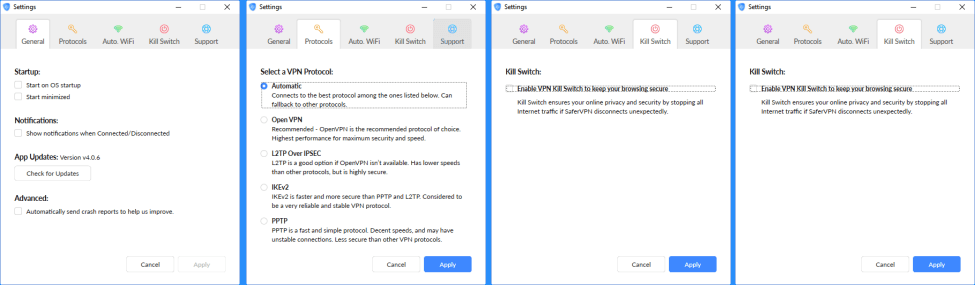
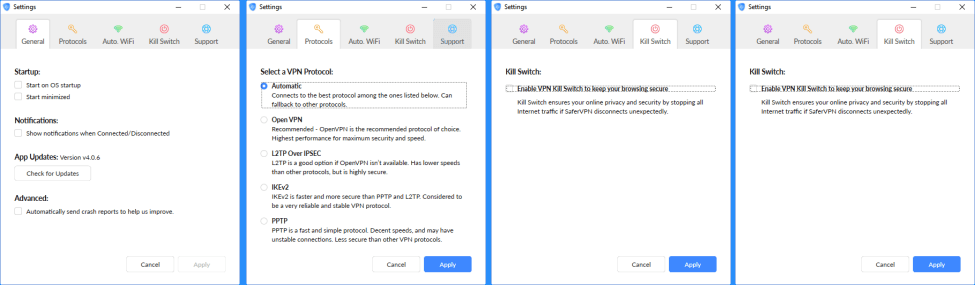
- Automatic Wi-Fi security – is a switch which allows you to automatically be connected when accessing an unsecured Wi-Fi network, like at your favorite local hangout. This ensures you are always protected while using these networks.
- VPN kill switch – is a switch which when enabled blocks all Internet traffic if the VPN connection drops. This ensures that you are always secure when you surf the Web.
- General – contains setting for client startup.
- Start client when you open Windows.
- Start SaferVPN minimized to the taskbar.
- Support – open a support ticket with the SaferVPN staff.
Now let us connect to the SaferVPN network. Clicking on the green “Connect” button starts the connection process to a SaferVPN server in the United Kingdom. This image illustrates the three statuses of the dashboard: unconnected, connecting, connected. Notice the button changes from green to yellow, and then red during this process. The unconnected screen displays your true IP address, while the connected one shows the virtual IP address assigned to you by the SaferVPN server. Finally, a blue circle appears around the map icon when the process is complete. These visual clues make it easy to see your protection status at a glance.
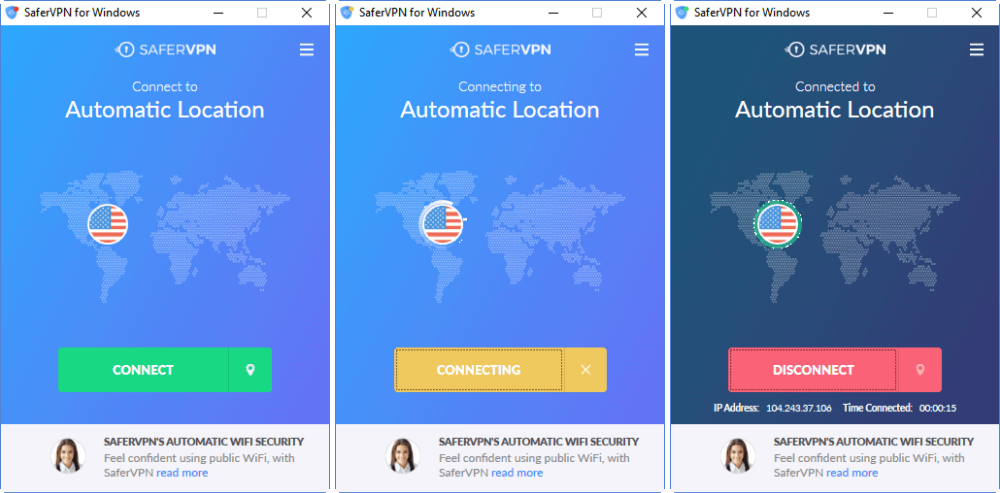
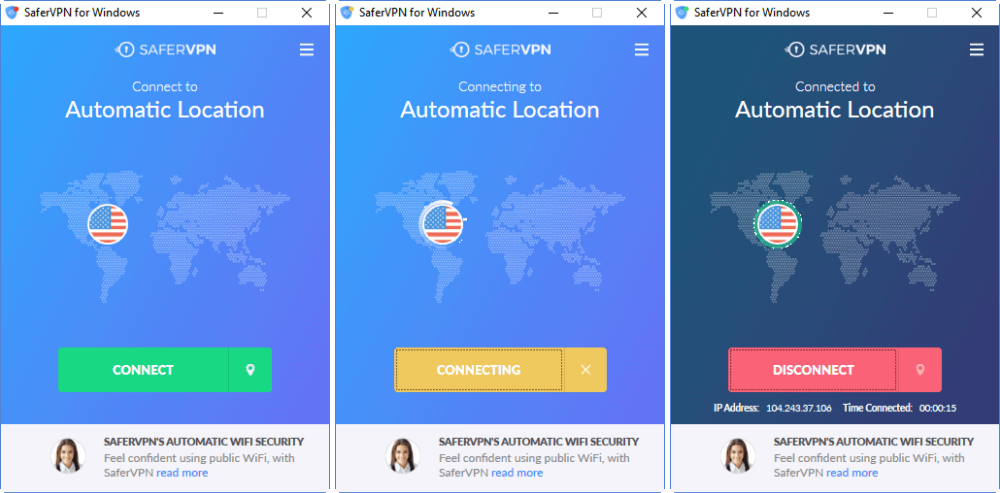
The last thing we would like to look at is the responsive search feature which gives you a way to find a location quickly by typing in a few letters for it. Typing “ne” without the quotes, for instance, to connect to the Netherlands location as shown. This filters out most of the unwanted locations so all that is necessary is to select it and toggle the connection on.
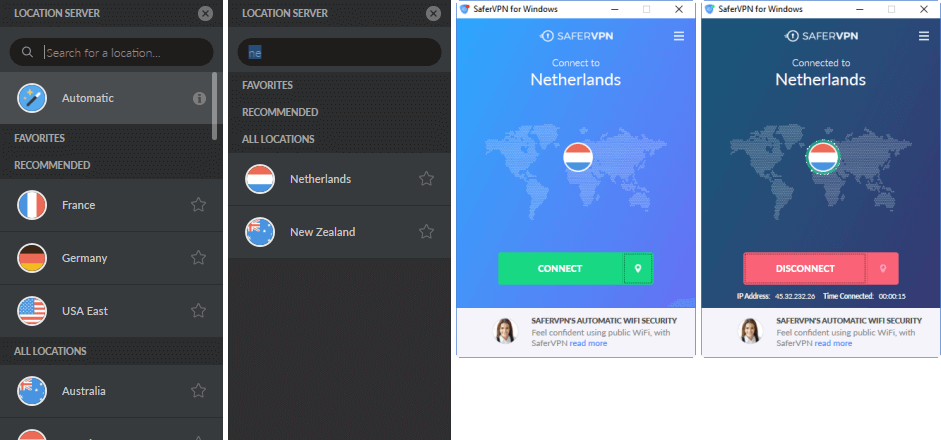
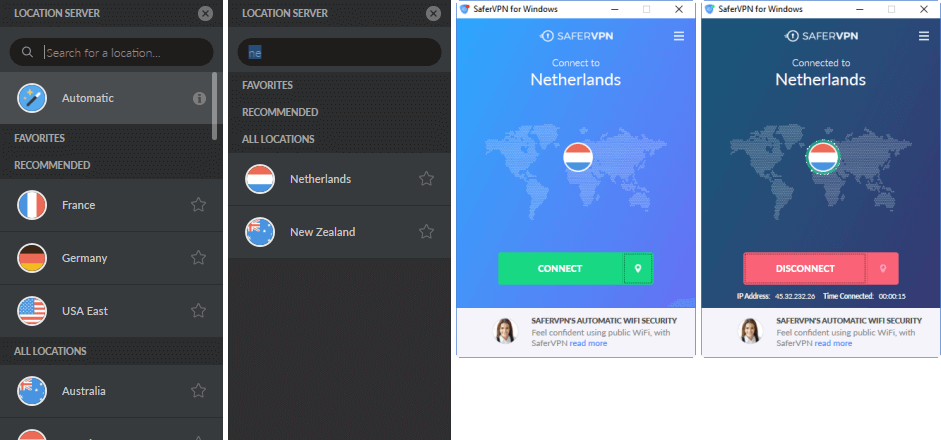
As you can see, SaferVPN has made it easy for everyone to use their Windows client to connect to their network of servers. All that is necessary is a few clicks of your mouse. They have installed a kill switch so you can be more confident about your security and anonymity. It even has automatic connection for unsecured Wi-Fi. These are features usually found on only a few VPN services. The Mac OS X app is very similar to its Windows counterpart as it also has these features.
Installing the SaferVPN Android App
Visit the SaferVPN website from your Android device and tap the button to the Google Play store. Once there, tap on the “Install” button. Accept the security permission settings. You may be able to disable some of these later but you must accept them now to continue. After the app has been downloaded and installed to your device, tap on the “Open” button to run it.
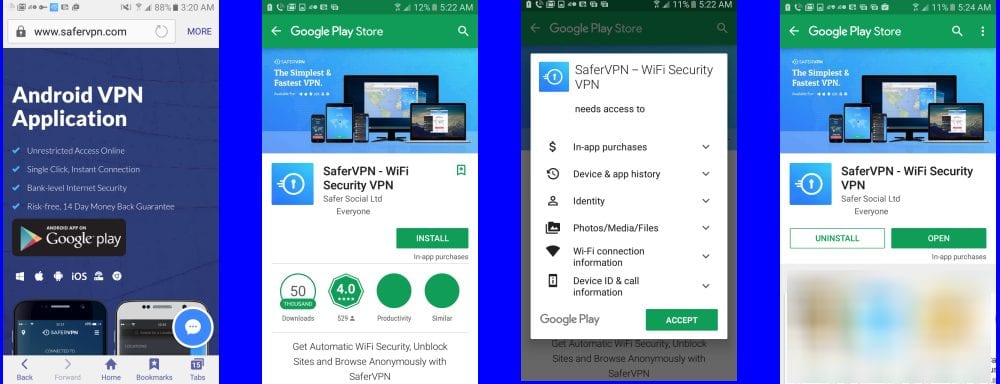
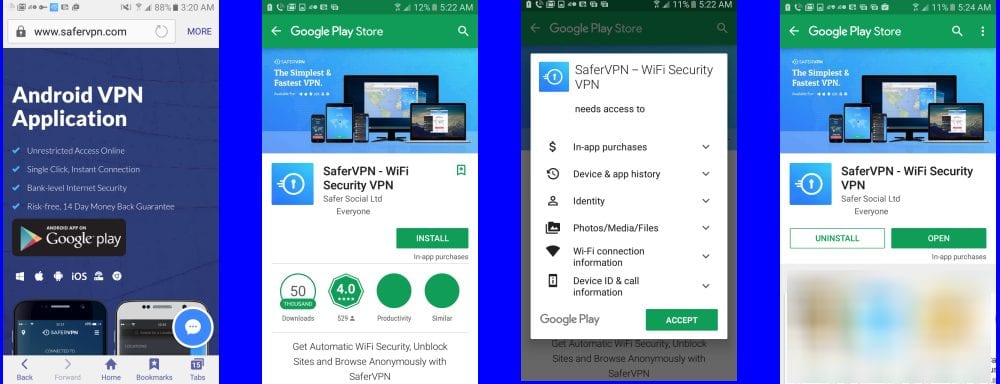
When you run the app for the first time you will see a slideshow of some of the SaferVPN features. You can slide right or left through these. This is illustrated below.
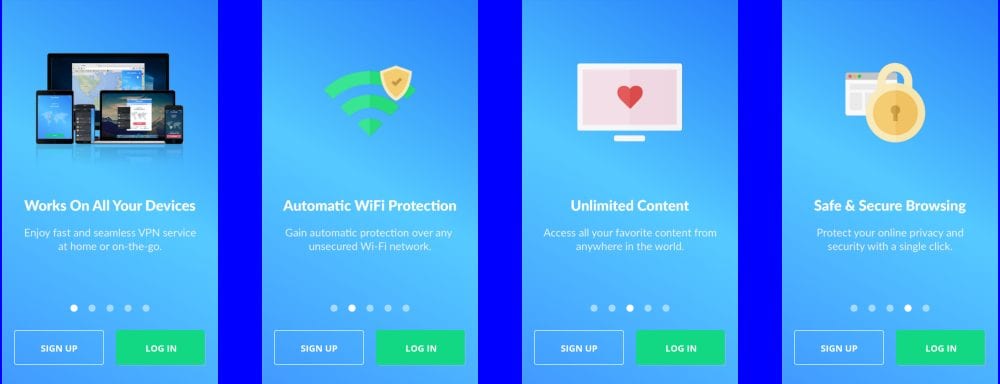
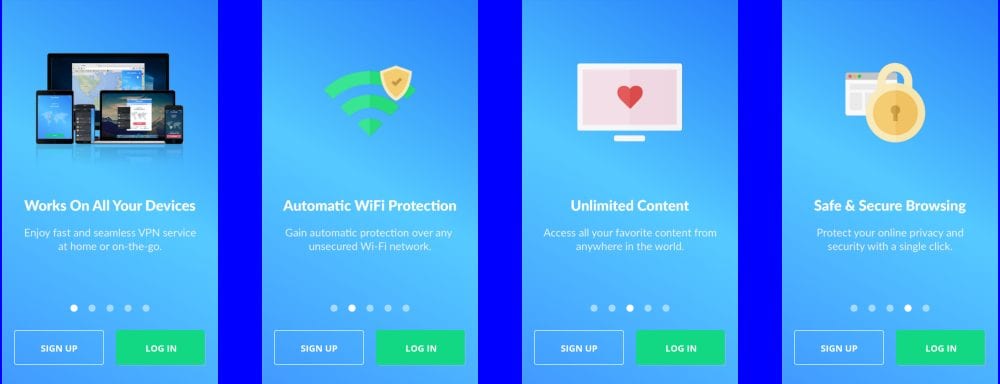
When you are ready, tap on the “Signup” button if you do not yet have an account and the “Sign up” page will launch. Enter an email address and create a password. Then tap on the “Sign up” button to create your account.
If you already have an account, tap on the “Login” button and the account verification screen will open. Enter in your email and password that you used to create the account and tap the “Log in” button. Accept to allow SaferVPN to establish a VPN account and the startup process will continue.
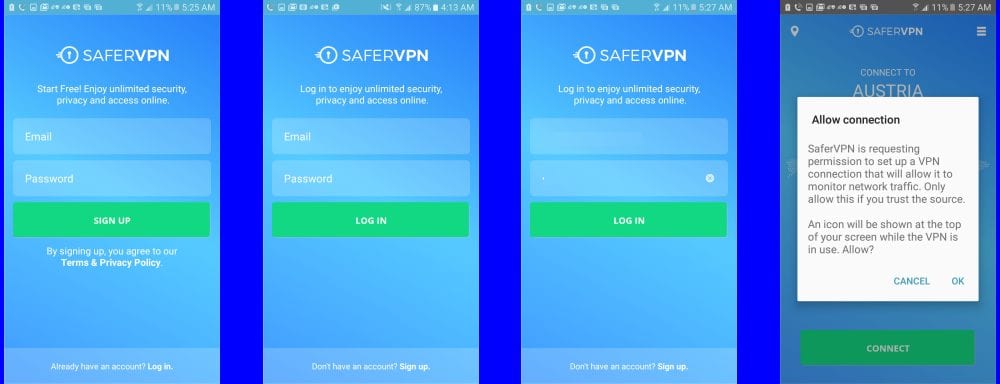
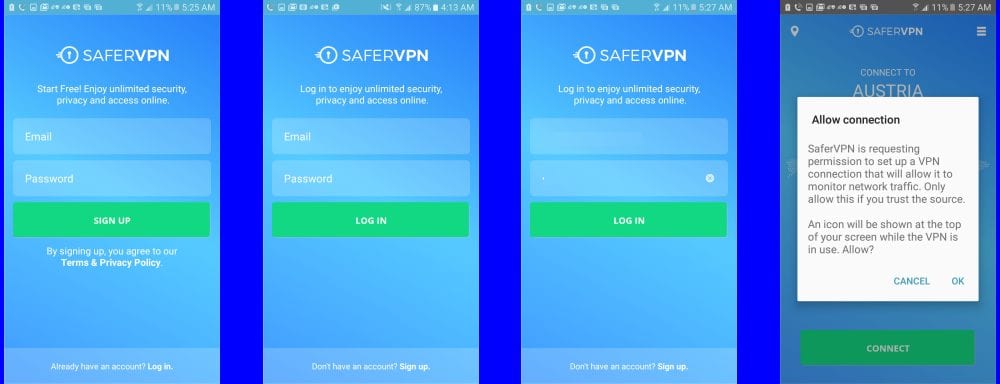
Using the SaferVPN Android App
The app quickly runs you through a brief tutorial before opening the main dashboard. This tutorial will have you tap on the location icon to open the locations list. It will show you that you connect by just clicking on its country name. Then it will show you how to select a favorite by clicking on the star to the right of a location which will move it to favorites and light the star yellow. Finally, it will point out that you can connect to their network with just one click of the “Connect” button.
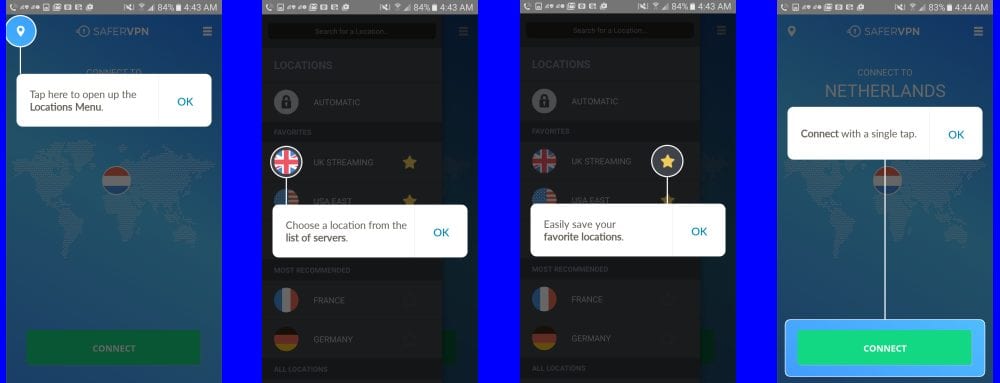
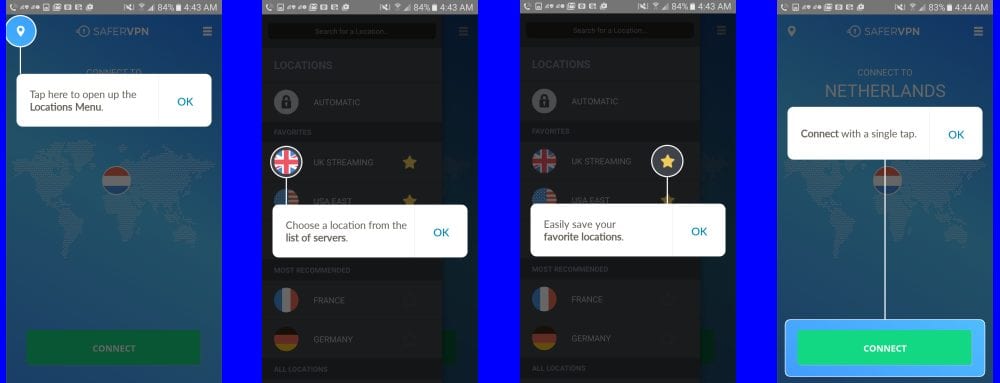
After the brief tutorial, the main app dashboard will be displayed. Tap on the green “Connect” button to connect to the Netherlands. Once you are connected to the SaferVPN server, it will start the session time and will provide you with a virtual IP address from that country. This will let you access content from there as if that were your actual location. It will also help to keep you secure and anonymous while conducting your online business. To disconnect from the SaferVPN network, tap on the red “Disconnect” button. This entire procedure is shown below.
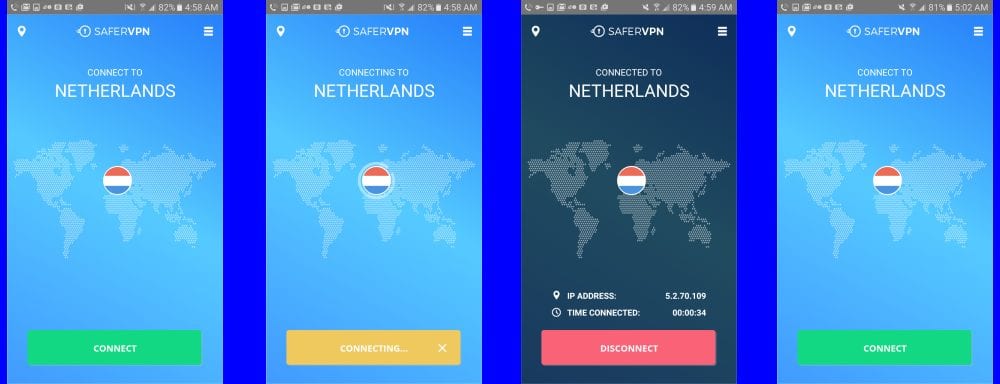
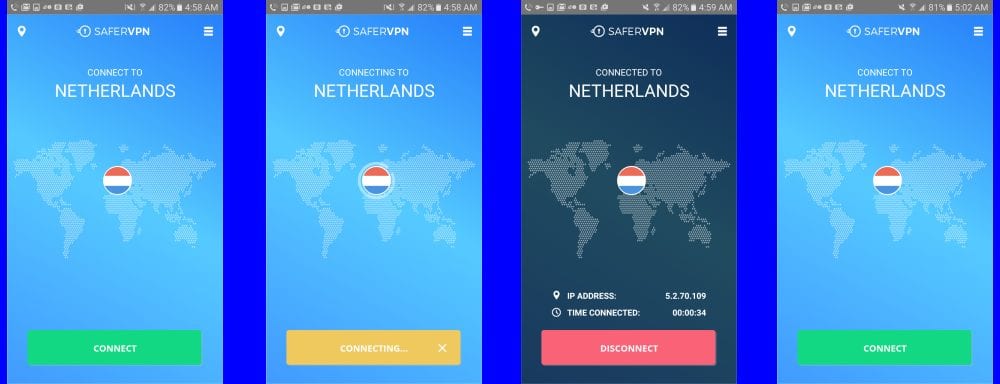
Now that we have shown how easy it is to connect to the SaferVPN network, let us examine the account menu which can be accessed by tapping on its icon in the upper-right of the screen. This menu has the following elements:
- Refer a friend – will open a screen like that shown where you can invite a friend to SaferVPN. If they subscribe both of you get a free month of service.
- Upgrade – will open the member account page where you can upgrade your account.
- Wi-Fi Security – when set will automatically protect you if you connect to an unsecured Wi-Fi. This can keep you secure while you are surfing the Web at your local hangout.
- Open a ticket – will allow you to create a support ticket and send it.
- Sign out – will log you off the SaferVPN service. You will have to reenter your password the next time you log in to the app.
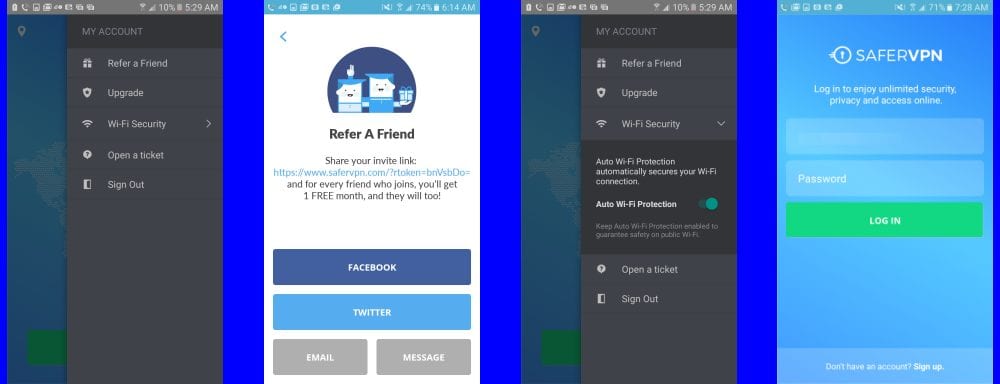
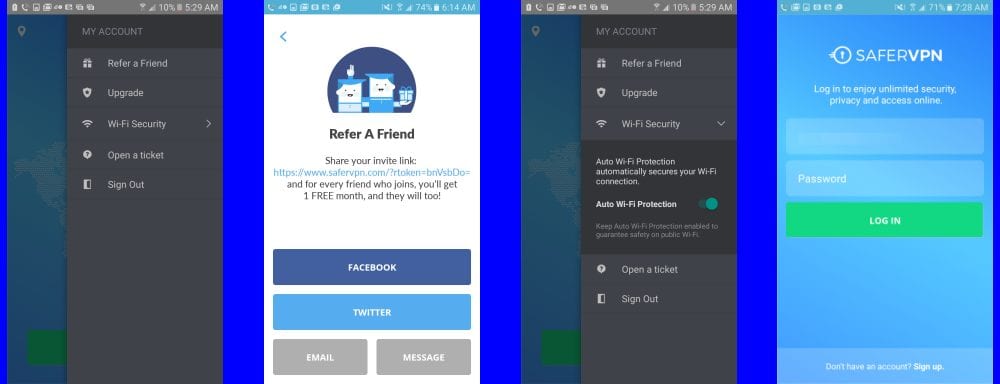
Now, let us look at how easily we can switch VPN servers using the SaferVPN Android app. We are going to use the responsive search feature to make this switch to an Australian server. First type “au” without the quotes in the search field. Notice that the location lists are filtered as we type each letter until only Australia and Austria remain. Tap on Australia to start the connection process. In a few seconds you be virtually surfing the Internet from there. You do not need to disconnect from the other to switch. Simply select your new destination and the app takes care of that for you. Selecting automatic will connect you to the fastest server with the lowest ping time from your location.
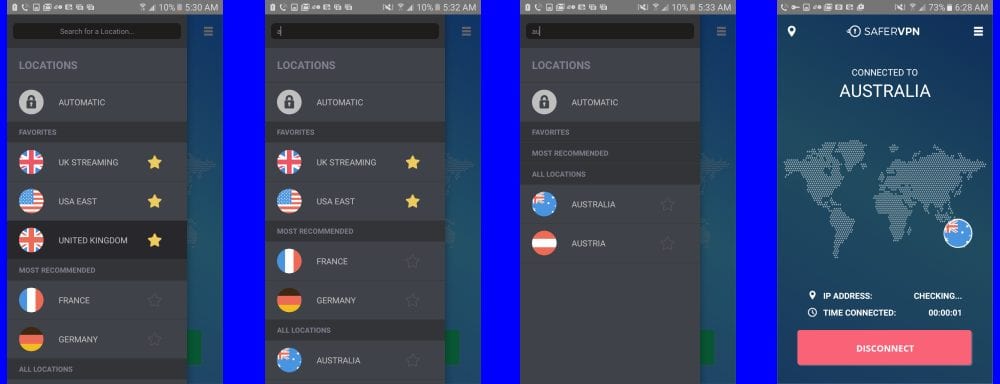
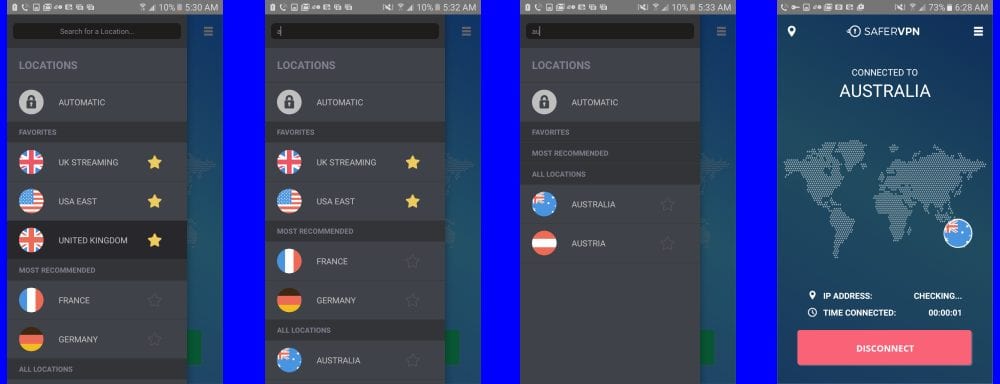
You can see that SaferVPN makes it easy for anyone to connect to their network using the Android app. Connecting takes just a single tap. Switching servers is just as easy. They make your favorite countries easy to find and automatically protect you when you connect to an unsecured Wi-Fi. The app runs in the background while you go about your normal online activities. The iOS app is very similar to its Android counterpart in features. SaferVPN has added a VPN Internet lock (kill switch) feature to both apps.
SaferVPN Speed Test
The speed of the SaferVPN service was very good. We saw a small loss in speed when we connected to their VPN network. This is due to the overhead incurred by encrypting all of your online traffic. This loss is minimal when compared to knowing that all of your online activities are secure and anonymous.
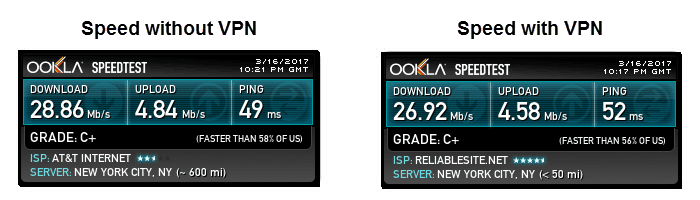
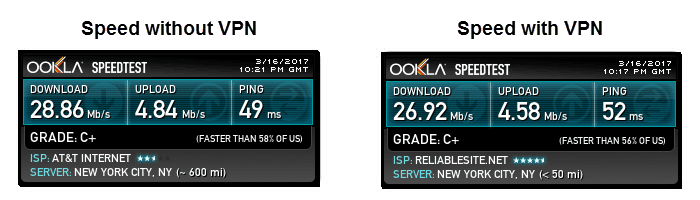
Conclusions
SaferVPN has been in business since 2013. Their headquarters is in Tel Aviv, Israel. Their goal is to provide the masses with access to a secure, private, and uncensored Internet from anywhere. They have 32 locations in countries around the world. Despite being a mid-size VPN provider, their servers are strategically located. They have servers on every major continent except Antarctica.
SafterVPN allows users to connect to their service using IKEv2, OpenVPN, L2TP/IPsec, and PPTP protocols. Their IKEv2 and OpenVPN algorithms use AES – 256 bit encryption with SHA-256. Their L2TP algorithm uses AES-128 with SHA-256. The MPPE -128 used by PPTP connections is the least secure encryption algorithm. Consequently, you are secure when connected to their service. SaferVPN is a no-logging service with regard to the sites that their customers visit. They collect a minimal amount of metadata for operational needs. You can read their TOS and Privacy Policy to learn more.
Their software supports most OS platforms, and is easy to install and use. Their desktop software lets you manually choose your protocol. All the apps including iOS and Android have a kill switch feature to protect your privacy if you disconnect from the VPN. All of their custom software prioritizes protocol use by first IKEv2, then OpenVPN, next L2TP/IPsec, and finally PPTP. Additionally, they protect you by automatically connecting to their service when accessing an unsecured WiFi network. Customer support is through 24/7 online chat, email ticketing, a FAQ database, quick-start guides, and general information. They have a blog and are active on social media sites like Facebook, Twitter, and YouTube.
What we liked most about the service:
- They have custom software for Windows and Mac systems.
- SaferVPN has mobile apps for iOS and Android devices.
- They have a Google Chrome browser extension.
- Their desktop software and mobile apps have a VPN kill switch feature.
- They include auto connection to SaferVPN when accessing non-secure Wi-Fi networks.
- Connect on up to 5 devices with a personal account.
Ideas to improve the service:
- Offer Bitcoin as a payment option.
- Add chat support for technical questions.
Are you looking for a VPN provider with good speed and servers in key locations? SaferVPN offers a 14-day money back guarantee so you can test their network knowing that you are covered. This should allow you ample time to see if their service fits your needs. It works well for us. Try it out for yourself and see what you think. If you like the SaferVPN service, you can sign up for it from just $3.49 per month.