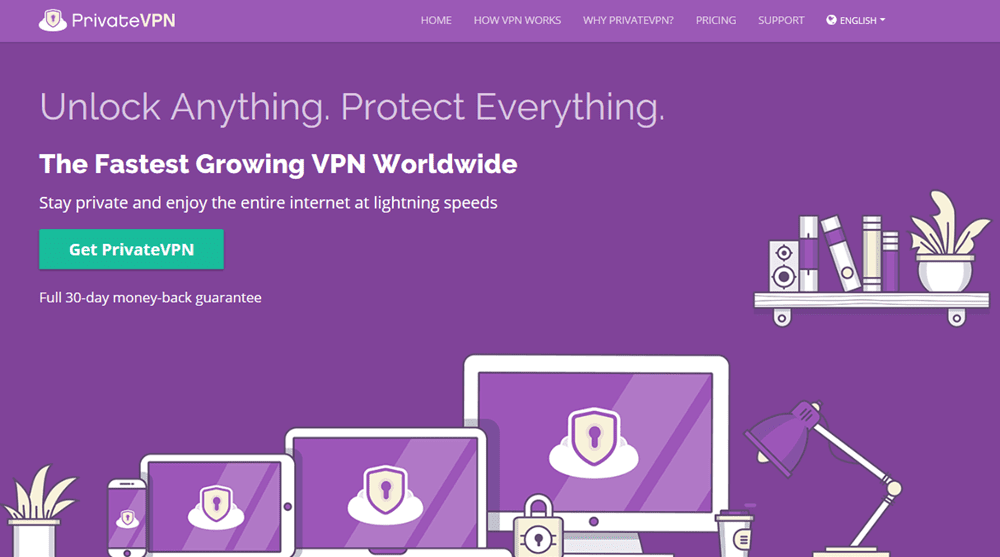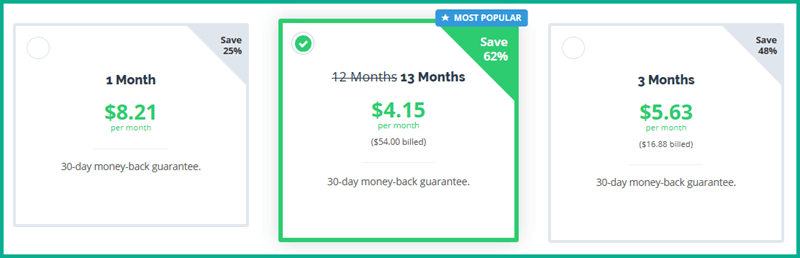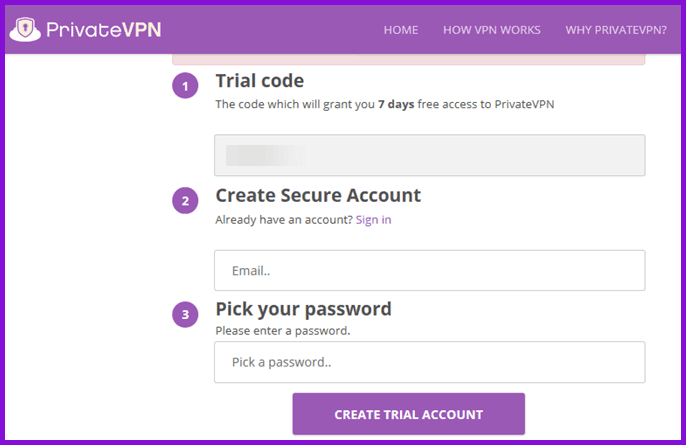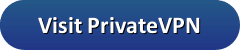Our PrivateVPN review starts by observing that they are a Swedish based privacy service that has been in the industry since 2009. Over the years, they have expanded their VPN network to include 80+ server locations in more than 56 countries. Their service has custom software for Windows, Mac OS X, iOS, and Android. This makes it easy for almost everyone to install and connect to the service. If you are looking for a VPN to secure your Internet traffic, PrivateVPN could be the one for you. It will protect your privacy and remove geo-restrictions from some of the most popular streaming services including Netflix, Hulu, Amazon Prime Video and BBC iPlayer.
PrivateVPN Pricing and Special Offers
Like many other VPNs today, PrivateVPN provides users with access to all the features of their VPN service regardless of the plan you choose. Their service is currently marketed in three different term lengths. These terms include 1 month, 3 months, and 12 month terms.
PrivateVPN offers promotional discounts on these packages that increase with the term length. One month of the service will cost you $8.21 per month. You can sign up for 3 months for $5.63 per month. This will save you 48% off the regular monthly price. However, if you want the most popular and best value for your money, you should subscribe to the 13 month special. This will let you enjoy all the benefits of their VPN network for just $4.15 per month. This is a savings of over 62% from the PrivateVPN regular monthly pricing.
PrivateVPN Service Benefits
All PrivateVPN users have access to all of the service features, regardless of the payment term. These benefits include the following:
- Custom software – that makes it easy for Windows, Mac OS X, iOS, and Android users to connect to the PrivateVPN network.
- VPN Network – access that consists of 80+ sever locations in 56 different countries.
- VPN Servers – fast with Gigabit ports and high quality Internet resources.
- Six connections – 6 simultaneous connections on a single account which makes it good for families.
- Remove geo-restrictions – unblock Netflix, Hulu, and BBC iPlayer from anywhere in the world.
- Multiple VPN protocols – OpenVPN (UDP/TCP), L2TP/IPsec, IKEv2, and PPTP.
- Encryption strength – select between AES-128 and AES-256
- HTTP and SOCKS5 – proxy support for all subscribers.
- P2P and Torrent – P2P friendly. They recommend Swedish servers for this because they have complete control over who has access to those.
- Money back guarantee – lets subscribers enjoy 30 days of risk free service to test out the PrivateVPN network and support.
- Unlimited bandwidth – unlimited uploads and downloads for all subscribers.
In addition to these features, PrivateVPN Windows users also get access to advanced features like IPv6 and DNS leak protection, a kill switch, and an application connection guard that can kill Internet access for individual programs.
PrivateVPN Payment Options
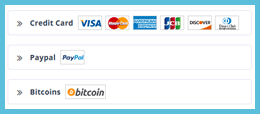 PrivateVPN accepts a few different ways to pay for their service. The first of these is that they accept most major credit cards. The cards they accept include Visa, MasterCard, American Express, JCB, Discover, and Diners Club International.
PrivateVPN accepts a few different ways to pay for their service. The first of these is that they accept most major credit cards. The cards they accept include Visa, MasterCard, American Express, JCB, Discover, and Diners Club International.
If you are the type of person who likes to keep all of your online transactions in a single central location, PrivateVPN allows you to sign up with a PayPal account. Finally if you want to try and remain more anonymous, you can use Bitcoin for your subscription.
PrivateVPN Free Trial and Guarantee
Unlike many providers today, PrivateVPN offers new users a 7-day free trail of their VPN network. You must request the free trial from their support team. You will receive an email link to monitor your ticket request. Using this link will let you set up an account to view your tickets. A link to establish your free trial will be sent as a response to your ticket.
In addition to this free trial, PrivateVPN also provides new subscribers a 30-day money back guarantee. This will allow you more than enough time to fully test their network compatibility with all of your devices. You can also make sure that you are happy with their website coverage and support. If you are not happy with their service for any reason, they will refund your complete purchase price.
The PrivateVPN money back guarantee applies to all new customers who register on their website that cancel the service within 30 days of their purchase date. All refunds will be processed within 5 business days from the confirmed cancellation date.
PrivateVPN Network and Server Locations
PrivateVPN uses high quality (speed) network servers with Gigabit ports and provides unlimited bandwidth. Their network currently consists of over 80+ VPN server locations distributed across 56 separate countries and is still expanding. These servers are spread across six major continents to optimize the PrivateVPN service. They have servers in Africa, Asia, Europe, Oceania, North America, and South America.
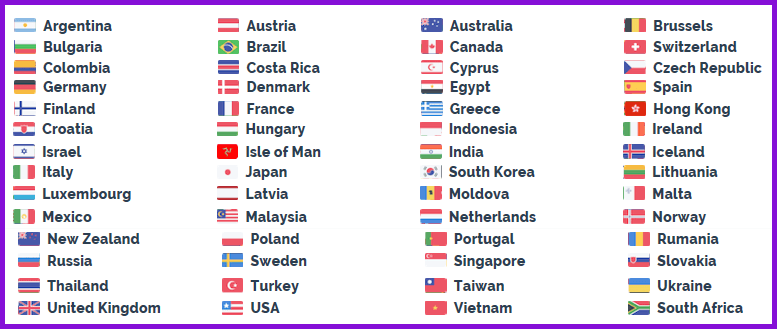
Their network has multiple server locations in countries like the United States and the United Kingdom with popular streaming media services like Netflix, Hulu, and BBC iPlayer. It also has multiple locations in Canada, France, Germany, Italy, the Netherlands, and Sweden to increase their network performance and accommodate P2P and Torrent traffic.
Here is a list server locations in each country, sorted by continent:
- Africa –
- Egypt, Cairo; South Africa, Johannesburg
- Asia –
- Hong Kong; India, Chennai; Indonesia, Jakarta; Israel, Petach Tikva; Japan, Tokyo; Malaysia, Kuala Lumpur; South Korea, Seoul; Singapore; Taiwan, Taipei; Thailand, Bangkok; Turkey, Istanbul; Vietnam, Ho Chi Minh City
- Europe –
- Austria, Wien; Belgium, Brussels; Bulgaria, Sofia; Croatia, Zagreb; Cyprus, Nicosia; Czech Republic, Prague; Denmark, Copenhagen; Finland, Helsinki;
- France, Paris 1; Paris 2;
- Germany, Frankfurt 1; Frankfurt 2; Frankfurt 3;
- Greece, Athens; Hungary, Budapest; Iceland, Reykjavik; ,Ireland, Dublin; Isle of Man, Ballasalla;
- Italy, Arezzo – Sky/RAI, Milan – Netflix;
- Latvia, Riga; Lithuania, Siauliai; Luxembourg, Steinsel; Malta, Qormi; Moldova, Chisinau;
- Netherlands, Amsterdam 1; Amsterdam 2;
Norway, Oslo; Poland, Warsaw 3; Portugal, Lisbon; Romania, Bukarest; Russia, St. Petersburg; - Sweden, Kista; Stockholm;
Slovakia – Bratislava, Switzerland, Zurich; Spain, Madrid;
United Kingdom, London 1 – Netflix; London 2; London 3 – BBC/Netflix; Manchester – BBC; - Ukraine, Kiev
- Oceania –
- Australia, Sydney; New Zealand, Auckland
- North America –
- Canada, Toronto – Netflix; Vancouver
- Costa Rica, San Jose; Mexico, Mexico City
- USA, Atlanta; Buffalo – Netflix/Hulu; Chicago; Dallas; Las Vegas; Los Angeles – Netflix; Miami; New Jersey; New York 1 – Netflix/Hulu; New York 2 – Prime; Phoenix
- South America –
- Argentina, Buenos Aires; Brazil, Sao Paulo; Colombia, Bogota
PrivateVPN allows HTTP and SOCKS5 proxy connections to their network servers over port 8080 and 1080 respectively for those that require one. Their network allows and even encourages VoIP, P2P, and Torrent traffic. They recommend that you use their Swedish VPN servers for this since they have absolute control over those. Connecting with OpenVPN TUN + UDP + 1194 for locations Sweden, Norway, Germany – Frankfurt 1, Netherlands 1, Ukraine, Switzerland, United Kingdom – London 2, France – Paris, USA – Buffalo and USA – Los Angeles will provide you with a public dynamic dedicated IP address. Additionally, port forwarding is allowed on the PrivateVPN network. Check with their technical support for more information on this.
Protecting Your Privacy and Anonymity with PrivateVPN
Sweden has passed some legislation requiring the collection of Internet information in recent years. However, some investigation indicates that these regulations only apply to ISPs inside Sweden. Although this situation is not ideal, they are not yet applicable to VPN services.
Consequently. PrivateVPN is a true no-log VPN service and has never had a user charged with violations from information they kept. In all cases, they have stated that they do not record any of the VPN or proxy traffic of their subscribers and cannot help in these investigations. In their Website FAQ, they state this in answer to a users question?
+ Do you log my data traffic while I browse the net through PrivateVPN?
No, we NEVER produce logs of any data traffic.
In addition to not keeping any logs, they also allow payments using Bitcoin. This means that all that is necessary to create a PrivateVPN account is an email address, username, and a password. This can help improve your anonymity when using their service. Their custom software also guards against IPv6 and DNS leaks, has an Internet kill switch, and automatically reconnects to help you maintain your Internet privacy while using their VPN network. We therefore think that using their service will help protect your online privacy. As always be sure to examine their TOS and Privacy Policy for yourself.
Securing your Online Traffic with PrivateVPN
PrivateVPN Default Protocols
PrivateVPN uses OpenVPN as their default protocol for their Windows, Mac OS X, and Android custom software applications. This is widely believed to be the best VPN protocol available today because it offers excellent security balanced with minimal speed loss. Additionally, they use IKEv2 as their default protocol for their iOS app. This is a good protocol to use with iPhone and iPad because it is considered secure and supports multi-homing. This allows it to maintain the VPN connection when switching from Wi-Fi to cellular networks and supports automatic reconnection if the service is accidentally dropped.
RSA- 2048 Handshake
PrivateVPN uses TLSv1.2 for server authentication and control to establish the initial encryption tunnel. It uses RSA-2048 bit certificates for verification of all negotiated keys. Certificates are verified using SHA384 and Ephemeral Diffie-Hellman (DHE) keys are used to establish forward secrecy. Once these keys are negotiated, they are transferred across the secure tunnel between the VPN server and client devices. This ensures that only a small window of Internet traffic could be compromised even if the malicious party gains access to the device or server. The cipher employed by PrivateVPN is TLSv1.2, cipher TLSv1/SSLv3 DHE-RSA-AES256-GCM-SHA384, 2048 bit RSA.
Data Encryption
PrivateVPN uses Advanced Encryption Standard (AES) with 256-bit key length in Cipher Block Chaining mode. This is usually written as AES-256-CBC. This is the algorithm used by the United States government for secret documents and is considered secure and fast for any application.
Data Authentication
Data authentication is handled using a SHA256 HMAC algorithm. This ensures your traffic against Man in the Middle (MitM) attacks. The default protocols and algorithms implemented by the PrivateVPN network will ensure that all of your Internet traffic is securely encrypted. This should give you peace of mind while streaming your favorite movies or accessing your online banking services.
PrivateVPN Support
PrivateVPN has online chat on their website through live agent software. Most times that we tested it, no one was available to take our request but we received an email of our ticket number and a message that we should have our answer within 24 hours. However, most of our requests were answered within a couple of hours.
In addition to live chat, they also have a support page on their website which has a FAQ database and visual guides to help manually install their service using a number of protocols. They also have guides to use their service with various devices like routers. Next, they have a blog where you can find their latest network information and other security concerns. Finally, they have a social media presence on Facebook, Twitter, Google+, and YouTube.
Hands on: PrivateVPN
PrivateVPN has custom software for Windows, Mac OS X, iOS, and Android users that makes it easy for you to connect to their service. These applications use the OpenVPN protocol for all but the iOS app. The iOS app defaults to the IKEv2 protocol. The minimum requirements for the respective clients are as follows:
- Windows – Windows 7, 8, 8.1 and 10.
- Mac OS X – Mac OS 10.8 or later.
- iOS – iPhone and iPad iOS version 9.0 or later.
- Android – Android 4.0.4 or later
Creating a PrivateVPN Account
Before you can use PrivateVPN, you must first create an account for the service. This is a 3-step process.
- Choose your VPN package.
- Enter your email address and create a password for your account.
- Choose s payment method and complete the purchase.
Once your have created an account, you can then download and install their software to your device.
Downloading the PrivateVPN Software
You can download the VPN software for your device from the PrivateVPN website. Click on “View our Software” under “Why PrivateVPN?” in the main website menu. This will open a page where you can download the appropriate software for your device.

Clicking on Windows or Mac OS X will display the download button for your respective OS. Clicking on this button will then transfer the installation software to your computer. The links for iOS and Android will open the respective stores. Once there you can complete the installation process.
PrivateVPN Windows Client
Installing the Windows Client
Once you have downloaded the client to your computer, you will need to run it as an administrator. Installation is simple as you will only need to accept the TOS and then click on the “Install” button to complete the process.
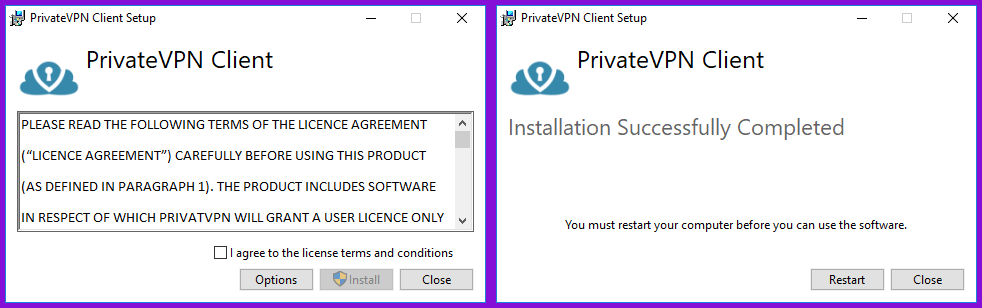
Afterwards, you must restart your computer before you can open the Windows PrivateVPN client software so select “Restart” now.
Once your computer reboots you can run the PrivateVPN software. When it first opens, you will need to enter and verify your credentials to log in. Enter the email address and password that you used to create your account.
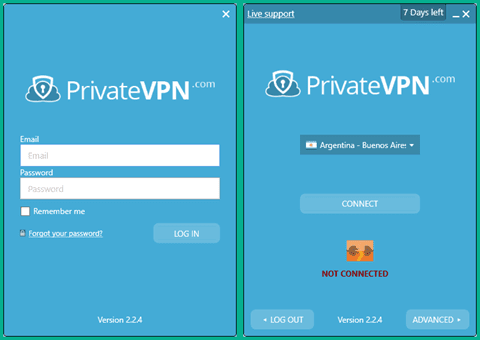
Once you have entered in your credentials, select the “Remember me” toggle so that you will not need to reenter them each time you start the software. Afterwards, click on the “Log in” button to open the simple dashboard. You can choose a VPN server location, connect, and disconnect from this screen. You can also log out of the software from this screen but be aware you will have to reenter your credentials if you do.
Advanced Dashboard and Settings
In addition to the simple dashboard which lets you easily connect and disconnect from the PrivateVPN network, there is also an advanced dashboard where you can select startup, connection, and other advanced software features. Clicking on the “Advanced” button reveals the advanced dashboard screen which is shown below with the connection protocols and encryption choices. You must be disconnected from the PrivateVPN service before you can make changes to this screen.
This advanced dashboard screen will display your current virtual external IP address, connection status, current or recently connected server location, connection protocol, encryption algorithm and strength, and session duration. It will let you select your virtual location which we will demonstrate later in our review.
You can also change the following connection parameters:
- Connection type – lets you choose alternate VPN protocols.
- OpenVPN (TUN + UDP + 1194) – is the default used by the PrivateVPN service and should be best for most users. It provides the best balance of security and speed but does no error checking.
- OpenVPN (TUN + TCP + 443) – provides an alternative to the default VPN that works on less stable networks or connections over a long distance because it includes error checking and correction. Because of this, it is also slower than its UDP counterpart.
- OpenVPN (TAP + UDP) – is not recommended and uses 128 bit blowfish encryption.
- L2TP/IPSec – is an alternate secure VPN protocol which uses double encapsulation and is generally slower that OpenVPN.
- PPTP – is no longer considered secure and should only be used where you have no interest in security or if no other protocol is working.
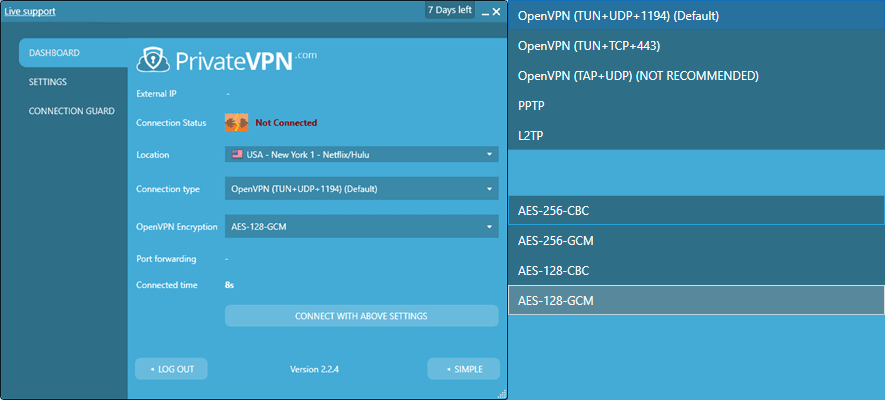
- OpenVPN encryption – will allow you to sometimes get better speed connections by using computationally faster algorithms (GCM) instead of (CBC) in some cases. You can also vary the encryption strength between 256-bit and 128-bit strength if you do not need maximum encryption security.
PrivateVPN Advanced Settings Screen
The second tab of the advanced interface includes startup options, language selection, adapter repair, and the ability to examine the connection log files for your recent connections. The startup settings will allow you to do the following:
- Startup options – setting both of these will help ensure that you are always connected when using your Windows machine.
- Start client on system startup
- Connect automatically on startup
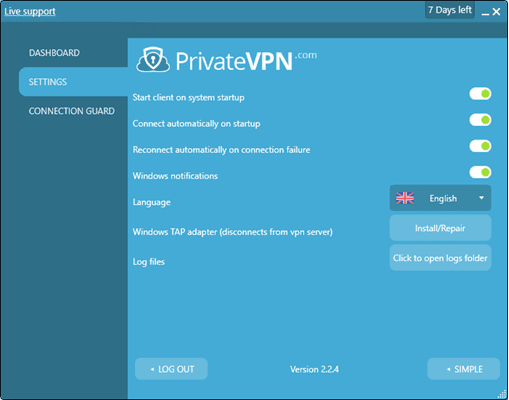
- Reconnect automatically on connection failure – helps ensure a secure connection.
- Display Windows notifications – so that you will always know when your connection is interrupted.
- Open the logs folder – so you can examine connection issues or send them to support for help with them.
PrivateVPN Connection Guard Screen
This screen has extra security features provided by the PrivateVPN service. These include the following:
- IPv6 protection – blocks IPv6 messages from being sent while using the service.
- DNS leak protection – runs all DNS requests through the PrivateVPN network servers.
- Kill Switch – stops your Internet service if the VPN connection is accidentally dropped.
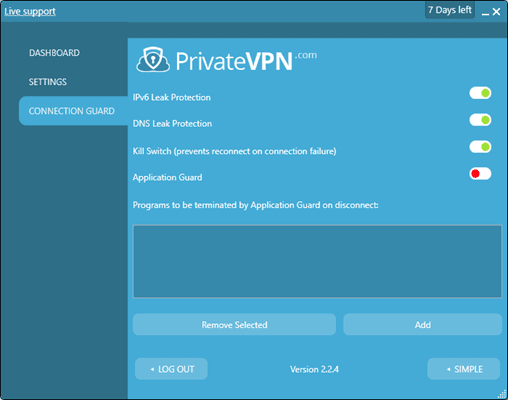
- Application guard – once active, acts as an individual Internet kill switch for only the applications that you have added to the application guard list. We recommend programs that download files and browsers be added here if you enable this feature.
Connecting to the PrivateVPN Service
Now that we have examined the software settings on the advanced interface, let us look at how easy it is to connect to the PrivateVPN network. Clicking on the “Simple” button will return you to the simplified user interface. Once there, click on the current location to browse the list of sever locations. Choose a new virtual location. Note that some of them ar set up for specific purposes like unblocking Netflix or Hulu.
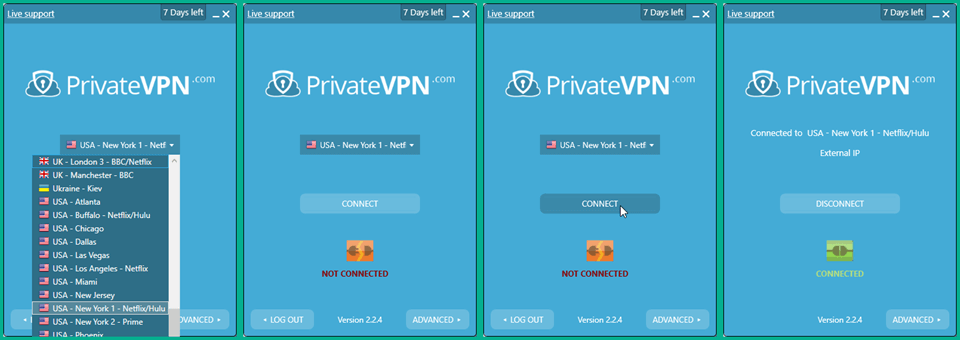 After you choose your new virtual location, simply click on the “Connect” button to complete the process. Notice that the plug icon is now shown green and connected instead of orange and disconnected. If you want more information about your connection, click on the “Advanced” button.
After you choose your new virtual location, simply click on the “Connect” button to complete the process. Notice that the plug icon is now shown green and connected instead of orange and disconnected. If you want more information about your connection, click on the “Advanced” button.
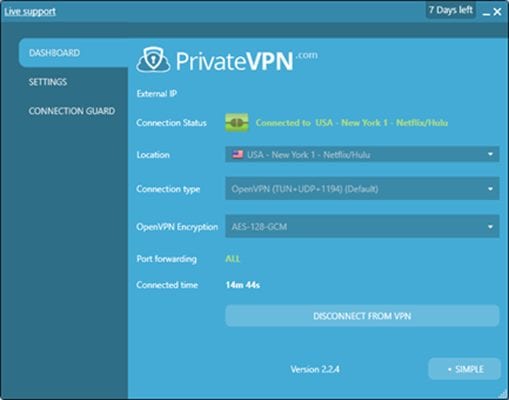 You can then disconnect from your current server using either interface by simply choosing its respective “Disconnect” button.
You can then disconnect from your current server using either interface by simply choosing its respective “Disconnect” button.
As you can see the PrivateVPN Windows client makes it easy to connect to the virtual location that you want to use. Just a couple of clicks will have you securely watching your favorite streaming media services from you own sofa or while on vacation anywhere in the world. You can also access your banking information with peace of mind that your personal data will be securely protected along with your Internet privacy.
The PrivateVPN Mac OS X App
The Mac OS X app is also easy to install and use. It functionality is similar to its Windows counterpart but it does not yet have some of the more advanced features. The app also defaults to the OpenVPN protocol. It is still under development but it will let you select a virtual server to connect to. A click or two will have you connected to the PrivateVPN network and protect all of your Internet traffic while using your iMac or MacBook.
The PrivateVPN Android App
Installing and using the PrivateVPN Android app to connect to their network is easy. With just a few taps, you can use it to connect to their service from almost anywhere in the world.
Installing the PrivateVPN App
First, access the PrivateVPN website from your Android device and tap on the Android OS icon. Scroll down and tap on the “Download for Android” button. This will open its install page on the Google Play store. Tap on the “Install” button to transfer the app to your Android phone. Tap on the “Open” button to run the app for the first time.
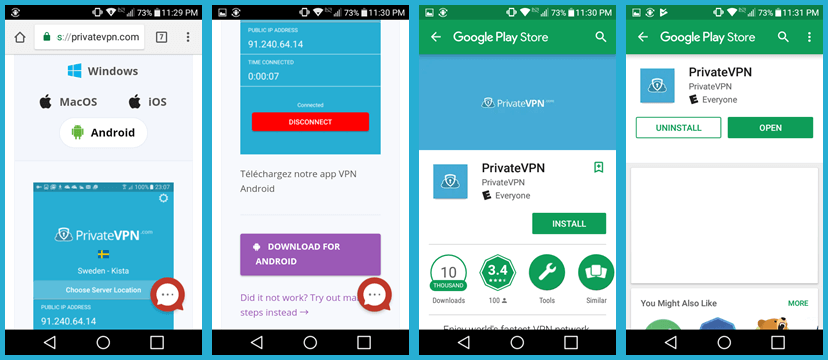 When the app opens, you will need to enter your account verification credentials. Enter in the email address and password that you used to create your PerivateVPN account. Then, tap on the “Log in” button to open the main app interface.
When the app opens, you will need to enter your account verification credentials. Enter in the email address and password that you used to create your PerivateVPN account. Then, tap on the “Log in” button to open the main app interface.
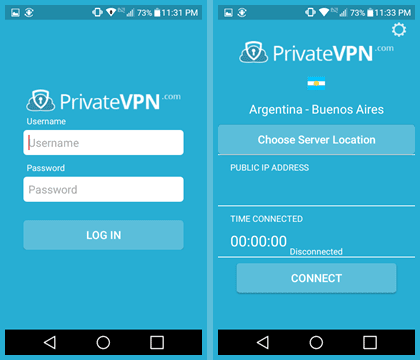
Before we look at how easy it is to use the app to connect to the PrivateVPN network, we want to take a brief look at its settings. These settings can be accessed by tapping on the gear icon in the upper-right of the main dashboard screen.
PrivateVPN Android App Setings
Tapping on “Account” or “Connection log” will display a screen with your current account information or the session connection log, respectively. The screen also includes settings that will let you choose the following:
- OpenVPN port –
- 443 TCP – the port normally used for HTTPS traffic
- 1194 UDP – is the default OpenVPN port
- OpenVPN encryption –
- AES-128-GCM – is the default with the best balance of speed and security.
- AES-256-GCM – is also fast but provides a higher encryption level.
- AES-128-CBC – can be a little slower algorithm on some devices.
- AES-256-CBC – is the encryption used for US government secret documents.
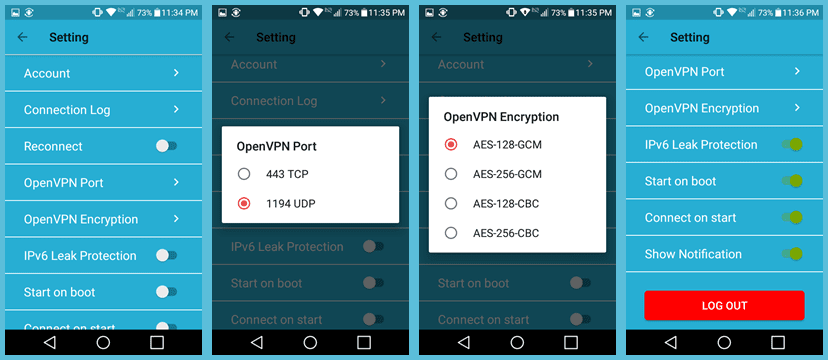
In addition to these settings, the Android app also has a series of toggles to try to ensure that you are always connected to the PrivateVPN service when you are using your Android device. They include the following:
- Reconnect – will automatically try to reconnect on a connection failure.
- IPv6 leak protection – will block IPv6 messages when using the VPN network.
- Start on boot – opens the app as soon as you boot your Android device.
- Connect on start – automatically connects you to your last successful connection when the app opens.
- Show notifications – will help you monitor the app connection status.
You can also log out using this screen but will have to reenter your credentials the next tome the app opens. This can interfere with auto startup options. Now that we have looked at all of the Android app settings, let us take a look at it in action.
Connecting using the PrivateVPN Android App
After tapping on back to return to the main dashboard, tap on the current location and then select the virtual server location that you want to connect to. In this example, we chose the USA – New York 1 -Netflix/Hulu location. Then tap on the “Connect” button. This will open the request to establish a VPN connection the first time you connect to the PrivateVPN network. Accept this and your location will be established hiding your real location from others.
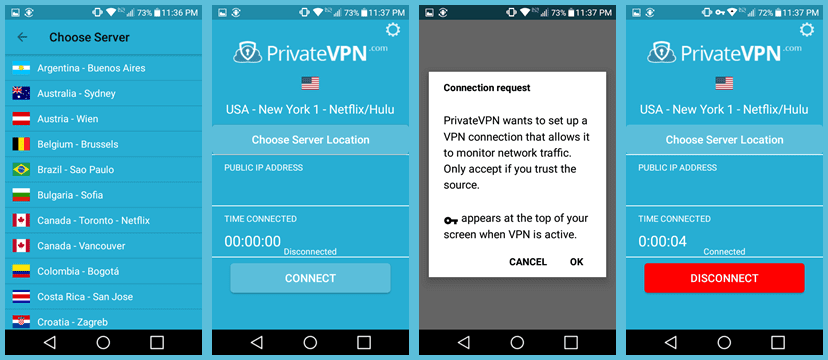
To change your current VPN server, simply tap on the “Disconnect” button and choose another location to connect to. Deciding that we wanted to test BBC iPlayer, we changed to the UK – London – BBC/Netflix server. Tapping on “Connect” completes the transition. To exit the connection, tap on “Disconnect”.
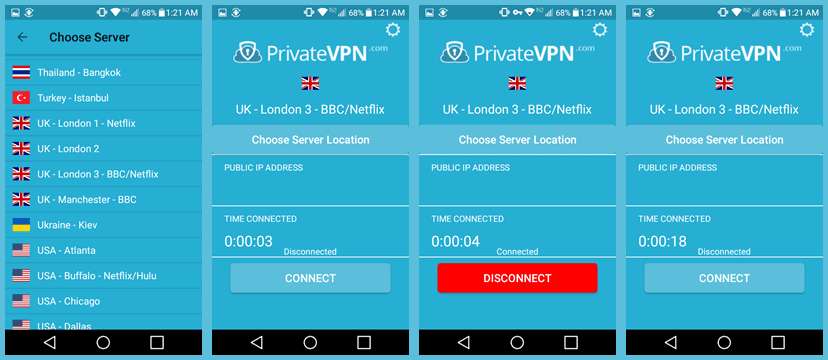
As you can see, the Android app makes it easy for anyone to connect to the PrivateVPN service. A few taps is all that is necessary to connect to one of their VPN server locations. Using their service will protect all of your mobile Internet traffic. Changing virtual locations is just as easy. Disconnecting from the network requires just a single tap.
PrivateVPN iOS App
The PrivateVPN iOS app uses the built-in IKEv2 protocol for VPN server connections. Consequently, it does not have as many settings as its Android counterpart. Functionally though it is equivalent to the Android app. Only a few taps are necessary to connect to the PrivateVPN network. Its interface is also similar which decreases the learning curve for the service on multiple devices.
PrivateVPN Speed Tests
We were pleasantly surprised with the overall performance of the PrivateVPN network. You can see from the speed test below that their network performed very well. As expected, there was some loss in Internet speed while connected to one of their VPN servers. This is caused by the extra overhead incurred by encrypting all of your online traffic. However, this loss was more than acceptable in the case of the PrivateVPN service.
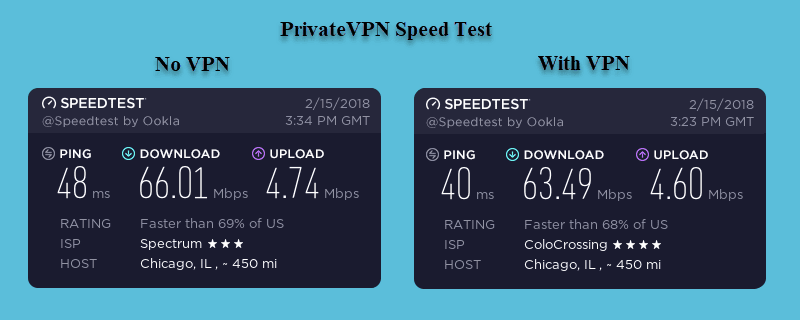
As you can see from the images above, the encrypted connection lowered our base ISP download speed from 66.01 Mb/s to 63.49 Mb/s. This is a drop of about 4% to a server in Chicago which is more than acceptable and among the best we have observed. This minimal loss in connection speed is well worth the security and peace of mind offered by using their network servers to overcome geo-restrictions for your favorite streaming media services.
Conclusion
PrivateVPN has been in the Internet privacy business since 2009. Their network consists over 80+ server locations spread among 56 different countries. They have multiple servers in popular countries like the US, UK, Canada, and The Netherlands. They also have multiple locations in many other countries in Europe to improve their network performance. Their network allows connections using HTTP and SOCKS5 proxy connectins. They do not log any information about their users while using their VPN or proxy services.
PrivateVPN is VoIP, P2P, and Torrent friendly. Although they have no restrictions on P2P or Torrent traffic, they recommend that you use their Swedish VPN servers for this. They have previously replied to requests for user data by stating that they do not log their subscribers activities while using their VPN servers or proxies. This includes any metadata.
Members have access to custom software apps for Windows, Mac OS X, iOS and Android. These apps are easy to install and allow users to easily connect to all server locations in their network with just a few clicks of the mouse or taps on the screen. Their Windows, Mac OS X, and Android apps include some of the more advanced features available for VPNs including DNS leak protection (Windows only), VPN kill switch, port forwarding, a variety of remote ports, IPv6 leak protection, and application connection guard to kill the Internet for individual applications.
All of their apps provide some of the best encryption available in the industry in AES-128 and AES-256. All but their iOS app default to OpenVPN because of its balance between security and speed. The iOS app is secured using the built-in IKEv2 protocol. This is a good choice for mobile devices because of its support for auto-reconnection and multi-homing.
PrivateVPN has a live chat agent on their website but it is not always monitored and is more like a 24/7/365 ticketing service. They have a FAQ database, manual tutorials and visual setup guides to connect to their service using a variety of protocols and devices. They also maintain a security blog and a social media presence on various sites.
What we liked most PrivateVPN:
- Custom clients for Windows, Mac OS X.
- Mobile apps for iOS and Android devices.
- Leak protection and a kill switch in the Windows software.
- 30-day money back guarantee with no limitations.
- You can request a 7-day free trial from their support.
- Good price on their longer term package.
Ideas to improve the service:
- Add more servers to the network.
- Add a kill Switch and other features to the Mac OS X app.
The PrivateVPN network includes six continents. Their network has servers in Africa, Asia, Europe, Oceania, North America, and South America. The servers on their network have high speed gigabit ports. PrivateVPN uses high quality network resources whenever possible. They provide a 30-day money back guarantee. This will allow you plenty of time to test their service and see if it suits all your online needs. If you like it, you can subscribe from just $4.15 a month.