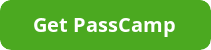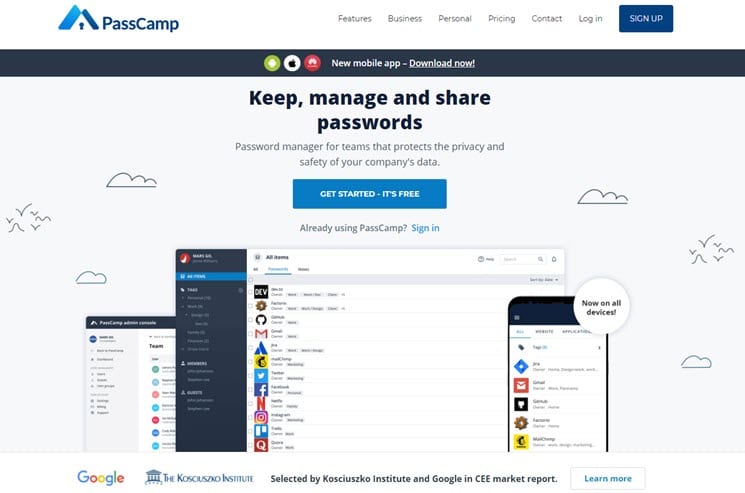
The PassCamp password manager is one of the many products in the ever-growing community. Password managers have grown increasingly popular in recent years. That is because many websites have individual logins. Unfortunately, that can cause some issues. We all know that we are supposed to make unique passwords for each site. However, that is not always the easiest thing to do. Instead, we either make them too similar, make them too easy, or write them down somewhere.
Since those three options are not good solutions, you need a password manager. The question is, which one? The answer to that question depends on what your needs are. PassCamp has specifically designed its product for use by teams. If you have a small business or a larger one, they have solutions to meet your needs. They have personal accounts as well. In our PassCamp review, we will take a look at what the solution has to offer along with pricing and features.
Pricing
As you can see in the image below, there are three different types of pricing. Those are the personal, teams, and enterprise options. Under personal, you will pay for 2.50€ a month or 25€ a year.
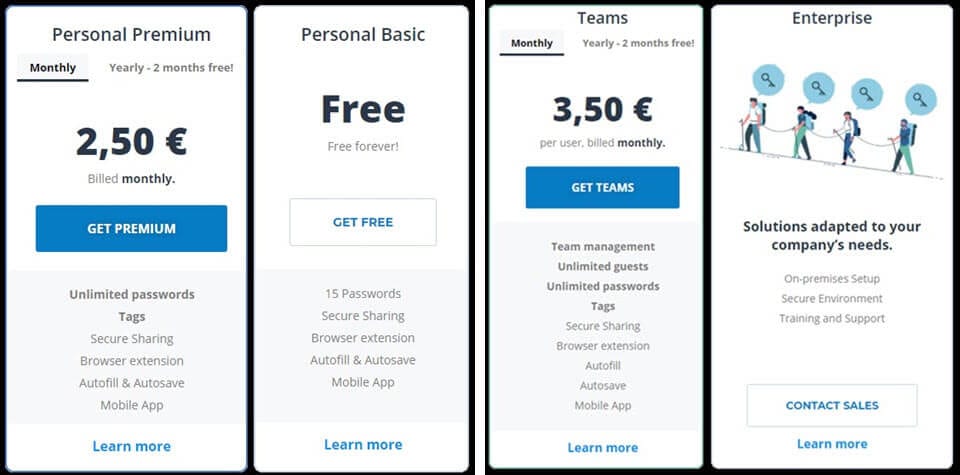
Keep in mind that the conversion rate may vary, depending on when you are reading this review. For the team option, it is 3.50€ per month per user and 35€ per year per user. The difference in the personal and team versions is the addition of several extra features. For those that wish to use an enterprise solution, you can see that they do not specifically offer a pricing plan. Therefore, you will want to contact their sales department for more details.
PassCamp Features
Often, features set one service apart from others. PassCamp has several options, depending on what level of service you want. Now, let us take a look at those features.
- Unlimited Passwords – All premium versions. The free version only allows you to store 15.
- Tags – This feature allows you to categorize your passwords into groups. It is not available in the free version.
- Secure Sharing – All versions have this option. This one allows you to share passwords and logins with others securely and creates what is basically a master record for your team.
- Browser Extension – This feature is pretty common in the community. It supports Google Chrome, Mozilla Firefox, and Apple Safari.
- Mobile App – Since the majority of computing is mobile these days, an app for Android and iOS devices is great for anyone that is on the move.
- Password Generator – Available for all versions, password generators are great because they create secure passwords for you. You have the ability to set both length and structure.
- Autofill & Autosave – Of course, there is no point in having a secure password if the password manager does not remember it. This one autofills and autosaves those passwords.
- History Log – With this feature, you can see all the changes that you or your team made to contacts or passwords.
- Team Management – Because they offer a “teams” solution, this feature allows you to manage your team by setting user roles and easily adding people to your list.
- Unlimited Guests – This is an enterprise-only feature. Though it does not allow for unlimited accounts, it does allow for unlimited temporary guests like contractors, clients, or freelancers.
- Two-factor Authentication – 2FA adds an extra layer of security. We recommend using Google Authenticator.
- Import from other sources – If you want to import your passwords from other sources, you need to create a .CSV file. Any other password manager you use should have the ability to create one. If you are importing from browsers, that is easy to do.
How to Use PassCamp Password Manager and Extensions
Password managers should be simple. Fortunately, PassCamp is easy to operate. One thing you will notice is this service does not have a stand-alone app for desktop computing. However, that means all operating systems can use it through a web browser. To use it, follow these directions.
- Sign up for the free trial and enter an email address.
- Verify Email address.
- Create a master password on their website and click start membership.
- Once created, log into your account.
- From that point, you can import passwords from your browsers in the image you see below.
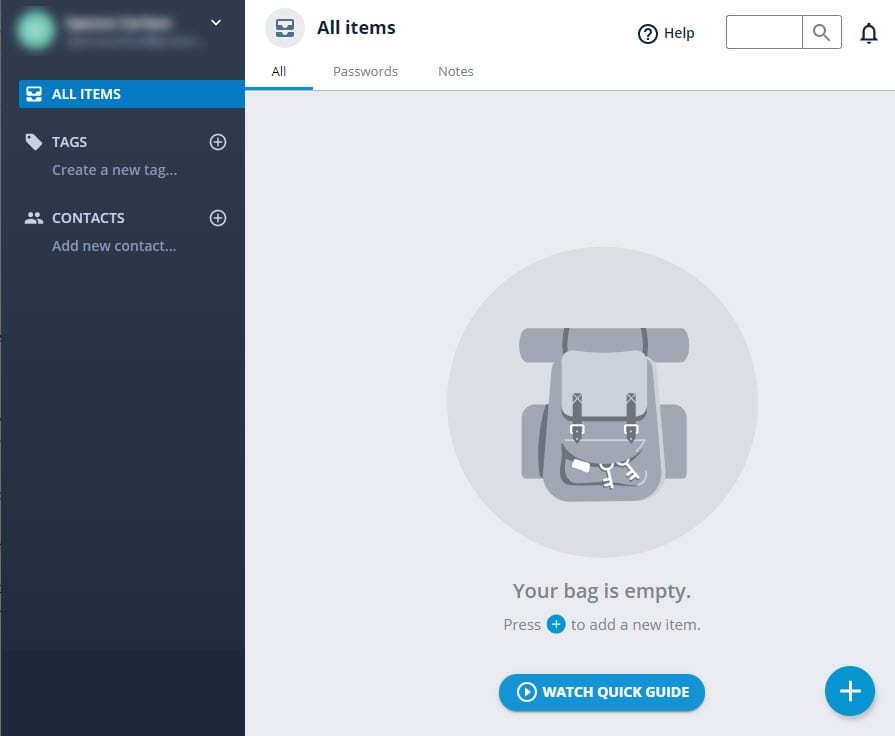
To use the extension, select the browser you want to use and go to extensions or add-ons. PassCamp supports Google Chrome, Firefox, and Safari. Do a search for PassCamp, and add it to your favorite browser. After doing so, enter your email address and master password. Then, you will be able to access your account just as you would normally.
Does PassCamp Work?
Yes. While it is designed for teams and businesses, it works quite well for a password manager. There are only a few minor things that could use some improvements. The first one is to make it available offline. If you are without an internet connection for some reason, you will not be able to access your passwords. The other concern comes from the lack of a stand-alone app. While that is a personal preference, it goes back to the password manager not being available offline.
Customer Service
Clearly, PassCamp has a very dedicated customer service team. They have an FAQ section, an email for support, online videos, sales inquiries, and a feedback section. Additionally, they offer ways to get in touch with them on Twitter, Facebook, Linkedin, and even a newsletter. We have found that social media works well to communicate with companies if you have immediate issues.
PassCamp Password Manager Review: Conclusion
PassCamp offers the personal user a good password manager at a reasonable price. Additionally, it is a good solution for small businesses, teams, and enterprises. It has all the features we would hope for with the exception of not being available offline. The auto-fill abilities work well as does the password generator. As we mentioned, there are only a few negative points. You can expect solid performance out of PassCamp to help you create, store, and autofill your passwords in Chrome, Firefox, and Safari.