 You will not find an OverPlay iOS app but they have easy to follow directions to setup and run OverPlay VPN with both PPTP and L2TP on your iOS device. We are going to demonstrate to you how easy it is to setup their service using L2TP on you iPhone. With a few simple steps, you can be up and running with their VPN. Similarly to their clients, you can find the link to manually setup PPTP and L2TP with your iOS device on the VPN setup page of their website by selecting “Setup –> VPN Setup” from the sites main menu. Once you get on this page, click on the iOS button (shown at left). You must either click within the circle or on the name. This will load the iOS step-by-step setup page for PPTP and L2TP.
You will not find an OverPlay iOS app but they have easy to follow directions to setup and run OverPlay VPN with both PPTP and L2TP on your iOS device. We are going to demonstrate to you how easy it is to setup their service using L2TP on you iPhone. With a few simple steps, you can be up and running with their VPN. Similarly to their clients, you can find the link to manually setup PPTP and L2TP with your iOS device on the VPN setup page of their website by selecting “Setup –> VPN Setup” from the sites main menu. Once you get on this page, click on the iOS button (shown at left). You must either click within the circle or on the name. This will load the iOS step-by-step setup page for PPTP and L2TP.
Below is a generic guide to illustrate how to set up L2TP/IPsec for OverPlay VPN.
L2TP/IPsec simplified manual set up for iOS:
- Click on “Settings” and then click on “General“.
- Scroll down and select “VPN“
- Tap “Add VPN Configuration“
- Select L2TP
- Enter a description like OverPlay VPN (L2TP) connection
- In the “Server” field enter the server address of the OverPlay VPN server you want to connect to. (To find the available servers, check the link on the OverPlay servers page of their website or the setup page we previously directed you to.)
- Enter your username and password for OverPlay VPN. Account and password are your OverPlay login details.
- Set the Shared Secret value to to ‘overplay.net’ without the quotes.
- RSA SecureID should be OFF, Encryption Level should be AUTO, Send All Traffic turned ON, and Proxy set to OFF.
- Tap “Save”.
- Toggle the VPN “ON” to test your connection.
The first screen below shows these settings on an iPhone. The second shows our VPN configurations and illustrates that we are currently connected to Overplay iOS.
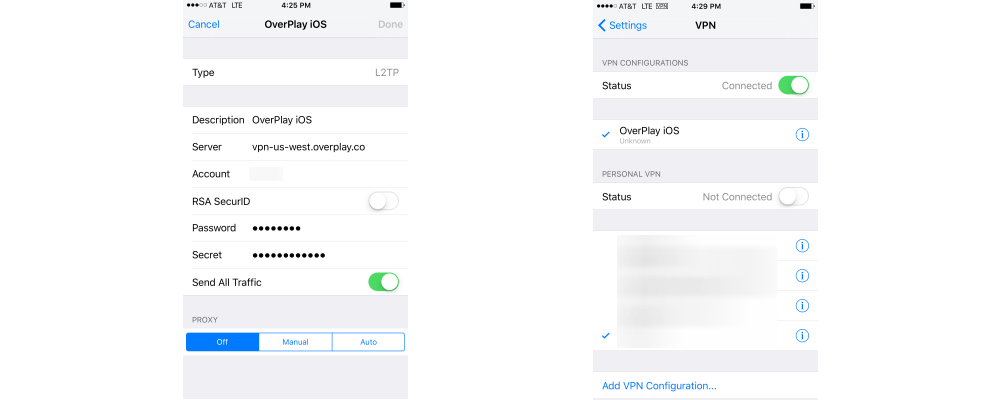
As you can see, setting up your iOS device to connect to the OverPlay VPN network using L2TP is simple. Once connected to their VPN server, all of your Internet traffic will be encrypted. This can keep you stay safe at your favorite Wi-Fi hotspot.
