

There are no speed or traffic limitations to the new Opera VPN (proxy) service. The only restriction is that the traffic through apps other than the Opera browser do not run through the encrypted tunnel. That means if you want to run Skpye, email, or your favorite torrent client privately you will still need a third-party VPN to do so. That still leaves you with the ability to protect your privacy and unblock content inside the Opera browser. Let’s take a quick look at the 30 second video Opera put together to introduce their new VPN feature.
The Opera VPN is straight forward. To set it up you simply go into the settings and click a checkbox next to “Enable VPN” as shown in the image below. This will encrypt all the traffic passing through the browser. You can disable the VPN from within the settings or from the address bar in the browser. There is a dropdown box just left of the address bar that will let you easily enable or disable the VPN feature.
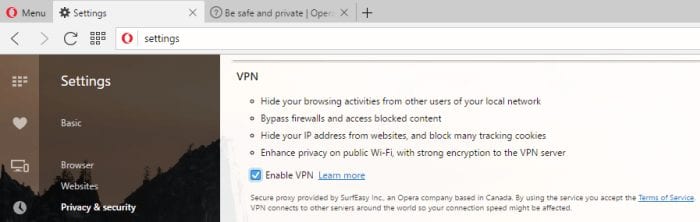
Once the VPN is enabled you can use Opera to visit your favorite websites. The VPN currently supports three locations – Canada, Germany, and the United States. The server location you connect to doesn’t matter that much in terms of privacy protection. Your browser traffic will be encrypted regardless of the region you connect through. For the best performance I would recommend connecting to the nearest server location.
The VPN locations are very important for those who want to access content in other countries. For example, let’s say you’re from the USA and plan to spend some time in Spain. You don’t want to miss out on any of the comforts of home. Once you get to Spain you realize that your content selection for services like Netflix are quite different than they were back home. Services like Hulu aren’t even available from Spain. That’s where the Opera VPN locations come into play. You can connect to their VPN in the United States to watch the US Netflix library, Hulu, and more. The same is true for streaming services and channels in Canada and Germany.
Testing the New Opera VPN (Proxy) Service
Now that you know how to configure the VPN in Opera we’ll take a moment to review our hands-on experience with the service. As you can see below we connected to YouTube and fired up The Magnificent Seven trailer while connected to Opera (SurfEasy) VPN. The screen capture also shows the VPN dropdown with the available server locations. You can easily toggle the VPN on and off. You can also switch between VPN servers in the United States, Canada, and Germany directly from the web browser.
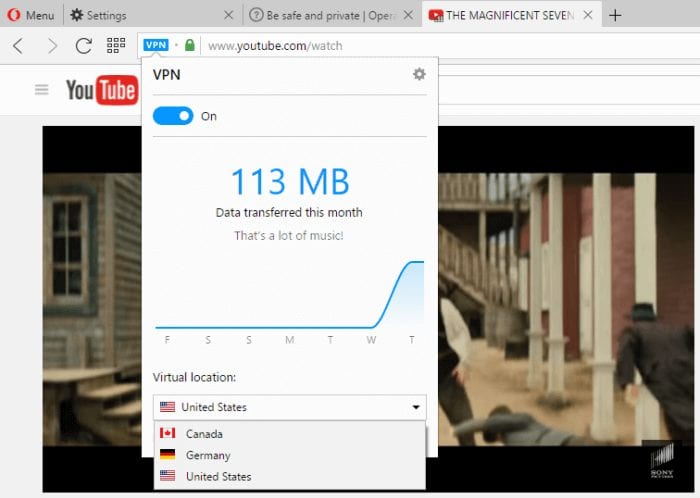
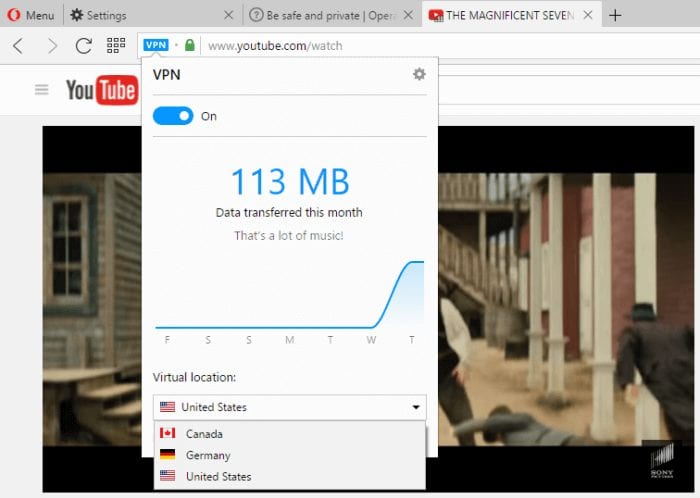
We were able to stream The Magnificent Seven trailer without any issues. The video ran in full screen without any buffering. Netflix was our next test as they have taken a strong stance against VPN and SmartDNS services lately. We were encouraged to see that Netflix wasn’t blocked through Opera VPN. We were able to view a video without the dreaded proxy message. The picture wasn’t perfect. It’s was a bit pixelated but compared to not having access to Netflix the picture was just fine.
In addition to the new VPN, the Opera browser has other privacy related features built in. The ad blocker will help you save bandwidth and browse the web up to three times faster. You can also send a “Do Not Track” request to sites that support it. This is a good feature but there are a lot of websites that ignore the setting. The private browsing feature will delete your internet history as soon as you close the session. It is not a replacement for VPN though. You will still want to enable VPN to encrypt your traffic.
The new Opera VPN feature is available in a developer’s edition. They do not appear to be limiting access to the release. You can learn more about it and download the alpha release directly from the Opera site. As an alpha you might expect some bugs along the way. We noticed that when the VPN is enabled it can take a long time to bring up websites. Our speed tests and video streaming was fine but content on sites like news.com took a long time to load. Test the new Opera VPN for yourself and let us know what you think – @VPNFan.
