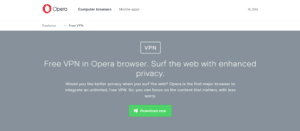 Let us start our review of Opera VPN with a look at the Norwegian company behind it, Opera Software ASA. Founded in 1996, they developed the Opera browser which is the fifth most poular browser with about 2% of the market share and more than 350 million loyal users. They built this base of users by providing unique features not found in other browsers. Recently, they added a free, unlimited VPN service to their Opera browsers for Windows, Mac OS X, and Linux. They also have Opera VPN apps for iOS and Android.
Let us start our review of Opera VPN with a look at the Norwegian company behind it, Opera Software ASA. Founded in 1996, they developed the Opera browser which is the fifth most poular browser with about 2% of the market share and more than 350 million loyal users. They built this base of users by providing unique features not found in other browsers. Recently, they added a free, unlimited VPN service to their Opera browsers for Windows, Mac OS X, and Linux. They also have Opera VPN apps for iOS and Android.
Want to compare Opera VPN to our top recommended VPN services? Here are some of the best alternatives. Each VPN offers a 30 day risk-free trial period to test the service.
| Rank | VPN Service | Rating | Server Locations | Visit |
|---|---|---|---|---|
| 1 | 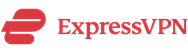 | 9.8 | 160 |  |
| 2 |  | 9.4 | 87 |  |
| 3 | 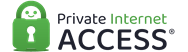 | 9.2 | 95 |  |
Opera Free VPN Service
The Opera VPN service is provided through their acquisition of SurfEasy VPN. The price is right for the Opera browser service as well as its apps for iOS and Android. It’s “free” or is it? Technically, the idea of “free” VPN is not entirely true, the apps are ad supported. Additionally, you agree to the collection of anonymized data from your VPN usage. We will discuss this later in our review when we take a look at the privacy and security provided by Opera VPN.
Free VPN Features
The features on the free Opera VPN service include the following:
- Browser VPN Proxy – Free browser proxy VPN for Windows, Mac OS X, and Linux.
- Connections – Unlimited number of device connections.
- Mobile VPN apps – Free VPN apps for iOS and Android devices.
- Unlimited usage – Unlimited VPN bandwidth and usage.
- Virtual countries – Access to over 500 servers in 5 different countries.
- Encryption – Secure encryption of your online data.
- Bypass censorship – The ability to bypass local and regional geo-restrictions and firewalls to access social media sites, and remove online censorship.
- WiFi protection – Provide protection against third party intrusion at your favorite WiFi hotspot.
Network and Server Locations
The number of countries that you can get virtual locations for using the free Opera VPN network is small compared to most VPN services. They have servers in Canada, Germany, Singapore, the United States and The Netherlands. This means their service will give you access to locations in Asia, Europe, and North America.
That being said, they have over 500 servers in their VPN network. IP testing of different browser locations also indicated that they had multiple server locations in the United States. Lastly, the Opera VPN servers do not allow any P2P traffic.
Opera VPN Operational Jurisdiction
Opera browser and brand name was recently purchased by a Chinese investment group that included Qihoo 360, an internet antivirus and security company. However they apparently did not purchase the Opera media group, Opera TV, or Opera VPN services. It appears that these remain with the original Norwegian company.
Still, some VPN users will wonder what the Chinese have access to in their business arrangement with Opera’s original developers as this is not made very clear in the articles that we examined. This is further complicated by the fact that for the time being, both entities share the Opera name until one transitions from it.
The Opera VPN service is administered through their Toronto based division of SurfEasy VPN. This means that its operational jurisdiction is Canada which is a member Five Eyes (FVEY). For those unfamiliar with it, FVEY is an intelligence gathering alliance comprising Australia, Canada, New Zealand, the United Kingdom and the United States. This could be a deciding factor for some users.
Opera VPN Service Privacy
First off, the Opera company SurfEasy does not permanently log any information about their Opera VPN users. However, since different factors affect your privacy for the Opera browser VPN and their mobile apps, we will take a separate look at each.
Browser VPN Privacy
First, as we previously mentioned SurfEasy is a no-log VPN service. This is stated in the following excerpt from the their Privacy Policy.
SurfEasy does not store users originating IP address when connected to our service and therefore cannot identify users when provided IP addresses of our servers. Additionally, SurfEasy cannot disclose information about the applications, services or websites our users consume while connected to our services; as SurfEasy does not store this information.
However, this is not the complete story in terms of privacy. It should be noted that they collect some realtime operational data about your VPN usage. There Privacy Policy states this as follows:
Temporary usage data to assist…We perform automated rules-based traffic management for the purposes of maintaining and improving our service. Applying these rules may require real- time analysis of Internet and data traffic including destination websites or IP addresses, originating IP addresses. However, no log is maintained regarding this information as it is a real-time process.
In most cases, this should present no problems for their users. However, given their Canadian jurisdiction and the following excerpt from their Privacy Policy:
We may collect and disclose personal information, including your usage data, to governmental authorities or agencies,…..
Remember that Canada is a member of FVEY and this may be an issue for some VPN users. In their defense, this would be an unusual situation but the fact that they collect this realtime data means they could easily store it to turn over if compelled by the government.
Specifically with regard to their Opera VPN browser users, SurfEasy states the following:
The SurfEasy clients may use in-app analytics technologies, like Google Analytics, to help improve and simplify the overall app, design and service. For the VPN in Opera Browser for Desktop, we create a subscriber ID (generated in sequential order across all subscribers) that allows us to manage that user on our system. If that user clears their browser cache/history, they’re assigned a new generated subscriber ID.
This is to help ensure that only anonymized data is collected from browser users. This data can then be shared and/or sold according to the Opera VPN Privacy Policy sharing clause. We will examine the privacy issues involved with this when we discuss the Opera VPN app user privacy. We leave it up to the user to examine these concerns for themselves and see if the browser Opera VPN “free” price is too high or not.
Opera VPN Mobile App Privacy
Consent to Data Collection
In order to use the Opera VPN mobile apps for iOS and Android, you must consent to their Privacy Policy for data collection. Specifically, they state the following regarding this.
Most personal information collected by Opera VPN through the Service is compiled when you utilize the Service that we provide to you. Therefore, it is important for you to understand that when you use the Service you give Opera VPN your consent to use your information according to this Privacy Policy.
Information that they collect may include some or all of the following:
- Personal data, for example your name, email, IP- address with date and time;
- Usage data, like web addresses (but not content of the web pages) and IP address locations;
- A randomly generated identifier used by Opera VPN to anonymize your data with other users;
- non-personal technical data, for example who manufactured your device, your device advertising ID, your device type, browser type, OS used, your screen’s resolution, your mobile operator’s region and code, and other technical usage data.
- Other information you share with Opera through interaction with their staff.
As you can see, you consent to give Opera VPN and their affiliates like Google Analytics a lot of anonymized and personal information. In their defense, they also state that everything possible is done to keep your personal information from being in any way tied back to your anonymized data. They also mention that every reasonable security measure is applied to protect all of their users personal information.
However, there are a couple of other parts of the Opera VPN Privacy Policy that when taken together could present privacy issues. Additionally, you agree to let Opera VPN combine your data with other third party data and demographics. What is more, you consent to allow them to share, sell, or distribute this combined anonymized data to other interested third parties.
Their Privacy Policy specifically states these assertions in the following excerpts:
Opera VPN may combine the information it collects in connection with your use of the Service with demographic and other information it collects from third party data providers.
Opera VPN may share, sell, and/or distribute anonymized usage data with third parties.
The Internet is saturated with articles that tout the pitfalls of anonymized data. These selfsame articles also show that when these anonymous data sets are combined with demographic data and other third party databases, your anonymity is at risk. Indeed, it has been shown that such combinations often make it easy to relate more personal information back to your usage habits.
This illustrates that a no-log policy is sometimes only part of the privacy story when it comes to your online privacy. It also illustrates the old Internet adage that if something is free, then you may be the traded commodity. In defense of both SurfEasy and Opera VPN, they appear to be open about all of the anonymized information that they collect and how it is used. As always, we suggest that you read the SurfEasy and Opera VPN Privacy Policies for yourself and decide if they are acceptable to you.
Opera VPN Security
Browser Security
It appears that the browser VPN data is encrypted using an AES-256 algorithm. However, other than the fact that it uses the standard HTTPS security, few other details are known about it. No information about its handshake cipher, keys used, or if it observes forward secrecy could be found.
We assume that it uses OpenVPN like its SurfEasy counterpart but this could not be verified. This makes it hard to comment on the true security of the browser Opera VPN service. It uses integrated Google public DNS with proxied requests from Opera VPN servers. No WebRTC leaks were found during testing.
Opera VPN Security for iOS and Android Apps
Their iOS app uses the built in IPSec for security with AES-256. Their Android app utilizes OpenVPN. We were unable to verify the exact algorithm the Android app uses but assume that it is also AES-256. Given these tidbits of information, it appears that the mobile apps provide good encryption and security for your online data.
Opera VPN Support
Their is no dedicated support for the free Opera VPN service. Support is through Opera forums and the small FAQ on their website. Because of the ease of installation and use, this may not be much of an issue for most users.
Hands-On: Opera VPN 2017
Opera VPN Browser for Windows
First, you will need to download the Opera browser install file to your Windows computer or laptop. Once downloaded, run it as administrator to install it on your Windows system. Next, open the Opera browser.
Enabling the Opera VPN Proxy
First, open the menu by clicking on the Opera brand logo (big red O). From the resultant dropdown menu, select “Settings’. After the settings menu appears, choose the “Privacy and security” item.
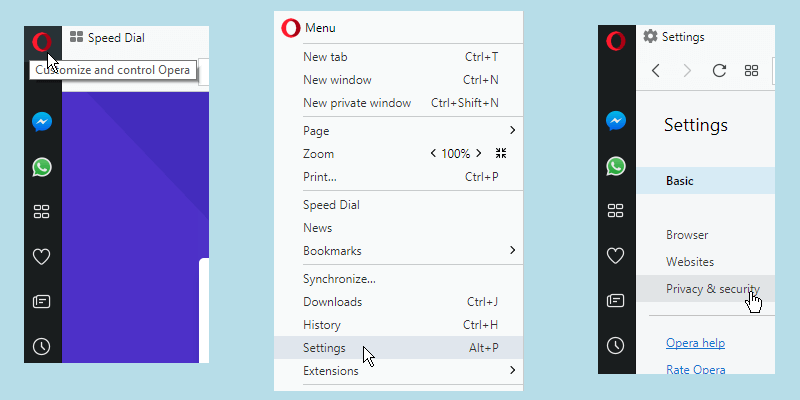
This will open the privacy and security page. Click the box to enable the VPN for the browser.
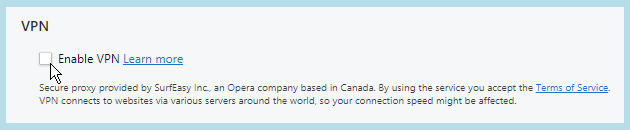
Using the Browser Proxy
Using the VPN in your Opera web browser not be any simpler. Once you enable the VPN service for the Opera browser you will see a blue VPN badge in the combined search and address bar for the browser. Click on the VPN badge to open its main dashboard.
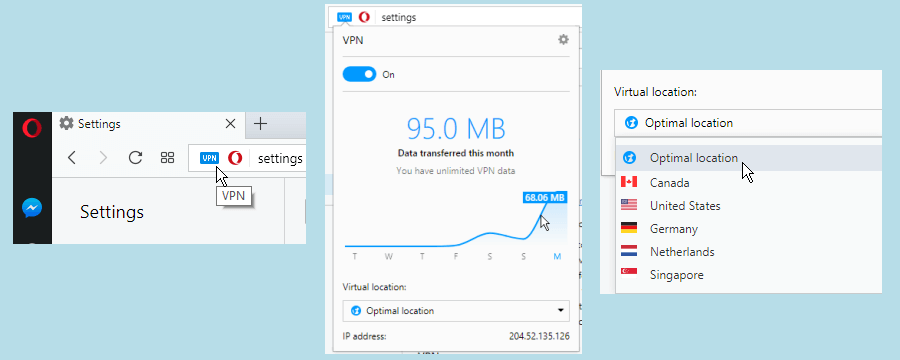
This dashboard interface is easy to use. Selecting the switch toggles the VPN service on and off. The display shows a graph of the daily bandwidth for the week as well as the total monthly usage. Selecting a point on the line will display the amount of data transferred to that time. To change virtual locations, click on the current section. This will display a list of the locations you can connect to. Choose your new location to change to a VPN server in that country.
Blocking Ads and Trackers in the Opera Browser
Another security feature that we would like to take a look at is the ad and tracker blocker. You enable the ad blocker feature in the basic settings using a procedure similar to that for the VPN proxy. Once the ad blocker is enabled you will see a badge (blue shield with X) for it on the right side of the search/address bar. The number beside it represents the number of adds blocked on the current page. Clicking on this badge will open its dashboard where you can see the number of advertisements that have been blocked over time. Their is also a toggle to turn ad blocking on/off and gear icon to open the basic settings page for the browser.
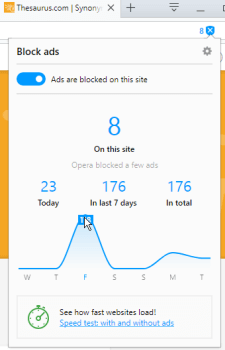
At the bottom is a link to run a speed test on the current page. This test compares the times to open the page with and without ads. The following example illustrates that enabling ad blocker can decrease page load times which will make your web browsing more enjoyable.
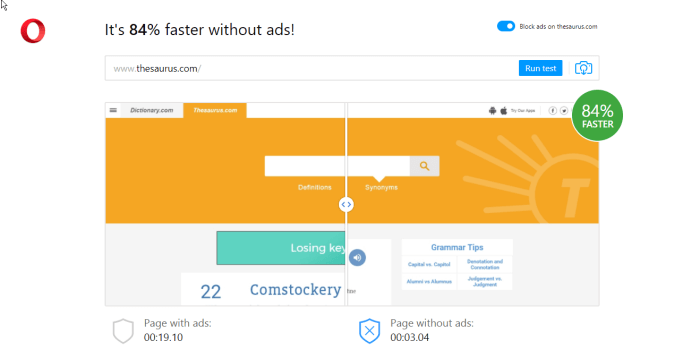
You can see from our discussion of the Opera browser VPN proxy that it is both easy to activate and use. Utilizing it will encrypt all of your Opera browser traffic and allow you to change your virtual location. This will protect your browser traffic and allow you to bypass some geo-restrictions. Using its ad blocker feature can also help increase your online productivity and security. However, it will not protect online data from other programs or browsers that are running on your system.
The Opera VPN App for Android
Downloading and Installing
Downloading and installing the Opera VPN app for Android is easy. First launch their website on your device and tap on the Google Play store link. Once on the store, tap on the “Install” button to start the download. After this finishes select the “Open” button to launch the app for the first time and the welcome screen will open. You will note that the Opera VPN brand is a red Viking helmet and not the traditional red O.
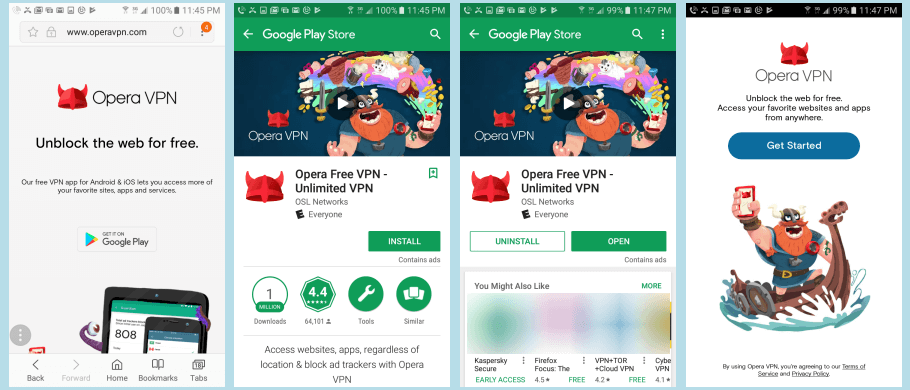
Clicking the “Get started” button will open a short slideshow featuring Olaf the Viking, the app mascot explaining the benefits of Opera VPN. You can scroll though this slideshow or skip it. The choice is yours.
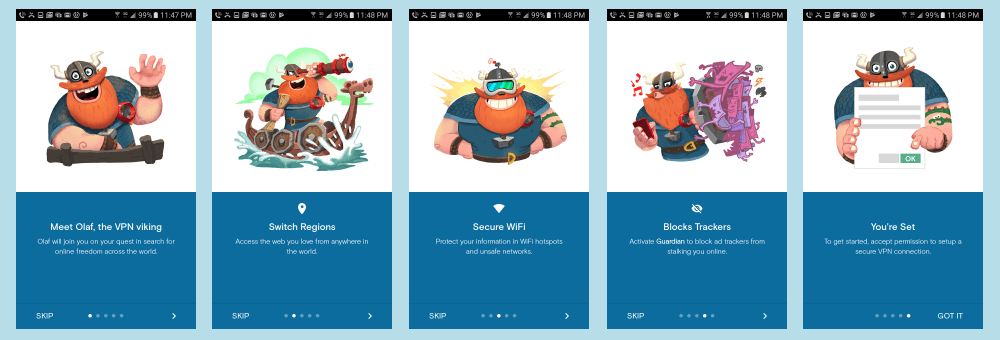
Once the slideshow finishes, you must allow the app permission to establish the Opera VPN service on your Android device. Afterwards the app dashboard will open. Before we connect to the Opera VPN network, let us examine the app settings and some of its other features.
Android VPN Settings
The “Settings” screen can be accessed though the app’s main menu which can be opened by tapping on the menu icon (three horizontal lines) in the upper right of the dashboard. The app only has two settings:
- Force Opera VPN to keep running – This will allow the app to keep running if the system closes it in the background.
- Turn Opera VPN on after restart – Setting this toggle will automatically start the Opera VPN app when you start the device. Else it will default to its last state, either on or off.
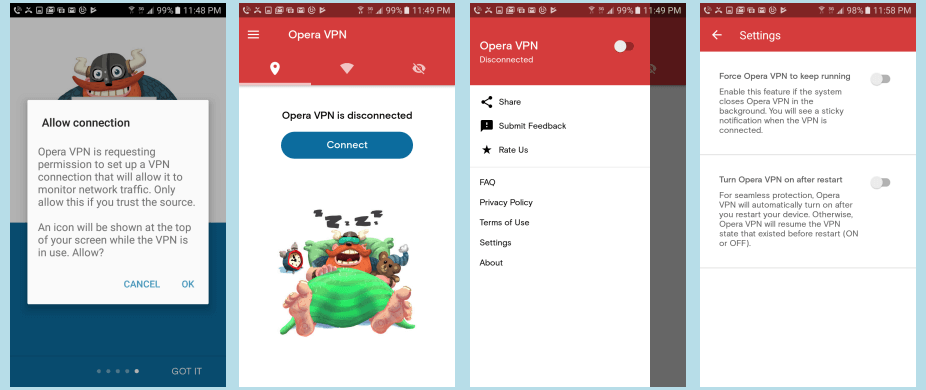
Now let us take a look at a couple of the unique features of the Opera VPN for Android app: WiFi security testing and the guardian which blocks Internet ads and trackers.
Testing your WiFi Security
Scrolling to the second tab of the main dashboard opens the WiFi security test screen. This screen will display your current WiFi connection. Pressing the “Test WiFi security” will create a security score for it. Scrolling down on the security score screen will display the five factors this score is based on:
- Type of network – private or public.
- Security level – network password strength (high or low).
- IP address – exposed or hidden
- WiFi-sniffing – at risk from sniffers or safe.
- Network administrator monitoring – at risk or safe.
Tapping on the arrow will show you more information about it. This screen also provides an overall diagnosis for the WiFi network. Hitting the back button or tapping the back arrow will save your current WiFi network security score and return you to the main test screen.
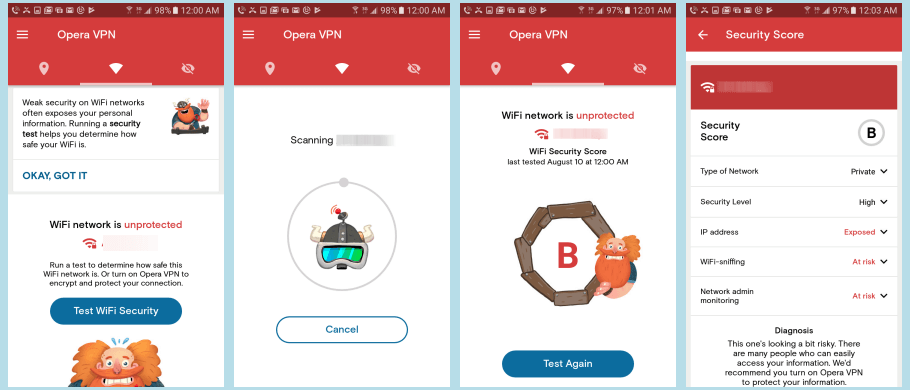
The Guardian
Scrolling to the third tab of the main dashboard opens the Guardian screen. Tapping on the “Activate Guardian” button will start the ad and Internet tracker blocker. It will also, as we will see in just a minute, automatically turn the VPN on. The middle screen shows the guardian after visiting a few websites. It displays the number of sites blocked today. If you want information on the number of sites blocked over time, tap on the “More stats” button. There is also a link here to deactivate the Guardian feature.

Using the Android App
Scrolling back to the main dashboard, you can see that the VPN is now connected to the United States. Scrolling down you will also notice that the WiFi is now protected and the Guardian is active. Tapping on the compare button will show you a comparison of the WiFi security with and without the VPN connection. Selecting back on this screen will update the information on the main dashboard. Scrolling back to the main dashboard now displays that we are protected, our WiFi security score before and after connecting to the Opera VPN service, and the number of trackers blocked.
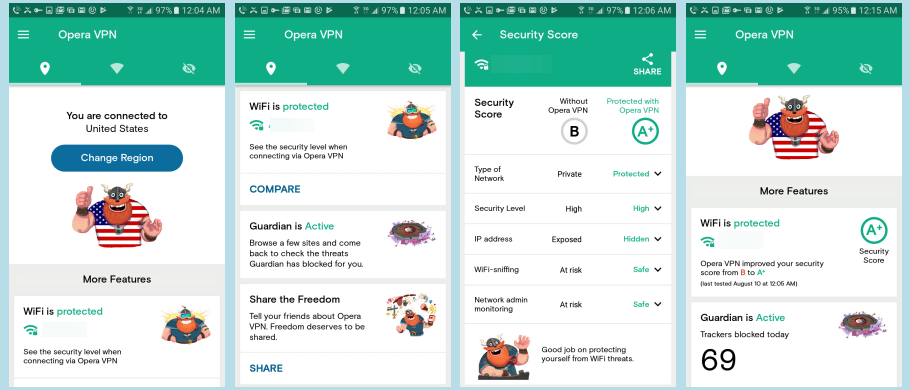
Now let us see how easy it is to change locations in the app. Return to the top of the dashboard screen and tap on the “Change region” button. This displays a list of the locations you can choose. Select Canada by tapping it. That is all there is to it. The app automatically moves your virtual location to Canada. Now that we have thoroughly examined the app let us disconnect from the VPN. The toggle for this is at the top of the main menu screen.
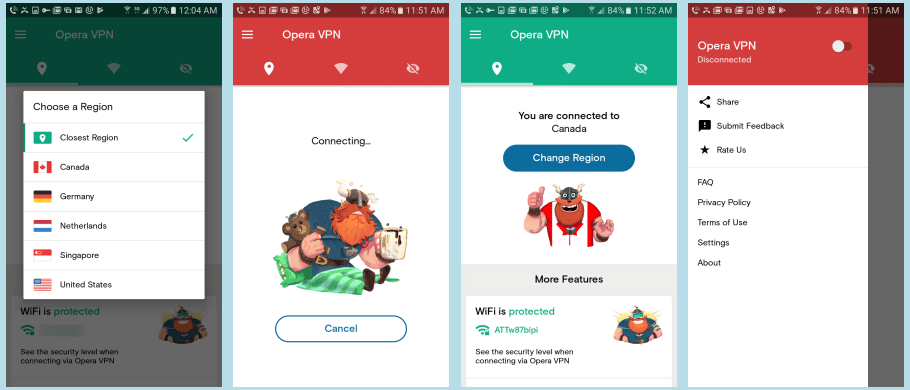
Opera VPN Speed Tests
Browser Performance Test
The speed test results for Opera VPN proxy in the browser show that although there is some loss in speed, it is very small. As a matter of fact a drop from 29.64 Mbps to 27.12 Mbps amounts to only about 8.5%. Therefore, we recommend that if you are an avid Opera browser user, then you should enable the VPN in most cases to secure your Internet traffic.
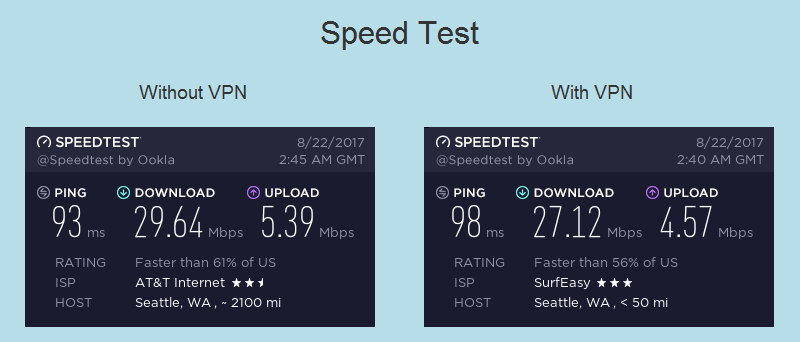
Android Speed Test
The results for the Android performance test show that it caused what would we term a significant loss in connection speed. Although 14.45 Mbps is still plenty fast for most of your online chores, including streaming media. The loss in connection speed is probably due to several factors. The first of which is the encryption of your mobile traffic. The other is likely due to excessive load on the VPN server. This is borne out by the additional fact that sometimes we were unable to connect to our chosen location and had to accept another or wait and try reconnecting later.
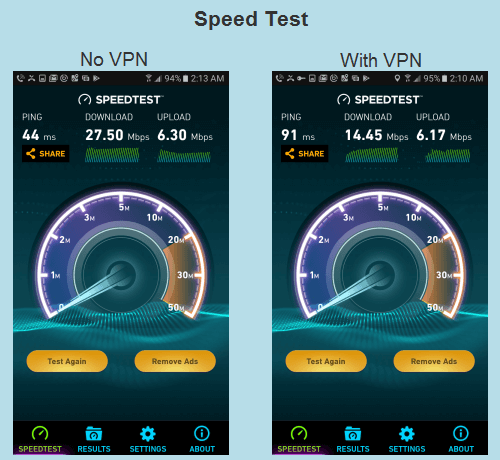
The results showed that using the Opera VPN service on our Android phone slowed our download speed from 27.50 Mbs to 14.45 Mbps. This is a drop of over 47% to a server in the United States. Since this speed is still sufficient for most applications and it ensures your security at unknown WiFis, we recommend that you always connect using the Opera VPN if that is your chosen service. As always these results could vary based on your local ISP speed so you should test the service for yourself.
Addendum: August 15, 2017
Opera VPN introduced version 2.0 of their iOS app and its first attempt to monetize its free VPN service. The new Opera VPN Gold account has the following benefits:
- Tracker blocker – Prevent advertisers from tracking online movements. (this is no longer in the free Opera VPN for iOS app).
- Faster speeds – Servers dedicated to prioritize paid users.
- Access to 10 locations – Canada, US, Netherlands, Germany, Singapore, Spain, UK, Australia, France, and Italy.
- Dedicated customer support – If you have any questions e-mail them.
The gold subscription includes a 7-day free trial with all gold features and unlimited bandwidth. The cost of the paid service is $29.99 per year and is changed at the end of the trial period. Payments are charged to your iTunes account after confirmation of purchase.
This is the first of the free services that Opera VPN is trying to monetize but given its recent announcement ending their Max Android app, it may not be their last. The Max and Opera VPN Android apps can not be run on the same device. Only time will reveal their future plans.
Opera VPN Review : Conclusion
Opera has been in business for almost 20 years. They are headquartered in Oslo, Norway. The company that is responsible for their Opera VPN service, SurfEasy is located in Toronto, Canada which has strict Internet privacy laws. Over the past year, Opera has introduced the free VPN into their browser. They have also developed Opera VPN apps for iOS and Android. Their goal is to furnish everyone with access to an affordable, secure, private, and uncensored Internet from anywhere. They have a small network of servers in five different countries. The recently introduced paid service has 10 server locations.
Opera VPN uses AES-256 data encryption for their browser VPN traffic. Their iOS app uses IPSec for security and the Android app uses OpenVPN. Their apps also have built in tracker blockers. All of their custom software is easy to install and use. They have similar features decreasing the Opera VPN learning curve. Their free software is supported through forums and a small FAQ. They have recently introduced a paid service for their iOS app.
What we liked most about the service:
- They have integrated free VPN into Opera web browser for Windows, Mac OS X, and Linux.
- Opera VPN has free mobile apps for iOS and Android devices.
- They include integrated tracker blocker software in their custom software.
Ideas to improve the service:
- Provide email support.
- Collect less anonymized VPN usage data.
- Add more locations.
We feel that the Opera VPN service in its current state is more suited for those who do not require superior security or may only occasionally need to use a VPN. However, they are a very new service. They are growing and expanding so we will continue to keep an eye on the service for future developments.

