 McAfee antivirus software is one of the most well known in the world. Founded in 1987 by John McAfee, the company is now wholly owned by Intel. Referred to now as Intel Security, the antivirus software still bares the founder’s name. They currently offer three antivirus products. Those are Total Protection, Internet Security, and AntiVirus Plus.
McAfee antivirus software is one of the most well known in the world. Founded in 1987 by John McAfee, the company is now wholly owned by Intel. Referred to now as Intel Security, the antivirus software still bares the founder’s name. They currently offer three antivirus products. Those are Total Protection, Internet Security, and AntiVirus Plus.
With these options, what you choose depends on your needs. We show the pricing for the three products below, but we’ll use McAfee Total Protection for our demonstration. The options listed will let you protect all of your devices for a year at a time.
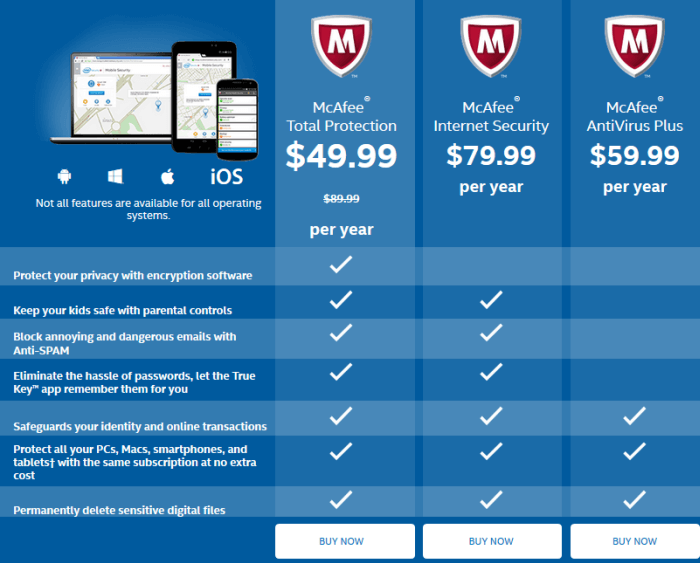
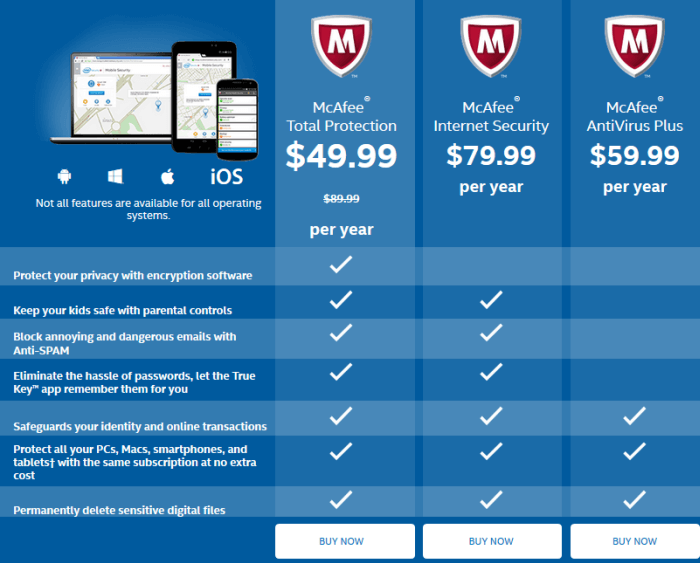
As you see above, McAfee Total Protection is just $49.99 for a year. McAfee Internet Security is $79.99 for a year. McAfee AntiVirus Plus is $59.99 a year. Clearly, the Total Protection version is the best deal, and offers the most protection. We like that McAfee covers multiple devices included with the same license. McAfee supports several different operating systems. Those are Windows 7+, Mac OSX 10.8+, Android 2.1+, and iOS 8+. Though it may sound confusing, we’ll go over the different features in a moment.
Antivirus Protection
Generally, antivirus programs work the same. You begin by installing the software, and then a scan is performed to make sure that your system is safe. After you install the software, we suggest doing a full system scan. Otherwise, the software may not detect all harmful files. Also, be aware that McAfee will not scan external USB drives automatically. We would like to see more choice in the scans we can do.
Though you can’t schedule scans, the real time protection feature will monitor your system. Any time a file is used, McAfee will scan it and protect you from threats. Another item we would like to see is more specific information on any files found. It does not show the specific file, but it does provide a virus definition page. That way, if there are any false positives, you can see the file’s exact name and location where it was found.
Security and Privacy Features
If you are researching antivirus programs, one of the things you look for is the features list. McAfee offers some good ones, including a password manager. Now, we will talk about the features under each heading you see below.
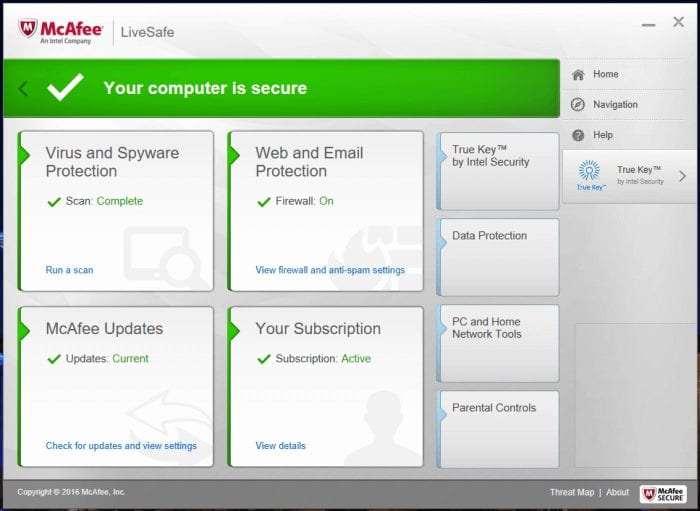
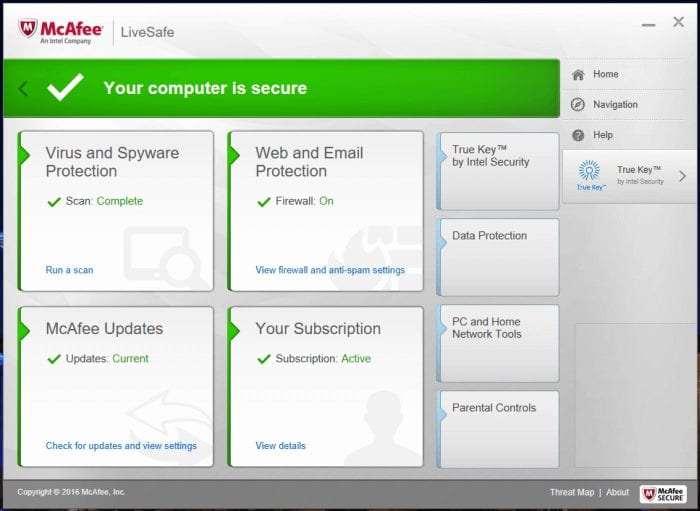
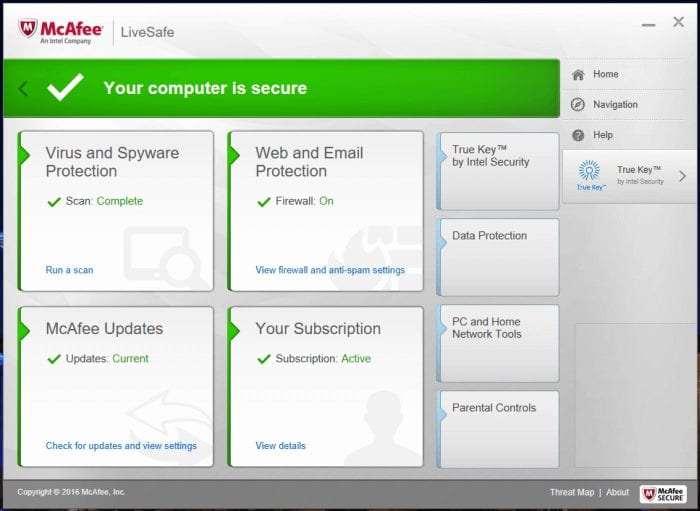
- Scan your PC – Here, you can do a quick scan or a full system scan. If there are any detections, clicking a link will provide a virus profile on the McAfee website.
- Real-Time Scanning – As we mentioned, the real time scanning feature will continuously scan your PC against threats by checking files anytime they are used. Under this heading, you can add or exclude specific files.
Web and Email Protection:
- Firewall – Protects your PC against hijackers that can steal personal information and monitors sent and received information. Available on the Total Protection version.
- Anti-Spam – As the name states, the anti-spam feature will stop spam and junk mail from going into your inbox. Available on the Internet Security and Total Protection versions.
- Web Protection – Rating system that tells you about the safety of a website before you visit it.
True Key:
Password manager that will import passwords and store important information so you don’t have to. You may also add two-party authentication. True Key has all the abilities and benefits of a full password manager. It would be nice if they added a password generator. Available on the Internet Security and Total Protection versions.
Data Protection:
Shredder – The only option listed under this heading is the shredder tool. That helps in keeping sensitive information safe. Available on all versions.
PC and Home Network Tools:
- My Home Network – Network management tool that will allow you to keep an eye on computers and devices. It will also let you fix security issues on McAfee enabled PCs.
- Quick Clean – Improves PC performance by getting rid of old files.
- Vulnerability Scanner – Finds and and updates any software issues.
Parental Controls:
Allows you to monitor and control web activities. Available on the Internet Security and Total Protection versions.
Home Button:
This is where you can manage your security and add more devices.
As you can see, there are several different options you may choose from when using the different versions of McAfee. The password keeper is great, and it is nice to be able to add all of your devices. Their Quick Clean tool will help your PC run well.
Installation and Support
Antivirus software should be simple to install. McAfee makes things easy. Just download the version you want to use. Next, you will see the McAfee Installer check to make sure the software will run on your machine.
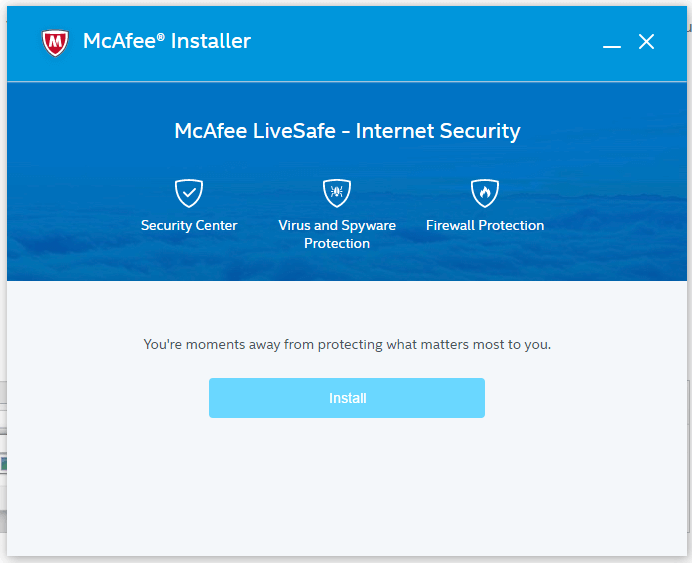
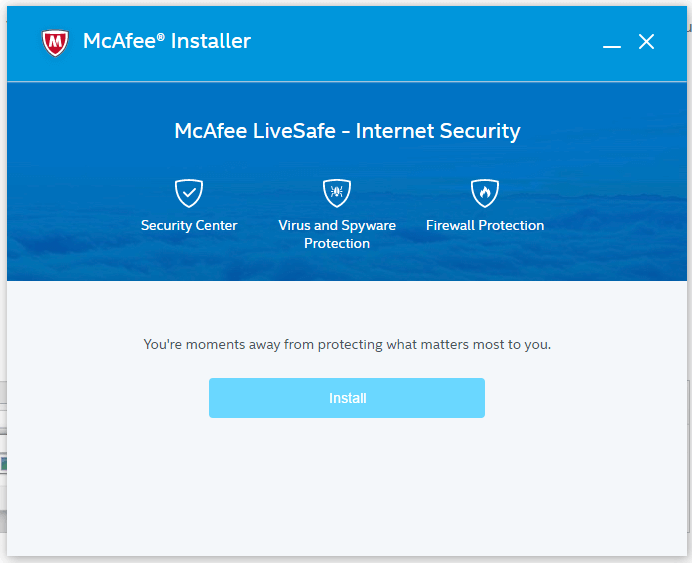
After everything is installed, you will see the screen below. Go ahead and click the link that says “Run a scan” to do your initial scan.
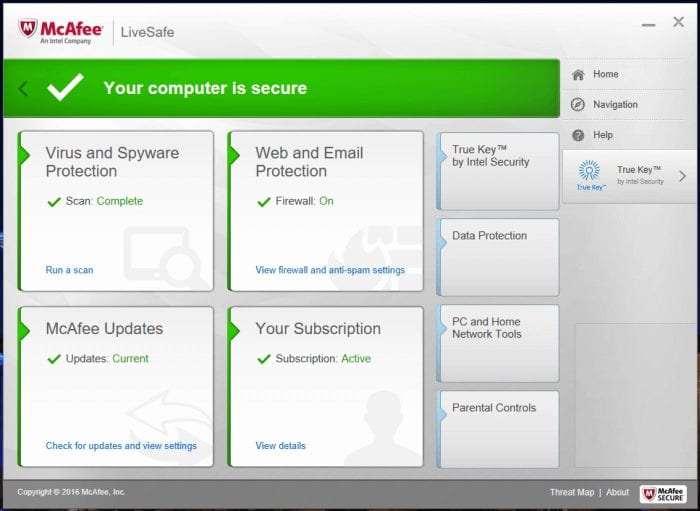
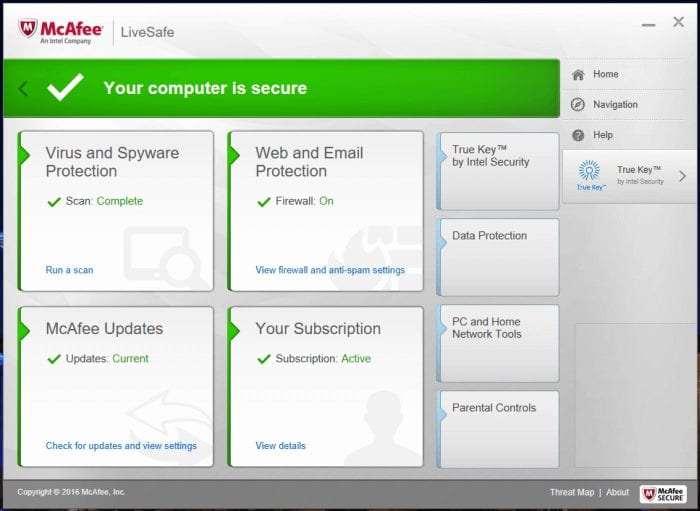
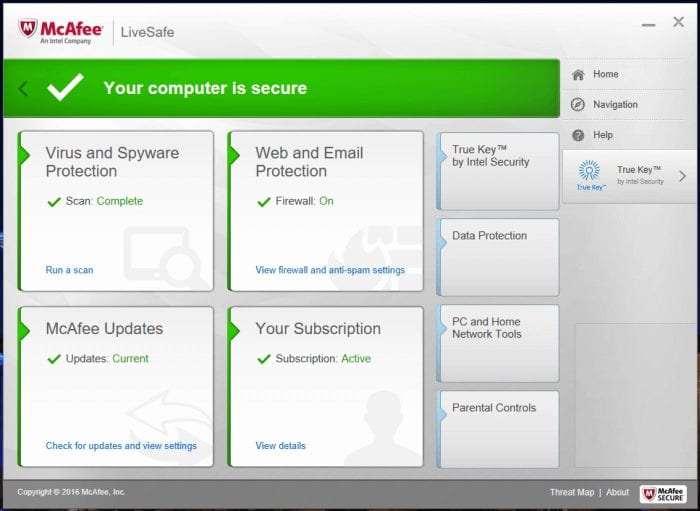
From here, you can check out the other options we talked about earlier. For support, McAfee offers quite a few different options. Those are 24/7 live chat, email, and phone support. Additionally, they offer McAfee TechMaster Services. Like some other companies, premium services are offered for a set fee. The services are Set-up & Optimize, Virus Removal Service, Set-up & Protect, Advanced Troubleshooting, and Concierge Gold. Though they are not unreasonable in their pricing, be prepared to spend some money if you decide to use their services.
System Impact and Antivirus Performance
There are several factors you want to look at when choosing an antivirus program. Two of the biggest ones are system impact and antivirus performance. System impact is the amount of lag the AV software causes on your PC. McAfee did not perform as well as we had hoped. According to the independent testing lab, av-Test, McAfee scored an 83% in system impact. That is below the industry average in live tests.
Another factor you want in an antivirus program is one that will protect you from major threats. Unfortunately, McAfee did not score very well in protection, either. In the tests, they scored below the industry average. The one thing that McAfee scored well on, was the number of false positives. The industry average is three, but McAfee did not find any.
Our Tests
We always like to run our own tests when reviewing antivirus software. There are two types of tests that are normally used. You can test for speed, or virus sensitivity.
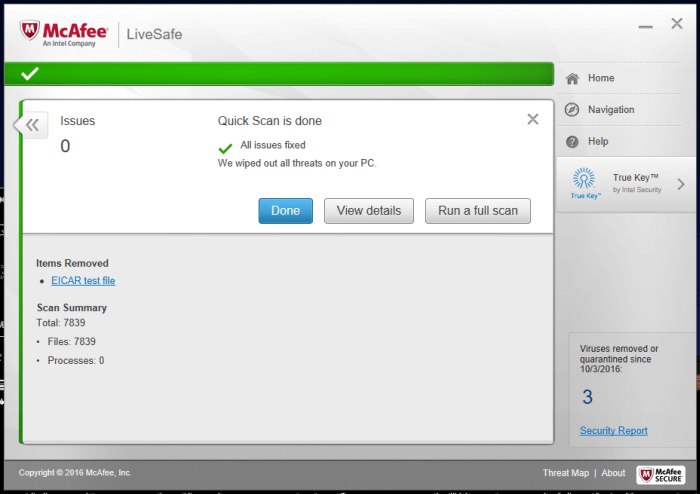
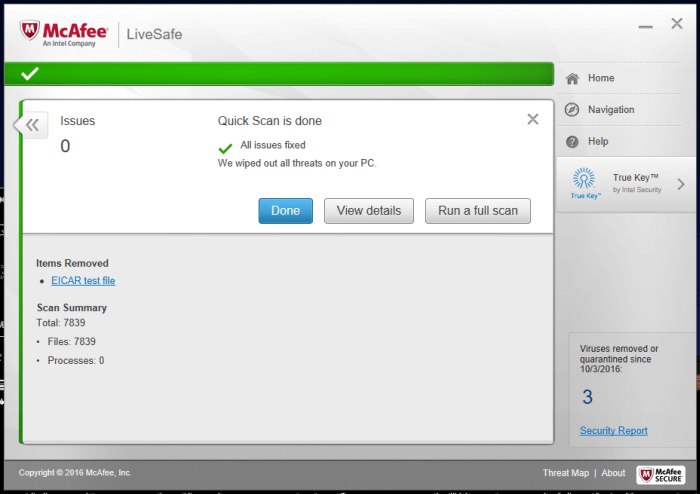
When we tried to download the fake virus files from a testing website, McAfee let us do it. Even though real time protection was on, we were stopped by Windows 10 first. Eventually, we got the message you see below stating it had quarantined a file. We are a bit surprised at the hesitation we encountered.
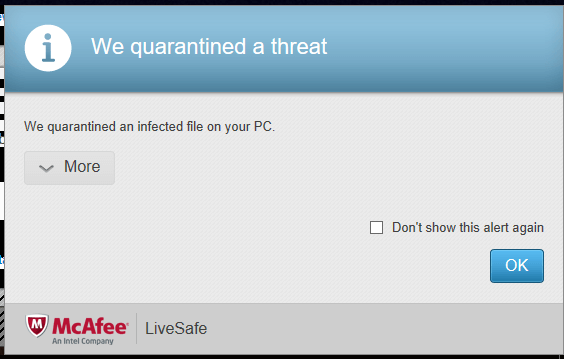
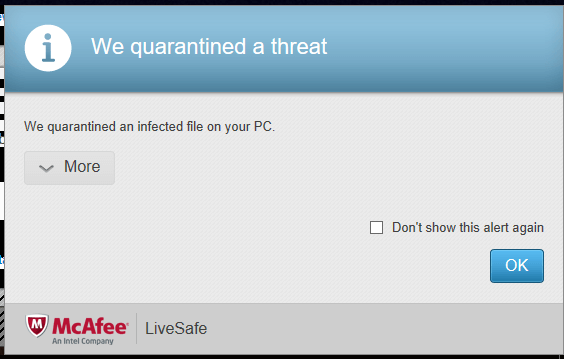
Another test we like to do is run by using a fake virus string and saving it to your desktop. Again, the software is set to real-time protection. The file was not found until we ran a quick scan. As we said earlier, you will also want to scan any external drives you plug in. Since virus programs are pretty standard, the Macintosh version operates in the same way.
McAfee Security Innovations for Android
One of the nice features about McAfee Security Innovations, is the ability to connect all of your devices to the same account. Let’s take a look at how to install it. After going to the Google Play Store, do a search for McAfee Security Innovations. Next, tap the install button, and then the open button when it finishes.
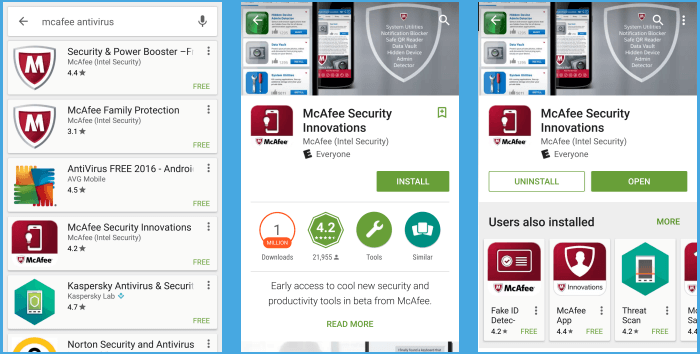
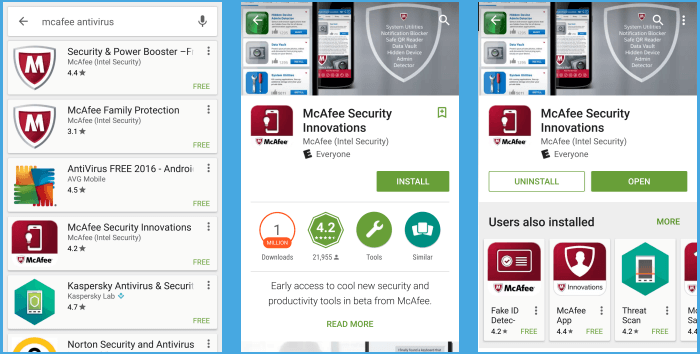
From the middle screen, read the EULA and tap I accept (everyone reads those, right?). On the next screen, you may download many different privacy and protection tools. They are separated in to what your goals are.
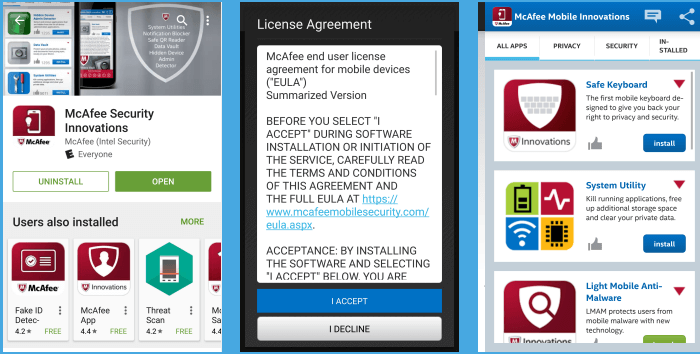
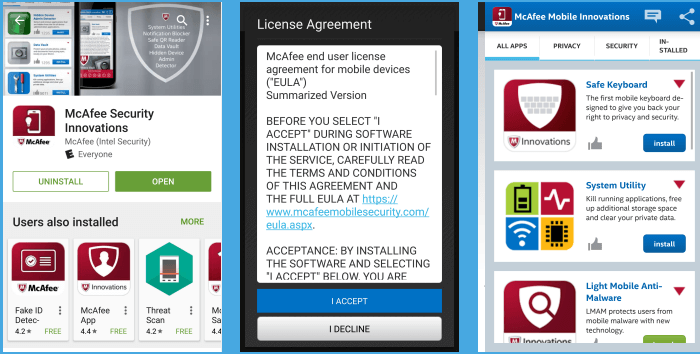
It would be nice to see all these solutions in one place, instead of being fragmented into different applications. The app used to scan for malware is in the image above, Light Mobile Anti-Malware. If you want to be able to monitor your family’s devices, you’ll want to install McAfee Family Protection. By doing so, you can add websites, block websites, or see how trustworthy a site is before you go to it. Much like the Windows and Mac version, the iOS version is similar to Android.
Final Thoughts
To wrap up this review, McAfee AntiVirus is OK. It has some decent options, but we wish it would have performed better on our tests, and the ones from the independent labs. We like the True Key password keeper. The software can be resource heavy while scanning and we would like to see the company add a gaming mode. If you add any external drives, be sure to do a full system scan for viruses.
If you are looking for the features that McAfee offers, the McAfee Total Protection package is a good value for the first year. There are other antivirus programs on the market that may provide better coverage. If you want different options, please take a look at our best antivirus software page.

