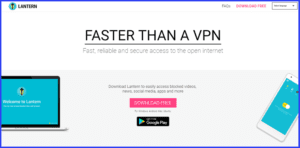 Lantern is an open source anti-censorship software application for desktop and mobile users offered by Innovate Labs LLC in Los Angelas, CA. Unlike tradition VPN services or even proxies, Lantern proxies only work on blocked websites by default thus making it faster than traditional VPN services. Lantern also automatically upgrades unsecure HTTP connections to encrypted HTTPS when possible to keep your information private while surfing the web. Lantern is primarily designed to provide uncensored access to sites like YouTube, Google, Wiki, Twitter, Facebook, and other blocked news or social media sites. However, it can also be used to unblock streaming media sites like Netflix, Pandora, Spotify, and others in some cases.
Lantern is an open source anti-censorship software application for desktop and mobile users offered by Innovate Labs LLC in Los Angelas, CA. Unlike tradition VPN services or even proxies, Lantern proxies only work on blocked websites by default thus making it faster than traditional VPN services. Lantern also automatically upgrades unsecure HTTP connections to encrypted HTTPS when possible to keep your information private while surfing the web. Lantern is primarily designed to provide uncensored access to sites like YouTube, Google, Wiki, Twitter, Facebook, and other blocked news or social media sites. However, it can also be used to unblock streaming media sites like Netflix, Pandora, Spotify, and others in some cases.
Lantern Pricing
Lantern offers everyone 500 MB of high speed data usage per month for free. After this, the connection speed of unpaid users will slow down. This is because they are limited to more crowded servers. Free users may also encounter more slowdowns due to rerouting around blocked IPs. Additionally, they will be presented with ads to upgrade to Lantern Pro.
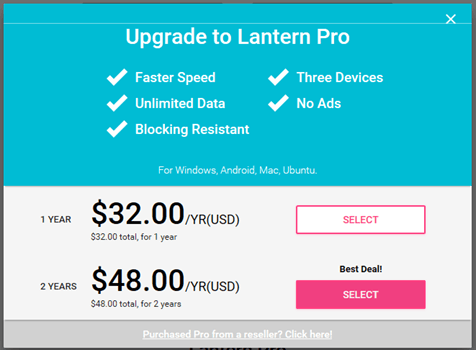
To overcome some of these free service limitations, Innovative Labs offers Lantern Pro. Lantern Pro is marketed using two different term lengths. You can get a year of Lantern Pro for $32 (USD). However, if you want to save money and have the financial resources, you can get two years of their service for just $48 (USD). This saves you 50% on your second year of the Lantern Pro service.
Features of Lantern Pro
Customers who purchase a Lantern Pro account can enjoy the following added features:
- Improved defense – against censorship from a 24 hour Lantern development team that identifies blocks and quickly responds to them.
- Faster speeds – with access to faster high-speed optimized servers not available to free users.
- Unlimited data – to browse the Internet, stream videos, and download other content while maintaining a fast unblocked connection.
- Lantern Pro – account lets you use the service on three devices so you can use it on your desktop and mobile devices simultaneously.
- No ads – asking to upgrade the service.
Payment Options
Lantern accepts the following credit cards: Visa, MasterCard, American Express, JCB, Discover, and Diners Club. They also accept payments through Alipay. At the time of our review Lantern did not offer Paypal as a payment option.
Lantern Network
Lantern started as a Free and Open-Source Software (FOSS) project from Brave New Software LLC. under the direction of company president, Adam Fisk. It originated as a peer-to-peer “trust network”. Lantern functioned through Google Talk and you had to be invited into the trust network to use it. It was a decentralized system of trust networks where a censored user invited friends to join his trust network to allow him to use their machines to access unblocked content. These friends invited more friends, thus expanding the trust network.
An early windfall for the Lantern project came from the US State Department Bureau of Democracy, Human Rights, and Labor in the form of a $2.2 million grant. This allowed the project to hire some full-time employees and focus on scaling up Lantern. This led to its expansion in countries like China and Iran, thus allowing their citizens to bypass the government firewalls. It also let them examine and develop multiple ways to circumvent state sponsored censorship in case one pathway was blocked.
Domain Fronting
One of the most common ways to circumvent censorship was called “domain fronting“. This is essentially hiding the actual requested (blocked) site while openly displaying an excepted site name for observation by the censor. Lantern is able to do this by initializing the connection with the accepted domain and only communicating the blocked endpoint once the encrypted HTTPS connection has been established. This is possible only if the blocked and the accepted sites are both hosted by the same large provider. Typically this was done using hosts like the Google App Engine and Amazon CloudFront. However in April of this year, they both caved to Russian pressure over Telegram and disabled this ability in their content delivery networks (CDNs). This has dealt a severe blow to censorship circumvention worldwide.
Today, the Lantern infrastructure is composed of international servers on the third largest CDN, DigitalOcean and peer computers from users in non-censored countries. By default, Lantern is installed in “give access” mode for free users in uncensored countries and “get access” mode for users in censored countries. Exactly, what does this mean?
This means that users of the free service in uncensored countries agree to allow those in censored countries to intermittently use their Internet connection. Essentially this makes you an exit node for the Lantern network. This does not mean that anyone can read the contents of your computer or other computers on your network. Also, the data passing between you is encrypted so that no intermediaries (e.g. your government or Internet service provider or theirs) can read it.
However, this could lead to a few problems. These include the following:
- When you share your internet connection with someone using Lantern, anyone observing traffic from your network (for example your ISP) will see whatever hostnames and IP addresses are being accessed. Additionally, this content will appear to have been accessed from your computer and not the Lantern peer from halfway around the world. This is a common problem that those who operate Tor exit nodes face.
- Another issue could be that if a lot of Lantern traffic is coming into your computer, it could slow it and you might notice this when viewing videos.
To help alleviate these problems, Lantern is designed to spread traffic over multiple peers. This allows the bandwidth being used by a censored user to be shared among uncensored peers on the network and limits the content being transferred on individual peers. This is accomplished using an algorithm called Kaleidoscope which distributes all information so that no single peer in a trust network has all of it. Thus it cannot be completely discerned even if the trust network is compromised.
Example Peer Transaction
To visualize this better, suppose the censored site being accessed contained text and three images. The text and first image may be sent through a computer in the United States, the second image is transferred from a machine in Denmark, with the last piece through PC in Switzerland.
Security of Lantern Traffic
Lantern will automatically attempt to upgrade unsecure HTTP connections to their encrypted HTTPS connections when available. This helps to protect your personal information while surfing the Web. By default it only encrypts and proxies websites that have been blocked. Other sites are sent through your ISP. However, paid uses can choose to proxy all traffic which provides the most security. Although it exhibits some level of anonymity by its nature, this is not the goal of the Lantern service and they recommend that you use Tor if that is your goal.
What type of encryption does Lantern use?
Lantern uses the following cipher suite for all connections between peers:
- TLS_ECDHE_RSA_WITH_AES_256_CBC_SHA.
They employ an elliptical curve because of its shorter key lengths along with ephemeral Diffie-Hellman key exchange to preserve forward secrecy of traffic. The data is encrypted using AES-256 in CBC block cipher mode with HMAC SHA authentication. Initial authentication between mutual peers handled by 2048 bit certificate transfer and verification. This should provide adequate security for transferring information from blocked domains.
Your Privacy
Examining the Privacy Policy of the Lantern service gave us some pause. The amount of information that they collect can vary depending on how you interact with their services. In their own words:
Lantern collects information about you when you use our mobile applications, websites, and other online products and services (collectively, the “Services”) and through other interactions and communications you have with us.
In addition to the information you provide directly to Lantern, they use beacons and cookies to collect additional information about your Internet activity. When you use their services, they collect information sent to them by your computer, mobile phone or other access device. These can include the following:
data about the pages you access, computer IP address, device ID or unique identifier, device type, geo-location information, computer and connection information, mobile network information, statistics on page views, traffic to and from the sites, referral URL, ad data, and standard web log data and other information.
You may be able to choose not to send this data though the app settings. They also collect server logs which include information like:
device IP address, access dates and times, app features or pages viewed, app crashes and other system activity, type of browser, and the third-party site or service you were using before interacting with our Services.
Finally, they can collect data from any app that you interact with while using their service like a mobile wallet, Facebook, and other social media apps. In conclusion, they collect a large amount of personal information and use it for a variety of purposes. Consequently, you should thoroughly examine their full Privacy Policy for yourself and determine if you are comfortable with it.
Technical Support
You can report issues from within the Lantern app. They also have a forum where you can ask questions or report blocked sites. Finally you can get new news and information through their social media accounts, Facebook and Twitter.
Lantern: Hands-on Testing
Installation of Lantern begins by downloading the software to your Windows, Mac or Ubuntu computer. Once downloaded, use the standard procedure for your OS to complete the installation to your device.
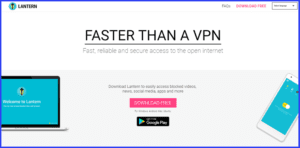 Selecting the Google Play button will take you to the Android app installation page. Once there, you can finish downloading and transferring the software to your Android phone or tablet.
Selecting the Google Play button will take you to the Android app installation page. Once there, you can finish downloading and transferring the software to your Android phone or tablet.
Installing the Lantern Anti-Censorship Windows Software
After transferring the setup file to your machine, run it as administrator to start the client installation procedure. Accept the prompt to allow it to make changes to your system. The installation will proceed and you will see a window to add the authentication certificate to begin unblocking sites.
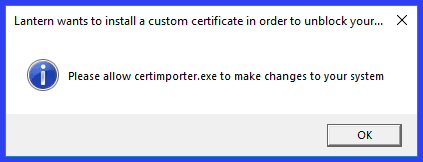
After this certificate is installed the Lantern client will open in your default browser. Its interface is very simple. Before we examine it, let us look at the app menu. On the right-hand side you will see the app menu which is opened by clicking on its icon (three horizontal lines).
 The menu items are as follows:
The menu items are as follows:
- Authorize device for Pro – opens a Window where you can get the code to add the device to your Lantern Pro account. Click on the “Link this device” button to see your code. You can also start the recovery of your Lantern Pro account from here if you need to.
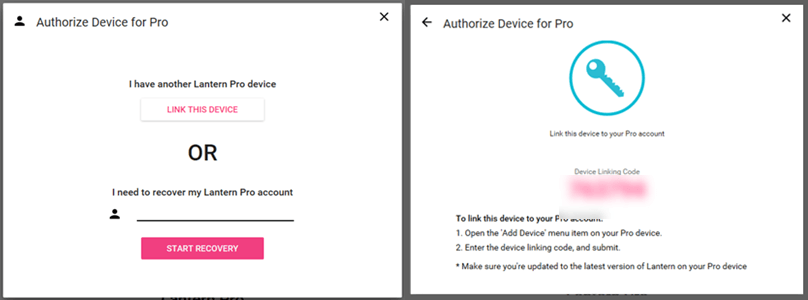
- Invite friends – allows you to share Lantern with friends and get free service if they purchase Lantern Pro. If they purchase a 1-year plan, you get one month of free service. However, if the sign up for the 2-year plan, you get three months free.
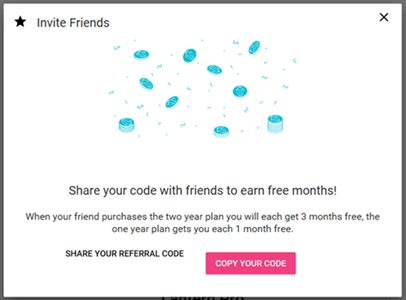
- Get Android version – add the latest version of the app to your Android device by clicking on the link shown. Then scroll to the bottom of the resultant page to get the Android software.
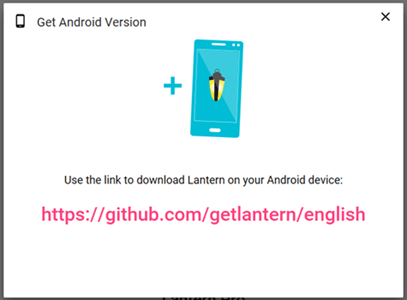
- Languages – lets you to change the interface language.
- Settings – opens the general settings for the Lantern software. This consists of two toggles. The first will allow you to open lantern when the system starts up. The second lets you decide if you want to send usage statistics to the Lantern project support team.
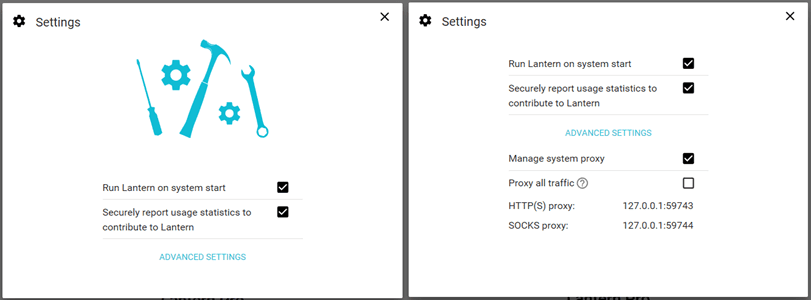
- Advanced settings – will default to let the software manage your system proxy. If you uncheck this, you must manually configure the proxy. Your browser and applications won’t be able to automatically use Lantern. You can also choose whether to proxy blocked sites (fastest) or all traffic (most secure).
- Report an issue – will let you report a problem to the Lantern support staff using the dropdown list, provide a description of your issue, and send a log of your service activity to help them solve your issue.
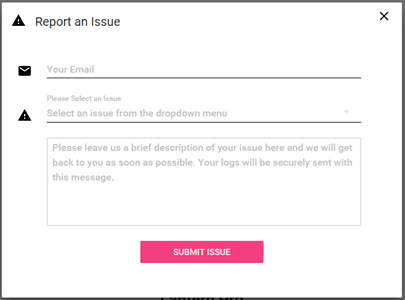
- About – open a window with a link to the Lantern FAQ page on their website.
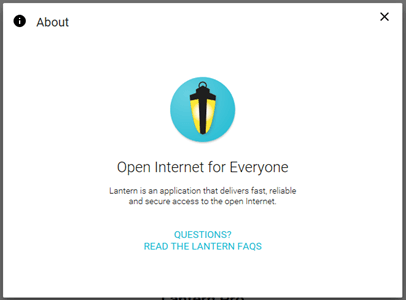
Using the Lantern Software
Now let us take a look at the Lantern software interface in more detail. The Lantern app can be connected and disconnected by clicking the toggle in the lower right corner.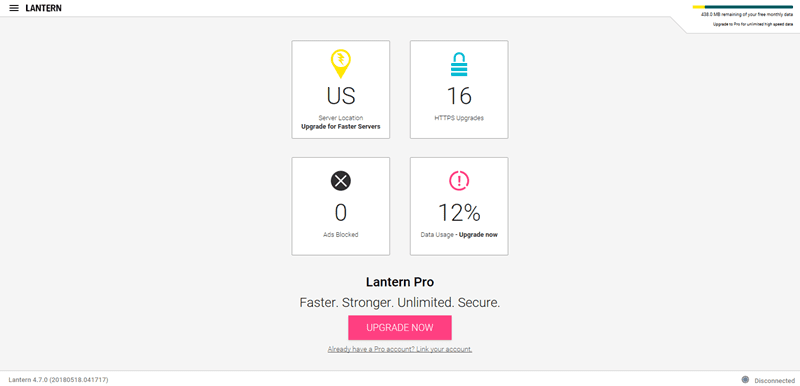 The interface also shows your current server location, the number of sites upgraded to HTTPS, the number of ads blocked, and your free high-speed bandwidth left for the month. Each of these is presented on a different button. Clicking on any of this will display an explanation of what is being presented. You can also upgrade to Lantern Pro from this interface.
The interface also shows your current server location, the number of sites upgraded to HTTPS, the number of ads blocked, and your free high-speed bandwidth left for the month. Each of these is presented on a different button. Clicking on any of this will display an explanation of what is being presented. You can also upgrade to Lantern Pro from this interface.
As long as the client is connected, it will automatically proxy unblocked sites or all traffic depending on your settings. This is illustrated by using the Windows hosts file to block the Facebook login site. When the Lantern client is disconnected. This is the message that we see when trying to access this Facebook page.
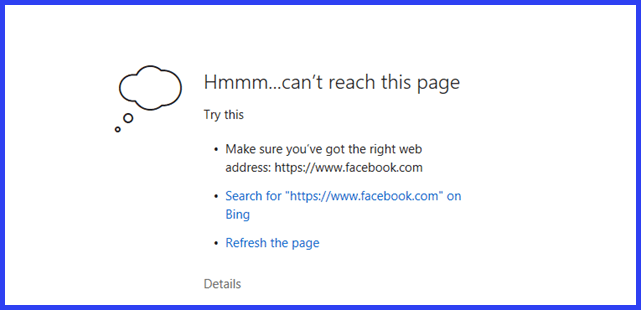 After we connect the Lantern software this is what is shown.
After we connect the Lantern software this is what is shown.
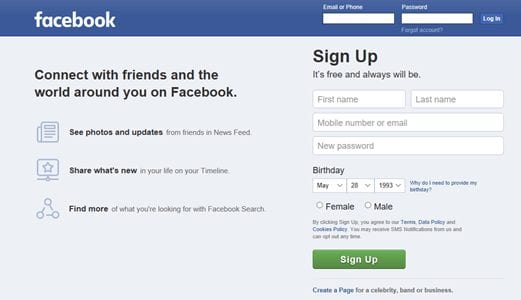
Controlling Lantern in the System Tray
When you close the Lantern interface it minimizes to the system tray. You can easily control it from there by right clicking on its icon.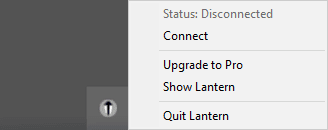 This opens a menu that will let you connect or disconnect Lantern, upgrade to the Pro version, open the Lantern interface, and close the app.
This opens a menu that will let you connect or disconnect Lantern, upgrade to the Pro version, open the Lantern interface, and close the app.
You can see that the Lantern software interface has been simplified to make it easy for anyone to use. It can help you unblock censored websites from all over the world by using their peer-to-peer network. By default it only proxies blocked websites. However, Lantern Pro users can choose to proxy all traffic.
Installing lantern on Your Android Device
First, surf to the Lantern webpage. Then tap on the “Google Play” button to open its installation page. Once there, tap on the “Install” button.
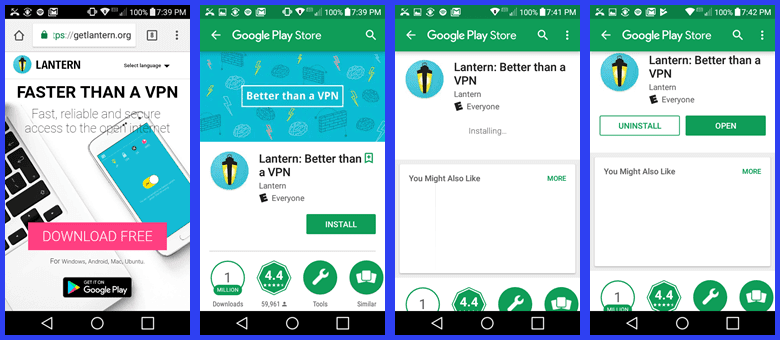 Once the software has finished installing, tap “Open” to run it on your Android phone for the first time. This will open the main software interface. Before we examine this, let us look at the Lantern menu. The first two elements of its menu will allow you to:
Once the software has finished installing, tap “Open” to run it on your Android phone for the first time. This will open the main software interface. Before we examine this, let us look at the Lantern menu. The first two elements of its menu will allow you to:
- Get Lantern Pro – lets you upgrade to the Pro service. You can save money by purchasing their 2-year plan.
- Invite friends – allows you to invite friends to Lantern using your referral code. If friends that you invite purchase a plan, you will receive free Lantern Pro service.
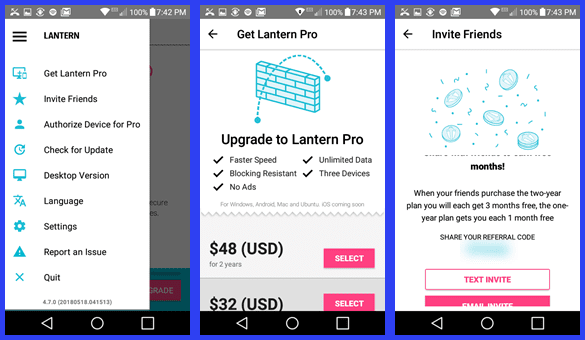
- Authorize device for Pro – lets you link your Android device to your Pro account by using the given device linking code. You can do this by following these two steps:
- Open the “Add device” menu on your registered Pro device.’
- Enter the device linking code to link your Android device.
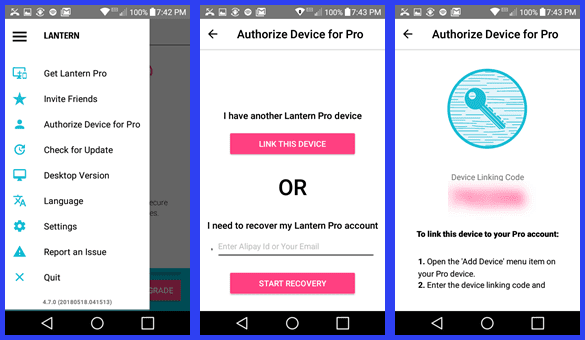 You can also recover your Pro account by tapping on “Start recovery” from here.
You can also recover your Pro account by tapping on “Start recovery” from here.
- Check for update – will open the Google Play installation page so you can uninstall the Lantern software and reinstall the latest version.
- Desktop version – opens a screen that email Lantern to your desktop computer.
- Language – will allow you to change the language used by the Lantern Android interface.
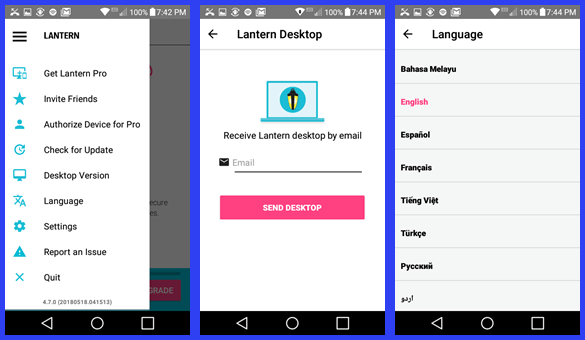
- Settings – will let you decide if you want to toggle all device traffic or just blocked sites. Encrypting all traffic provides better security but can be slower.
- Report an issue – lets you ask questions or solve technical issues like not being able to access blocked sites. Enter your email address, select a category from the dropdown list, and enter a description of your problem. They will get back to you via email as soon as they can.
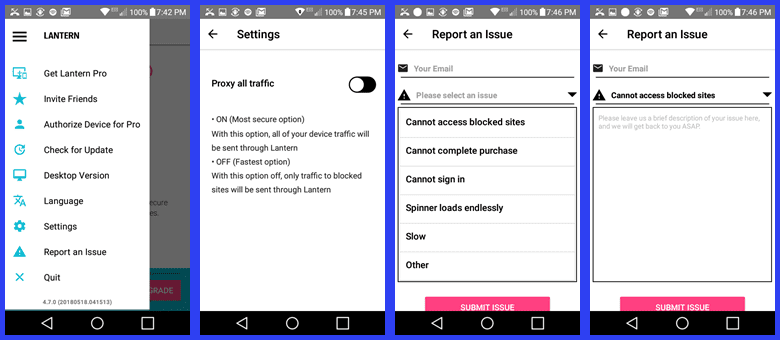
- Quit – closes the Lantern software.
Using Lantern on Your Android Phone
Now that we have examined the menu for the Android app, let us take a look at it in action. Simply toggle the switch to connect using the Lantern service. Tap “OK” to accept the permissions required by the Lantern service. The main interface shows your current optimized connection location and the amount of high-speed data you have used this month.
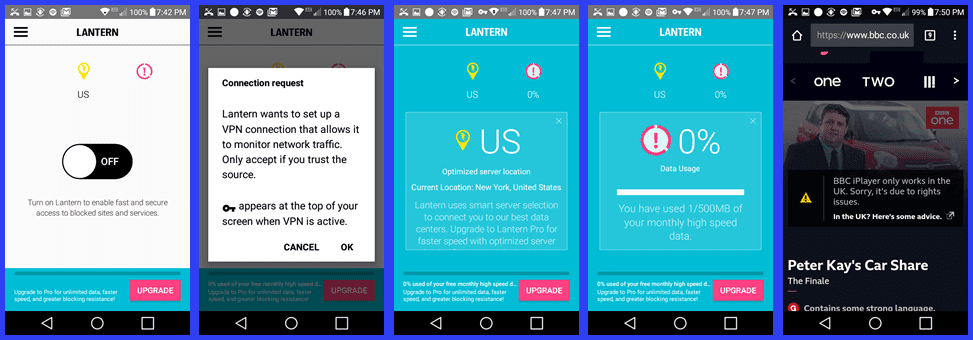 Notice that since we are going through a New York server, we cannot access BBC iPlayer. However, we were able to connect to Netflix, Pandora, Spotify and a blocked Facebook. There is currently no way to choose a country to connect through so you may or may not be able access these streaming media sites when you connect with their service at this time.
Notice that since we are going through a New York server, we cannot access BBC iPlayer. However, we were able to connect to Netflix, Pandora, Spotify and a blocked Facebook. There is currently no way to choose a country to connect through so you may or may not be able access these streaming media sites when you connect with their service at this time.
The Lantern Android App mimics the functionality of its Windows counterpart. It is easy to install and has a simplified menu to access settings and support functions. No technical expertise is needed to use it. Simply toggle it on and surf the Internet. It will allow you to see a less censored version of your local country, as well as the world.
Lantern Speed Test
The speed test for the Lantern service was run with the “Proxy all traffic” setting using the Windows client. The results surprised us as our download speed was faster when using the Lantern service. This was not expected. It seems to indicate that the data is either compressed or that the Kaleidoscope algorithm splits the content and distributes it across multiple peer nodes simultaneously.
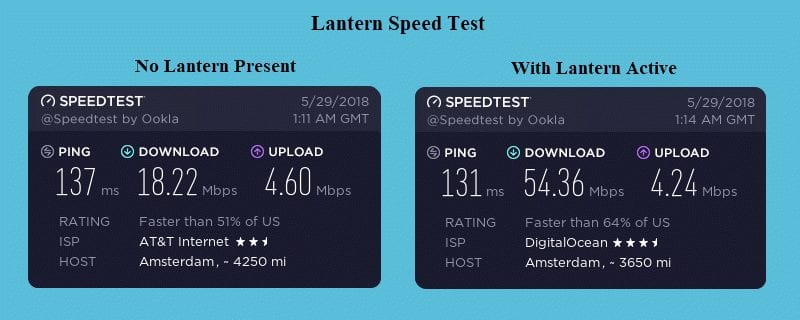 You can see that our download speed was 18.22 Mbps without Lantern but increased to 54.36 Mbps when using the DigitalOcean CDN server. Similar results were found when using other locations. Our maximum Internet speed is about 50-55 Mbps. When using the Lantern service there was little variation in this speed regardless of the destination. That would make it better than some VPNs for streaming some video content from censored sites. You may have different results in your region of the world.
You can see that our download speed was 18.22 Mbps without Lantern but increased to 54.36 Mbps when using the DigitalOcean CDN server. Similar results were found when using other locations. Our maximum Internet speed is about 50-55 Mbps. When using the Lantern service there was little variation in this speed regardless of the destination. That would make it better than some VPNs for streaming some video content from censored sites. You may have different results in your region of the world.
Lantern VPN (Proxy) Conclusion
Lantern is offered by Innovate Labs LLC in Los Angeles, CA. It is a hybrid VPN (Proxy) service. Its primary purpose is to allow the 1.6 billion users who battle censorship and site blocking to have access to a free and open Internet. The Lantern network infrastructure is composed of a combination of severs on the DigitalOcean CDN and volunteer peer-to-peer connections in uncensored countries.
They have software for Windows, Mac, Ubuntu, and Android devices. Lantern is installed in two modes. By default, it installs in “give access” mode in uncensored regions and “get access” in censored areas. Those in uncensored countries agree to let those in censored ones intermittently use their connections to access content which is block or censored in their country.
Lantern has both a free and paid service. The paid service has the following benefits: faster connection, better reliability with regard to blocking, unlimited access, no ads, and connection for three devices.
Lantern is not designed to protect your anonymity and they recommend Tor if this is your goal. By default, their service sends data from blocked websites through its encrypted proxy. Other sites are sent directly through your ISP. However, paid users can choose to proxy all Internet traffic.
Lantern collects a great deal of personal and other information (including server logs) on its users. Some of which you can op-out of. You should examine their Privacy Policy for yourself to see that it meets your VPN goals. The service uses mutual certificate verification between peers and data is encrypted using AES-256. Their algorithm also incorporates forward secrecy. This should ensure that the data transferred using their service is secured from third party examination.
Their support is through email which can be accessed inside the software apps. They also have a FAQ and forum where you can find information about some questions. Finally, they have Facebook and Twitter pages.
Things we liked about the Lantern Service
- Free service for those who need it to unblock websites and bypass government censorship.
- Easy to use software for Windows, Mac, and Ubuntu users.
- Mobile app for Android users.
- Their software is open source.
- Lantern uses AES-256 for data encryption.
- Surprisingly fast speeds for paid users.
- Ability to send all traffic through the proxy
Things to improve the Lantern Service
- Allow users to choose connection regions.
- Collect less personal data and logs.
Lantern is a hybrid peer-to-peer network designed to help unblock censored websites. They offer both a free and paid version of the service. Some users may be able to unblock streaming media sites like Netflix, Pandora, and others. This will depend on where you get access to an optimized server. This seems to be random and unreliable. However, it is a good choice for uncensored access for many blocked news and social media sites for millions of users who endure Internet censorship.
