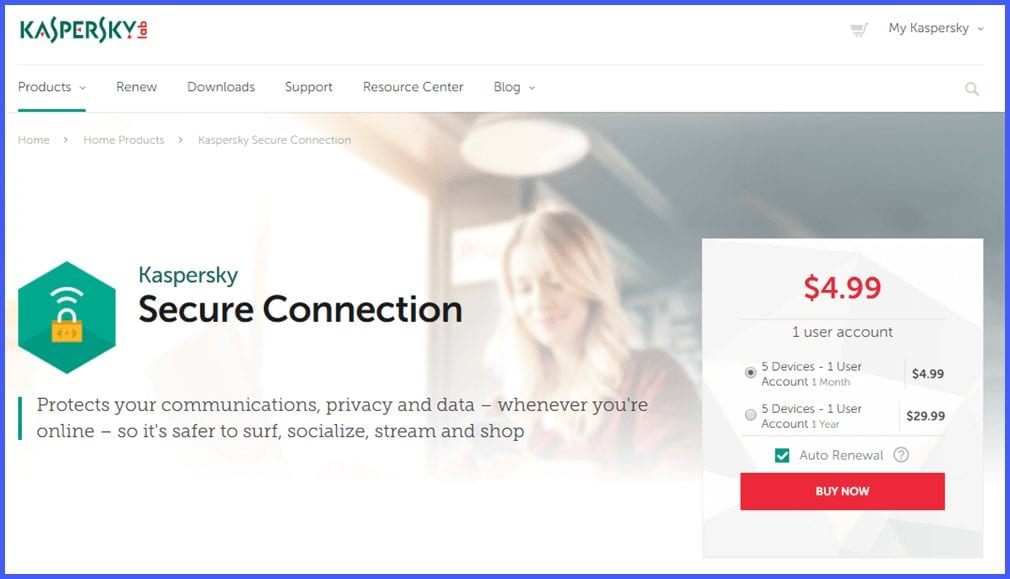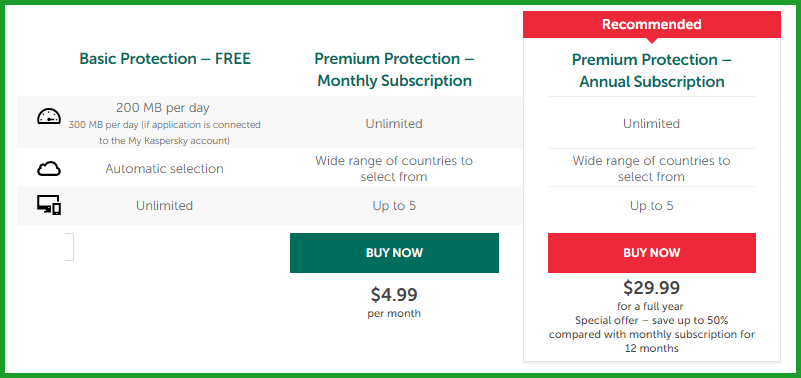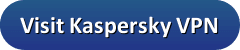Secure Connection is a new Internet privacy service offered by Kaspersky. As many of you probably know, Kaspersky Lab is a multi-national cybersecurity firm that is well known for its global anti-virus, malware removal, and threat detection software. They are headquartered in Moscow, Russia but managed by a holding company in the United Kingdom. Secure Connection is a partnership between Kaspersky Lab and AnchorFree, developers of Hotspot Shield VPN service. It combines Kaspersky’s in-house developed VPN apps with the Anchorfree network for encrypting and transmitting user traffic. This means that the security of their service is provided using the OpenVPN protocol with TSL/SSL library support. This partnership has allowed Secure Connection to provide a network of 18 strategic locations in less than two years.
Kaspersky Secure Connection Pricing and Special Offers
Secure Connection is marketed using two packages. The first is a free plan which allows up tp 200 MB of bandwidth per day (300 MB if you register a MyKaspersky account). It will automatically choose your virtual location and you cannot change it. Additionally, you can use it on an unlimited number of devices. This is a small amount of usage and really only suitable for those who only occasional need the use of a VPN service. Since the service chooses your virtual location and you cannot change it, this negates any advantages you might get while streaming or shopping by being able to choose your own virtual country.
The other plan is their paid VPN Premium Protection service. They offer monthly and annual subscription plans, respectively. Both include unlimited bandwidth, your choice of any VPN server (thus any virtual country location) in the Secure Connection network, and up to five simultaneous connections on a single account. The monthly subscription is $4.99 per month which is a fair price. However, like many providers in the online privacy space they offer a discount on the longer term package. Using this special offer, you can save 50% off the monthly price. Thus, you can get an annual subscription for only $29.99 or $2.50 per month.
Features of the Secure Connection Service
The Kaspersky Secure Connection VPN premium service has the following benefits:
- Custom software – app for Windows, Mac OS X, iOS, and Android users to simplify connection to their network.
- Secure encryption – of all network traffic using the OpenVPN protocol.
- VPN servers – in 18 different countries in key locations.
- P2P traffic – is allowed on the Kaspersky VPN network.
- Activity logs – of individual VPN users are not kept.
Payment Methods
Kaspersky offers a few different ways to pay for their Secure Connection VPN service. You can use most major credit/debit cards to purchase your subscription. They also allow you to pay using PayPal if you are the type of person who prefers to keep all of your online purchases in one place. Finally, you can pay using a bank transfer.
Free VPN Service and 30-Day Money Back Guarantee
The limited free VPN (200 MB) will let you try out the Kaspersky Secure Connection service. However, if you really want to give the full service a test, they also offer a 30-day money back guarantee. This will allow you to test out their service and check out all of their virtual locations instead of just the one automatically chosen for you. This will let you evaluate the overall performance of the network and verify that it suits your needs.
Secure Connection Network of Servers
The Secure Connection VPN network is small. It consists of about 40 servers that are placed in 18 different countries. These servers are strategically placed on three different continents: Asia, Europe (both Western and Eastern), and North America to provide the best overall performance.
Despite being small, it covers many popular Internet destinations. These include Canada, the Netherlands, Mexico, Sweden, the United States, and the United Kingdom. Their network allows P2P and torrent traffic but remember that the Kaspersky is subject to local laws and regulations.
The full list of available virtual locations include the following:
- Asia
- Japan, Hong Kong, Singapore, Turkey
- Europe
- Czech Republic, Denmark, France, Germany, Netherlands, Republic of Ireland, Russia, Spain, Sweden, Ukraine, United Kingdom
- North America
- Canada, Mexico, United States of America
Your Privacy and Anonymity
Let us first look at the question of anonymity when using the paid Secure Connect service. Since they have no anonymous way to purchase the service, Kaspersky will know who you are. This means you have to trust that they will keep you anonymous. With over 400 millions global users, Kaspersky is one of the most trusted cybersecurity firms in the world. Their VPN does masks your true IP address and provides you a virtual IP that the rest of the Internet sees. Thus they help guard your online privacy and anonymity.
Your privacy is further protected by their service by guarding against IPv4 DNS leaks. There has been some question about IPv6 leaks when using their VPN network so you should check this out for yourself when testing out their service. Kaspersky says that they do not collect activity logs regarding the sites you visit, the apps you use, or the content you access when using their service.
They are however in partnership with AnchorFree. Their legal agreement allows both parties to monitor anonymous aggregated stats to protect and optimize the service for their users. It also ensures that neither misuses or shares user data with third parties which is important given the accusations leveled against Hotspot Shield. Ideally, a VPN service should have an absolute no-log policy. However we appreciate the Kaspersky clarification about how their partnership with AnchorFree works. If the parties adhere to this agreement then your online privacy should be protected. We think you should look at these details yourself as the ultimate decision will depend on your trust of Kaspersky Lab itself.
How Secure Is Your Online Traffic with the Kaspersky VPN?
OpenVPN Protocol
Secure Connection uses OpenVPN on UDP utilizing OpenSSL as the protocol for their custom applications. This is one of the most trusted VPN protocols available because it uses open source code. It is also widely used by the best VPN because it provides a good balance of security and speed.
RSA-2048 Handshake
Kaspersky’s VPN service uses SSL/TLS for server handshake authentication and control to establish the initial encryption tunnel between your device and the server. This is verified by using RSA-2048 bit certificates. Keys are then negotiated between their server and your device. These keys are verified and support forward secrecy. This is similar to the security provided by HTTPS.
Data Encryption/Decryption and Authentication
Secure Connection uses Advanced Encryption Standard (AES) with 128-bit key length to encrypt and decrypt your Internet traffic. This encryption is considered secure. Data authentication is handled using an HMAC algorithm.
In summary if you trust Kaspersky to protect your identity, then their service will provide you online security and privacy. You should review all aspects of their partnership with AnchorFree when making this decision. Also review both companies TOS and Privacy Policy to see how this affects how your data is treated.
Technical Support
Kaspersky Secure Connection has a support section on their website that can answer many of your general questions. They also have a forum for both advanced users and beginners that can help you with many issues. They have a online chat service that may pop up occasionally. Users with a My Kaspersky account can create a support ticket from their software or website for more technical issues. These problems can also be handled by phone. The hours vary by region and country. Finally, they have a social media presence on Facebook, Twitter, and Google+.
Kaspersky Secure Connection: Hands-On Testing
Kaspersky Secure Connection VPN has developed custom software for Windows, Mac OS X, iOS, and Android devices. These software apps connect using the OpenVPN protocol. The respective minimum OS versions necessary to run these are as follows:
- Microsoft Windows – XP SP3 or higher up to Microsoft Windows 10
- Mac OS X – macOS 10.11 – 10.13
- iOS – iOS 10.0 or higher
- Android – 4.1 (Jelly Bean) – 8.0 (Oreo)
Downloading, installing, and using the custom software is easy.
Downloading and Installing Secure Connection
Once you are on the Kaspersky Secure Connection VPN website, scroll down and click on the download button for your OS. This will download the install file to your system. Clicking on the download button for iOS and Android will take you to the appropriate store where you can then finish the install process.

Installing and Using the Secure Connection VPN
Installing the Kaspersky VPN Windows Client
You must run the transferred file as an administrator to complete the installation process. You may have to allow it to make changes to your computer before the welcoming screen opens. After this screen opens, you need to examine the EULA and decide if you want to participate in the Kaspersky Security Network. This will allow them to collect information from your machine to improve their cybersecurity network but is not required to access their VPN service. Select the “Install” button to start the installation process. It takes a couple of minutes for it to complete. Click “Done” to open the software.
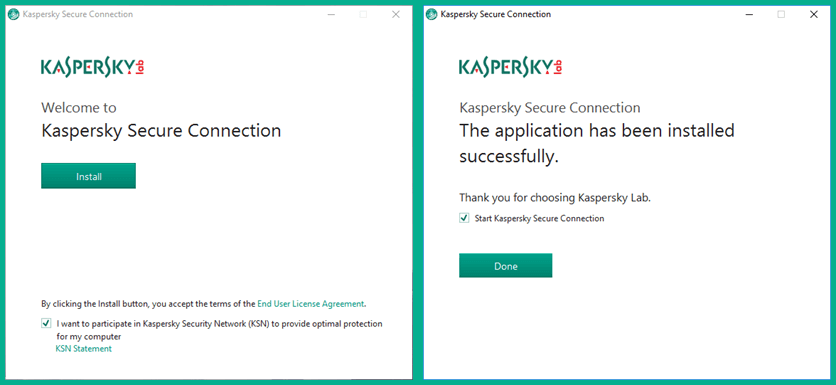
When the software opens it will offer a short tutorial. You can either step through this by selecting “Learn more” or “Skip” it to finish opening the software. You can view this tutorial later if you wish.
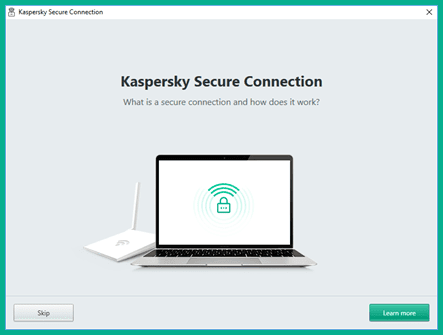 Here are a couple of slides from the tutorial.
Here are a couple of slides from the tutorial.
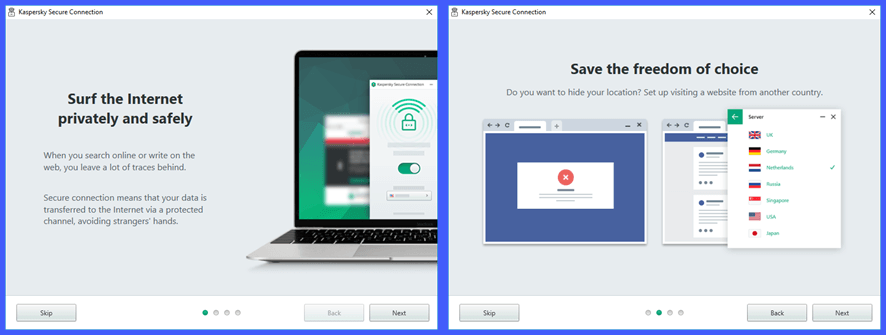 Stepping through the other two slides and clicking on the “Done” button opens the dashboard. Clicking on “Get more” opens a screen to connect to your My Kaspersky account or create one if you do not yet have one. Linking your client to your account will increase your free bandwidth to 300 MB per day. Note that the free bandwidth does not rollover so you can’t accumulate more than 300 MB a day. You can also open this screen from the client menu. It can be opened by clicking on the menu icon (three horizontal lines) in the lower right-hand corner of the dashboard.
Stepping through the other two slides and clicking on the “Done” button opens the dashboard. Clicking on “Get more” opens a screen to connect to your My Kaspersky account or create one if you do not yet have one. Linking your client to your account will increase your free bandwidth to 300 MB per day. Note that the free bandwidth does not rollover so you can’t accumulate more than 300 MB a day. You can also open this screen from the client menu. It can be opened by clicking on the menu icon (three horizontal lines) in the lower right-hand corner of the dashboard.
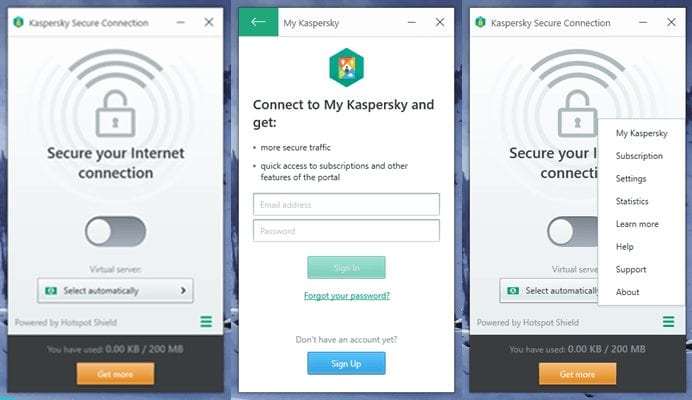
Windows Client Menu
The windows client menu has eight items on it. These items are general account information, client settings, help/support items. It includes the following:
- My Kaspersky – opens a screen to link your software to your online account.
- Subscription – contains information about your current subscription and upgrade links.
- Settings – opens the screens that control how the client treats connections to secure and insecure networks, as well as start-up options. We will look at these later in our review.
- Statistics – can only be accessed by logging in to your online account.
- Learn more – opens the introductory slideshow tutorial.
- Help – opens the Website support area for your device OS.
- About – displays version information for the client.
- Support – presents support links and tools to help you with technical issues.
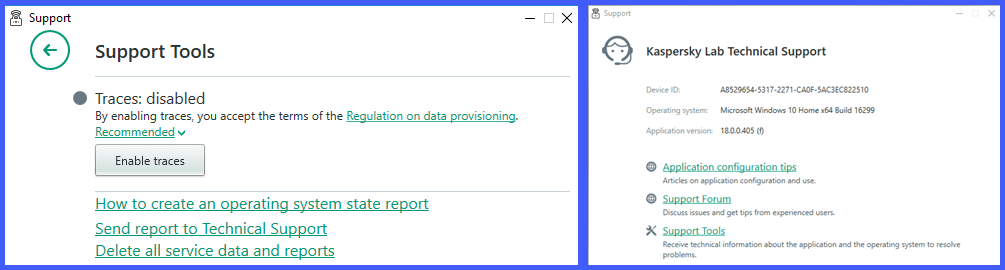
Windows Client Settings
There are two startup options that you can set. The first will allow you to open the Secure Connection client when you start your computer. The second, when enabled opens up some other options. These automatically connect to the virtual location of your choice if you have a paid subscription. Else, it will select you startup location automatically. This option will only be presented if you toggle the application startup option. It will also let you see a notification once the service is enabled.
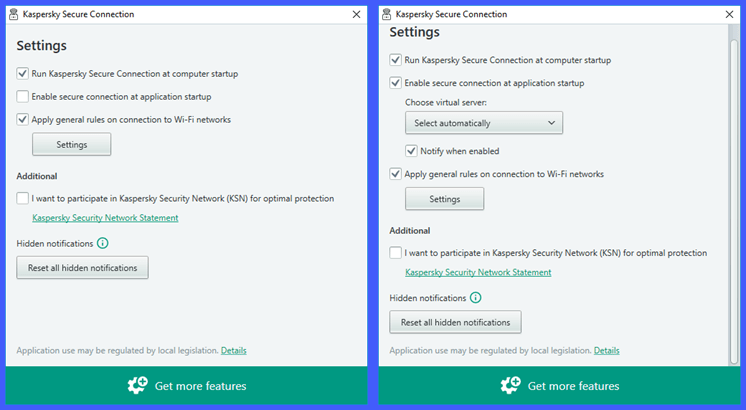
These settings allow you to automatically connect to the virtual location of your choice if you have a paid subscription. Else, it will select your startup location automatically. This option will only be presented if you toggle the application startup. It will also let you see a notification once the service is enabled.
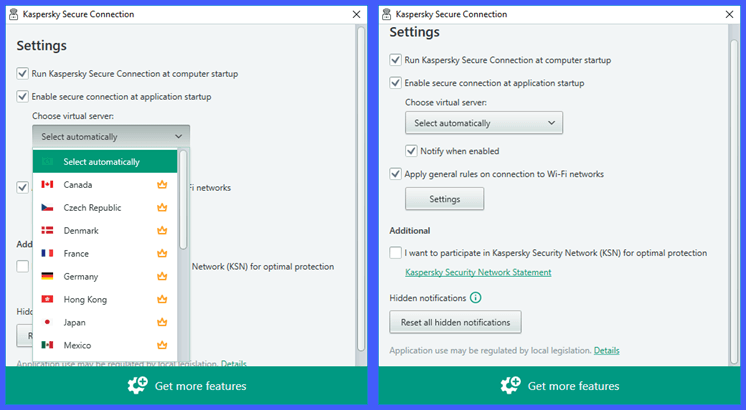
The next toggle “Apply general rules on connection to Wi-Fi will apply the rules that you have enabled using the “Settings” button. Additionally, you can toggle the KSN option and reset all notifications to default.
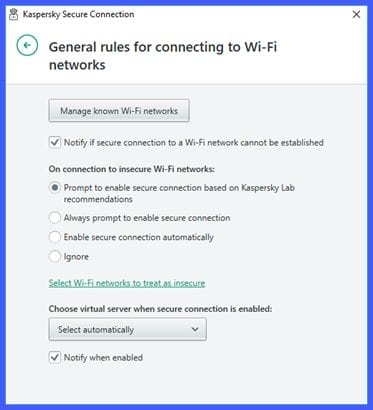
The first option involves known Wi-Fi networks and allows you to determine how you want to treat individual known networks. After choosing the network, click the edit button. This opens the “action screen” for that network. The actions that you take for the Wi-Fi network are as follows:
- Not specified – lets you manually decide whether or not to connect.
- Enable secure connection automatically – connect when using the WiFi network.
- Ignore – do not secure the network.
After you have decided on an action, save your choice. It also lets you choose to be notified if the connection fails.
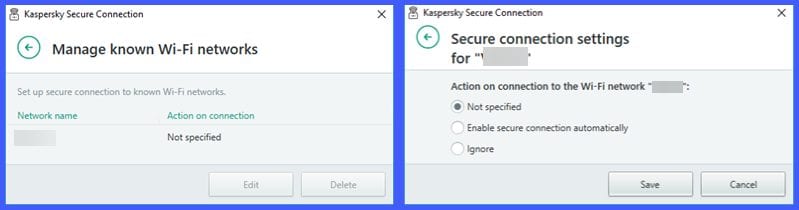
The next option lets you determine which action to apply to insecure networks. The options for this include the following:
- Use Kaspersky recommendations – prompt before connecting.
- Always prompt – prompt when you encounter an insecure network.
- Automatically – connect to VPN when using insecure networks.
- Ignore – this means that your traffic is not safe.
Select rules to classify Wi-Fi networks as insecure. Common names include things like home, work, café, and etc. The WPS protocol used by many routers is no longer considered secure. Finally, public networks have unknown security levels and may be used by malicious users.
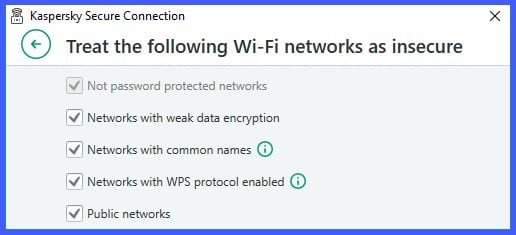
Lastly, you can choose a particular virtual server to securely connect to if you are using a premium account and to show when your Wi-Fi connection is secured.
Using the Secure Connection VPN Windows Client
Now that we have thoroughly examined the client menu, startup options, and Wi-Fi connection settings, let us look at how easy the software is to use. The dashboard has a toggle to connect to the Kaspersky VPN network and a dropdown screen to select virtual locations. The free version gives an error if you attempt to change locations from “Select automatically”. Therefore your only option is to toggle the connection on/off. Its as easy as that.
Paid users can change location by selecting another virtual location. You do not have to disconnect before changing VPN servers. This is handled automatically by the app.
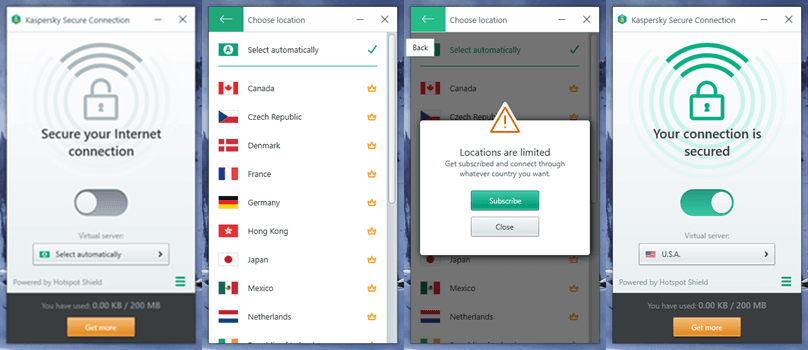
Kaspersky Secure Connection makes it easy for Windows users to install and use their VPN service. Connections are made with a single click or even no click if startup options and a virtual location have been selected. Changing network locations takes just a single click. Finally, although their software has no advanced features, it does have settings that automate connections to Wi-Fi networks (both known and unsecure).
Installing and Using the Secure Connection VPN Android App
Installing the Kaspersky VPN Android App
First, scroll to the google install page. Tap on “Install” to start the process. After this finishes tap “Open” to run the app on your device.
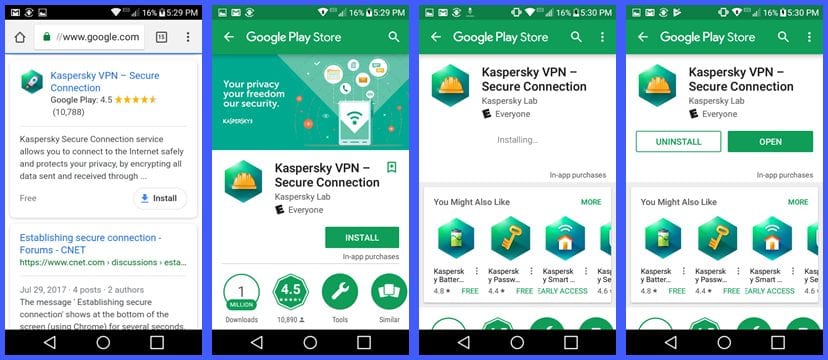
The app welcomes you to the Kaspersky Secure Connection VPN network. Tap “next” to setup app permissions.
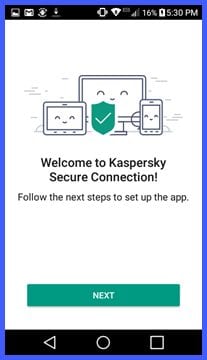
Before the app can run on your Android phone, you have to setup a few permissions. We are not sure why but the app needs phone access and will not run without it. Next you need to review the EULA and accept it. After that you can choose to sign in with your account or use the free VPN. Finally, the app wants you to optionally turn on accessibility. We chose not to enable this. We will explain more about our accessibility choice in the Android settings section of our review.
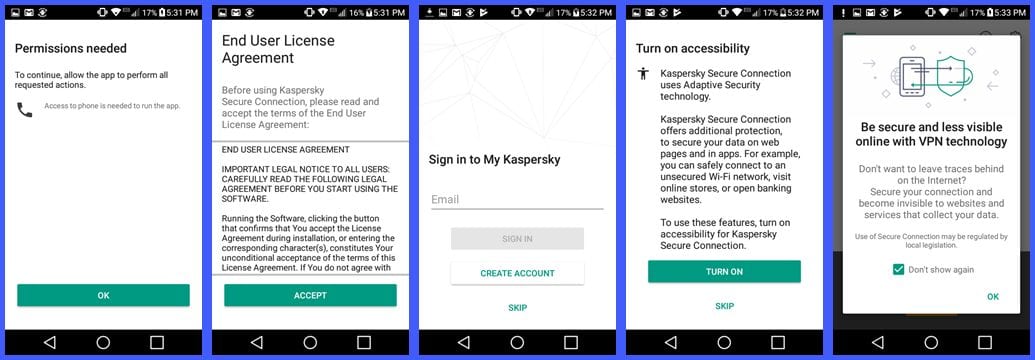
After finishing the permission setup, the app opens the Kaspersky Secure Connection VPN dashboard. From here you can connect to the network, access the menu and settings, and change virtual locations. If you are using the free VPN, you can get more bandwidth by signing into your My Kaspersky account.
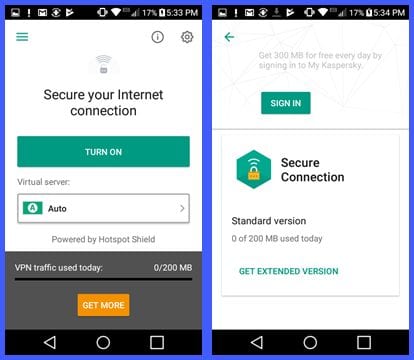
Android App Menu
Before we look at how to connect to the Kaspersky VPN network, let us examine the app menu and settings. The menu has four items:
- Settings – displays screens to change startup and connection options.
- Subscription – shows current subscription information and purchase options.
- Online help – transfers you to the Kaspersky so you can find answers to your questions.
- About the app – displays version information and links about the app and others.
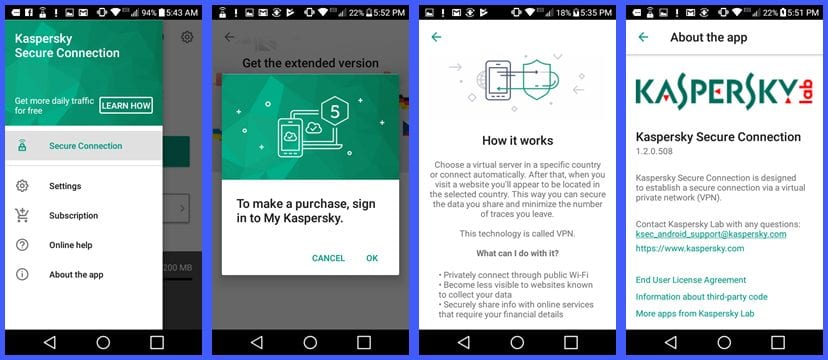
Now, let us have a look at the settings menu. The settings can be accessed by the menu or the gear icon in the upper-right corner of the dashboard.
Android App Settings
The settings menu lets you define rules for how the app responds to your connection to various Wi-Fi networks. By default this uses adaptive security rules.
If you want to set up rules for websites and apps, you need to turn on accessibility for the app. It appears that this gives the app access to all text typed (except passwords) and phone calls made. This includes credit card numbers and bank accounts as the app supplants website security certificates with its own. This ensures that all sites that you visit are secured with HTTPS. Although this provides more security against malicious websites, we decided not to provide the app this level of control since the VPN could operate without it. You will have to make your own decision regarding this.
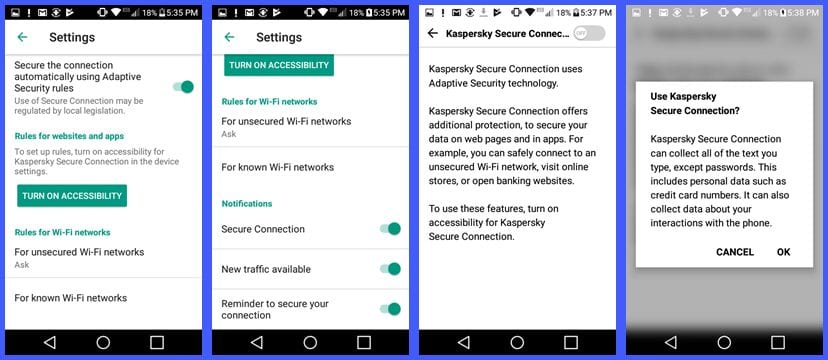
Before we discuss the settings for Wi-Fi networks, notice that there are notification toggles for successful secure connection, new traffic, and a reminder that you are not secure.
There are two types of Wi-Fi connections, unsecured and known. Examples of unsecured connections as the app sees them can be found in the Windows section of our review. Basically, any unknown connection is considered unsecure. We recommend that your setting for these be either ask or automatically turned on. Never use “do nothing”, even for known networks as this could leave your Internet traffic vulnerable.
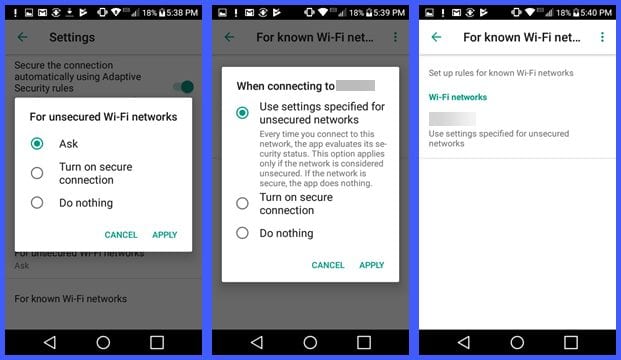
Now that we have examined the menu and app connection settings, let us look at it in action.
Android App in Action
The easiest way to make a connection to the KasperVPN network and the only way to connect if you are using the free version of the software is to use the auto location. Simply tap the “Turn on” button to connect to this location. The first time you connect, you will have to allow the service to establish the VPN tunnel. Our auto location was to the U.S.A.
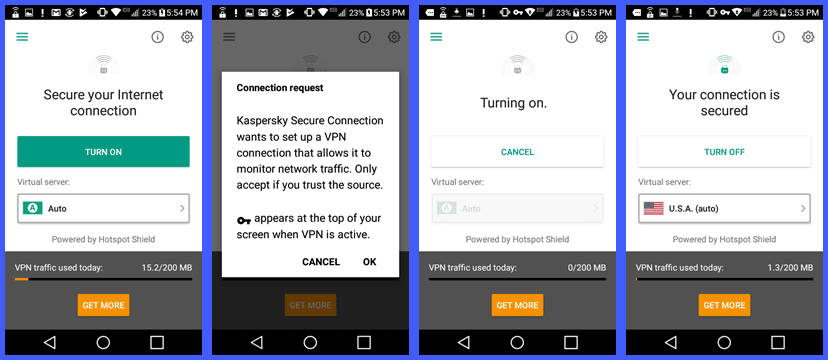
Changing virtual countries is as easy as tapping on your current connection. Then tap on a new country in the virtual server list. The app takes care of disconnecting from your old virtual location and connecting you to the new one. To manually disconnect, tap on “Turn off”.
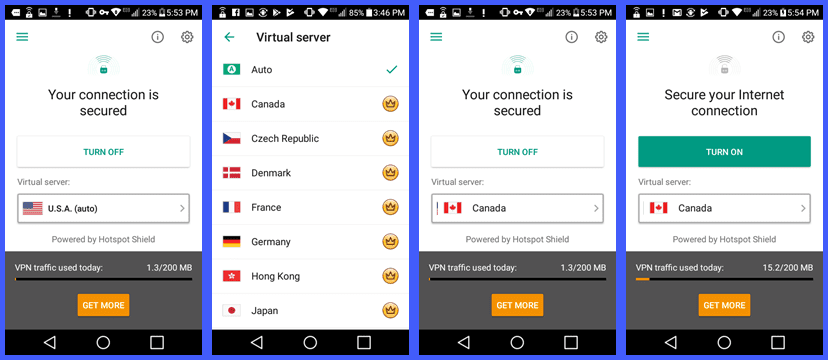
As you can see, the Android app for Kaspersky Secure Connection VPN is easy to install and use. Connecting to a server using auto takes a single tap. Changing virtual servers requires only two taps. You can determine how to treat Wi-Fi networks in the settings. To be safe, unless you have a metered connection, you should probably set them all to automatically connect. No technical expertise is required to use the Kaspersky VPN service.
Kaspersky Secure Connection VPN Speed Test
The performance of the Kaspersky Secure Connection VPN is acceptable. The speed test of their free VPN services was about average. As with most VPN providers, there was some loss in Internet speed when using their virtual server network. This speed loss is primarily caused by the cost of encrypting your Internet traffic.
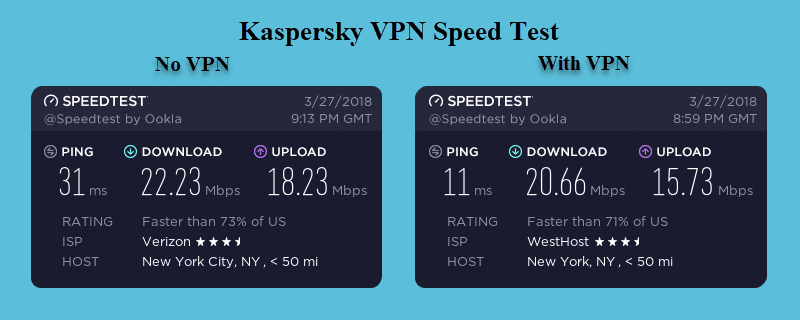
As you can see from the image above, the VPN connection lowered our base ISP download speed from 22.23 Mb/s to 20.66 Mb/s. This is a drop of about 7% to a server in New York which is an acceptable drop in speed. This loss in performance is offset by the extra security provided by encrypting all of your online traffic. Thus, protecting your private information every time you connect to the Internet.
Conclusion
Secure Connection is new to the Internet privacy space. However, their parent company Kaspersky has been in the computer cybersecurity business since 1998 . Their network is built on the OpenVPN protocol in partnership with AnchorFree, developer of Hotspot Shield. This is one of the best VPN protocols based on both security and performance. It is used along with OpenSSL libraries for their network infrastructure.
Their VPN network is relatively small. It has physical servers on three different continents. These are Asia, Europe, and North America. Secure Connection has VPN servers in 18 different countries. The network allows P2P traffic but they do log some connection data. Therefore, you should take this into account if you intend to torrent.
Kaspersky Secure Connection has custom software for Windows, Mac OS X, iOS, and Android. This software uses the OpenVPN protocol for their network connections. Their apps are easy to download and install. They are also simple to use as they have only a couple of startup and Wi-Fi connection settings. All use 128-bit AES encryption. The software includes protection against IPv4 DNS leaks. There have been some reports of IPv6 issues which their technical staff is examining.
The Secure Connection team has a support area on their website that contains answers to general VPN usage, billing, and low level technical questions for each of their software applications. They also have a forum of peers where you can get answers to questions. More involved issues for paid users are handled by senior technical staff through online tickets or 24/7 phone support. They also have an active social media presence on Facebook and Twitter.
What we liked most about Kaspersky Secure Connection VPN:
- Custom clients for Windows, Mac OS X.
- Mobile apps for iOS and Android devices.
- They have a free limited account (200 MB a day).
- 30-day money-back guarantee.
- Inexpensive price.
Ideas to improve the service:
- Expand the network with more locations. (South America and Oceania)
- Add a kill switch and other advanced features to the software.
The Secure Connection network has servers on only three continents. Their network has servers in Asia, Europe, and North America. They provide a 200 MB of bandwidth a day for free. They also offer a 30-day money back guarantee for new accounts. This will allow you plenty of time to thoroughly test their service. If it suits all your VPN needs and you are happy with their performance, you can sign up from just $2.50 1 month.