![]() The Kaspersky Lab has been a trusted name in the antivirus industry for many years. The company was founded in Russia in 1997 by Eugene Kaspersky. They operate in almost all countries around the world, and their primary focus is on companies. Kaspersky Lab currently offers three levels of consumer products. Those are Anti-Virus, Internet Security, and Total Security. In this review, our demonstration will be using their Internet Security product.
The Kaspersky Lab has been a trusted name in the antivirus industry for many years. The company was founded in Russia in 1997 by Eugene Kaspersky. They operate in almost all countries around the world, and their primary focus is on companies. Kaspersky Lab currently offers three levels of consumer products. Those are Anti-Virus, Internet Security, and Total Security. In this review, our demonstration will be using their Internet Security product.
What version of Kaspersky you get depends on your needs. We will compare them in this review, show you the pricing structure, and help you find the best choice. Pricing is shown for 3 PCs for 1 year, but we will show you other combinations as well.
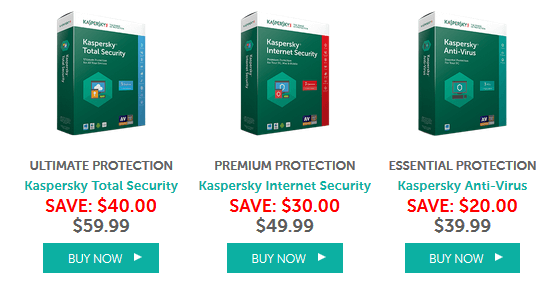
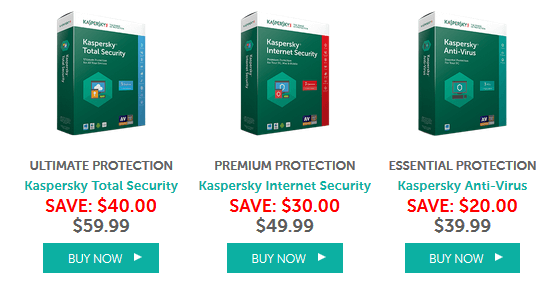
If you want more devices or more years, Kaspersky can help you. They offer discounts for multiple devices, and for one, two, and three-year plans. If you want further pricing information, you may find it on their site. Please note we are only showing prices for the Kaspersky Internet Security version.
| 3 Devices | 5 Devices | 10 Devices | |
|---|---|---|---|
| 1 year | $49.99 | $59.99 | $109.99 |
| 2 years | $74.99 | $89.99 | $164.99 |
| 3 years | $99.98 | $119.98 | $219.98 |
We will soon go over the different features to help you make the best choice. For the sake of this review, we will use Windows 10. Kaspersky also supports older Windows versions. Mac, Android, and iOS versions are available, but we will talk about them later. One license will cover three devices if you have the Internet Security or five licenses for the Total Security edition.
Antivirus Protection
Most antivirus programs work the same way. You install the software and do an initial scan to make sure there are no viruses currently there. After the scan, the definitions are updated. With Kaspersky, you install the software and update the definitions before you do a scan. Often times, the update will find any viruses on your device before scanning takes place.
Scanning for Kaspersky can be scheduled. You can choose to do a full system scan, a quick scan, a selective scan, or even an external device scan. Unlike some of its competitors, Kaspersky will scan any external or USB drives immediately. As soon as you plug one of them in, you get a popup notification asking if you want to scan the drive or leave it alone. If you choose to, it will place any suspicious files into quarantine. You can also pause your protection.
The Internet Security and Total Security offer a gaming mode. That gives you the choice to postpone scanning if the CPU and disk drives are being heavily used. The last thing you want is to be bogged down by virus software. Gamers should not have to choose between protection and performance.
Security and Privacy Features
With any antivirus program, there are different features based on what you want. Kaspersky Anti-Virus offers basic coverage. As we mentioned, we are going to use the Internet Security version. One thing we love about Kaspersky is the ease of usage. As you can see in the image below, the console is very easy to read. There are quite a few features for Kaspersky, so we’ll discuss the major ones. The full list is available on their website.
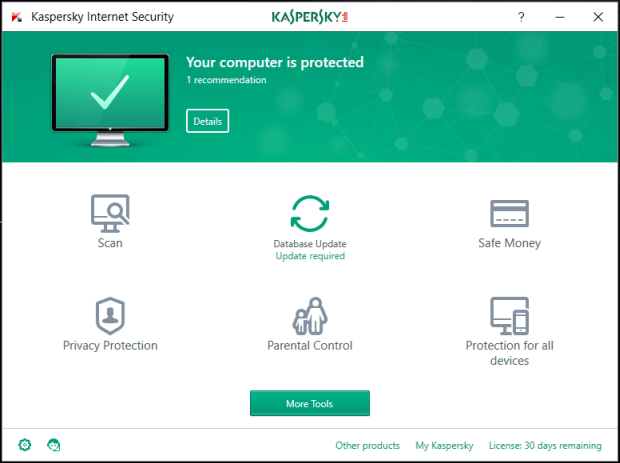
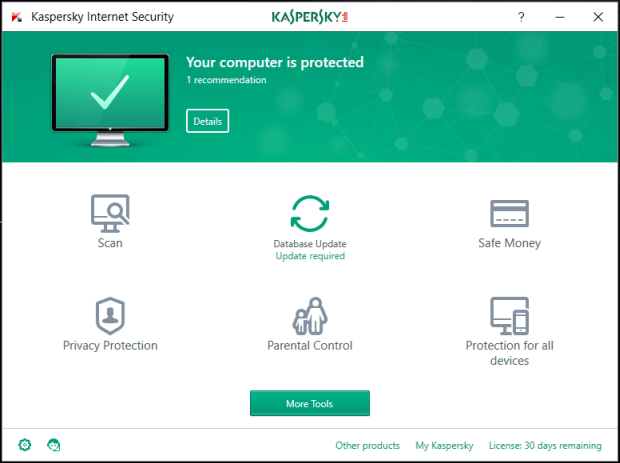
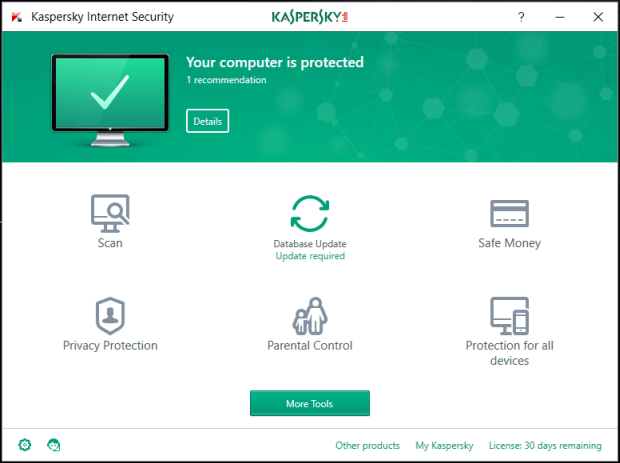
Kaspersky Anti-Virus offers threat protection and a performance optimizer. It is ok if you are looking for basic coverage. However, you get a few more options with the Internet Security and Total Security packages.
Threat Protection – Part of all versions. Provides the user with safety by blocking all threats.
Optimized Performance – Also part of all versions. Optimizes performance of the software so you are not slowed down by the antivirus.
Safe Money – This handy feature will protect your data during online financial transactions. Available for Internet Security and Total Security only.
Identity / Privacy Protection – Series of features designed to help you protect your privacy. It includes a webcam disabler, private browsing, on-screen keyboard, secure keyboard, and anti-phishing option. Available for Internet Security and Total Security only.
Parental Control – Keeps children safe and responsible online. Available for Internet Security and Total Security only.
Digital Asset Protection – Includes a password manager, password sync, file shredder, PC clean up tool, and online automatic backup. Available for Total Security only.
Kaspersky Safe Kids – This premium feature goes beyond the normal parental control. It will help you safeguard your kids on their PCs, Macs, Android & iOS devices by preventing access to inappropriate apps, content, and websites. It will also alert you to real-time issues. Available for Total Security only.
Kaspersky offers many features. We did not list all of them above, but we did show the major ones. Many of them show a real focus on your personal security. It is nice to see them available to the user.
Installation and Support
Kaspersky is easy to install. Once you have downloaded the version you want, go ahead and click on the install button. The program says it will take 10 minutes to install, but ours was less than a minute. When finished, you will see an icon in your program tray at the bottom that looks like the Kaspersky icon we show at the top. Click the icon to open the console. This is the screen you saw earlier.
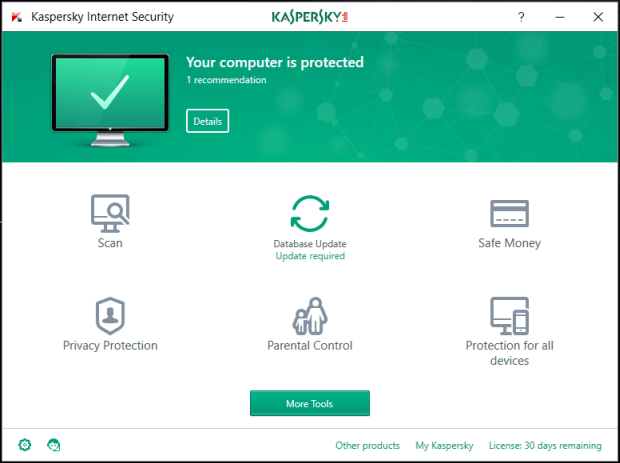
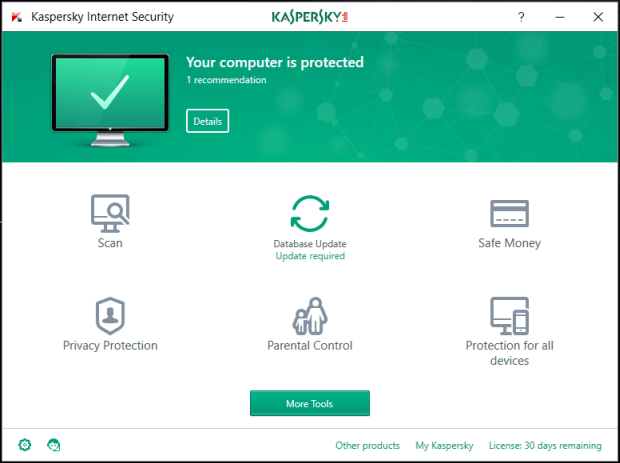
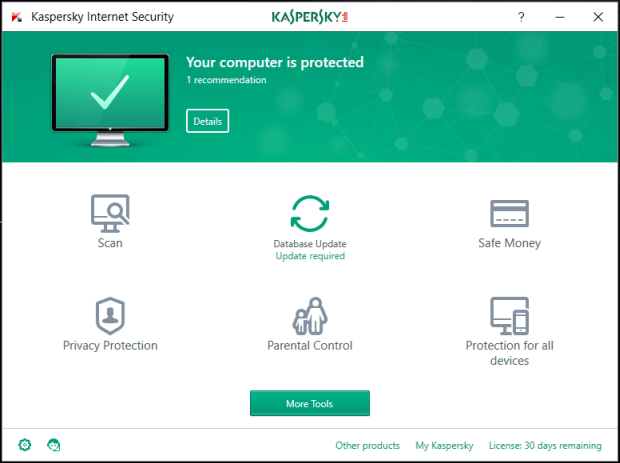
You can scan your system from here, or access the other features. Click on scan to bring up the different scanning options.
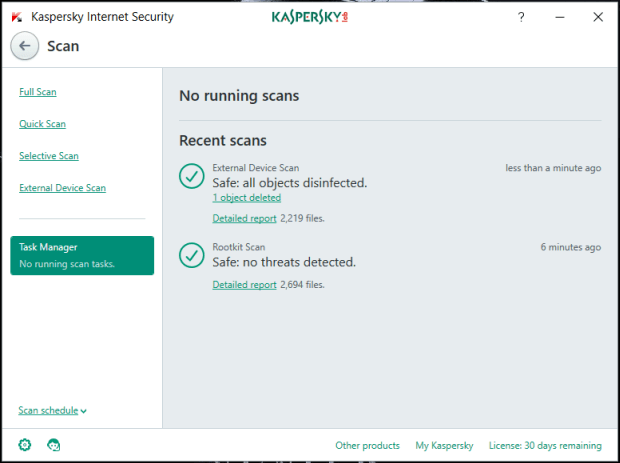
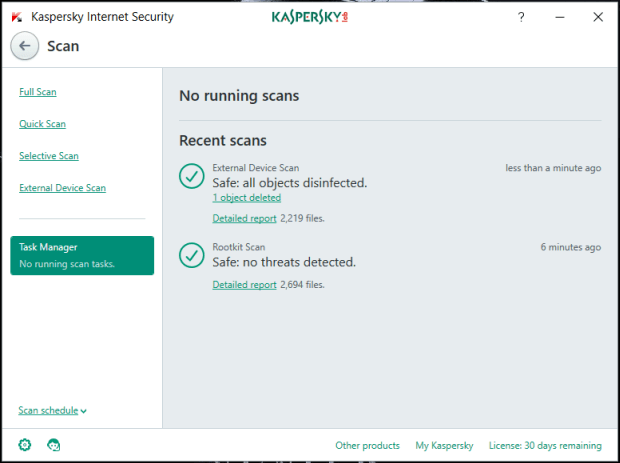
In the scan above, you can see one object deleted. It also performed a rootkit scan. The deleted file you see in the image is fake. We are glad to see it passed with flying colors.
Support is handled in several different ways. Technical Support is offered via phone, live chat, email, knowledge base, and ticket submission. Live chat and telephone support is available 7 days a week, 5 AM – 11 PM EST. It is not available on Christmas Day or New Years Day.
System Impact and Antivirus Performance
There are two important factors to look for when choosing Antivirus protection. Those are impact and performance. To clarify, system impact is the amount of strain a program puts on your computer during intensive use. Kaspersky has spent a good amount of time making sure that their system is as smooth as it can be. Independent lab results show a 92% performance score. That is a very solid performance for virus software. We did not encounter much of a difference when we tried to do the same thing.
The same lab (av-Test) has stated that the Internet Security version protected against all threats. That includes wide-spread malware discovered in the last four weeks, as well as malware attacks from the web and emails. Another part of antivirus performance is the number of false positives. Though the industry average is 3, Kaspersky Internet Security did not have any.
Our Tests
Part of writing a review on antivirus software is testing it ourselves. Have you ever wondered if your antivirus was working? Well, there a few websites that provide fake virus files to download for that purpose. Eicar.org has several files that anyone can download for free. When we tried, we immediately got the message below.
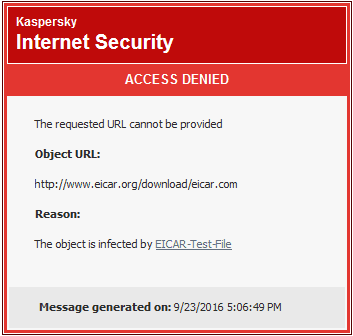
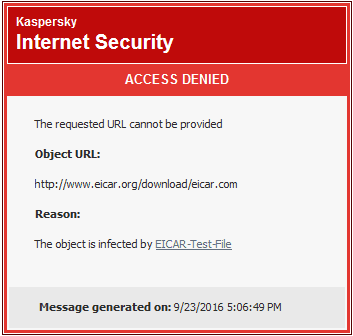
We also created the fake virus string given to us by the same site. As soon as we saved the file, it blocked and removed it. In the last test we performed, we took the fake virus string and saved it to a USB drive. When we plugged it back in, we were prompted to scan the drive immediately. Of course, it found the file and quarantined it. The Mac version of Kaspersky Internet Security is similar to the Windows version.
Kaspersky Internet Security for Android
The mobile version for Android is also called Kaspersky Internet Security. To download, go to the Google Play Store and type in Kaspersky. Once you find it, click the install button. Next, click the open button.
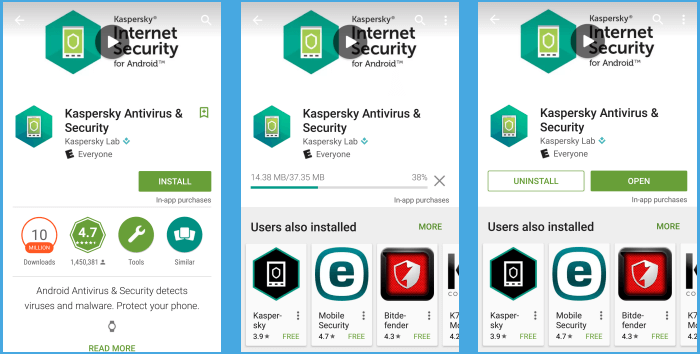
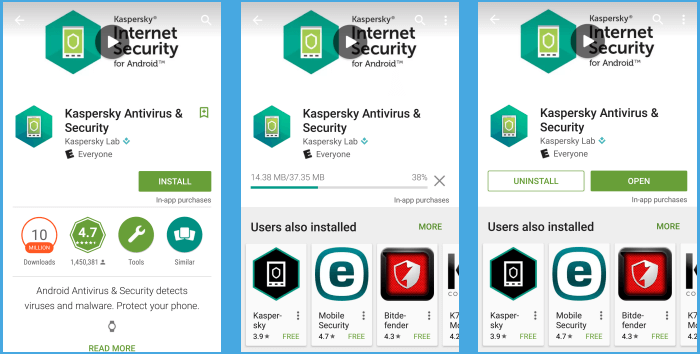
Now, click on the button that says continue. Choose your country, and read the statements. We know that everyone reads the End User License Agreement, right? After you are done, click on the accept and continue button.
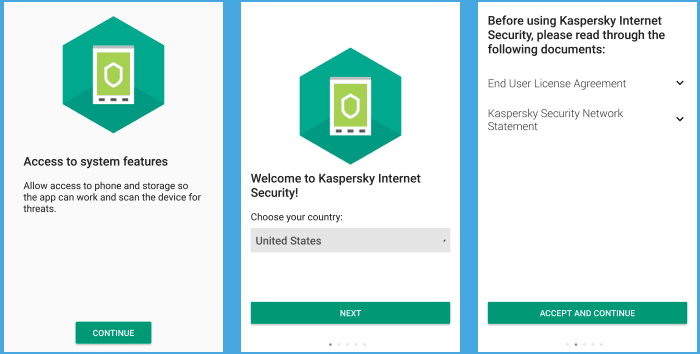
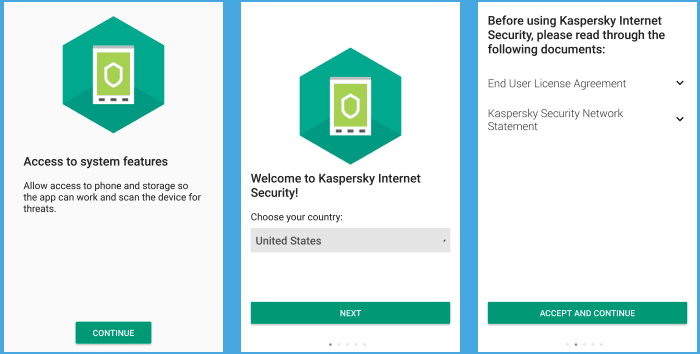
Now, you may get started. Click on the button that says run the scan. When completed, you will get a message telling you if there are any issues. At the bottom of the screen, you can access the settings.
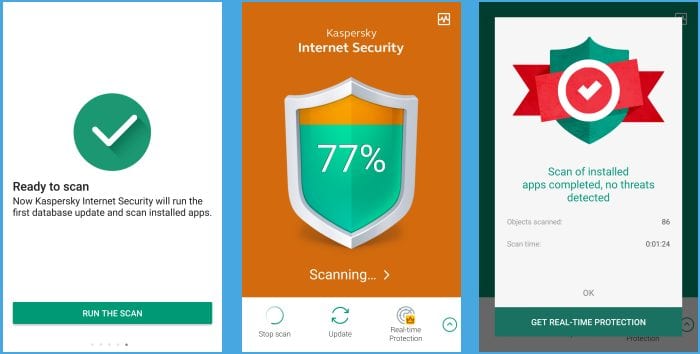
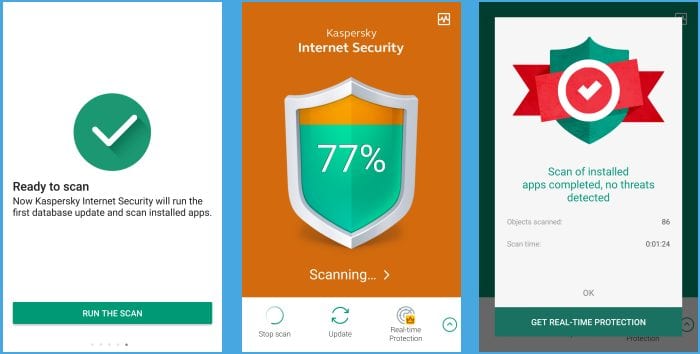
That is also where you can set the GPS to locate the phone, or shut it off from would-be thieves. As you can see, Kaspersky Internet Security for Android has all the features you can expect. The iOS version of Kaspersky is very similar, so we won’t talk about it here.
Final Thoughts
After reviewing all the features and protections, we find Kaspersky Lab Internet Security to be a great product. Both in our tests and the tests of independent labs, the software performed at a high level. We love that everything is easy to find and use, and the extra features are a nice bonus. It is not surprising that many companies look to Kaspersky for their virus protection.
