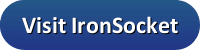Let us begin our IronSocket review with a little history of their privacy service. They started in the VPN and proxy space in 2005 with the creation of the website HideMyNet.com. At HMN, the owners and staff began building the VPN and proxy infrastructure to let users surf the Internet anonymously and remove arbitrary censorship from anywhere. Gradually, they developed technical and network solutions to build and operate a good VPN service built on customer service. In 2013, they rebranded their technologies and expanded their network to provide a reliable, support oriented, privacy service and IronSocket was born.
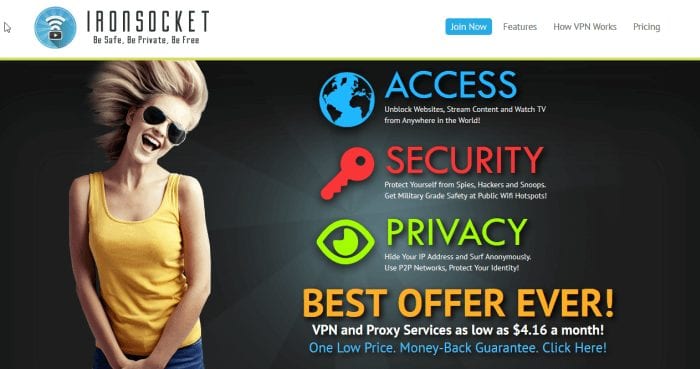
Their goal is to create a next generation VPN and DNS provider that is easy to use and provides solid customer support at a good price. IronSocket is owned and operated by Pusa and Daga Limited. They are subject to the jurisdiction and laws governing Hong Kong.
Pricing and Special Offers
So what do you get when you subscribe to the IronSocket privacy service? If you subscribe to their standard service, you will have unlimited access to their complete network of VPN servers, can register up to three devices (IP addresses) to use their DNS proxy, and have access to HTTP and Socks5 proxies. Subscriptions come with three simultaneous VPN connections and three IPs for using their other services like DNS proxy. but you can add more for an additional cost. Before your device can use their DNS proxy servers, you must first register its IP address with their website. Up to three IP addresses can be registered at one time for the standard pricing plans but you can add more for an additional cost.
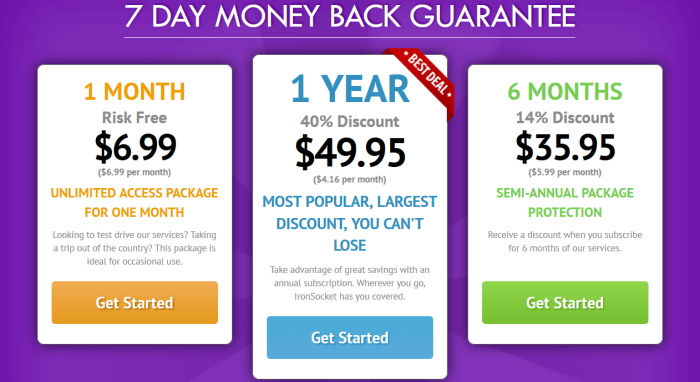
IronSocket pricing structure is similar to many others in the privacy field. They offer three different packages of their combination VPN/Proxy service. These packages are discounted based on the term of service and include one month, six months, and 1 year. Their prices start at $6.99 for a month of service. You can get six months of their service for $35.95 or $5.99 per month of service. Finally, if you subscribe for a year of service, the price is $49.95 or just $4.16 per month.
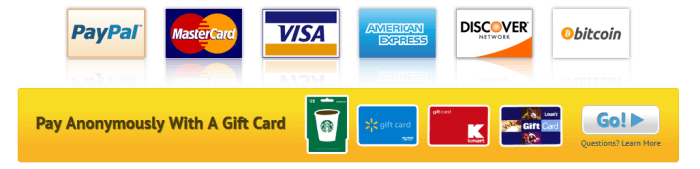
IronSocket provides a few different ways for you to pay for their VPN service. You can pay using PayPal if you would like to keep all of your payouts in a central location. You can pay using traditional major credit cards like MasterCard, VISA, American Express, and Discover. They will also let you pay using the crypto-currency, BitCoin so that you can be more anonymous. Finally, for the greatest anonymity, you can pay using various gift cards.
Risk Free Trial Period
Although they do not have a free trial, IronSocket offers all new users a 7-day money back guarantee. This will let you try out their VPN for yourself. If for any reason, you are not completely satisfied with their service, they will refund your payment in full. You must request a refund of your subscription fee within seven days of subscribing to their service (as confirmed by their payment records). No refunds will be given after this seven day period. Those who purchase by BitCoin or gift card are not eligible for this guarantee.
IronSocket Network and Server Locations
IronSocket manages a small network of 65+ VPN servers in 51 locations across the the world. They have strategically placed these servers in 38 countries to maximize the coverage and performance of their VPN network.
| Countries | Locations | Servers | IP's | Protocols |
|---|---|---|---|---|
| 38 | 51 | 65+ | unknown | OpenVPN, L2TP, PPTP |
IronSocket has servers in all major continents as follows:
- Asia
- Hong Kong, Hong Kong; Indonesia, Jakarta; Japan: Nagano, Tokyo (2);
- Philippines,Manila; Saudi Arabia; Singapore, Singapore; South Korea,Seoul;
- Taiwan, Taipei; Thailand, Bangkok
- Australia/Oceania
- Australia, Melbourne; New Zealand, Auckland
- Europe
- Austria, Vienna; Belgium, Oostkamp; Cyprus, Nicosia; Denmark, Copenhagen;
- France: Paris, Roubaix; Germany: Berlin, Nuremberg; Iceland, Reykjavik;
- Ireland, Dublin; Italy, Milan; Luxembourg, Steinsel; Netherlands, Amsterdam (4);
- Norway, Oslo; Poland, Warsaw; Romania, Bucharest; Russia, Moscow;
- Spain, Madrid; Sweden, Stockholm; Switzerland, Zurich; Ukraine, Vinnytsia;
- United Kingdom: Gosport, London (4)
- North America
- Canada, Toronto; Mexico, Mexico City; United States: Atlanta, Chicago, Dallas (2),
- Kansas City, Los Angeles (3), Miami, New York City (3), Piscataway, Salt Lake City,
- San Jose, Seattle
- South America
- Argentina, Buenos Aires; Brazil, Sao Paulo
The IronSocket service is P2P friendly. It enables the legal sharing of files across P2P networks. They reserve a number of strategically located servers for P2P access. These servers are located in legislatively friendly countries for P2P as your might expect. They have P2P servers in the following countries:
- Argentina, Brazil, Cyprus, Egypt, Iceland, Indonesia, Luxembourg, the Netherlands (4), Romania, Russia, Taiwan, Thailand, and the Ukraine
They say that they have reserved faster servers for their P2P and Torrent software users. Those wishing to can also use a Socks5 proxy for their P2P and Torrent applications.
The IronSoclket DNS Proxy service supports Region Switching, has global DNS Servers, and offers access to a huge list of over 160 streaming media channels. They provide multiple DNS servers to use with their DNS proxy service and recommend you select the server closest to your physical location for faster lookups. The DNS servers you select will not affect your Region Switching settings. All DNS servers require IP authorization through their website to be granted access to the service. Region Switching for providers that their DNS proxy supports are also set though you account page on the website. The countries that they have DNS proxy servers in include the following:
- Australia, Sydney; Brazil, Sao Paulo; Germany, Frankfurt; Ireland, Ireland; Japan, Tokyo; Singapore, Singapore; the United States: Virginia, California
Privacy and Security
If you really want to guard your privacy and anonymity, then you will want a VPN which has a no log policy with regard to the usage of their service. IronSocket makes it clear that this is very important to them as well. Here is and excerpt from their privacy policy:
We are committed to protecting and respecting your privacy. We limit what information we collect to the minimum needed to provide our service, manage your account, and to protect ourselves from fraud and abuse. In a nutshell:
We DO NOT LOG or record in any manner the content you access while using our Services.
We DO NOT USE your information for purposes other than those to which you have consented.
We DO NOT SELL or trade personal information for commercial purposes.
We do not share personally identifiable information regarding your account except when compelled by legal actions valid under the laws of Hong Kong.
IronSocket makes it perfectly clear that they do not log any usage of their subscribers while on their network. They also state that they take care of personal information they may have for you. They support multiple payment methods that will let you be even more anonymous when using their service like Bitcoin and gift cards. It is clear that they take your privacy seriously but what about your security while surfing the Internet?
They have a network that consist of servers in 38 different countries spread throughout the world. Their network supports three VPN protocols: OpenVPN, L2TP/IPSec, and PPTP. We recommend and so does the team at Ironsocket that for best security, you use OpenVPN to connect to their service if your device supports it. Their strongest OpenVPN encryption uses AES-256 bit data encryption with SHA256 message authentication. Their L2TP is supported on a wide variety of devices and runs with 256bit AES encryption as well. Authentication between their server and your device uses DHE-RSA-AES256-SHA, 4096-bit RSA. This is some of the best encrytption available in the VPN industry and will assure that your data is always secured when using the IronSocket VPN.
Hands-On Testing
Signing up is a three step process:
- First you will need to create an account.
- Second you will need to customize your order.
- Make sure you have selected the package that you want.
- You can have up to five extra simultaneous connections. Extra VPN connections are discounted according to the number that you purchase.
- You get three VPN + three IP with the base package you choose.
- One extra VPN + one IP is $1.50 extra per month or $18.00 per year.
- Three extra VPN + three IPs is $3.00 extra per month or $36.00 per year.
- Five extra VPN + five IPs is $4.00 extra per month or $48.00 per year.
- Third you will need to choose your payment type and enter your payment information.
This is illustrated in the below image. The package selection and add-on can be selected by clicking on the respective icons on the right under the order summary.
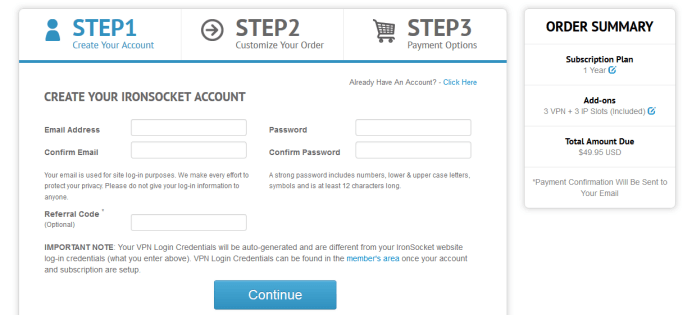
First off, the IronSocket service has no custom software clients. Connection to their network is primarily through the open source OpenVPN Connect client. Once the OpenVPN Connect software has been installed on your device, then you will need to manually install the proper (.opvn) files to be able to connect to VPN servers in their network. We will illustrate this for Windows in a moment.
You can connect to their VPN network with OpenVPN on Windows, Mac OS X, iOS and Android platforms as well as some routers. IronSocket has well written, step-by-step setup guides on their website for configuring all of these. They also support Linux but you will need to contact their excellent support staff to receive a link to a .pdf to configure it (both Ubuntu and Debian). They also have guides for configuring each of these platforms with the L2TP and PPTP protocols.
Connecting with the Windows VPN Client
Let us now take a look at how we can configure Windows to use the IronSocket VPN. First you will need to download the Windows OpenVPN Connect client to your computer. You can find the link to do this in the setup area of the IronSocket website. Once you have downloaded this package installer to your machine, you will need to open and install it. This will add the icon (shown right) to your desktop. Clicking on this will open the Windows client to the system tray as follows. The x on the OpenVPN Connect icon in the tray indicates that we are not connected at the moment.
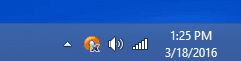
Now that you have installed and opened the Windows OpenVPN client on your computer, you need to download the .ovpn file for the server(s) that you want to connect to from the IronSocket website. If you look at the network page of their website, you will see an image similar to that shown below. The first thing to notice in this image is that we have selected the tab for OpenVPN at the top so that we will see the servers that support the OpenVPN protocol.
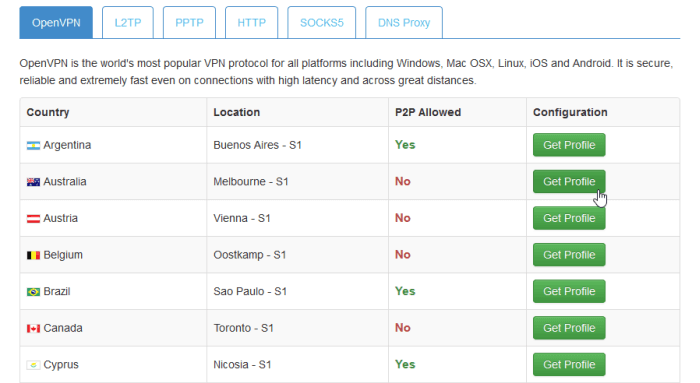
This above table has four columns: Country, Location, P2P allowed, and Configuration. In the image above, we have selected to make a connection to Australia, Melbourne. Clicking on the green get profile button will bring up a selection window like the one shown below.
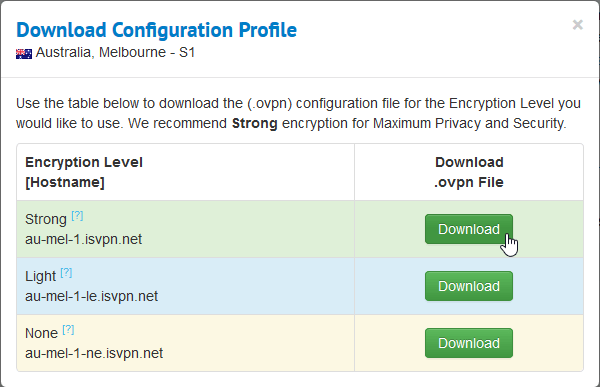
To understand the above image, you must know that IronSocket includes three different configurations for connection to the VPN servers using the OpenVPN protocol. Each of these has a different level of encryption which are as follows:
- Strong – is the default IronSocket configuration that uses AES 256-bit cipher data encryption with SHA256 message authentication. This provides you the most privacy and security and we recommend it for most users.
- Light – uses Blowfish 128-bit CBC cipher data encryption. This will give you faster data transfer rates while still offering a moderate level of encryption. Use this if you want faster performance but still want to have all of your Internet traffic encrypted.
- None – This configuration uses no data encryption, at all. This option offers maximum speed. Use this if speed is your only concern. This configuration would be good for streaming media.
All encryption levels use 4096-bit RSA for Secure TSL/SSL authentication. In our case, we have chosen to download the (.ovpn) configuration to connect to Australia using the strongest encryption. This will open a window to save the configuration file to your machine. After the configuration file is saved to your conputer, open the client in the tray and select import -> local file as shown below. This will open a window where you can select the file to import.
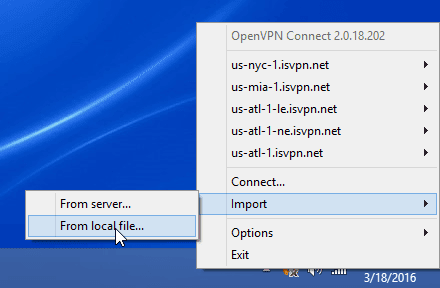
After selecting your chosen (.ovpn) file you will see a message in the tray area similar to that shown below. Now that the connection has been saved, you will be able to connect to your chosen IronSocket VPN server.
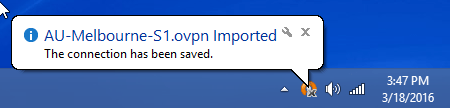
Clicking on the client and selecting the name of the server you want and then connect will start the connection process (shown below).
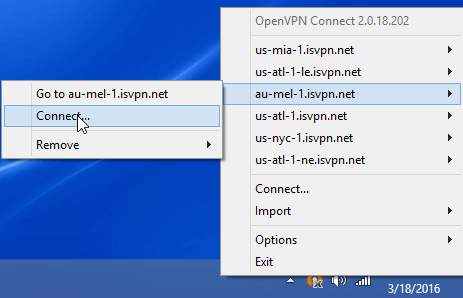
This will bring up a login window for you to enter your credentials to login to the IronSocket network as is shown below.
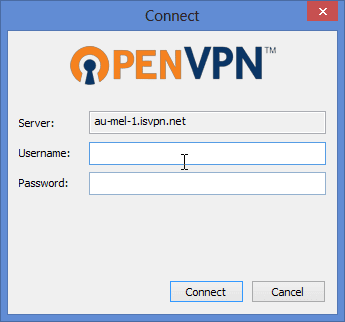
After you enter in your username and password the connection process will continue. The OpenVPN Connect icon will have a blue arrow indicating that it is authenticating to your chosen server. After a short time you will see a message in the tray area similar to the following one. Hovering the mouse over the icon will show you the client’s current state.
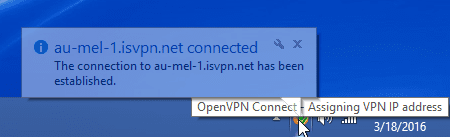
Once you receive a message like the one shown above, you are connected to the IronSocket network and all of your Internet traffic will now be encrypted and routed through the chosen VPN server. To connect to another server you must first disconnect then select another server location. You must manually import each configuration file that you want to connect to the first time you use it.
Connect with the Mac VPN Client
IronSocket supports connection to Mac computers through
- OpenVPN Connect
- OpenVPN w/ Tunnelblick (OSX 10.5+)
- OpenVPN w/ Tunnelblick (OSX 10.4)
Connection to the IronSocket VPN service is a manual setup similar to the Windows one shown above with much the same functionality. The setup area of their website has guides to walk you through the process. They also have guides to configure Mac devices with L2TP and PPTP.
Connect from your iPhone or iPad
Connecting to IronSocket with your iPhone, iPad or iPod Touch is through the OpenVPN Connect app from OpenVPN Technologies. You can download the app from the Apple iTunes App Store. It requires at least iOS 6.1 or later. The app will run on iPhone, iPad and iPod Touch. Once you have installed the app, you will need to import the .ovpn files similarly as you did in the Windows case. You can also connect with L2TP and PPTP.
Connect from an Android Device
IronSocket doesn’t offer an app for Android devices but the set up process is very simple. You can configure your Android phone or tablet to connect to server locations using OpenVPN, PPTP or L2TP protocol. It doesn’t take long to configure.
Here’s the instructions for L2TP connections:
1) Open the menu and choose Settings
2) Select Wireless and Network or Wireless Controls, depending on your version of Android
3) Select VPN Settings
4) Select Add VPN
5) Select Add L2TP/IPsec PSK VPN
6) Select VPN Name and enter a descriptive name
7) Select Set VPN Server and enter a server hostname (server addresses listed on the network page of their website)
8) Tap Set IPSec pre-shared key and enter “ironsocket”
9) Uncheck Enable L2TP secret
10) Open the menu and choose Save
Once the VPN is added it should appear in the VPNs list. You can select it to connect.
IronSocket Speed Test
IronSocket’s performance was a little disappointing as you can see with the speed test shown below. As you can see our speed was slower on the VPN than it was direct to my ISP. You can expect some impact on performance using any VPN based on the overhead of encrypting your connection.
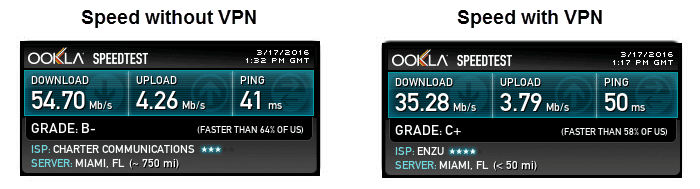
As you can see from the images above, the IronSocket encrypted connection lowered my base ISP download speed from 54.70 Mb/s to 35.28 Mb/s. This is a drop of about 36% which is more that we would have liked to see. Some connections showed even greater drops (up to 50%). Although some loss is expected, we feel like this is too great of a loss. In their defense, these test were done using their strongest encryption. In our case we could absorb such a loss because we have a fast base ISP speed. We recommend that you test the service yourself to see if this loss in connection speed is acceptable to you.
Conclusion
IronSocket is a reliable VPN service. They do not have any custom software clients of their own but they do have excellent manual configuration guides to help members connect from a wide range of devices. Their primary connection is through the open source OpenVPN Connect software from OpenVPN Technologies. They make it easy to choose a server with the encryption strength that you desire and import the (.ovpn) file to connect to your device using the OpenVPN protocol. They also have guides for using L2TP and PPTP with a variety of devices.
Their service includes unlimited VPN access, DNS proxy for over 160 streaming providers, and access to HTTP and Sock5 proxies. They offer a subset of network servers that they say are optimized for Torrent and P2P file sharing.
What I liked most about the service:
- They make it easy to choose your encryption strength when selecting servers to connect to.
- No conditions on their 7-day guarantee.
- Term discounts on annual sign ups.
- Additional connections with increasing discounts for greater number of add-ons
Ideas to improve the service:
- Offer custom software clients for Windows and Mac OS X users.
- Offer mobile apps for iOS and Android devices
- Improve the overall network speed
IronSocket did not have any custom software of their own. The way they automated (.ovpn) selection for a server was helpful and streamlined the import process. However this process will need to be repeated for each server and encryption strength that you want to use which could be tedious. It’s simple to use. You can choose whether to use TCP or UDP from the OpenVPN connect software.
Regardless of which term you choose (monthly, 6 month, or annual) IronSocket offers a seven day money back guarantee. Give their service a try and see what you think. If you enjoy it, you can subscribe from just $4.16 per month.