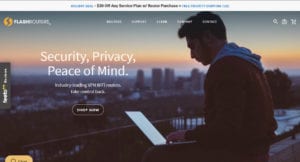 We had the pleasure of testing a Linksys WRT3200ACM AC3200 DD-WRT router from FlashRouters over the weekend. The purpose was to take a look at the new FlashRouters Privacy App which includes a simple yet very effective interface for connecting to some of the largest VPN services in the world. As you’ll see in a moment, all you need to get started is a VPN account. The privacy app will take care of the rest. Best of all, by connecting to a VPN through the FlashRouters Privacy App you can protect your entire network with a single VPN account.
We had the pleasure of testing a Linksys WRT3200ACM AC3200 DD-WRT router from FlashRouters over the weekend. The purpose was to take a look at the new FlashRouters Privacy App which includes a simple yet very effective interface for connecting to some of the largest VPN services in the world. As you’ll see in a moment, all you need to get started is a VPN account. The privacy app will take care of the rest. Best of all, by connecting to a VPN through the FlashRouters Privacy App you can protect your entire network with a single VPN account.
What is a FlashRouter and How Does it Work?
In short FlashRouters is a company in the United States that sells brand name routers with DD-WRT or Tomato firmware pre-installed. There are a number of advantages to using a router with open-source firmware. For starters it eliminates a lot of bugs and security holes that have left millions of consumer routers open to attack. From a privacy perspective, DD-WRT and Tomato firmware supports OpenVPN, L2TP, and PPTP VPN connections. You will also find that the custom routers perform better than the same devices loaded with factory firmware.
What Does the FlashRouters Privacy App Do?
The FlashRouters team has expanded the usefulness of their devices even further with the addition of a new VPN Privacy App. The app will allow you to easily connect to popular VPN services through the router and even switch between providers. The only prerequisite is a VPN subscription. This will protect your entire network including devices that wouldn’t otherwise be compatible with a VPN like gaming consoles and streaming boxes.
Which VPN Services Does the FlashRouter Privacy App Support?
At the time of our review the FlashRouters Privacy app included support for 11 VPN providers including ExpressVPN, Hide My Ass (HMA), IPVanish, IVPN, NordVPN, Private Internet Access (PIA),ProtonVPN, PureVPN, SaferVPN, VyprVPN, and Windscribe. We tested the app with IPVanish, PIA, and ExpressVPN so we can speak to the ease of use. We’ll go into more detail in a moment.
Can I Install the VPN Privacy App On My Existing Router?
The short answer is no. You will need to purchase a device from FlashRouters in order to use the app. If you already own a high-end consumer router and want to add VPN support then you might consider the ExpressVPN router app. It will help you get started without a lot of technical know how. Otherwise I highly recommend purchasing a pre-installed DD-WRT or Tomato router from the team at FlashRouters.
FlashRouters Privacy App: Hands-On Testing
Before we dive into the app I want to mention what you can expect when purchasing a device from FlashRouters. For starters it will come with a small pamphlet to help you get started. Within a few minutes you’ll have the router connected to the Internet and be able to use the FR Privacy App to connect to your favorite VPN. The guide also includes contact information and support hours. You’ll be happy to learn that FlashRouters has chat support hours 7 days a week. You can also email them or visit the FR help center for answers to many common questions.
After unboxing and setting up your new router, follow the guide provided with the device. You will end up opening a web browser and visiting flashrouterapp.com. This will redirect to a local page. Note: if you receive a blank screen when launching the page you will want to close and relaunch a browser window in incognito mode. If that doesn’t work go ahead and reset the router. We did and it fixed the issue right away. When in doubt, reboot 🙂
When the FlashRouters Privacy App launches you will be greeted with the following screen:
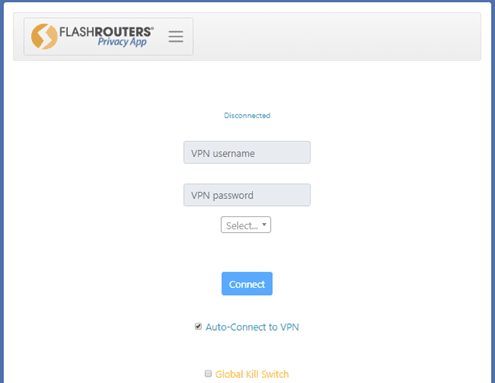
Connecting to IPVanish VPN
The first thing you will want to do is click on the “Select” dropdown box. This is where you’ll find a list of supported VPN services. We started by selecting IPVanish. The screenshot on the left shows the FlashRouters Privacy App interface for IPVanish. As you can see there is a dropdown box to select a server location. If you start typing the name of a city the app will return all the results that match your query. Once you pick a server, simply enter your username and password and click the “Connect” button. You can also choose whether or not to “Auto-Connect to VPN” and enable the “Global Kill Switch” feature based on your preferences.
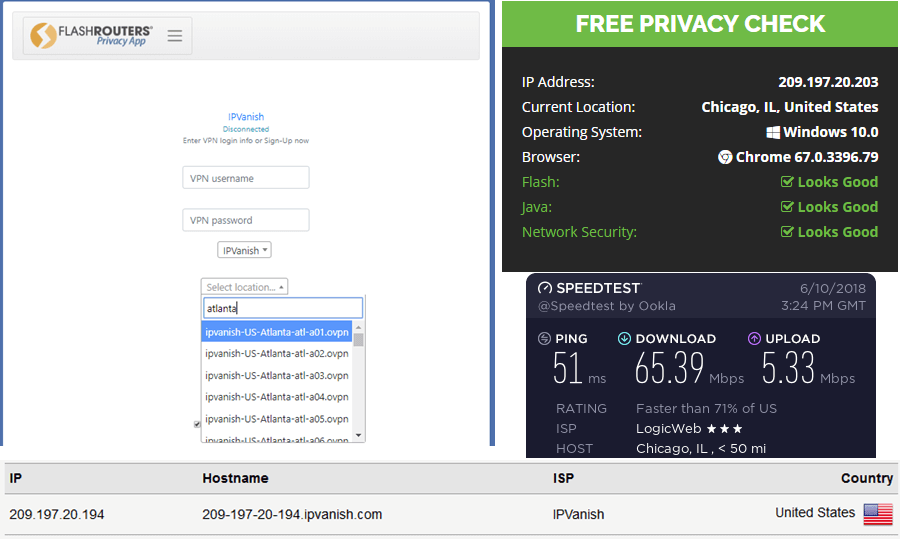
We connected to a number of IPVanish server locations and found them all to perform quite well. As you can see above, we connected to a server in Chicago and tested our speed. Performance was very good with a download speed of 65.39 Mbps on a cable connection that maxes out around 70 Mbps. We also completed a privacy check on the IPVanish website to confirm our IP address had changed to one geo-located in Chicago. We also ran a quick DNS leak test which is part of our regular testing process. We didn’t run into any issues with the FlashRouters device, privacy app, or IPVanish connection.
Connecting to Private Internet Access (PIA)
Next we decided to fire up a connection to PIA. This was equally simple. The main difference was an extra dropdown that allowed us to choose between AES-128 and AES-256 bit encryption. We selected the AES-256 option for the strongest possible encryption. The first thing you’ll notice when exploring the server dropdown for PIA is that each location has both a TCP and UDP option. We chose UDP for faster speeds. If you have connection issues you can always switch over to TCP which includes error checking.
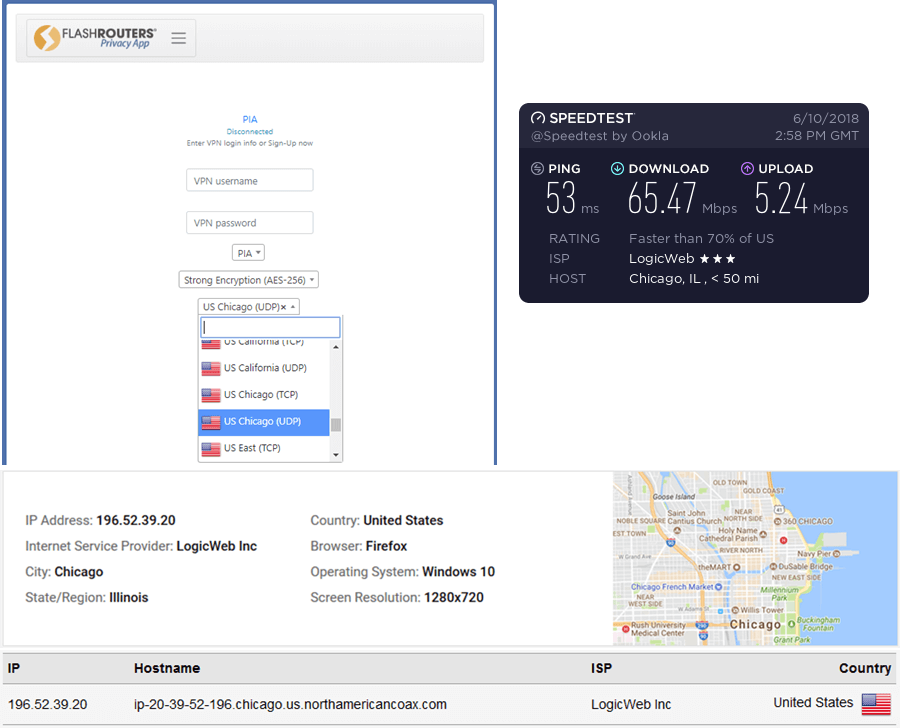
Once again we connected to a PIA VPN server in Chicago. As you can see the performance was almost identical to IPVanish. Once connected to a server in Chicago we tested our speed and found it to be 65.47 Mbps. It looks like both IPVanish and PIA go through LogicWeb in Chicago so the similar speeds make sense. Once again we performed an IP address and DNS leak test without any issues. The FlashRouters Privacy App worked without any problems once we got the interface to load initially.
Conclusion
Perhaps the most impressive feature of the new FlashRouters Privacy App is the simple user interface. The app does not require much technical knowledge to secure your privacy. That’s a big plus since configuring your router can be a daunting and sometimes dangerous task. The Linksys WRT3200ACM device from FlashRouters performed very well in all of our tests. We would definitely recommend the device. The only provider we were unable to test was ExpressVPN as the app required additional information. If you use ExpressVPN the FlashRouters team will pre-load their VPN app on your device. Overall, we were very impressed with the FlashRouters Privacy App and highly recommend you use it to protect all the devices on your network with a single VPN account. Once you have a chance to test the app out or yourself, please send us a message @VPNFan and let us know what you think.
