The best way to get the ExpressVPN app is to go to the Google Play Store and type in ExpressVPN. You will immediately see the option to “Install”. When finished, tap “Open”. If you have already signed up for service, enter your email address and password. Otherwise, you can sign up for the 7-day free mobile-only trial.
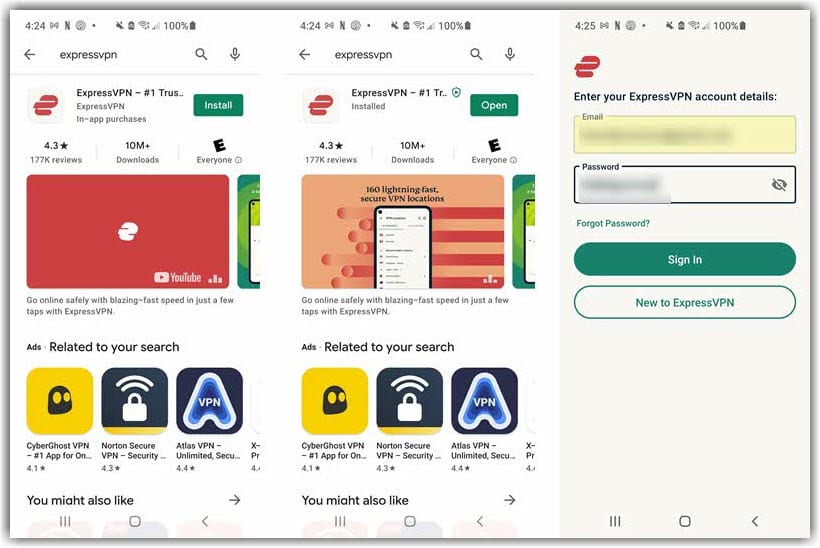
Setting Up the ExpressVPN Android App
Once you are signed in, tap the button that says OK, then tap on OK for the connection request. As you see on the third screen, you are now ready to use ExpressVPN.
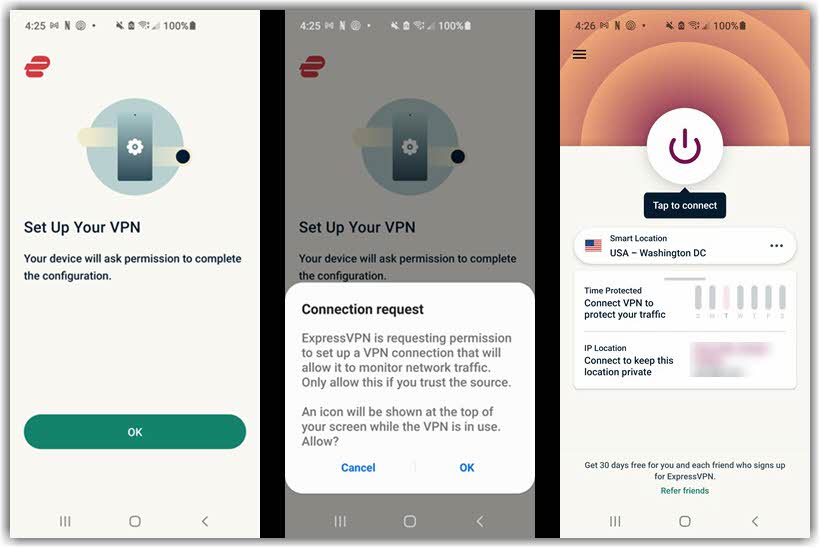
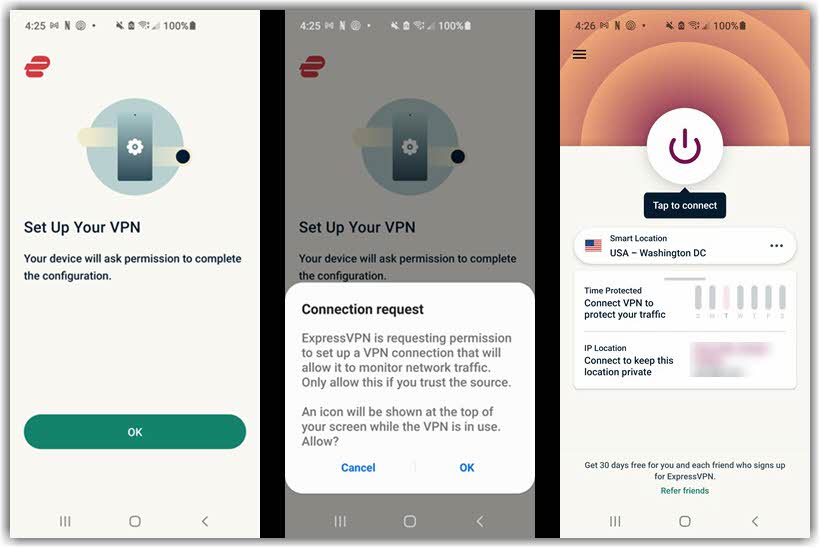
ExpressVPN App First Connection
Once you are ready, you can choose to connect to the Smart Location by tapping the “ON” button, or you can change locations by tapping the three dots in a line located to the right of the selected server.
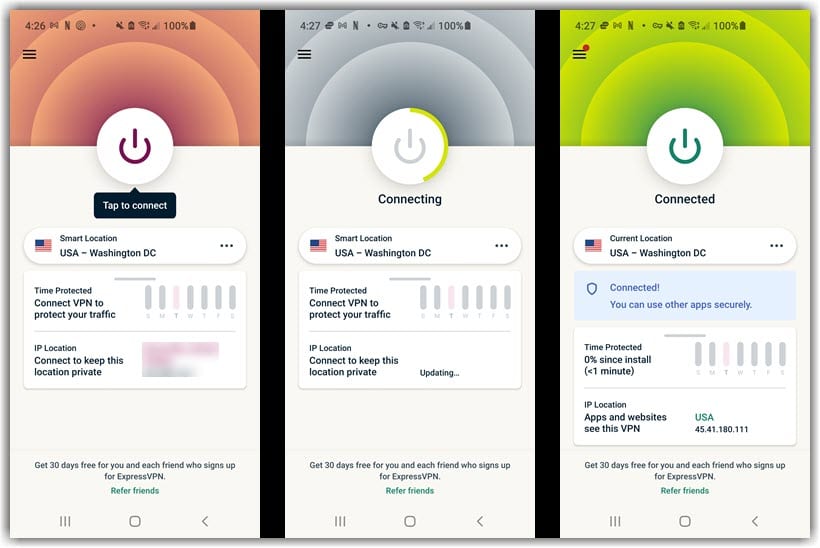
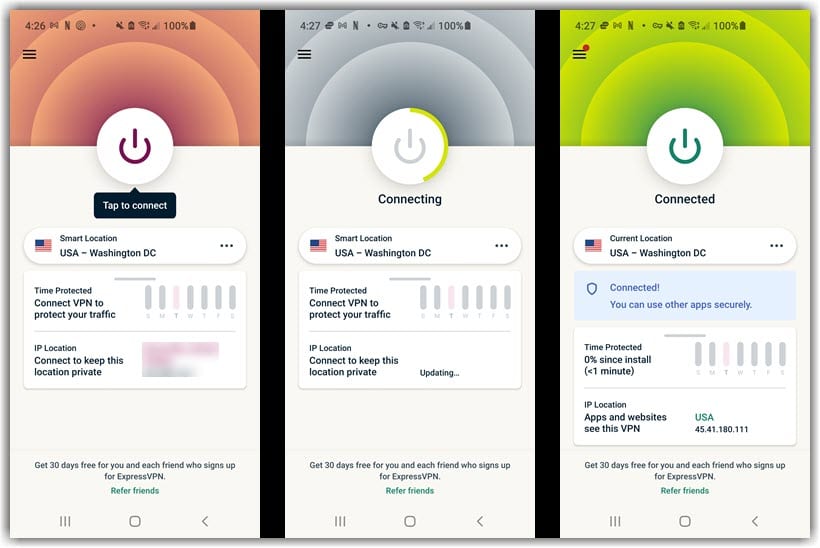
The green circles, as you see in the image above on the right, show that you are connected.
The ExpressVPN Android App Settings Menu
When you tap on the Menu icon in the top left-hand corner, (indicated by the red dot) you will see several options including one that says settings. The settings are as follows:
- Auto-connect – If you turn this feature on, you can choose to have it connect as soon as Android starts, or when joining a network not listed as trusted.
- Network Protection – Here, you have 2 subcategories. Those are Internet Access and Local Network. The Internet Access section is where you find the kill switch feature. It blocks the internet if your connection drops unexpectedly. Under Local Network, you can stay connected to network devices when the VPN is connected.
- Split Tunneling – By using this feature, you can choose apps that need to be protected by the VPN and which ones don’t.
- VPN protocol – defaults to automatic and you should leave it here unless you experience connection problems.
- UDP – is the OpenVPN that the app defaults to because it is the fastest.
- TCP – is an error checking OpenVPN protocol that works better over long distances or weak networks.
- Lightway UDP – This protocol is proprietary and they consider it to be the next generation encryption. It is extremely fast and secure.
- Automatic – Automatically picks the most appropriate protocol for your network.
- App and Website Shortcuts – When using this option, it provides you with shortcuts to your favorite apps and websites.
- Protection Summary – Shows time protected and IP address location on the home screen.
The “help improve ExpressVPN” and “Language” options are self-explanatory.
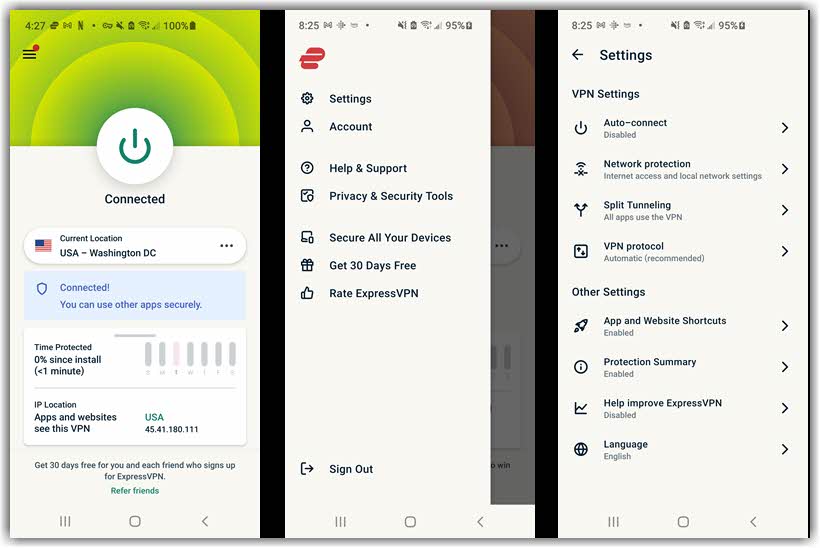
Choosing a New Connection Location
You can choose specific countries or cities to connect to by tapping on the three dots to the right of the server. This will open the list of locations screen. From there, you can search for specific locations, look at all locations, or selected one of the recommened options.
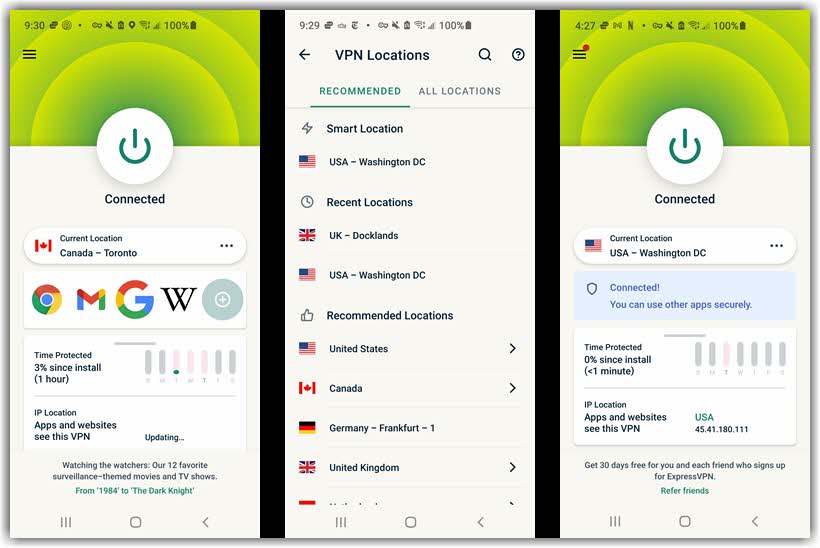
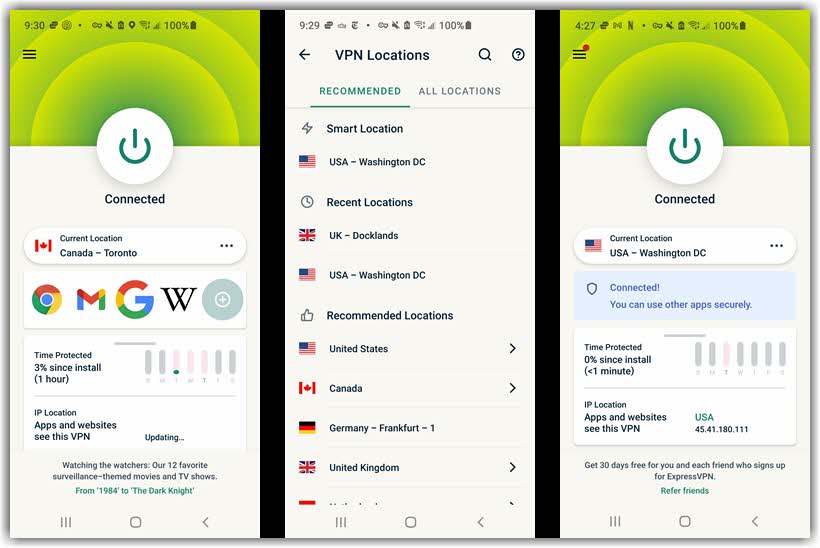
You can see that the ExpressVPN app is easy to install and use. A single tap is all that is necessary for general surfing needs thanks to the “Smart location” feature. It uses the OpenVPN or the Lightway protocol for secure connections. The company makes it very simple and easy to use, so you do not need technical knowledge.

