VPNs are one of the least expensive and most effective ways to protect your privacy on your favorite devices. That’s true no matter which one you use. These days, VPNs are easy to use and configure, so they make them easy to operate. However, sometimes you may want to disable yours. That can be for several reasons, including changing providers, connecting to an IP-specific website, or others. We’ll explain and go over the best ways to temporarily or permanently disable the VPN on your device. We’ll start by talking about the iPhone. If you are thinking about switching VPN services, please look at our list of the best options. We use ExpressVPN on a daily basis and will being using it for our guides.
| Rank | VPN Service | Rating | Server Locations | Visit |
|---|---|---|---|---|
| 1 | 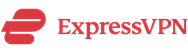 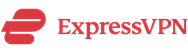 | 9.8 | 160 |   |
| 2 |   | 9.4 | 87 |   |
| 3 | 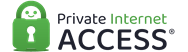 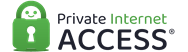 | 9.2 | 95 |   |
How to Disable VPN on iPhone
Luckily, iPhone has several ways to do this. You can either do it via the vendor app, or you can go from the Settings app. From the vendor app, open it while your VPN is on. Of course, each one will look different. In the image below, you can see we are using ExpressVPN. If the app is on, you’ll see an icon that says VPN inside a box. To turn it off, you need to click the green button. Then, you’ll see the box go away, displaying your network strength and battery.
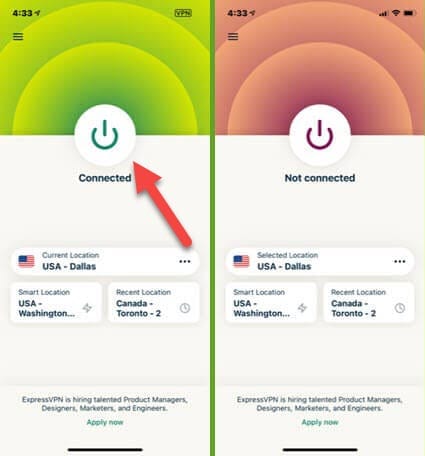
From the settings app, you’ll see a list of vertical icons. This may look a little different, though, depending on which iPhone version you are using. When your VPN is on, the slider will be green. To enable or disable it, you need to slide the toggle to the left or the right, according to your needs.
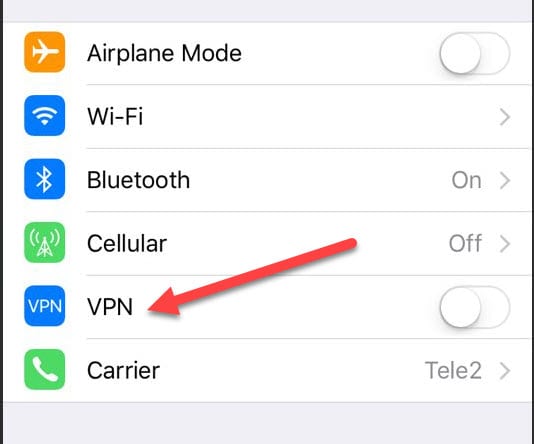
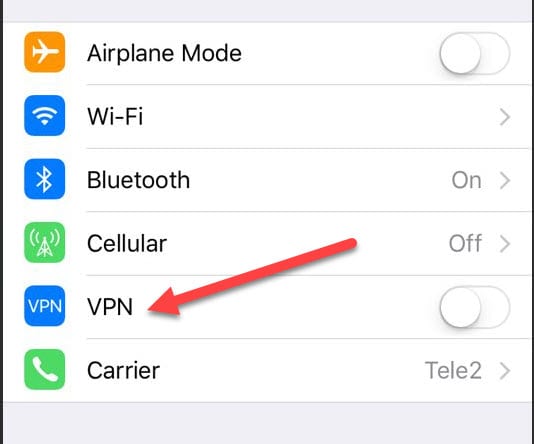
How to Disable VPN on Mac OSX
We are always glad that Apple makes its iOS and Mac OSX operating systems easy to use. Just like with iOS, the easiest way to disable the VPN is by using the vendor app. Choose the VPN app in the dock or on the desktop and select disconnect. That said, the process is a bit different if you have your VPN configured through the operating system. Follow these steps.
- From the desktop, go to the Apple menu icon located on the top left.
- Next, go to System Preferences > Network.
- Now, choose the VPN connection option in the left pane of the network window, and disconnect.
Those are the steps you need to follow to disable or turn off your VPN for iOS and Mac OSX devices. Lastly, we’ll look at what is arguably the easiest one, Windows.
How to Disable VPN on Windows
Windows only gives you one option, and that is to use the Windows app. You can easily tell if your VPN is on either by locating the app and checking the status, opening up the running programs in the right lower corner (usually, it will show an icon of your provider and some green if it is on), or, VPNs may be in the taskbar at the bottom. From the taskbar, right-click and select either disconnect or quit. That may vary with different providers. You may also disconnect from the app itself. When you pull up the app, click the green connected button to disconnect.
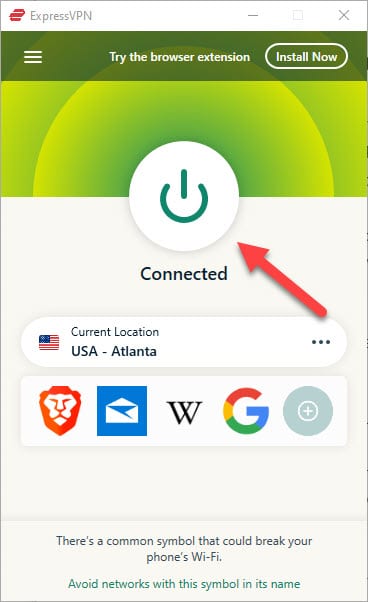
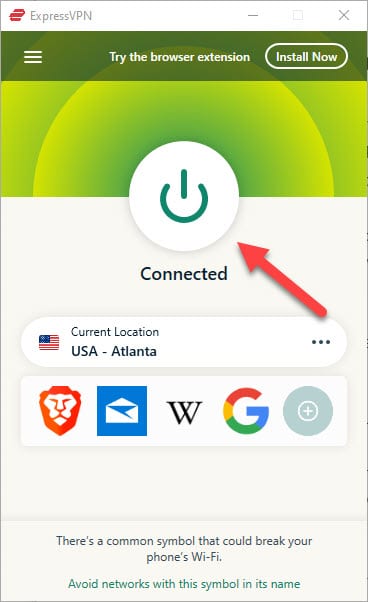
As you can see, disabling VPNs from your favorite devices is relatively easy. We suggest you do that as little as possible, though. That way, you can ensure that you stay protected with the best protection as much as possible. While no VPN is invincible, using one will go a long way in making sure you protect yourself.
