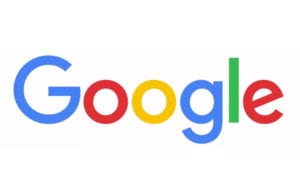 So, you think you have it all figured out. You go to Google to look something up and you delete your search history to stop others from seeing it. However, just because you delete your browser history, that does not mean it is actually deleted. As you may have seen of late, there is a long list of hacked companies. They quickly teach us that our data is not as safe as it seems. That helps to explain the recent push of many companies to become more secure. There are several steps you can take to limit your exposure and one of them is to permanently delete your Google history.
So, you think you have it all figured out. You go to Google to look something up and you delete your search history to stop others from seeing it. However, just because you delete your browser history, that does not mean it is actually deleted. As you may have seen of late, there is a long list of hacked companies. They quickly teach us that our data is not as safe as it seems. That helps to explain the recent push of many companies to become more secure. There are several steps you can take to limit your exposure and one of them is to permanently delete your Google history.
How to Stop Google from Saving Your Activity
JUst follow these steps to delete and turn off your Google history.
- From your computer, go to the Activity Controls for Google.
- Now, you will want to turn off the activity you do not want to save.
- To confirm this choice, select Pause.
And that will stop Google from saving future actions. A word of caution, if you delete your history as you see in these steps, you will also delete saved passwords as well.
How to Delete Google Browser History
If you use Chrome and want to delete your browser history, these are the steps you need to take.
- On your computer, open Chrome.
- At the top right, click More.
- Click History.
- On the left, click Clear browsing data. A box will appear.
- From the drop-down menu, select how much history you want to delete. To clear everything, select the beginning of time.
- Check the boxes for the info you want Google Chrome to clear, including “browsing history.” There are also other types of browsing data you can delete.
- Click Clear browsing data.
How to Delete Google Search History
Lastly, this is the way to delete your search history.
- go to My Activity.
- At the top right of the page, choose More –> Delete activity by.
- Below “Delete by date,” select the Down arrow –> All time.
- Select Delete.
If you want to delete only specific items or activity, you can also do that in “My Activity”.
And there you have the ways to help minimize your exposure to hacking or anyone else being else being able to see your private data, at least if you use Google. Of course, there is an alternative search engine called DuckDuckGo if you wanted to abandon your use of Google all together. Please share this post with your friends so they can delete their Google history as well. Follow us @VPNFan for the latest deals, guides, and news.
