 The PlayStation Network, PSN, is a popular place to download games and apps for streaming services. Many gamers consider the PlayStation lines to be their primary content delivery option. According to Sony, you should connect to whatever region you are in for the best results. However, there are several reasons why you may want to connect to a different store region for your console. Whether you have a PS4 or PS5, switching regions and countries for the store can be made easy, as long as you know how to do it. After you do, you’ll need to connect to a VPN to access it. In this post, we’ll explain why you might want to change and the steps you need to follow to get the most out of your PSN account.
The PlayStation Network, PSN, is a popular place to download games and apps for streaming services. Many gamers consider the PlayStation lines to be their primary content delivery option. According to Sony, you should connect to whatever region you are in for the best results. However, there are several reasons why you may want to connect to a different store region for your console. Whether you have a PS4 or PS5, switching regions and countries for the store can be made easy, as long as you know how to do it. After you do, you’ll need to connect to a VPN to access it. In this post, we’ll explain why you might want to change and the steps you need to follow to get the most out of your PSN account.
Why Switch Regions on your PlayStation Console?
There are several reasons to switch store regions. Although your console may not necessarily be region-locked, every one of them has content that is. For example, you may not be able to find apps for ITV, BBC iPlayer, Sky, TV Now, or others if you are outside the UK. The same can be said for video apps like Hulu, HBO Go, Vudu, and others. You’ll need an American PlayStation store to get them. Another reason to switch stores has to do with gaming. Some regions have games with early access, while others may have region-specific titles.
How to Change PSN Region & Country on PS4 or PS5
For this example, we’ll follow the steps on Windows 10. Keep in mind you can’t change this once you set it. That means you may want to create a new PSN account for each region you wish to access.
- Go to the PlayStation website, click on the button that says Sign In > Create New Account > Create.
- Enter your birthday or whatever date you want to enter.
- From here, enter the country you want to use and click Next.
- Enter the email address you want to use for your sign-in ID, enter a password, and click Next. Since Sony has had a problem with hacks on the PlayStation Network before, we suggest you make it a strong password.
- Now, enter the information you want to for the city and postcode, then Next again. For example, if you are going to use the US, you could enter California for the state and 90210 for the postcode.
- Create your online ID, enter first & last name, and Next. Of course, you can use anything you wish. However, you may have to verify it if you ever get locked out.
- Check the “Terms of Service” box and select “Agree and Create Account”.
- Last, hit “Confirm” and you are all set.
Now that you have the account, there is something else you need to do. You’ll need to connect to a VPN to be able to access the content. Here is how you do that.
How to Switch Between PSN Regions with a VPN
After you have gone through those steps to create the PSN account, you can’t access the library unless you follow these steps. For the sake of this demonstration, we’ll use one that we know works, ExpressVPN.
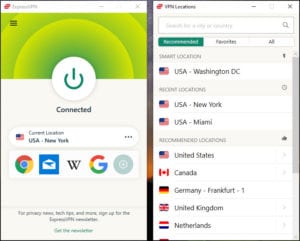
- Sign up for service with ExpressVPN. That includes their 30-day risk-free money-back guarantee. You can sign up using a credit card, PayPal, or Bitcoin. Regardless of which payment option you choose, the VPN account will be ready to use right away.
- Next, you will want to download and install ExpressVPN on your console or router. You can put the app on as many devices as you want, and connect up to five at a time.
- After authenticating, connect to the server in the country you want to use. For the best speeds, their Lightway protocol is a fine choice.
- Once connected, you will be able to access the library you signed up for.
- If you have any questions along the way, the ExpressVPN support team is aviliable 24/7 via live chat to help.
