Update – Blockless has shut down. We recommend Unlocator as an alternative. You can read our Unlocator review to learn more about the service.
Let’s start our Blockless review with a little information about the company. Blockless is a Canadian based company whose goal has always been to allow you to browse easily without having to worry about country or regional boundaries. This will let you watch your favorite shows from anywhere in the world. Their service is affordable and they offer a one week free trial.
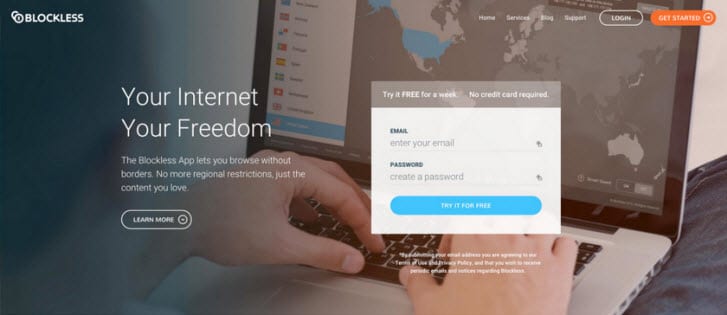
As 2016 begins, they have updated their site, as well as, their goals with a more focused path towards the privacy and security of their users. To this end they have added Smart Guard, a smart ad blocker technology that can be used with not only computers but all devices supported by Blockless DNS. Also building on recent updates, like automatic DNS installation and the launch of clients for Windows and Mac OS X, they have begun beta testing VPN services for their Windows and Mac OS X client along with creation of Blockless mobile apps and browser extensions.
Pricing and Special Offers
Blockless DNS service is marketed using a single configuration. They offer it in three term packages: monthly, semi-annually, and yearly. Like most providers, their prices are discounted based on the term length. The monthly package is $4.95 per month. The semi-annual package is $27.25 billed every six months. This works out to just $4.55 per month which is a savings of over 7% off their monthly price. Signing up for a year of service is $49.95, billed every twelve months. This means you can get a year of their service from just $4.16 per month. This is a savings of 16% which is like getting two months of the Blockless service for free.
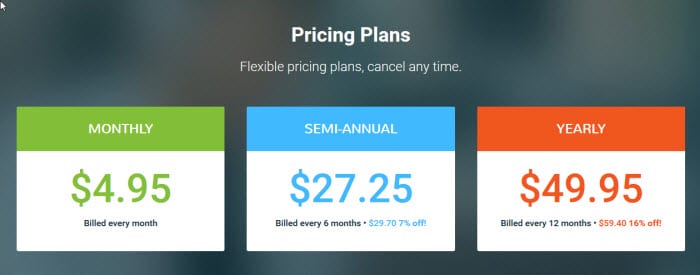
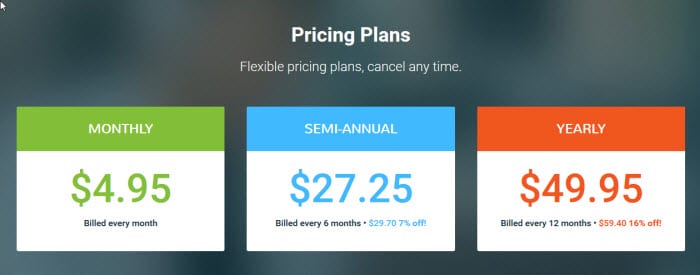
Free Trial Period
Blockless wants you to try out their service for yourself so that you can be sure that it fits your expectations. Because of this, they require everyone to create a 7-day free trial account before they can sign up for a paid subscription. No payment information is needed to sign up for the trial. As shown below, all that is needed to sign up for a Blockless 7-day trial account is a valid email address and a password. The trial will expire after the seven days is up so you do not even have to cancel the account. However, you will have to remove their DNS from your system. You can find out how to do this in the support area of the Blockless website.
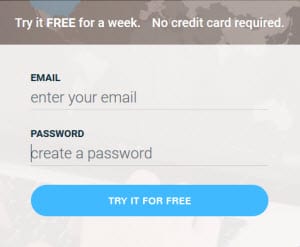
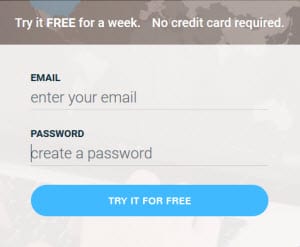
How Does Blockless Work
Blockless is primarily a Smart DNS service whose goal is to allow users to browse and watch streaming media content without the artificial country and regional boundaries used by many providers. Their service works by changing the DNS server address settings on your device. This allows their service to intercept authorization request from these providers and furnish them with a virtual IP address which satisfies their artificial boundaries and allows you access to their streaming libraries. This allows you to enjoy their content from anywhere in the world.
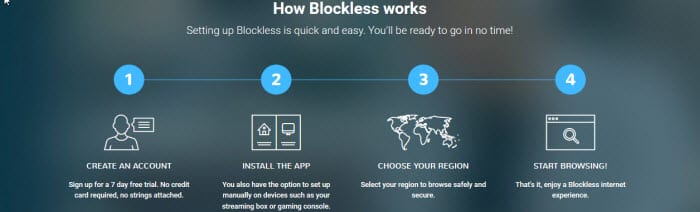
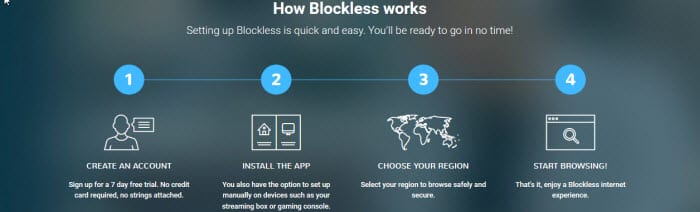
Unlike traditional VPNs, where all traffic between your device and the service is encrypted and sent through the server out to the Internet, only a small amount of the traffic actually passes through the Smart DNS server. Once the introduction and handshake part of the communication between the server and the provider is finished, the rest of the traffic is sent directly from the provider to your device. Since there is no encryption of the streaming traffic, there is no loss in Internet performance while watching HD movies or listening to your favorite music. This allows you to access regionally locked websites from anywhere in the world without slowing the speed of your Internet connection. Finally, since their is no encryption of the Blockless DNS traffic, it does not provide the same level of security as standard VPN services.
The Blockless Network
The blockless network has servers in 25 different regions. This include the following countries: Australia, Austria, Belgium, Brazil, Canada, China, France, Germany, Greece, India, Ireland, Italy, Japan, Lexembourg, Mexico, the Netherlands, New Zealand, Norway, Portugal, Russia, South Africa, Sweden, Switzerland, the United Kingdom, and the United States. This provides for a global network with servers on every major continent of the world except Antarctica.
Blockless Setup For Windows
Blockless supports a variety of devices like desktops, smartphones, game consoles, smart TVs, media players, and routers. Signing into your account on the Blockless website and selecting the help menu, then the set up guide button will allow you to use a 3-step process (as shown below) to find the guide to manually configure your device to use the Blockless DNS service. The support section of their website also has a large selection of easy to follow guides that you can search through.
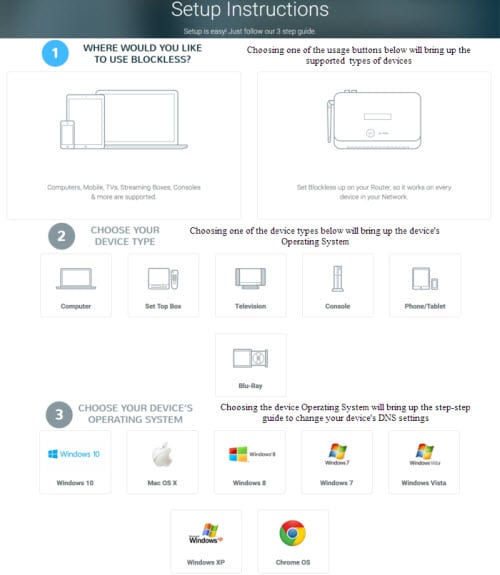
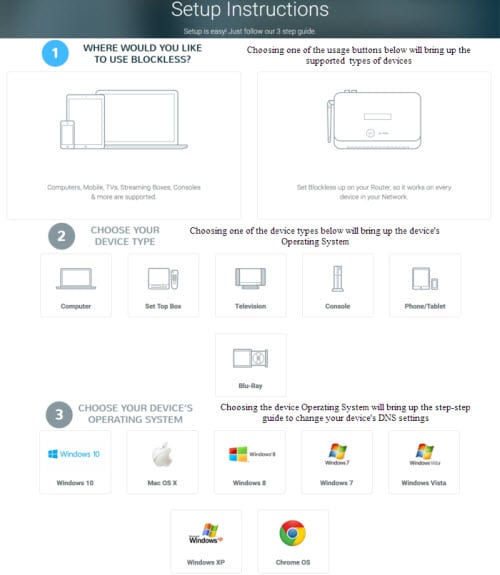
Using the Blockless Windows Client
Once you click on the Blockless App for the Windows 10 link in the guide it will save the installation file to your computer. Run the installation file and you will see a screen like the first one below. It will then setup the Blockless service for Windows on your computer. Once this is complete you will see a screen like the second one below. Clicking finish on this screen will start up the app.
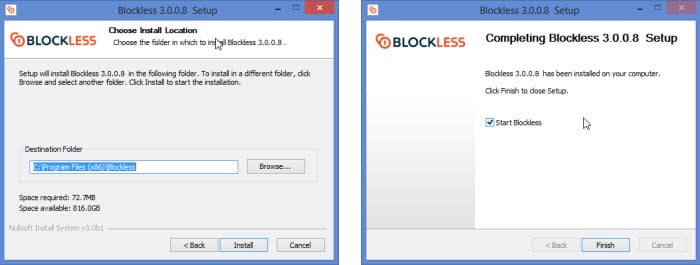
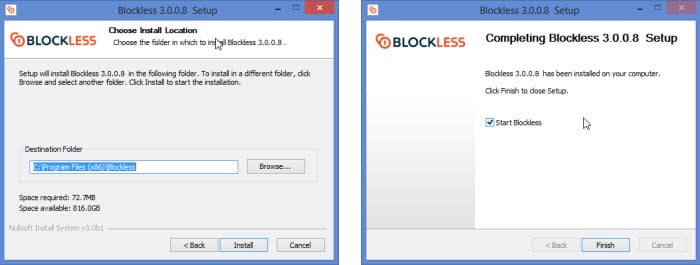
This first time you start up the client, you will see the login screen as shown below. On this screen you will enter your account credentials that you received in your account verification and welcome email from the Blockless staff. Then, click the Sign In button.
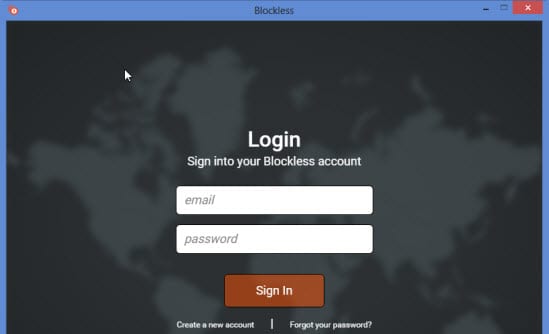
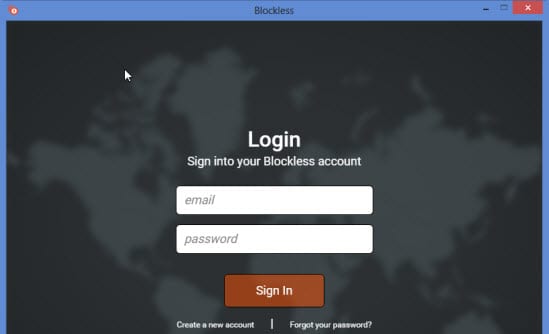
This will bring up the main screen for the Blockless Windows app as is shown in the first image below. By default, it will connect to the closest server to your location on first startup. The main connect screen shown below only has a few controls which makes it very easy to learn and setup. Changing servers can be accomplished in one of three different ways: search box by name, scrolling and selecting the name by mouse, or clicking on one of the lighter grey countries on the map. The below images show the region being changed from the United Kingdom (left) to the United States (right). Notice it verifies that our region has been changed using a flag icon for the country.
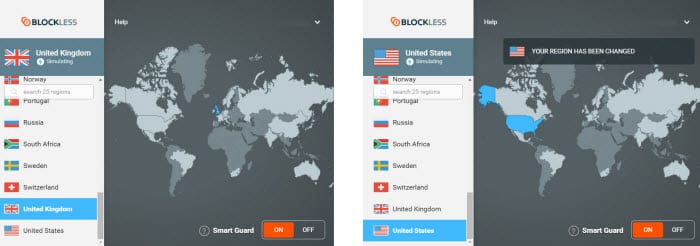
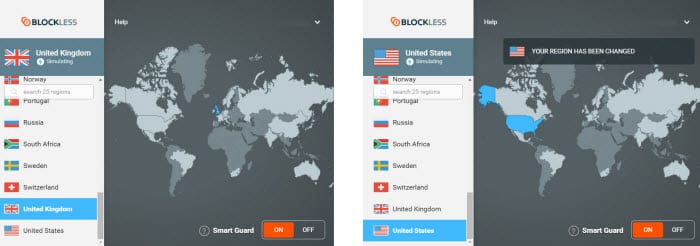
Clicking on the Help will bring up the following options: configure a device for Blockless service, search support articles, or open a support ticket. There is also a close button to return you to the main connection screen.
At the bottom of the main screen is the switch to turn Smart Guard on and off. It is currently on. Smart Guard will remove some ads and graphics from websites which will increase your browser speed by decreasing load time for pages. More importantly, blocking these ads can help guard your online privacy because they will not be able to track your online habits and browsing patterns. This can help you avoid targeted marketing campaigns.
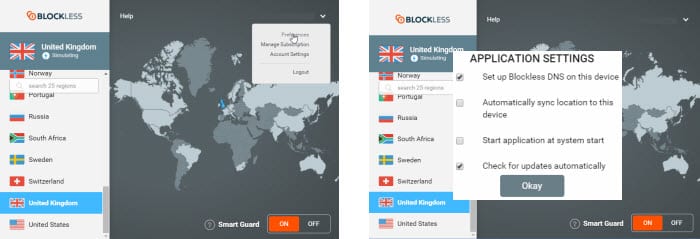
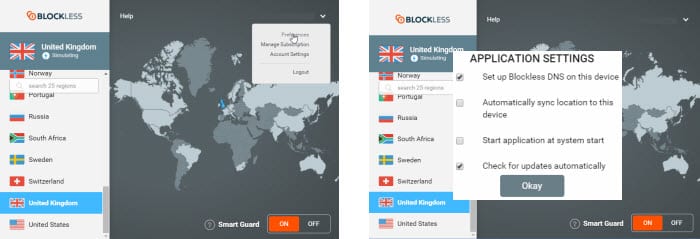
The last feature of the main screen we want to look at is the Settings for the client which can be accessed by clicking on the downward carat symbol in the upper right of the screen. Doing so will show a drop down list like that shown above (left). From here you can select preferences, manage subscription, change account settings, and logout of the service. Selecting preferences will open the application settings screen shown above (right). From here you can do the following by selecting the respective check box:
- Set up Blockless DNS on this device
- Automatically sync location to this device
- Start application at system start
- Check for updates
Like the rest of the Blockess DNS client, the options are basic with automatically sync device being the most useful setting. This will save you from having to go to the Blockless online account to do this every time you change networks.
Blockless for Android and Google Chrome
Blockless has an app for Android for their service that you can download from the Google store. It requires Android 2.1 and above. It will allow you to manage your account from your Android device. Similarly to the Windows client, you can change your region preference, refresh your IP, and ensure your account is active all in the palm of your hand. Below are images of the login screen (left) and main connection screen (right). The login screen allows you stay logged in once you enter the proper credentials.
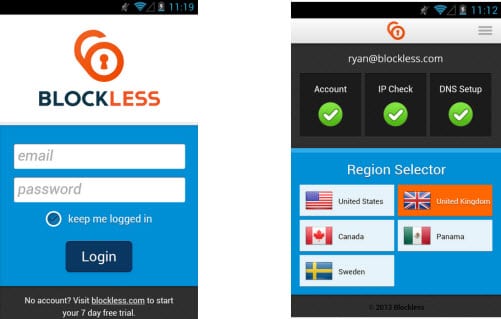
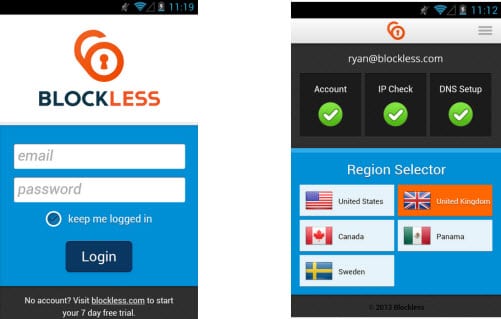
The main connection screen which is shown above (right) checks to see if you have a valid account, the IP address (location) of the device is synced to your account , and whether the DNS has been properly setup for the device. If any of these fails, it will be shown in red instead of green. The region selector lets you tap to connect to your chosen country. This makes it easy to switch regions when connected to their service. Blockless also has an extension for Google Chrome which has similar behavior to their Android app.
Hands on Testing
We ran our normal speed test on the Blockless DNS service and, as expected, noticed virtually no change in the download speed or browsing in general while connected to it. Unlike regular VPNs that send all of your traffic through the VPN, Blockless connects you directly to the sites they support. They have guides to configure their DNS service on a variety of devices which include computers, set top boxes, TVs, gaming consoles, blu-rays, phones, tablets, and routers. These can be found on the support page of their website.
We also ran a speed test of their new beta client for Windows with full VPN implementation. A screen shot of its main Window in surfing mode is shown below left. This window is distinguished by the light blue gauge, lightning bolt, button, and selected map region. As you can see the client has the same options as the Windows client which include help, preferences, manage subscription, account settings, and logout. Preferences are the same as those for the previous client with the addition of a switch for selection of OpenVPN UDP or TCP for the VPN service. Clicking on the currently selected region will bring out a right-slide window. This will allow you to select the region to change to. Smart Guard has been turned off for the surfing Window.
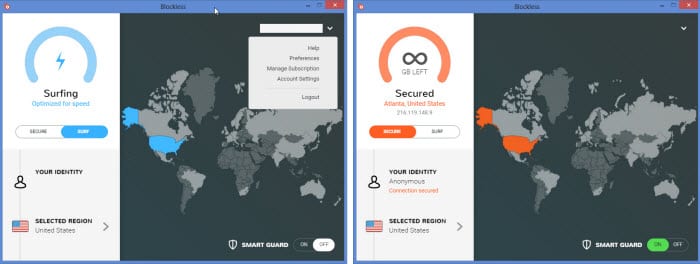
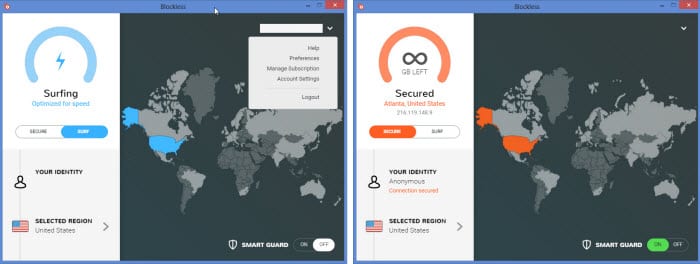
Once a region has been selected as the United States has in the above case, clicking on the surf/secure button will switch the VPN protection on or off. It is as simple as that. The second screen shows the main connection screen when the VPN is on. When the VPN is active you have the protection of having all of your data being encrypted using the OpenVPN protocol. Additionally, your real IP address is masked and replaced by one on the Blockless server. In this case we have been given an IP address in Atlanta and our identity shows as anonymous. Smart Guard is shown on for the secure VPN. The secure connection is indicated by red for the gauge, selected city, button, and selected map region. This makes it easy to distinguish from the unprotected blue connection.
Speed Test
The speed test of the Blockless VPN service was not the fastest that we have seen but the service is still in beta so we are sure that they are still working out some issues. That being said, the speed of the Internet connection without VPN was 51.21 Mbps and with the Blockless VPN it was 33.09 Mbps. This means there was about 35% drop in the connection speed when connected to the Blockless VPN service. As you might expect there is a decrease in the speed due to the encryption provided by the Blockless VPN service. This speed decrease is worth it if your goal is privacy and protection. If not you can run their service in surfing mode which has no speed loss. Still at 33.09 Mbps, you should not have any trouble using their VPN service for most of your Internet transactions.
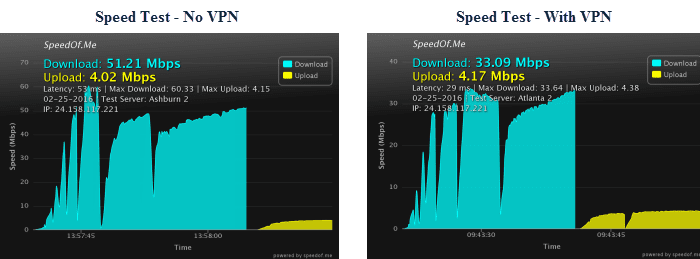
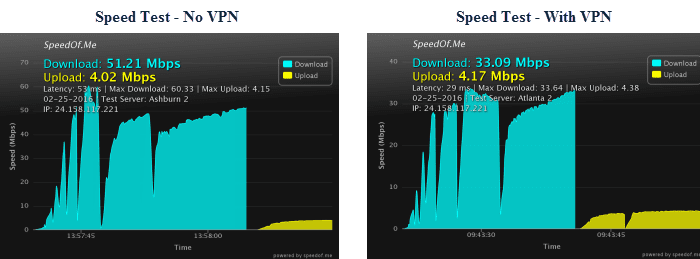
Conclusion
If what you primarily seek in a service that will let you access geographically restricted streaming media content then Blockless could be the service for you. They unblock 25 different regions including the United States, The United Kingdom, Canada, Australia, and others. Their service works with Windows, Mac OS X, game consoles, Smart TVs, media players, mobile phones, tablets and even routers. Configuring your device to use their service involves modifying your DNS server settings to point to theirs. This is a simple process. However, the Blockless team has provided easy to follow guides for all of their supported devices. These can be found on the support page of their website. They even have automated setup applications for Windows, Mac OS X, Android, and extensions for the chrome browser.
Recently, they have begun beta testing a new VPN service which uses the OpenVPN (TCP/UDP) protocol to encrypt all of your Internet traffic to help guard your online privacy and security. This is in addition to their unencrypted DNS service. Therefore, you will be able to choose whether speed or security is your goal while using their service. Currently (as of 2/29/2016), they have released beta software which incorporates the new VPN service for Windows and Mac OS X. It is not the fasted VPN we have ever seen. It has a basic graphical interface and makes it easy to select and change servers. Simply select the region you want to switch to and toggle the surfing/secure button and all of your Internet traffic is secured. This makes their service very easy to setup and use.
The things we liked about the service included:
- It can be installed on a variety of devices
- Allows global surfing of 25 regions without artificial regional restrictions
- No loss of connection speed as is typical of conventional VPNs while in surfing (Smart DNS) mode
- Beta software for Windows and Mac OS X that incorporates new VPN service
- OpenVPN (TCP/UDP) protocol support for VPN
Ideas to improve the service:
- Allow more that one simultaneous connection
- Add BitCoin as a payment option to be more anonymous
- More information about their new VPN service on their website as the beta evolves.
- Add VPN service to iOS and Android apps
- Add new protocols such as L2TP/IPSec for iOS
We suggest you try out Blockless for yourself. Sign up for their 7 day free trial and test their service. Try watching your favorite sporting event, favorite streaming media provider, or other content from the 25 regions that they make globally accessible from anywhere in the world. If you decide that you enjoy using their service, you can sign up for it from just $4.16 a month.
