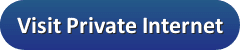Oculus is a VR (virtual reality) headset that is owned by Facebook. There are two different models available at this time. These are the Oculus Quest 2, which will allow you to play all-in-one titles or connect to a gaming PC via Oculus Link, and the Rift S, which is powered by a gaming PC. Note that the Oculus Go has been discontinued.
Oculus is a VR (virtual reality) headset that is owned by Facebook. There are two different models available at this time. These are the Oculus Quest 2, which will allow you to play all-in-one titles or connect to a gaming PC via Oculus Link, and the Rift S, which is powered by a gaming PC. Note that the Oculus Go has been discontinued.
Of course, those models bring VR more into the common realm, and it will be available to many more users as the price comes down. No matter which one of the different versions you choose, there are some great reasons to connect to a VPN when using one. We will be glad to tell you more about that in a moment. First, though, we ask that you take a look at our list of the best VPNs for Oculus.
| Rank | VPN Service | Our Score | Server Locations | Visit |
|---|---|---|---|---|
| 1 | 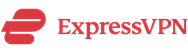 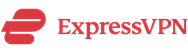 | 9.8 | 160 |   |
| 2 |   | 9.4 | 87 |   |
| 3 | 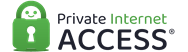 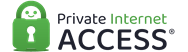 | 9.2 | 95 |   |
| 4 | 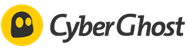 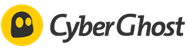 | 9.0 | 110 |   |
| 5 |   | 8.8 | 73 |   |
How to install a VPN for Oculus Quest 2
As we mentioned, Oculus Quest 2 can be used as an AIO (all-in-one) device. If you are using the Rift S version, you simply need to connect to a VPN after you install it on your PC. If you are a Quest user, you can follow the steps we have below or if you are connected to your PC, use that method. For the Oculus Quest 2 all-in-one features, there is not an easy way of protecting them from harm. Instead, you can protect them by using one of the two different methods we are about to mention. Both methods will do the job, so let’s take a look at the specifics now.
- While this was introduced in Windows 7, we will use a Windows 10 machine. Start by going to the search feature. If you are like many Windows users, it is down on the taskbar in the lower left-hand corner. Type in cmd to bring up the app called “command prompt”. Now, right-click and select “Run as Administrator”. When you see the box come up, it will tell the name of the path. The default would be something along the lines of C:\Windows\System32>.
- Before we go any further, you need to look to see if your wireless adapter supports hosted networks. To find this out, type in netsh wlan show drivers. Now, look for the spot in the list that says “Hosted network supported“. If the answer to that question is no, you can try to find a USB wireless adapter that does support it.
- If the answer to the question is yes, type the following netsh wlan set hostednetwork mode=allow ssid=NETWORKNAME key=PASSWORD and substitute the word NETWORKNAME for whatever you want to call your network. The same goes for changing PASSWORD to the password you wish.
- Next, type in netsh wlan start hostednetwork at the command prompt.
- By hitting Enter, you will see a message that says “The hosted network shared”.
- Now, hit the Windows key + X to bring up Network Connections. proceed to your WiFi icon and go to “Open network and sharing center” by right-clicking.
- Go to “Change Adapter settings” and on the connection you just created, right-click and go to “properties”.
- Go to the sharing tab and mark the boxes that say “Allow Other Network User to connect through this computer’s Internet connection” and “Allow other network users to control or disable the shared Internet connection”. When you see “Home Network Connection”, select the one you just created and click OK.
- Finally, you can turn on your Oculus Quest and set up a new WiFi connection to the virtual router you have created on your PC.
- As long as you have your VPN on, you have your own VPN-enabled virtual router.
Method 2 – Install a VPN on your router
Of course, if you already have a VPN installed on your router, you can just connect your Oculus device wirelessly to your router. Different routers have different procedures so if you do not that can use a VPN on or you are not sure, method 1 may be a better option for you. However, we have provided you with a general guide below for method 2.
1. Launch a browser on a comp or mobile device that is connected to the same network as your router.
2. Enter the website that your router company uses.
3. Enter the router user name and password. You can find that with the information that comes with your router. Some companies use admin for the user name and password for the password. That said, you may want to consult the manufacturer’s website if those do not work. Often times, they are case-sensitive.
4. Once you have logged in, you will see a home screen display. Look for a section that says words like advanced > advanced setup > VPN Service. Click the box that says apply, and specify any service settings on the page.
5. For Windows machines, the manufacturer may have a page to follow. If not, you need to go to http://openvpn.net/index.php/download/community-downloads.html to download the OpenVPN utility.
6. Now, click the link that says OpenVPN-install-xxx.exe to download the file.
7. Click Next > I Agree > Next. When you are asked to specify a folder, click browse then Install and then finish.
8. Now, unzip the configuration files that you downloaded and copy them to a folder where the VPN client is installed on your device. If your computer is running 64-bit Windows, the VPN client is installed at C:\Programfiles\OpenVPN\config\ by default.
9. Modify the name of your interface to something like your router.
10. Now, go to the Networks page by going to Start > Settings > Network & Internet > Ethernet > Change Adapter Settings.
11. In the local area connection list, find the local area connection with the device name TAP-Windows Adapter
12. Select the local area connection and be sure to change its’ name (not its device name). Please note, if you do not change the VPN interface name, the VPN tunnel connection fails.
No matter what you plan on doing while on your Oculus, connecting to a VPN will help you get around geo-restrictions. That is because not every game is going to be available in every area. If you want to check out games from other regions, the solution to that is to connect to a VPN in another region. That will allow you to access any areas that you may wish to.
Another reason to connect to a VPN with Oculus is to help you protect your privacy. No matter what game you plan on playing online with Oculus, there are always people that are willing to take advantage of games or unsuspecting targets. In this case, connecting to a VPN will provide you with a layer of encryption. That will make it much tougher for anyone to get ahold of your private information or hack any of the games you want to play.
What is the Best VPN for Oculus?
Because the Oculus versions are VR headsets, they act as a great platform. Because of that, we’ll focus on both sets of factors equally. That way, we can tell you what the best VPN for Oculus is.
- Providers with the ability to get around firewalls while at work, school, or even in foreign countries so you can access the game anywhere you are
- Providers with strong military-grade encryption to help protect you from DDoS attacks and protect your privacy
- High network stability to help avoid disconnects while using Oculus
- Fast servers in different regions to provide you with the best possible speeds while playing Oculus
Below, you can see some of the best VPNs for Oculus.
1. Best VPN for Oculus Quest 2: ExpressVPN
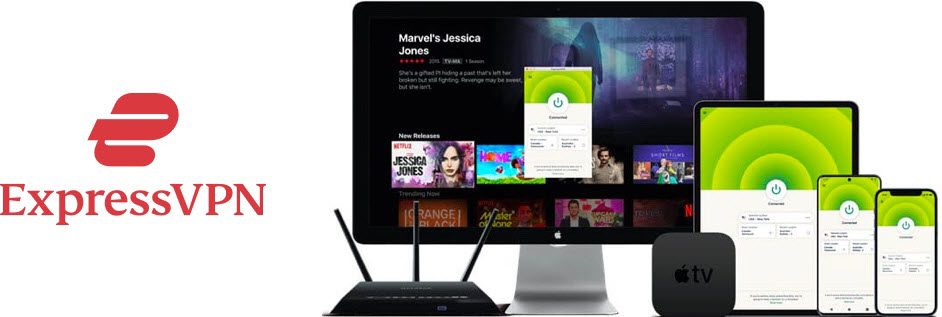
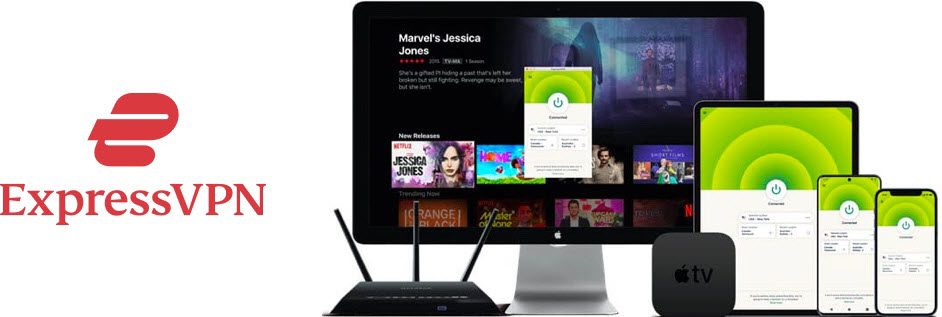
Get 3 months free with 12 months of our #1 rated VPN
If you are a gamer, there is something cool you can do by connecting to a VPN server with ExpressVPN. One of the biggest gaming platforms in the world is Steam. It is prevalent and accessible everywhere. What you may not realize is that games have different prices, depending on what country you are in. You can connect to another country where your favorite game is cheaper. That way, you can get the best value for your money. Some countries to try for lower pricing include Brazil and India.
Founded in 2009, ExpressVPN has a long track record of being one of the top VPN providers in the industry. Experts often tout them for the size, consistent speed, and quality of their network. With the addition of several features that the service offers, it is not hard to see why they are regularly one of the top choices in the community. Even though their service may be at a higher cost than some others, we feel the value, speed, and features more than make up for the difference.
ExpressVPN is the #1 rated VPN on our site. We have had the opportunity to compare hundreds of VPN services over the years and ExpressvPN is our favorite. Whether you want to protect your privacy on WiFi networks or unblock streaming services in other countries, ExpressVPN is a good choice. Best of all, you can sign up for 12 months of unlimited VPN access and get 3 months free during our current promotion. The ExpressVPN 30-day money-back guarantee gives you plenty of time to test the service.
2. Best VPN for Oculus Quest 2: NordVPN
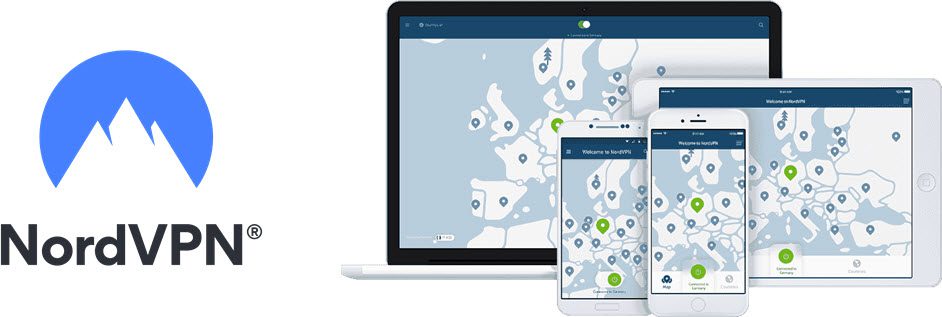
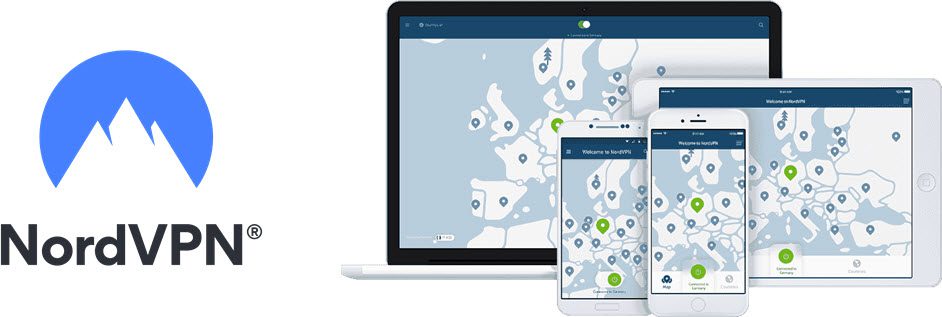
Whether you like to travel abroad, are an ex-patriot, or just want to stream from other parts in the world, NordVPN can help you. Built into their service is a feature they refer to as “SmartPlay.” It combines aspects of a SmartDNS service and a VPN to allow the user to stream from everywhere. Unlike some SmartDNS services, NordVPN encrypts the connection by having it built-in directly to their VPN. That way, you do not have to worry about taking extra steps to configure the service. All you have to do is connect.
One of the more uncommon features that NordVPN offers is what they refer to as a double VPN. Many experts in the community refer to this type of connection as “multi-hop.” Even though it will slow your connection, it adds a second layer of encryption to your traffic. In other words, it will encrypt your data a second time using a different location. If you are concerned that a single layer of encryption is not enough and you want extra security, NordVPN has you covered.
3. Best VPN for Oculus Quest 2: PIA
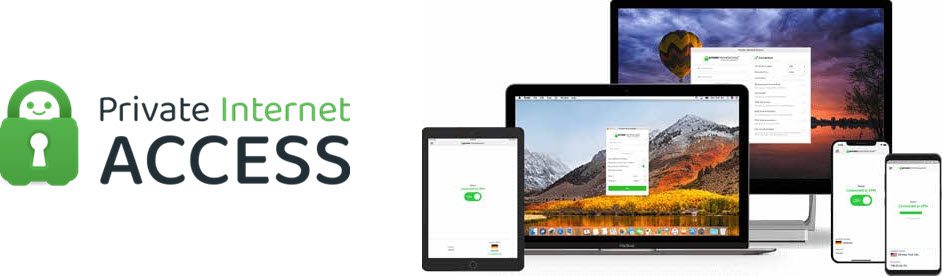
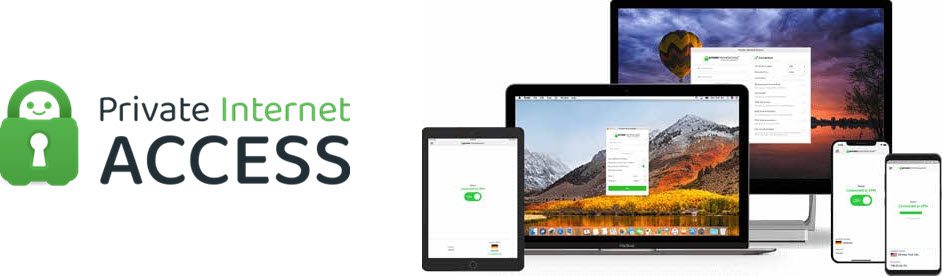
If you are looking to protect your entire family with a VPN, you can’t go wrong with Private Internet Access. Unlike some of its competitors, it offers its users the ability to connect on an unlimited number of devices. That is excellent news for families that want to protect everything. If that sounds like a high number, just remember that the figure takes into account all of the mobile devices, laptops, and possibly routers no matter where they are. As you can see, Private Internet Access has you covered.
Sports is still one of the biggest draws of TV watchers. More often than not, viewers want to watch their favorite events at the scheduled time. Unfortunately, you may not always be able to view your favorite sport because of licensing rights from other countries. By connecting to a VPN server from Private Internet Access, however, you can watch your favorite no matter where it is. All you would have to do is select the country where the sport is, have access to the channel for watching and enjoy them.
4. Best VPN for Oculus Quest 2: CyberGhost
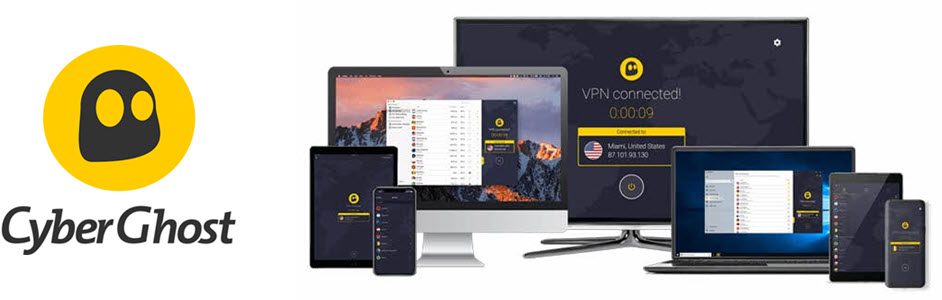
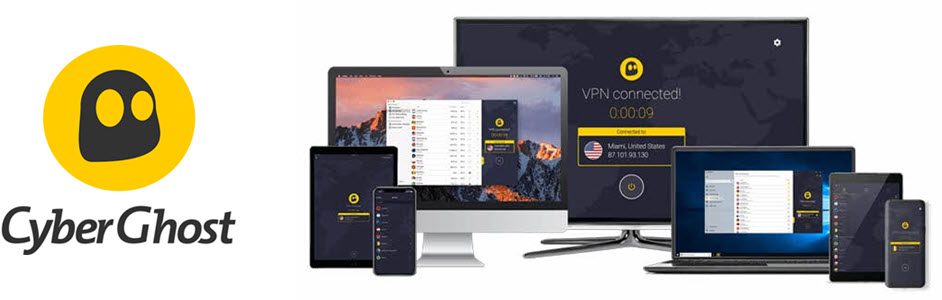
If you cheer for a sports team with an international following, you know how difficult it can be to find good coverage. However, that is why you need to connect to a VPN server from CyberGhost. If you want to resolve this issue, the solution is to find the best location to view it. When you connect to a server in that location, it will make the media company believe you are physically there. That way, you can enjoy the coverage you want to see.
Some VPN providers state they do not keep logs. However, they do not always keep that promise. CyberGhost says they keep their no-logs policy strict. In this case, that means they do not store or collect your IP address, DNS queries, browser history, web content you accessed, connection and disconnection timestamps, session duration, bandwidth usage, or even the VPN servers you use to connect. That is because they feel that information is none of their business. As you can see, when it comes to privacy, CyberGhost has you covered.
5. Best VPN for Oculus Quest 2: IPVanish
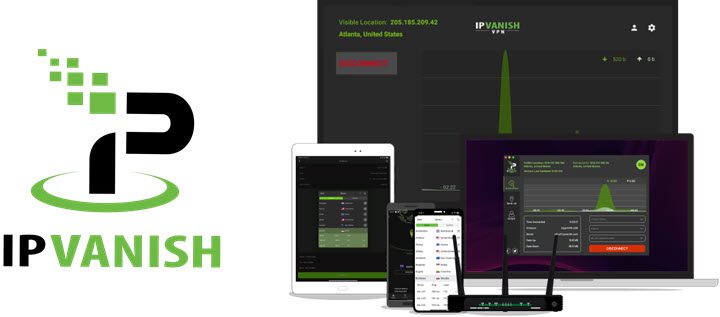
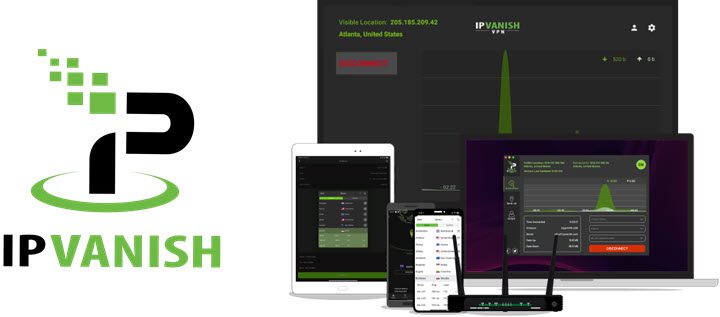
Whether you are an ex-pat, on a trip, or just otherwise outside of your home country, you will have issues if you try to watch content from your home region. Fortunately, connecting to a VPN from IPVanish will help you change that. From watching the great shows and movies from the BBC to gaining access to Australia’s Stan streaming service and many others, you just need to pick a region. Afterward, you will be able to enjoy everything your favorite streaming service has to offer.
If you are worried about getting things set up correctly or need help, IPVanish has you covered. On their site, you can find many VPN set up guides to help you get everything going. If you can not find the answer you need, they offer an email ticketing system. While they do not give a specific time as to when they will get back to you, they state it will be as soon as possible. If you would rather talk to someone in person, they also offer a live 24/7 chat feature. This is our recommendation for getting quick answers from their customer support team.
When playing games on Oculus with your friends or by yourself connecting to a VPN is advisable. That is because you will want to protect your privacy, get around geo-restrictions, and protect yourself from DDoS attacks.