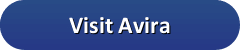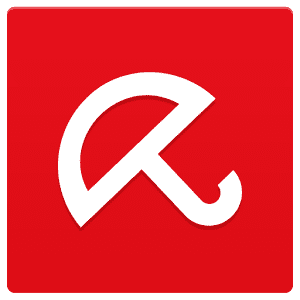 Avira is a family owned, multi-national German software company that was founded in 1986. They released their first version of antivirus software in 1988. Since then, there have been many improvements. Avira currently offers three different versions of their software. Those are Avira Antivirus Pro, Internet Security Suite, and Total Security Suite.
Avira is a family owned, multi-national German software company that was founded in 1986. They released their first version of antivirus software in 1988. Since then, there have been many improvements. Avira currently offers three different versions of their software. Those are Avira Antivirus Pro, Internet Security Suite, and Total Security Suite.
Of course, the one you choose depends on your goals. In this review, we will compare the different versions and prices. The option you choose depends on your needs. Pricing is shown here for all three versions. All options shown will let you protect three computers for one year.
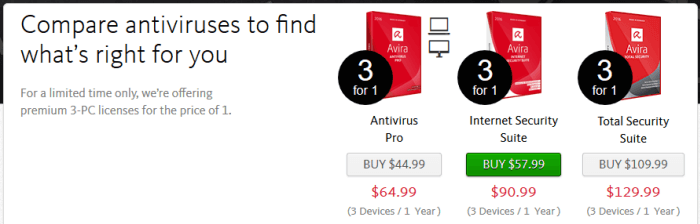
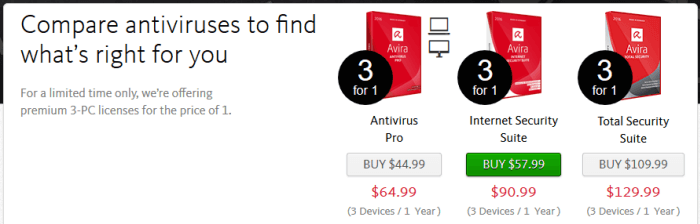
Do you have more than three computers or want more than a one year term? Avira understands, and has up to three year plans, with up to five devices. In the table below, we show the rates for the Internet Security Suite. Additional pricing for other products may be found on their site.
| 3 PCs | 5 PCs | |
|---|---|---|
| 1 Year | $57.99 | $122.99 |
| 2 Year | $87.99 | $184.99 |
| 3 Year | $116.99 | $246.99 |
We’ll go over the different features to help you make the best choice shortly. For the sake of this review, we’ll use Windows 10. Avira also supports older Windows versions. The same license may be used for Mac, but Avira for Android is an additional cost. There is no premium version of Avira for iOS.
Antivirus Protection
Generally, antivirus programs work the same. Once you install the software, an initial scan will be performed. That will tell you quickly if there are any threats on your computer. We suggest running a full scan, because sometimes virus programs won’t always detect a threat immediately. Keep in mind that you will need to tell Avira to scan any external drives if you add them. It will not automatically scan them otherwise. Scanning may be automatically scheduled, and you can run the scan as often as you like.
All three versions of Avira offer a gaming mode. That gives you the option to delay scanning, so your resources will not be used up if you are in the middle of something. No gamer wants to be slowed down while playing a game. By allowing the delay, gamers do not have to choose between protection and performance.
Security and Privacy Features
Often times, what sets an antivirus program apart from another is the features they offer. All of the Avira products offer their security. You can also choose other options, depending on what you are looking for. As we mentioned, we are going to use the Internet Security Suite as our example.
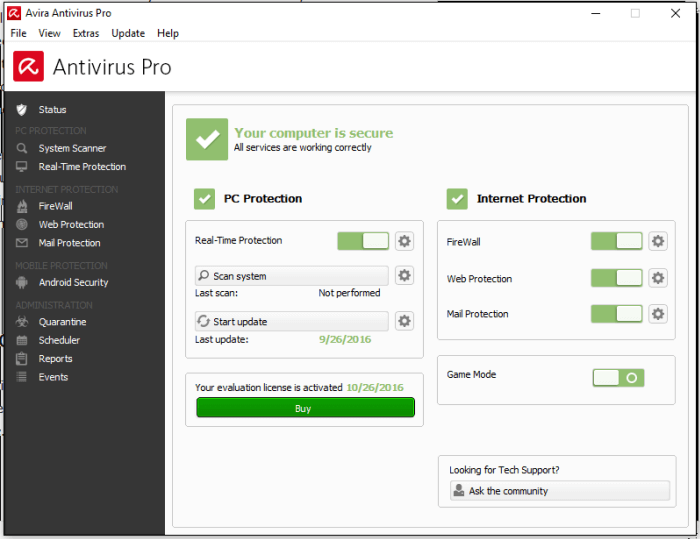
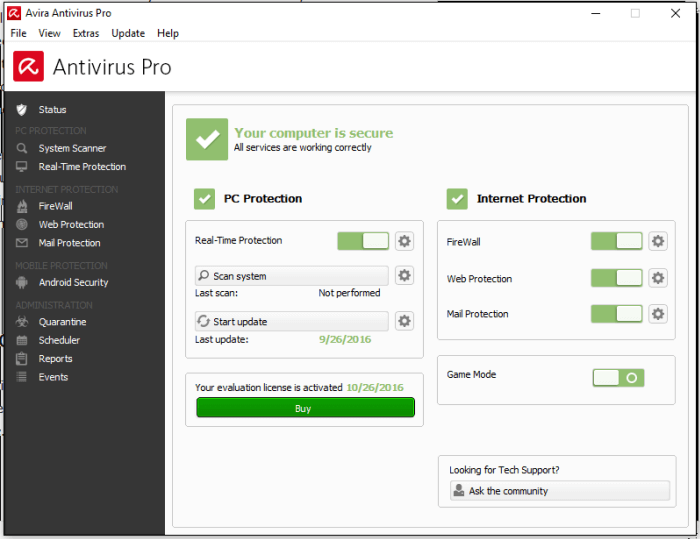
Let’s take a look at the features of Avira Antivirus.
- Real-time protection – Included in all versions, guards against all virus and malware threats.
- Total online security – Guards against phishing attacks, infected websites, and email attacks.
- Data and identity protection – This feature will secure your online banking and shopping data.
- Secure home network – Analyzes and secures your home network.
- Smart technologies – Provides virus repair tools, AI, and self defense (tool that stops malware from disabling antivirus software.
Included with the Internet Security Suite are these additional PC tune-up tools.
- Faster PC – This tool will manage your start up and reduce lag times.
- Peak performance – Optimizes and deep-cleans your PC.
- Extra space and memory – Frees up live memory and removes junk files
- Data privacy – Cleans and shreds your browser data.
- Longer battery life – Disables unnecessary services for power saving. This is a great feature for laptops.
The highest level offered is the Total Security Suite. It includes all the features we just mentioned along with a VPN service. We downloaded the free version of the VPN to test it, but the speed results were not good. You only receive 500mb a month if you use the free version, but unlimited data with the Total Security Suite. Perhaps the speeds are better with the unlimited version as well. If the free version is representative of their paid VPN service, there are better solutions. Many VPNs are less expensive and have more locations to connect to. That said, we like that Avira has tools available to keep your PC running well.
Installation and Support
Antivirus software should be easy to install. Once you have chosen the version you want, click the accept and install button. After it is installed, you will see the Avira umbrella on your desktop. You will also find the icon in your tray. By clicking on the tray icon, you will see the image below. From there, you can click on the Antivirus Pro scanning console, the System Speedup, and Phantom VPN. Additionally, you can install the Browser Safety, Scout Browser, and SafeSearch Plus.
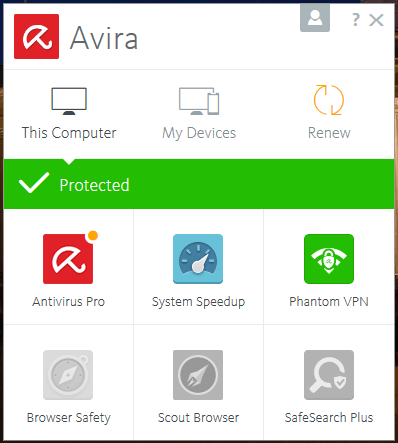
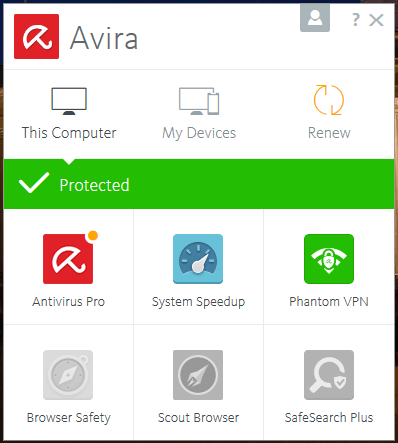
The Antivirus Pro console is where you scan to make sure your system is virus free.
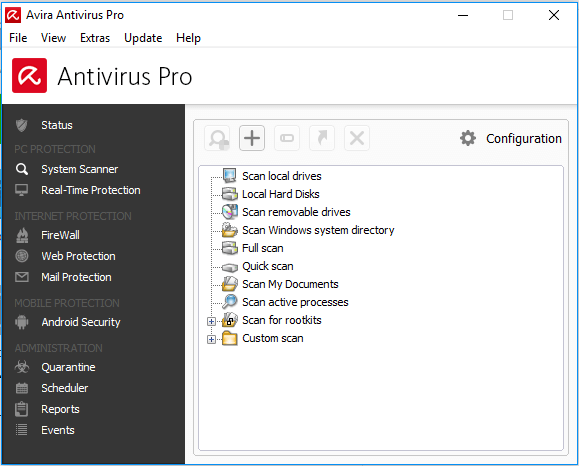
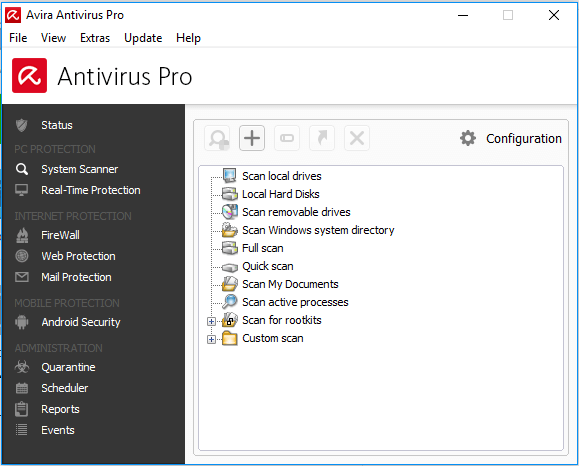
As you can see, you have many options for scanning. If you get the Internet Security Suite or the Total Security Suite, the tools are not built in to the main console. Instead, extra icons show up on your desktop because they are separate apps.
From the support side, they offer a knowledge base, email, and phone support.
System Impact and Antivirus Performance
Two factors that are usually important when looking for antivirus software are impact and performance. System impact is the amount of lag the AV software causes on your PC. Avira does a good job of making sure their software runs smoothly. According to the independent testing lab, av-Test, Avira had a performance score of 100%. The software performed better than the industry average in live tests.
Though speed is a factor, you also want an antivirus program that will protect you as well. In real world tests, the lab we mentioned earlier found that Avira blocked 98% of threats on average. That is better than the 97% industry average. They also found no false positives (software that is mistakenly labeled as virus), when compares favorably to the average which is three. Those are good results for an antivirus program.
Our Tests
When reviewing antivirus software, we also like to perform our own tests. There are several different ways of doing that. You can test for speed, or virus sensitivity. There are a few websites that have free tools to test your antivirus. When we tried to download the fake virus files, we got an interactive message stating there was a problem. In this image, you can decide how you want to address the threat.
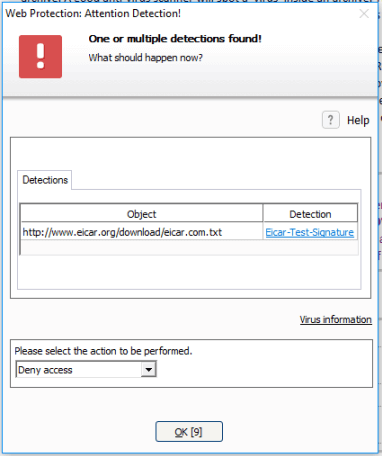
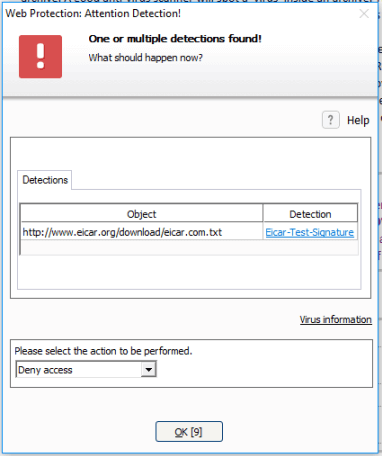
Another test we like to do is to create a fake virus document and save it to the computer. When we performed this test by using Avira, there was about a 10 second delay from when we saved the file until it’s detection. That is a reasonable amount of time. Some AV programs will find the file immediately, while others will not find the file until the scan is done. Here, you see the fake virus pop up we received.
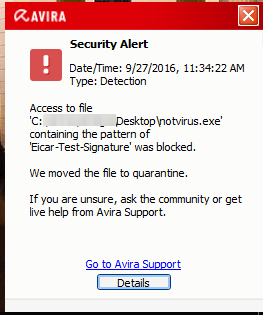
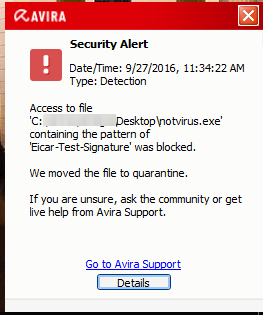
There is one thing we discovered while doing our tests. We placed a fake virus file on a USB drive and plugged it in to the PC. Apparently, they are not scanned automatically for viruses. We then did a quick scan using default settings, and the file was not discovered. If you want to check the safety of an external drive, you will need to go into the scan options and do a custom scan of the drive. Though you could do a full system scan, that could take an hour or more, depending on the files you have. Of course, if you get an antivirus alert that shows a false positive, just click on the box that says details and let the software know.
Avira Antivirus Security for Android
Avira Antivirus allows you to connect your devices to the primary account for anti-theft. However, even if you have multiple device support, the premium version is an additional $11.99 a year. We will take a look at how to install it. Begin by going to the Google Play Store, and doing a search for Avira Antivirus Security. Next, tap the install button, and then the open button when it finishes.
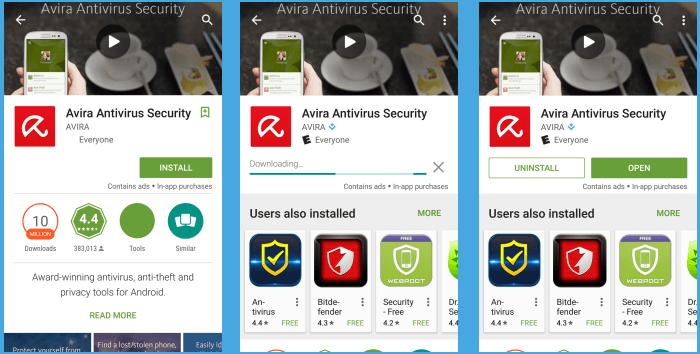
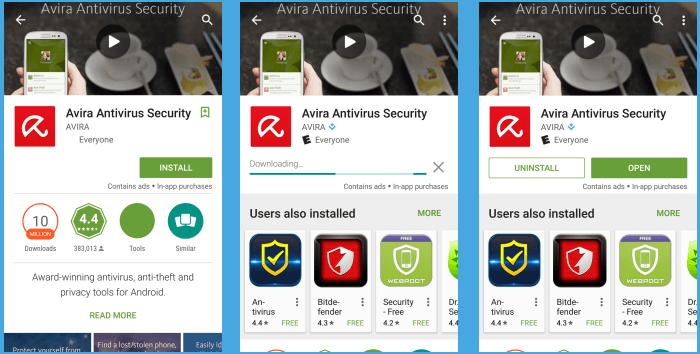
On the screen below, you have the option of taking a tour. For our purpose, we are going to skip that screen, and register later. From here, you can turn on the Anti-theft feature. That will allow you to track your device manually. If you ever have your phone stolen, this can be a useful tool. It is also good if you have kids and you want to know if they are where they say they are. By tapping on the antivirus icon, you will see a screen like you see on the right. Now, you can scan the device to make sure there are no viruses. If you choose to login, you can enjoy all the features of the mobile version.
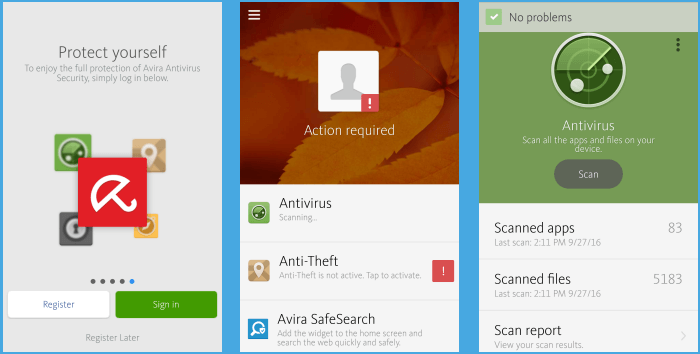
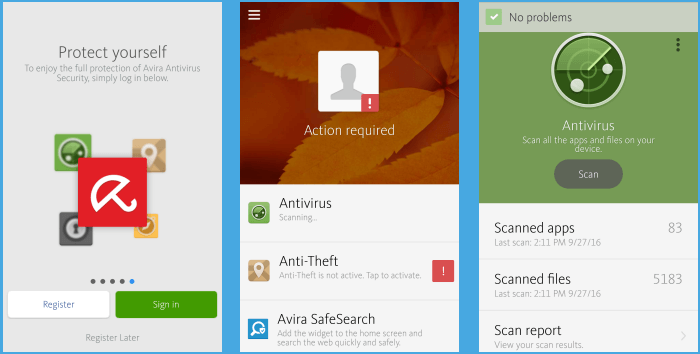
Additional features that may be used from the middle screen include Avira SafeSearch, App Lock, Blacklist (for unwanted calls), Privacy Advisor (to find which apps may be affecting your privacy), Avira Optimizer, Identity Safeguard, and Secure Browsing (Pro version only). The iOS version of Avira Antivirus is similar.
Final Thoughts
We found Avira Antivirus Pro to be a good product all around. Our tests showed a quick response to viruses and those results were backed by the independent lab results. Avira Antivirus Pro is not resource heavy, so even older computers should be usable while running scans. We had no problems with computer speed while scanning. Be sure to scan any external drives you plug in, because they will not be scanned automatically. Protect three computers with a single license.