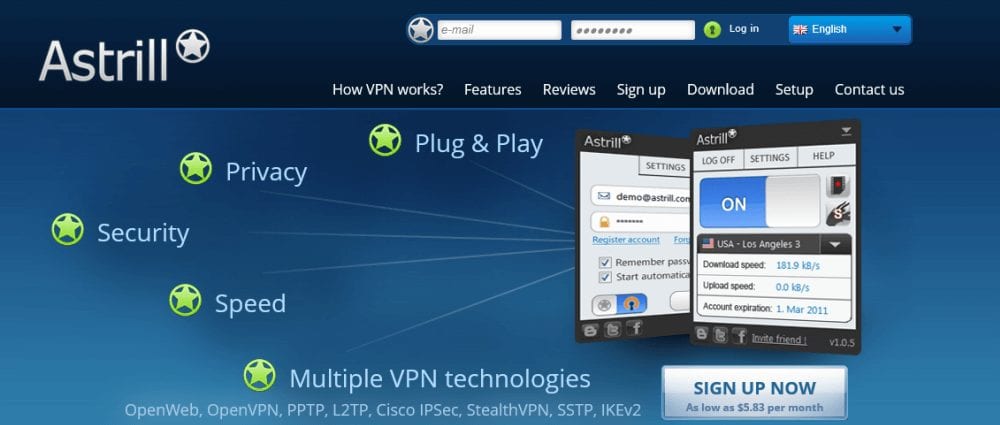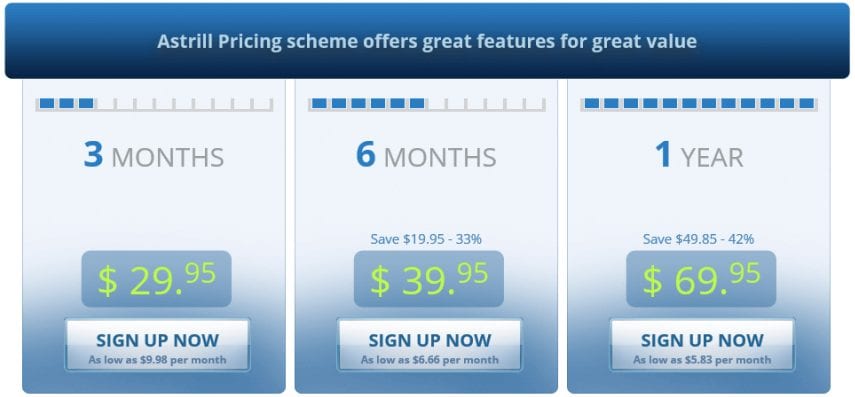The Astrill VPN service is located in the Republic of Seychelles which has liberal Internet laws. They have been in the VPN industry since 2009. The service is compatible with a variety of operating systems including Windows, Mac OS X, iOS, Android, and Linux. Additionally, the Astrill team has developed custom software and mobile apps to make it easy for anyone to access their VPN network. Astrill will help to keep you secure and more anonymous while surfing the Web at home or at your favorite Wi-Fi hotspot. It will also allow you to overcome local and state sponsored Internet censorship. Astrill is quite popular for those in mainland China.
Pricing and Special Offers
The way that Astrill prices their service is unique. Like most VPN providers, they offer term plans. However, they do not offer a monthly subscription. Their plans include three months, six months, and one year.
Like most VPN providers, Astrill offers discounts for longer term plans. Signing up for one year will save you more money. Their current plans are as follows:
- 3 month subscription $29.95 ($9.98 per month);
- 6 month subscription $39.95 (save 33%);
- 1 year subscription $69.95 (save 42%). Currently, this also includes free StealthVPN.
This means that a year of the VPN service works out to just $5.83 per month.
So, what do you get for your money with Astrill VPN? Their basic service includes the following perks:
- Worldwide access – You can get virtual IPs from over 335 servers covering 50+ different countries.
- Web surfing anonymity – Their service uses dynamic shared IP addressing so you share IPs with other VPN customers and obtain new ones when you connect or switch servers with over 85,000 IPs available.
- Variety of VPN protocols – You can use the following protocols: OpenWeb (not recommended for security, only for geo-restrictions), OpenVPN, PPTP, L2TP/IPSec, Cisco IPSec, SSTP, and IKEv2 to connect to their network.
- Variety of platforms supported – Windows, Mac OS X, Linux, iOS, Android, WiFi Routers (DD-WRT, Tomato/TomatoUSB, Asus Merlin/RMerl/ASUSWRT-Merlin firmware), Synology NAS, Chrome OS and others that utilize the supported protocols.
- Unlimited bandwidth – You have no limits on the amount of data you upload or download or times you switch servers while connected to the Astrill VPN network.
- Simultaneous connections – You can connect one desktop/laptop and one mobile device at the same time. Astrill client software must be used to connect both devices and you cannot connect two of the same type of device without purchasing an add-on.
- Encryption protection – Control encryption ciphers use SSL 256-bit with 2048-bit RSA. Data encryption defaults to Blowfish 128 bit with access to AES 128 and 256 bit.
- Torrent and P2P access – Some Astrill VPN server locations support BitTorrent and other file sharing software.
- Overcome geo-restrictions and censorship – Access online entertainment from some of the most popular streaming media sites in diverse locations and explore a more open Internet.
- Support – Get help by means of Wiki, email ticket, live (24/7) chat, and even remote desktop assistance.
Add-on Features
In addition to their basic service, Astrill VPN markets a number of add-ons (extra per month). These include the following:
- NAT Firewall (+$5) – prevents incoming malicious software or other Internet traffic from being able to access your system while connected to their servers;
- Home Plan (+$5) – lets you connect up to 5 devices at the same time;
- StealthVPN (+$2) – increases your security with 2-layer encryption. It works on Windows/Mac/Linux and enables a more open Internet experience in countries with high censorship, like China, UAE, Syria, and others;
- ProAddon (+$5) – includes both StealthVPN and RouterPro VPN. RouterPro VPN is 2-layer encryption for routers and provides the same benefits to your router as StealthVPN does for your PC or laptop.
- VPN Sharing (+$1) – allows you to share your OpenVPN or StealthVPN connection service on your desktop computer (Windows, Mac, or Linux ) to other devices in your home network;
- CryptoPlus (+$2) – adds a more secure set of non-NSA data encryption algorithms: BlowFish 256-512-bit, CAST 128-512 bit, and Camellia 128-256 bit to those available with the basic service;
- VIP Plan (+$10) – includes StealthVPN as well as access to VPN servers which are connected directly to Chinese providers (these deliver better speeds and have lower latency for those who need access from mainland China);
- Private IPs (+$5/IP) – provides you with a non-shared IP address so that you can have access to all ports and host your own services if desired.
You can pay for Astrill VPN using credit/debit cards. These include the following: Visa, MasterCard, American Express, Discover, Diners Club, JCB, Maestro, Switch and Solo, Dankort, CartaSi, PostePay, Carte Bleue, Euro 6000, and UnionPay. If you would like to buy it using an eWallet, they accept PayPal and PerfectMoney. Paying this way allows you to centralize your online purchases. Finally, they also accept payments by AliPay, Perfect Money, WechatPay, BitCoin and bank wire transfer. Using Bitcoin can help to keep you more anonymous.
Astrill Free VPN Trial
Astrill VPN has a 7-day free trial of their service for those who have never tried it. Before signing up for it or purchasing a subscription for their service, you must create and verify your account. This is a multi-step process. First you must select your plan from the current options. Then you have to enter the email address that you want the support team to send your verification link to and fill in the Captcha to prove that you are not a bot. Finally press the “Next step” button. You will see a screen verifying that a link has been sent to your specified email address.
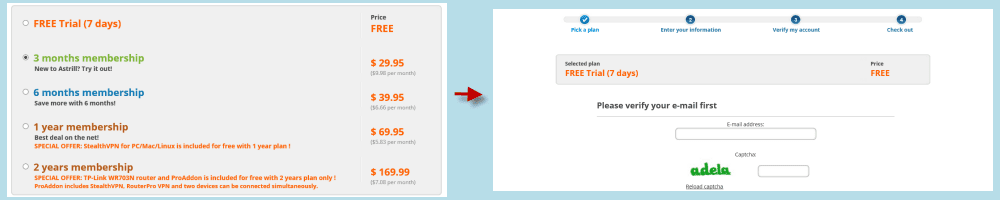
After clicking on the link in your email you will be returned to enter more information for your membership. Start with your first name, last name, and password. Verify your password and then click the “Next step” button. You will then see a screen asking you to provide a mobile number where they can send you a 4-digit SMS code to verify your account. After you enter the number, click on the “Send me SMS” button. You may have to wait up to 10 minutes to receive your code. Once you receive the SMS code, enter it and click the “Verify now” button. We had some difficulty with getting the code so we created a support ticket regarding verification failure. We repeated the procedure and were then able to verify our account.
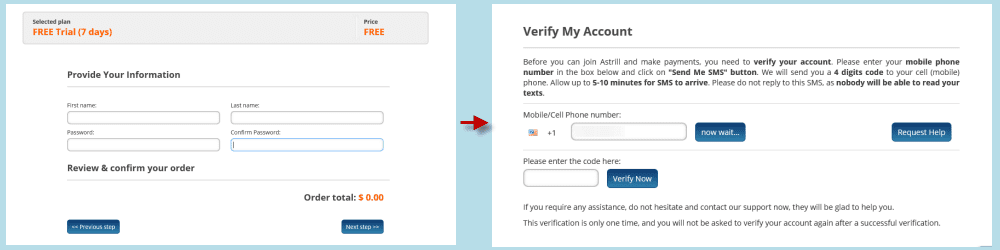
You will first have to examine and accept the terms of service before your verification completes. Note that you cannot use the Astrill VPN service for any commercial purpose or with any type of software that spams or repeats actions continuously (this includes programs like Google SEO). Once you understand the TOS and accept them, click yes to complete the verification process and finish paying for your subscription. We believe this elaborate account setup process is to help them avoid fraudulent accounts. However, we think that Astrill VPN requires an abundance of personal information for a privacy company. The last screenshot below shows the membership area where you can see all of your account details.
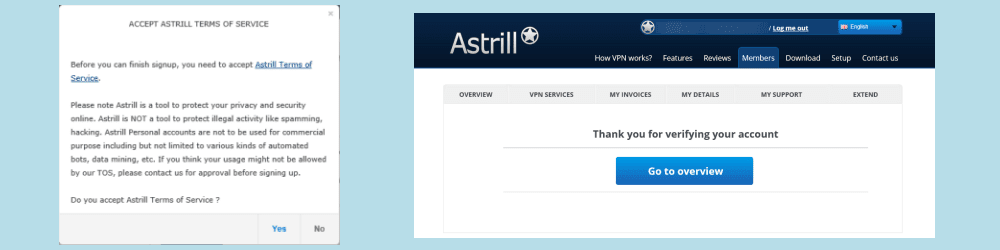
Astrill VPN does not have a money back guarantee but they do offer is a 7-day conditional refund. If you choose to utilize the 7-day free trail, you are not eligible for the refund as they feel you had time to test the service before paying for it. However, if you did not sign up for the free trial and it is determined not to be an issue with your equipment, then you may receive a refund. This is if the technical staff has been unable to fix your problem within 7 days. However, be aware that this refund is completely at the discretion of the Astrill team. This policy heightens the fact that they do not offer a monthly account.
Network and Server Locations
The Astrill VPN network is of moderate size. It consists of over 330 servers in 50+ countries. This includes server locations on every major continent including Africa, Asia, Europe, North America, Oceania, and South America. Since they have locations on both the east and west coast of the United States, they can minimize the latency for both Asian users as well as Europeans. Those connecting from Asia to the United States should use a west coast location and those from Europe should connect to the east coast. Current server locations include the following countries:
- Africa – Egypt, South Africa
- Asia – China (only for VIP users), Hong Kong, India, Israel, Japan, Republic of Korea, Malaysia, Russian Federation, Singapore, Taiwan, Thailand, Turkey, Viet Nam
- Europe – Austria, Belgium, Bulgaria, Czech Republic, Denmark, Finland, France, Germany, Greece, Hungary, Ireland, Italy, Latvia, Lithuania, Luxembourg, Republic of Moldova, the Netherlands, Norway, Poland, Portugal, Romania, Slovakia, Spain, Sweden, Switzerland, Ukraine, the United Kingdom
- North America – Canada, Mexico, the United States
- Oceania – Australia, New Zealand
- South America – Argentina, Brazil
Astrill VPN has locations in all of the major continents except Antarctica. This is usually the case for large VPN providers. They havemore servers in popular locations like Australia, Canada, France, Germany, The Netherlands, United Kingdom, United States and others. The servers are distributed across these respective countries providing access to a wide range of virtual IP addresses in each. This means that you will have access to some of the best streaming media sources in the world while connected to the VPN. Their network even includes virtual VPN servers for streaming content in many countries to increase network performance. BitTorrent and file sharing in general is allowed on some of the servers.
Privacy and Logging Info
Astrill VPN has a no-log policy when it comes to your VPN traffic. They do not keep any records about the IP addresses you use, the data you transmit, or websites that you visit. However, they do collect and store a lot of personal information about you through contact with their staff.
2.1. Astrill.com collects information in several ways from different parts of our Web site. Astrill.com collects some personal information when you initially access our site. We may ask for your name, email address, and other personal information depending on your interaction with the website.
2.2. In addition to the information we collect upon your initial access to our site, we may ask you for personal information at other times, including (but not limited to) when you make a purchase through our online store, when you enter promotions or contests and when you respond to a survey. For example, when you make a purchase through our online store, we collect several items of personal information, including your billing and shipping address, telephone number, credit card information, and any other information necessary to complete the transaction.
They keep all information collected about their subscribers on their own servers located in the Republic of Seychelles. None of it is retained on foreign servers. In addition to not keeping any session logs, Astrill VPN uses dynamic address sharing which would make it difficult to isolate the traffic of individual users. They provide you with a new IP address every time you connect to one of their VPN servers and have over 85,000 available IP addresses. As always, we recommend that you examine the Astrill VPN Privacy Policy and TOS for yourself to decide if they are acceptable to you.
Security and Protocol Details
Astrill VPN supports a variety of VPN protocols on their network. These include OpenWeb, OpenVPN, PPTP, L2TP/IPSec, Cisco IPSec, StealthVPN, SSTP and IKEv2. Their custom software supports three main protocols: OpenWeb, OpenVPN, and StealthVPN.
Two of these are proprietary and not a lot is known about them. OpenWeb is a completely in-house engineered protocol which was originally for browsers only but now allows all apps to be run through it. It is SSL 256 based but very little is known about it so I would only recommend it for unblocking geo-restrictions rather that for security purposes. SteathVPN is a modified OpenVPN protocol which uses two layers of encryption to obfuscate your VPN traffic from being identified as originating from a VPN. Consequently, this can lead to slower connection speeds. This allows it to fool deep packet inspection and overcome censorship in China, Syria, and other Internet censored countries.
OpenWeb is the default protocol used by custom Astrill clients and apps. We only recommend OpenWeb to access geo-restricted websites for streaming entertainment. If your goal is to overcome the GFW of China or other restrictive and censored countries ISPs, then you should employ the StealthVPN protocol.
The Astrill OpenVPN implementation defaults to Blowfish-128 bit for data encryption because they like some others believe NSA approved algorithms may be compromised. However, if you do not believe this, the desktop software will let you choose AES-128 bit or AES-256 bit. These are the official encryption standards for secret US government documents. Therefore, you data should be securely encrypted while using the Astrill VPN servers. We recommend that you use AES-256 bit if security is your primary concern. Alternately, you could add-on the CryptoVPN package and get other proven algorithms and up to 512 bit encryption strength.
When using the OpenVPN protocol, Astrill uses the cipher: TLSv1/SSLv3 DHE-RSA; AES256-GCM; SHA384, 2048 bit RSA for the initial handshake and control phase of its VPN connection. Data is authenticated using a 160 bit message hash ‘SHA1’ for HMAC authentication. This along with data encryption using the a AES-128-CBC or better cipher should ensure that all of your Internet traffic remains hidden from unauthorized third parties. The security provided by Astrill VPN will give you peace of mind while accessing the Internet from anywhere.
Technical Support
Astrill VPN provides 24/7 online chat support 365 days a year. This chat is very responsive and someone answered almost immediately when we employed it. It will prompt you for the nature of your query. They have personnel available for general, billing, and more technical questions. To our surprise, we were handed off to another more technical staff member for more technical answers. We were impressed by both the quick response and the knowledge of the Astrill VPN support staff. Although we did note that they too asked some questions to get information about us like our name and location. We think this has to do with their desire to collect more information about users and stamp out fraudulent accounts.
In addition to their excellent online chat service, Astrill VPN also has a Wiki site that can be accessed through the “Setup” link in the main menu of their website. It has visual setup guides to use their service with a variety of devices and protocols. These cover both the custom software and manual setup for other supported protocols. Some also include videos. The image below shows their “Contact us” page which can also be accessed from the main menu.
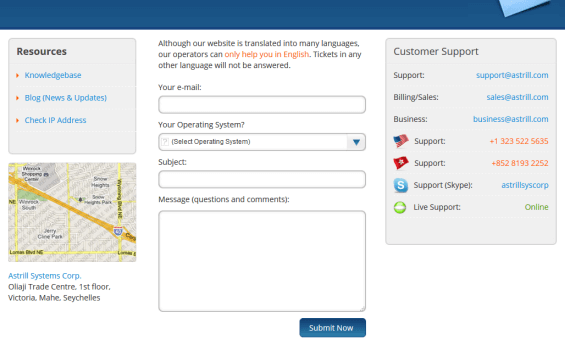
In addition to these, Astrill VPN has an email ticketing system which auto-replies that they will contact you with an answer within 24 hours but it is usually faster than that. You can also contact them by phone or Skype. They maintain a social media presence on youTube, Facebook, Twitter, LinkedIn, and Google+. They can also provide assistance through remote access. Their blog site was down when we tested it.
Hands-On Testing of the Astrill VPN Service
Downloading Astrill VPN Custom Apps
Astrill VPN has developed software for Windows, Mac OS X, iOS, Android, and Linux to make it easy to use their service with many devices. These apps can be downloaded from the “Download” page by selecting the “Show all options” link and then clicking on your OS of choice. Android and iOS apps take one extra step. Selecting one of these takes you to its respective store ( iTunes or Google Play). Once there, you can complete the installation process.
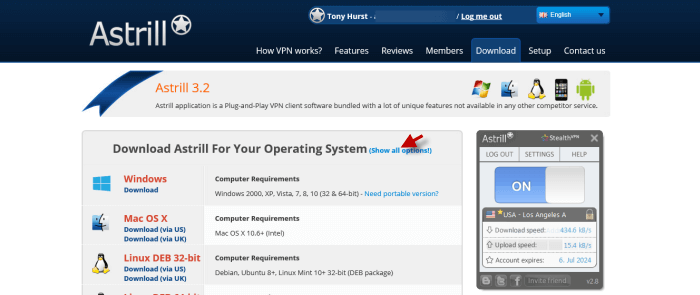
The specifications for these platforms to run the Astrill VPN software are as follows:
- Android 4.0 and up
- iOS 7 or later
- Windows Windows 2000, XP, Vista, 7, 8, 10 (32 & 64-bit)
- Microsoft Windows XP, Vista, 7, 8 (32 & 64-bit) via Astrill VPN Dialer 1.1
- Linux DEB 32 bit, DEB 64 bit; Linux RPM 32 bit, RPM 64 bit
The Desktop software (Windows, Mac OS X, and Linux) use OpenWeb as default protocol with OpenVPN as an optional protocol. SteathVPN is available if you purchase it or subscribe to at least a year of service. Android mobile devices offer a choice between the OpenWeb and StealthVPN protocols when running the Astrill VPN app. iOS devices use the default protocol set in its app. If you want to use a different supported protocol with your device, then open the Astrill VPN setup page on the Wiki by selecting “Setup” in the main site menu.
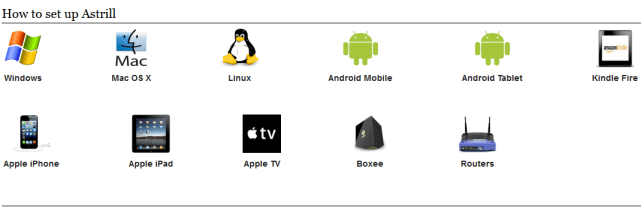
Once this page opens, select the icon for the device that you want to use with their service. Then choose the link to the protocol that you want to use with your device. This will open an illustrated guide to help you.
Installing the Astrill VPN Windows Client
After you have downloaded the setup file for the Astrill VPN Windows client to your computer, run it as an administrator. This will begin the installation process. The install is easy. Simply select “Next” on most screens to continue until the “Finish” screen is shown. First you will see a welcoming screen, followed by the TOS which you must accept before continuing. After a few default screens you will see a screen to install the Astrill VPN adapter. Install it. This will take a few minutes so be prepared to wait. Eventually the setup wizard will complete and you will have to hit “Finish”. Be prepared as this will reboot your computer to complete the Astrill VPN Windows client setup on your PC or laptop.
When your machine reloads Windows, click on the Astrill VPN icon to open the client. When the client is opened for the first time, you will have to enter your account details. Enter the email address and password that you used to create your Astrill VPN account and then click “Login”.
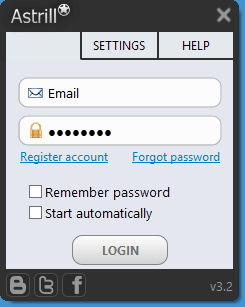
You can select to remember your password so that you do not have to reenter it each time you launch the client. You can also choose to automatically launch the client with Windows. Since you must have an account to use the Astrill VPN software there is also a link to create one, as well as, get a new password if you have forgotten yours. This screen also has various social media buttons.
After you have entered your proper login credentials, the main dashboard screen will load and connect to the service using the default OpenWeb protocol. The two protocols that come with the basic VPN service are OpenWeb and OpenVPN. These are shown below. Notice that when we select the OpenVPN protocol the client toggles.
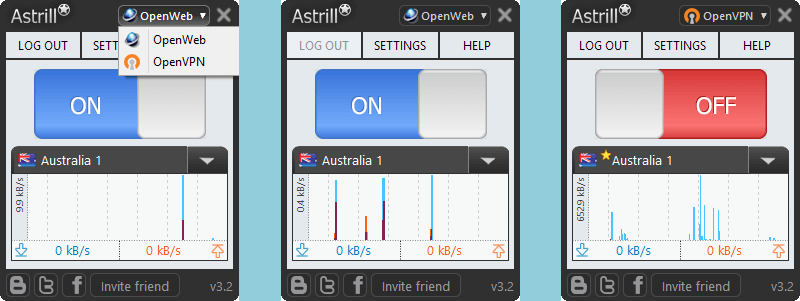 We will discuss why this happens when we look at each protocol in action later in our review of Astrill. But first let us take a look at the settings for the OpenWeb and OpenVPN protocols for the client. First we will look at how to use the client to connect to the Astrill network.
We will discuss why this happens when we look at each protocol in action later in our review of Astrill. But first let us take a look at the settings for the OpenWeb and OpenVPN protocols for the client. First we will look at how to use the client to connect to the Astrill network.
How to Use the Astrill VPN Client for Windows
As we previous alluded to, the basic Astrill VPN plan supports two protocols for its Windows client: OpenWeb and OpenVPN. The add-on SteathVPN protocol behaves similarly to the OpenVPN one.
First let us use the OpenWeb protocol to connect a server on the Astrill network. The OpenWeb protocol is selected by default and automatically connects when you open the client dashboard. All that is necessary to change to a different server is to select the new one that you want to connect to from the dropdown list. You will then be connected to your new server. It is not necessary to toggle the connection when changing servers using the OpenWeb protocol. The change from Australia 1 to Denver 2 illustrates this. The dashboard also displays a graph representing the bandwidth used (both upload and download) by the connection over time.
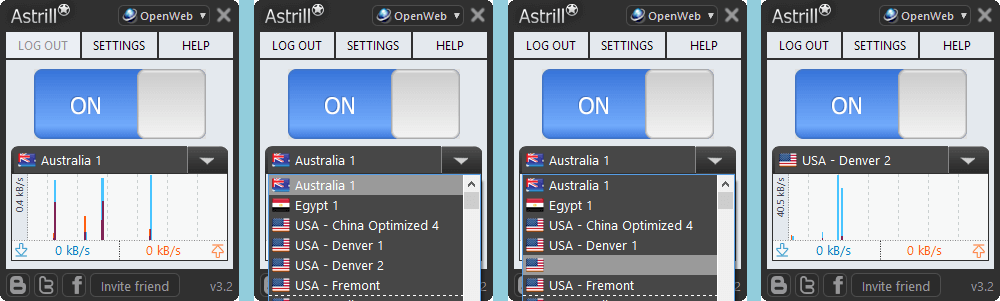
When using the client with the OpenVPN protocol, you must first unlock the server list by toggling the connection off before you can connect to a new server. This is shown below when switching form the USA – Dallas 2 server to the USA – China Optimized 4 one. Notice the lock beside the location when connected to a VPN server. Also, you will note that many of the servers have a yellow star to the upper-left of the location name. You can use Torrent, BitTorrent, and other P2P apps with these servers. The bandwidth graph is also for OpenVPN connections.
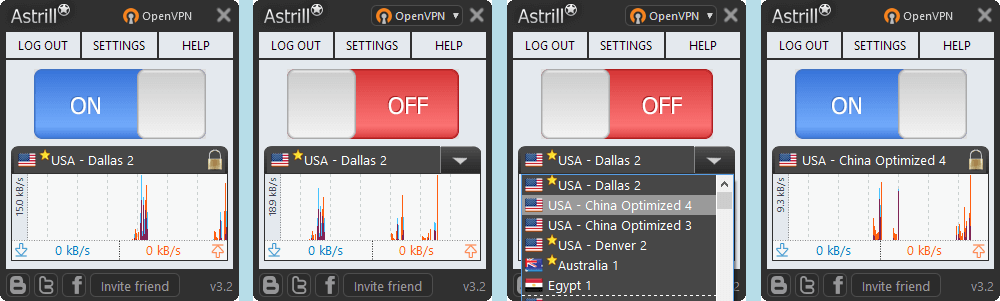
Although the settings and features can be a little daunting for novice VPN users, most will be happy with the defaults. Remember to switch to OpenVPN when you want more security. The client is easy to install and connect. Only a few clicks are necessary to connect or disconnect from the Astrill VPN network. For those who like more control, they have a large number of settings for you to tweak. One other thing that needs mentioned is that all desktop clients: Windows, Mac OS X, and Linux have the same look and feel. The dashboards are nearly identical and you connect to each using the same protocols.
Astrill VPN Windows Client Configurations
General Client Settings
The first of these is the “User interface”. This is a global client setting and only needs to be set once because it applies to all protocols. This has general settings to show the client in the system tray and keep VPN window on top. You can also show a larger server menu to decrease scrolling when changing servers. Finally, you can set a hot key to toggle the connection.
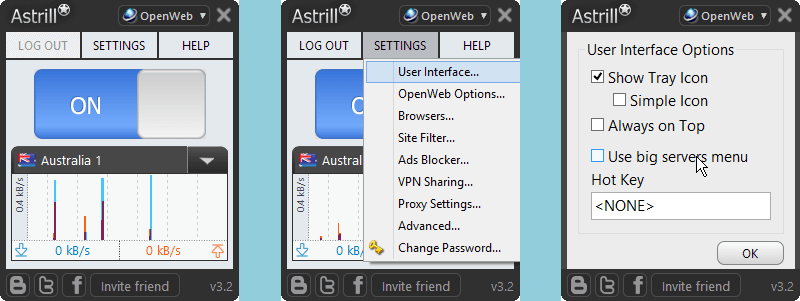
Another global setting is “Proxy settings”. Use this only if you have to use a proxy to gain Internet access from your location. Since most users do not have to do this, the default is no proxy. However, you can set up any of the following types of proxy: HTTP, HTTPS, SOCKS4, SOCKS4a, SOCKS5. Simply choose your type and fill in the other fields to complete its setup.
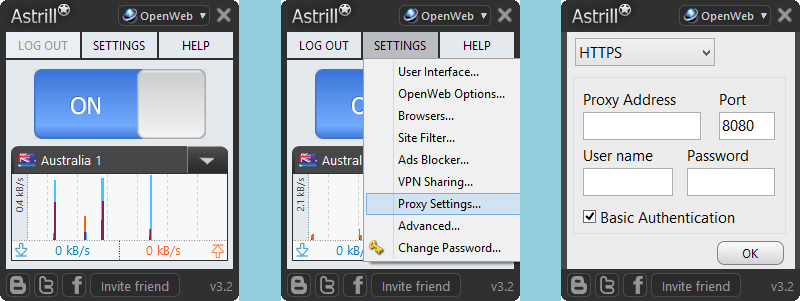
The last global client setting is “Change password”. It allows you to change your password from the client. You must enter your current password and then create and enter another one. It must contain an uppercase letter, lowercase letter, a number, a special character, and be at least 8 characters long. Repeat your new password and then click “OK” to save the change.
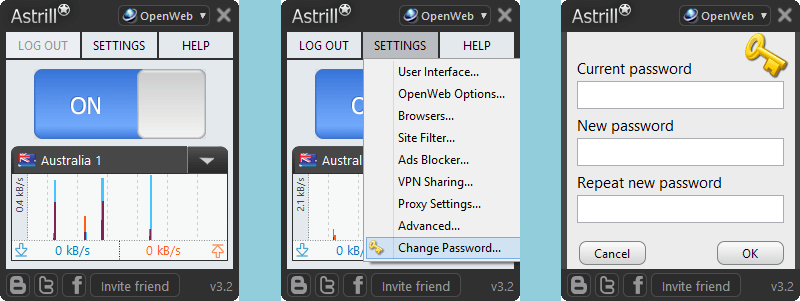
Another common protocol setting that we want to look at is “Site filter”. This setting allows you to decide how sites are treated by the VPN client. The three options under OpenWeb are as follows:
- Tunnel all sites – This is the recommended setting because it is the most secure since all sites are tunneled through the VPN. It also provides the greatest protection to your privacy.
- Tunnel only these sites – When selected, you can add and remove sites to be tunneled. Sites not listed will not use the tunnel and be sent directly to your ISP.
- Exclude these sites – This lets you add sites to send directly to the Internet. Sites not included here will be tunneled through the VPN. As before, click “OK to save your changes. However they will not take affect until you connect to the VPN network. If already connected, you must reconnect for the changes to be made.
It you choose an option other that all sites, another window will open where you can add and remove sites. The sites added under the OpenWeb protocol are entered using domain names. An example of a domain name is google.com.
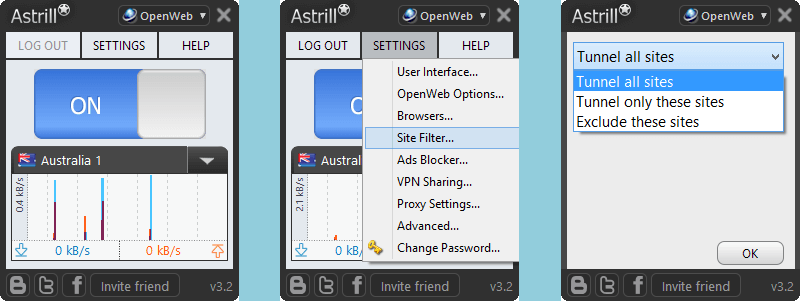
The OpenVPN “Site filter” setting includes those of OpenWeb along with two more options:
- Only international sites – This will let you unlock geo-restricted sites while allowing local request to go directly to the Internet without going through the secure tunnel.
- Blocked sites – A setting that is made for those in restrictive countries like China that will let you tunnel sites that are blocked while sending unblocked sites directly though the Internet.
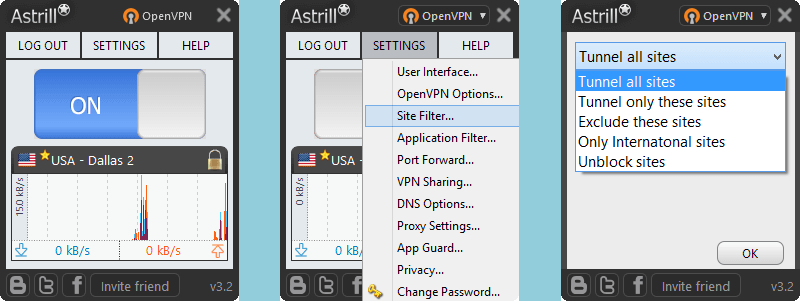
It you choose an option other that all or international sites, another window will open where you can add the sites. Sites must be entered using IP addresses for the OpenVPN protocol.
The last setting is VPN sharing and it can be used with all protocols. It allows you to share your VPN connection from your desktop to other devices on the same network. You must have the VPN Sharing add-on to take advantage of it. Now that we have looked at the client settings, let us take a look at the available protocols.
OpenVPN Protocol Settings
The first setting that applies only to the OpenVPN protocol that we want to take a look at is “OpenVPN options”. These options affect your OpenVPN connection directly. These include mode, port, MTI, and encryption.
The mode has two options: Fast (UDP) which is the default and best for most users and Reliable (TCP) which can help if you are experiencing spotty connections. The Port defaults to 443 for UDP and 8292 for TCP. MTU should not be changed because it is optimized for UDP and not used for TCP connections. You can find out more information about it by hovering you mouse over it.
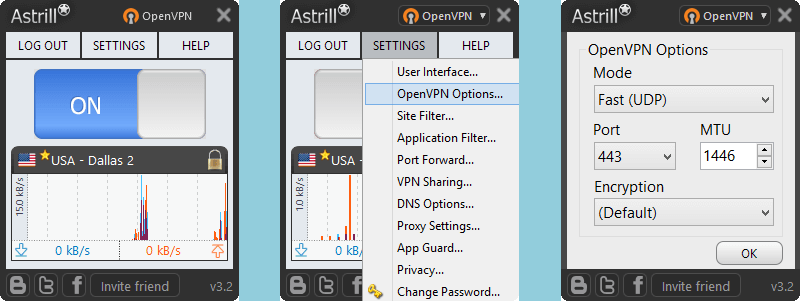
The last OpenVPN connection option is encryption. The encryption has only five available settings. These include the following:
- Default – The encryption has been balanced for speed and security.
- Blowfish 128 bit – This is considered the least secure of the available protocols.
- AES 128 bit – The US standard for encryption balanced for speed as well.
- AES 256 bit – This is considered to be the most secure of the algorithms available with the basic Astrill VPN service but provides slightly slower speeds due to the increased encryption strength. Use this if security is your main goal and you do not have the CryptoVPN add-on which has other ciphers and up to 512 bit encryption strength.
- None – Use this only if you want raw speed and do not need security. We recommend that you not use this setting because the speed difference with encryption is minimal.
In order for the changes that you make here to take affect, you must click “OK” and toggle the server connection if you are currently connected to a VPN server. If you are not currently connected to a server, the setting will take affect the next time you connect to one.
The second OpenVPN setting that we want to look at is “Application filter”. This setting allows you to decide how your apps are treated by the Astrill VPN service. The three options are as follows:
- Tunnel all apps – This is the recommended setting because it is the most secure since all application traffic goes through the VPN tunnel. It also provides the greatest protection to your privacy.
- Tunnel only these apps – When selected, you can add and remove apps to be tunneled. Apps not listed will not use the tunnel and be sent directly to your ISP.
- Exclude these apps – This lets you add apps to send directly to the Internet. Apps not included when this option is used will be tunneled through the VPN. As before, click “OK to save your changes. However they will not take affect until you connect to the VPN network. If already connected, you must reconnect for the changes to be made.
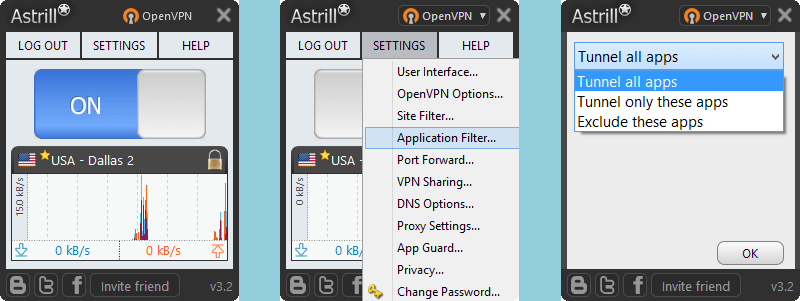
The OpenVPN “Site filter” setting includes those of OpenWeb along with two more options:
- Only international sites – This will let you unlock geo-restricted sites while allowing local request to go directly to the Internet.
- Blocked sites – A setting that is made for those in China that will only tunnel sites that are blocked while sending unblocked sites directly though the Internet.
Port forwarding is the next setting that we want to examine. This is just a toggle and the forwarded port will be assigned by the server. Click “OK” to save your changes.
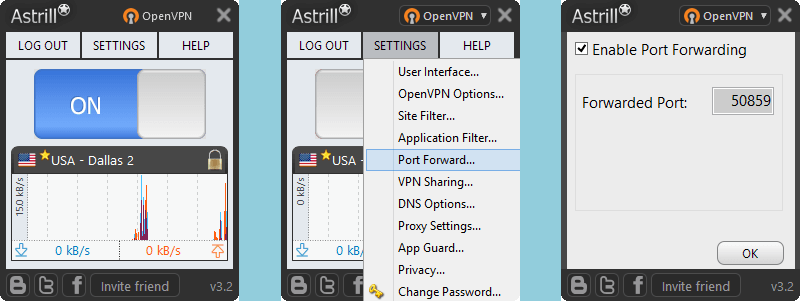
Next, we will look at the setting for “DNS options”. This defaults to Astrill DNS servers but there is a dropdown list which includes Google DNS among others that you can also choose. This will automatically populate DNS 1 and DNS 2. Otherwise, you can manually enter IP addresses for the primary and secondary DNS servers. Click “OK” to save changes.
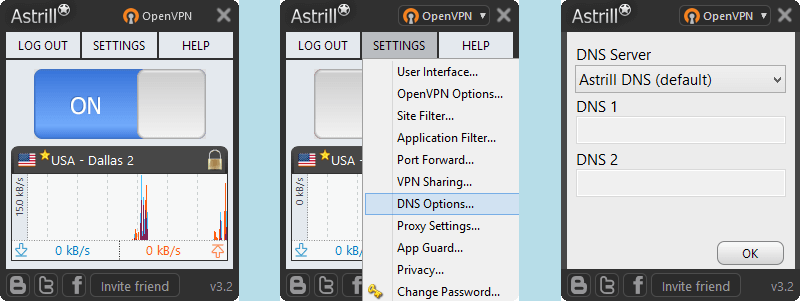
“App Guard” is the next OpenVPN setting that we want to look at. It will allow you to choose apps that you want to block if the VPN is not connected.
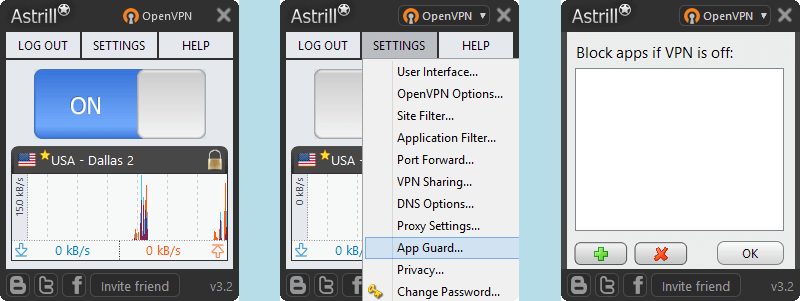
The last stand-alone setting for OpenVPN is “Privacy”. There are six toggles on this screen that can be set to improve your online privacy while using the Astrill VPN service. These include the following:
- Internet kill switch – This will kill your Internet connection if the VPN service drops and fails to reconnect. You will have to restart your Internet connection.
- Clear Flash cookies – Clearing flash cookies will keep you from being tracked when you connect to the VPN.
- Clear cookies – Some websites can track you with existing cookies so it is a good idea to clear them periodically when connecting to the Astrill VPN network.
- Fix DNS leak – This prevents Windows from leaking DNS requests over unencrypted channels.
- Fix IPv6 leak – Toggling this on stops IPv6 requests.
- Stop WebRTC IP leak – Enable this to stop IP leaks through the browser WebRTC API.
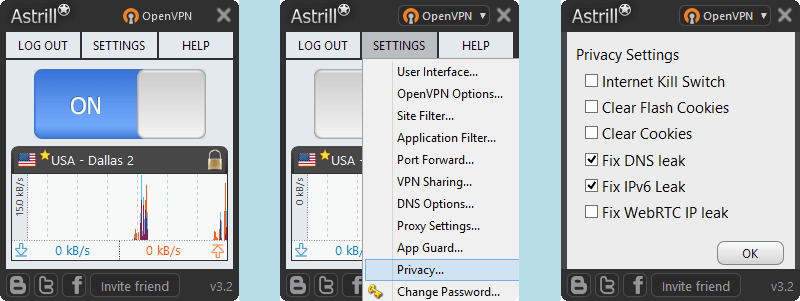
Finally, let us examine the settings that exists for both protocols. Some of these are shared between protocols so only have to be set one time. Others must be set under each protocol.
OpenWeb Protocol Settings
All of these settings assume that you are using the OpenWeb protocol. The first setting that we want to examine is “OpenWeb options”. This setting include the following:
- Tunnel – You can choose to tunnel only web browsers “Browsers” or all applications “All Apps”.
- Port – This defaults to 443 but can also be set to 80, ALTA, or ALTB (latter two are random ports assigned by the server).
- Protocol – Ver2 is used if your ISP throttles torrents or unknown traffic but can interfere with some antivirus software. If this happens use ver1.
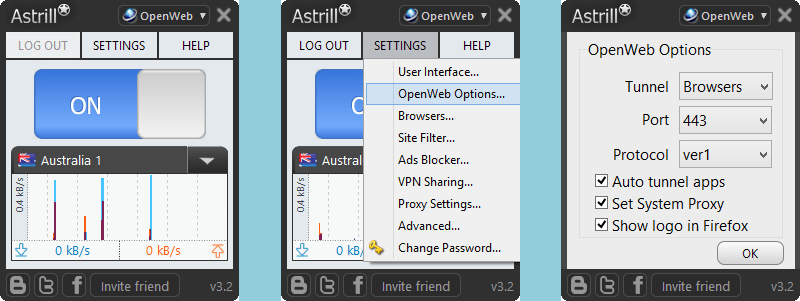
There are also three toggles for OpenWeb that can be set:
- Auto tunnel apps – When set, web traffic from applications will automatically be tunneled using the network redirector.
- Set system proxy – This is usually not set but it automatically turns on the system proxy when accessing Astill VPN if it is. It affects all apps that use the system proxy.
- Show logo in Firefox – Displays Astrill VPN logo in Firefox address bar.
Click “OK” to save your new settings.
The second setting that we want to look at is “Browsers”. This setting is very simple and allows you to choose which browsers that you want to tunnel through the client. The web browsers that you can choose from are the following: Firefox, Internet Explorer, Safari, Opera, and Google Chrome. Click “OK” to save changes.
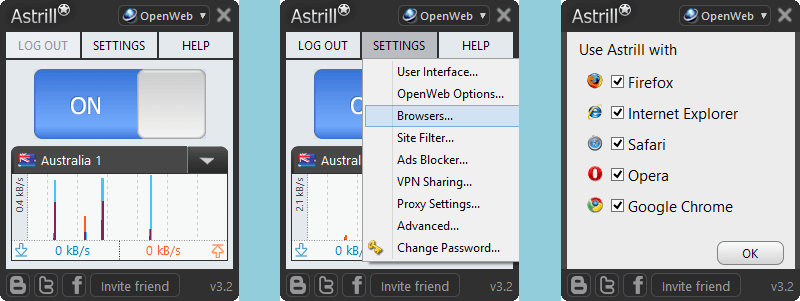
Next we will take a look at the setting “Ads blocker”. This setting has a toggle to enable it. Once enabled, it allows you to either choose a particular ad to block by editing and updating the file or just toggle to block all trackers. Click “OK” to save changes to the setting.
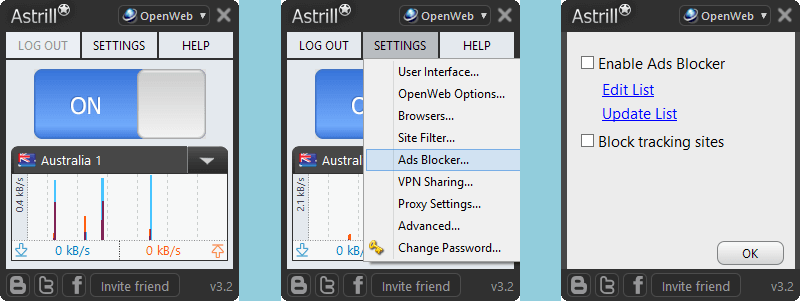
The last setting that is specific to the OpenWeb protocol is “Advanced”. This covers some of the more advanced features of the OpenWeb protocol and includes the following:
- Keep connection – This tells the software to keep connections in use open when you switch VPN servers. Otherwise they would be closed which could result in lost downloads.
- Auto clear cookies – When toggled on, this tells Astrill VPN to clear all cookies when you change servers or toggle the service off and on.
- Stream Flash directly – When set, the client will attempt to stream flash videos directly (without VPN).
- HTTP keep-alive – This allows the connection to Astrill servers to be kept across browser requests. It you get a “two many connections error”, you can disable this.
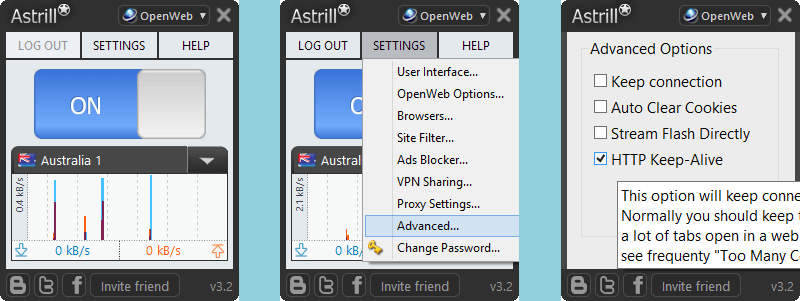 The small partial text window that you see in the “Advanced options” screen above is the help text that is available for the HTTP keep-alive setting. These exist for most settings and can be displayed by hovering your mouse over the setting text. Now that we have examined those setting which apply only to the OpenWeb protocol, let us take a look at those for OpenVPN. These are also available to the StealthVPN protocol since it is derived from the OpenVPN one.
The small partial text window that you see in the “Advanced options” screen above is the help text that is available for the HTTP keep-alive setting. These exist for most settings and can be displayed by hovering your mouse over the setting text. Now that we have examined those setting which apply only to the OpenWeb protocol, let us take a look at those for OpenVPN. These are also available to the StealthVPN protocol since it is derived from the OpenVPN one.
Astrill VPN Windows Client Help Menu
We are just going to take a quick look at some of the unique help features of the Astrill VPN Windows client. The first of these is “Show tips”. There are 29 tips that can be cycled though.
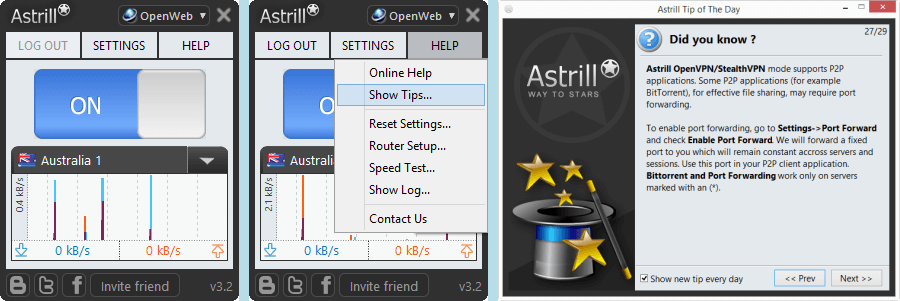
The second unusual help feature of the client is that it has a built-in router setup wizard. This wizard will let you install or uninstall the Astrill VPN software to your router if it has the proper firmware.
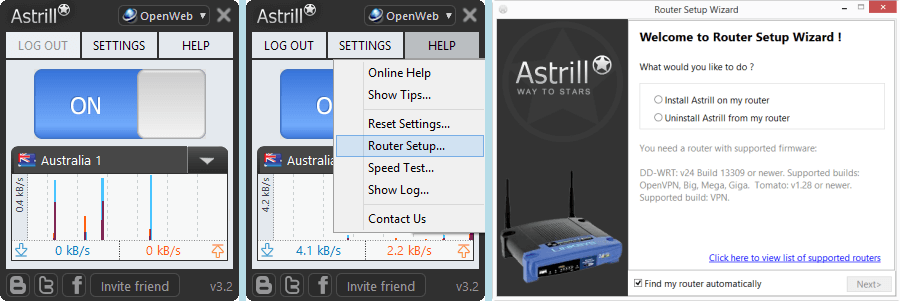
The last unique help feature that the Astrill VPN client has is the built-in speed test. Running it will let you find the fastest server to where you want to connect to. You can test ping only or real-time speed. To make the test faster, you can filter the servers by the country that you want to connect to.

Now that we have thoroughly examined the settings and unique help features that the Windows client for Astrill VPN has, let us take a look at the mobile apps.
Installing the Astrill VPN Android Client
To start the installation process for the Astrill VPN Android app, navigate to their download page on their website. Tap on the “Google Play” button to display the app on the Google Play store. Tap on “Install” to begin downloading the app to your device and grant any necessary permissions. After the app finishes downloading, tap “Open” to launch it.
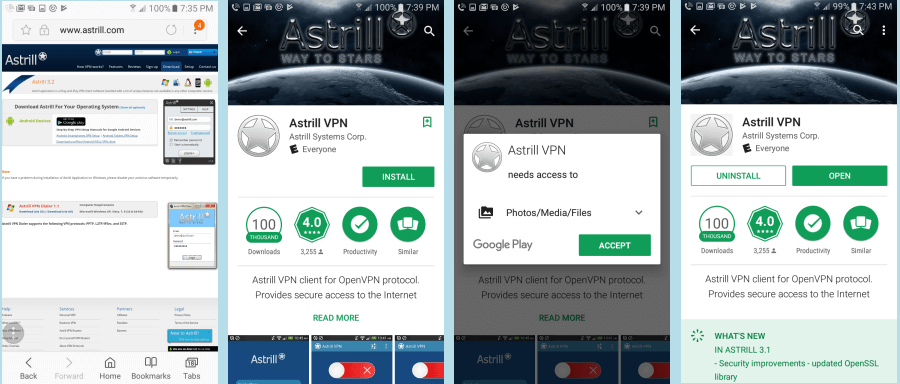
The first time you open the app you will have to enter in your email address and password just as you did with the Windows client. The app will open defaulted to the OpenWeb protocol. Toggle the switch to make your first connection to the Astrill VPN network. Allow Asrill to establish a VPN connection and monitor traffic from your device.
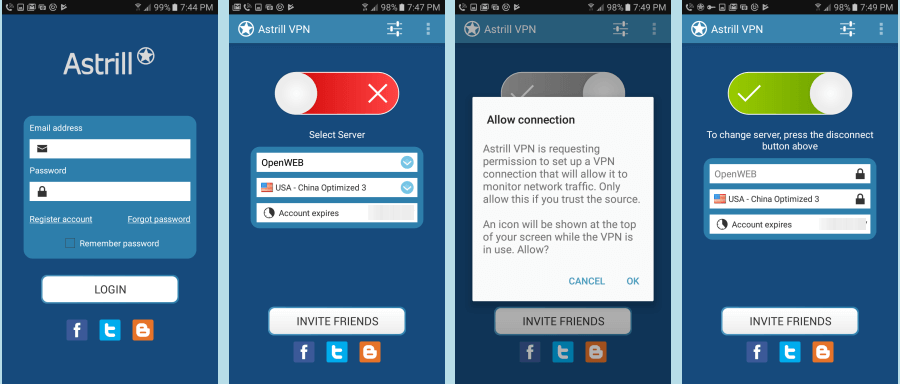
You have now connected to their network with your Android device for the first time. A few taps is all it took. Notice that unlike the Windows implementation, the Android OpenWeb protocol is locked so you have to toggle the connection off to choose another server.
Using the Astrill VPN Android Client
Now, let us connect to a different server on the Astrill VPN network. Choose the USA Denver 2 server and connect to it. You can see the Options menu by clicking on its icon in the upper right of the dashboard. Examining the options available for the OpenWeb protocol you can decide to accept the default port and complete your connection to USA – Denver 2.
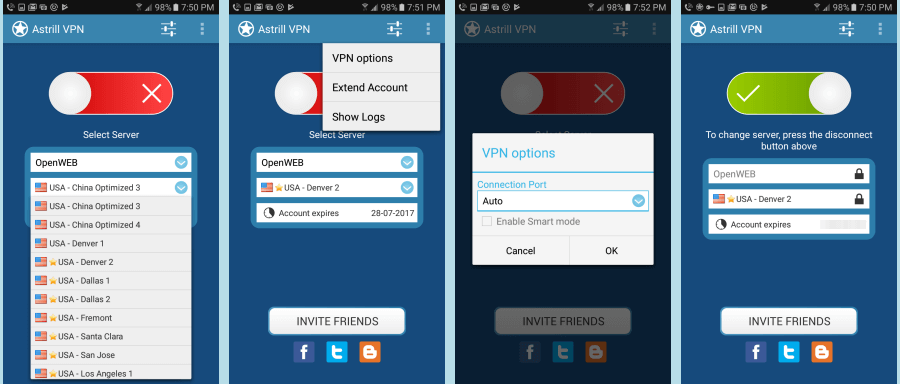
You can see that changing servers with the app is just as easy as connecting to your first one. Now lets us see if using the StealthVPN protocol to connect is also just as easy. Surprisingly the Android app supports the StealthVPN but not OpenVPN.
Now, let us connect to a different server using the StealthVPN protocol. First, toggle the current connection off and then select StealthVPN. Next, examine and VPN options and select those that you want. Note that theses are the same options for OpenVPN in the Windows client. Finally, tap on the new server and toggle the connection back on.
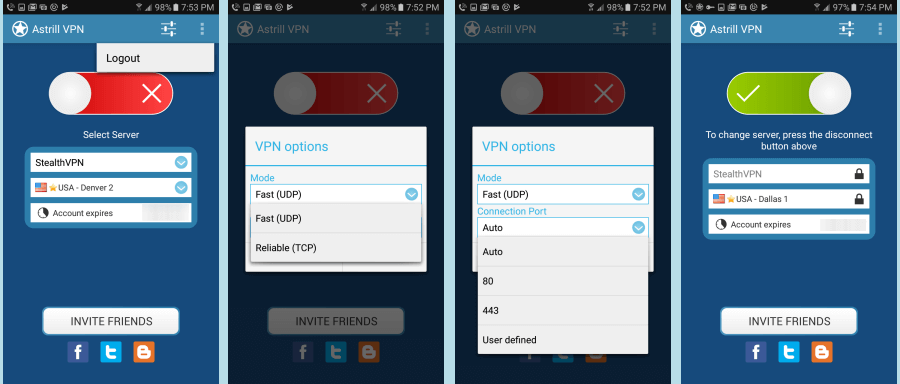
As you can see, the Android app for Astrill VPN is easy to install and use. Only a few taps are necessary to connect to a VPN server. Changing protocols or servers takes just a couple of taps more. The app has a limited number of user options making it easy for everyone to use. The iOS app is similar in appearance and use to the Android app but does not let you change the default protocol so it is even easier to use.
Astrill VPN Speed Test
The Astrill VPN service did well on our speed test. There was only a small loss in connection speed when using their VPN servers. This is due to the penalty incurred by encrypting all of your Internet traffic. This loss is minimal when compared to the extra security provided by the encryption.
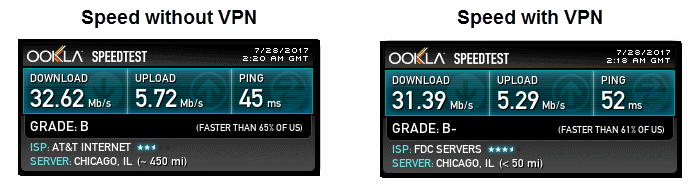
The speed test shows that the encryption lowered our base connection download speed from 32.62 Mb/s to 31.39 Mb/s. This is a drop of about 4% to a server in Chicago, IL. All other benefits that using Astrill VPN make this small speed loss acceptable. Their service will secure all of your Internet traffic, help you overcome government censorship of news and social media sites in repressive countries like China, Syria, and others. It will also increase your online enjoyment by providing you with a wider selection of geo-blocked entertainment options.
Astrill VPN Review : Conclusion
Astrill VPN has been in business since 2009. They are headquartered is in the Republic of Seychelles which has Internet laws that are friendly to users. Their goal initially was to provide a VPN solution for Chinese users and expats. Over the years they have expanded their goals to include providing service to other parts of the world. Their aim now is to furnish everyone with access to a secure, private, and uncensored Internet from anywhere. They now have over 330 locations in 50+countries around the world. They have expanded to have servers on every major continent except Antarctica.
Astril VPN lets users connect to their VPN network with the following protocols: OpenWeb, OpenVPN, StealthVPN, RouterPro VPN, PPTP, L2TP/IPSec, Cisco IPSec, SSTP, and IKEv2. However, their custom software only supports OpenWeb, OpenVPN, and StealthVPN. Their basic VPN service provides access to OpenWeb and OpenVPN on the desktop client with StealthVPN and RouterPro VPN as add-ons. Their mobile apps support OpenWeb and SteathVPN natively but not OpenVPN. Network access using other protocols requires manual installation but they have guides to help you install and use them on their Wiki.
The default data encryption is Blowfish 128 bit. The Windows client also lets you choose AES-128-CBC and AES-256-CBC. When using the OpenVPN protocol, Astrill uses the cipher: TLSv1/SSLv3 DHE-RSA; AES256-GCM; SHA384, 2048 bit RSA for the initial handshake and control phase of its VPN connection. HMAC authentication of data is by 160 bit SHA1. This is what many in the industry commonly call military grade encryption now since AES-256 is approved for secret government documents in the US. Consequently, you should enjoy peace of mind knowing that your Internet surfing is secure and private while connected to the Astrill VPN service. The one thing that we did not like is that they collect a lot of personal information from their users in staff interactions.
Their software supports most OS platforms, and is easy to install and use. Their desktop software lets you manually choose your protocol and has a VPN kill switch when using the OpenVPN protocol. Customer support is through 24/7 online chat, email ticketing, a Wiki page which has Guides and a FAQ database. They are active on social media sites like Google+, Facebook, Twitter, and YouTube but their blog was down when we tested it.
What we liked most about the service:
- They have custom software for Windows, Mac OS X, and Linux systems.
- Astrill VPN has mobile apps for iOS and Android devices.
- They offer a seven day free trial.
- The Astrill VPN service was fast.
- It is Torrent and P2P software friendly.
- Their desktop software has a kill switch and lots of customization features.
- Customer support was fast, professional, and knowledgeable.
Ideas to improve the service:
- Offer a monthly billing option.
- Implement a money back guarantee.
- Collect less personal information on users during staff interactions.
- Provide more than one desktop and one mobile connection on basic account.
- Reduce the number of add-ons. Particularly, since many providers offer some of them as part of their normal service (ex. firewall).
Are you looking for a VPN provider with good speed and worldwide server locations? Astrill VPN offers a 7-day free trial, so you can test their service. This should allow you ample time fully test it out and see if it meets your needs. Try it out for yourself and see what you think. If you like the their service, you can sign up for a year of access for $5.83 per month.