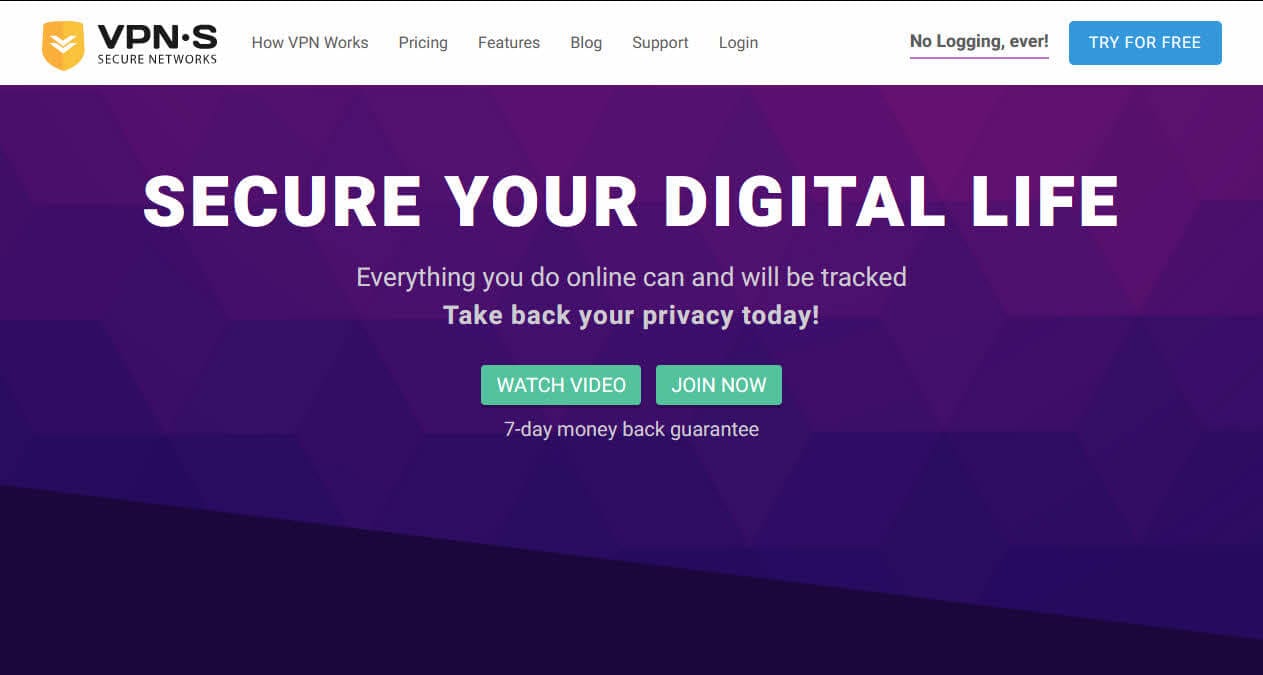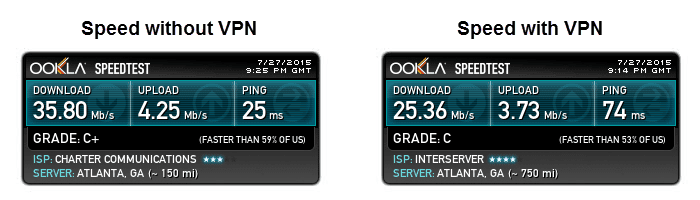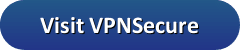This is my review of VPNSecure.me which is branded as VPN.S Secure Networks which started in the security space in 2011. They are located in Queensland, Australia. Their goal is to provide users with an open and secure internet. The accomplish this, they offer VPN, SSH, and HTTP Proxy services. These services will help maintain your privacy, anonymity, and security while surfing the internet. Additionally, they also have a Smart DNS service which will let you watch content from some of your favorite streaming media channels by removing annoying geo-blocks on them.
Pricing and Special Offers
VPNSecure provides a number of services including VPN, SSH (encrypted proxy), HTTP Proxy (no encryption – just an IP address), and Smarter DNS. A VPN will encrypt all traffic and pass it through a secure tunnel. SSH on the other hand, will create a secure tunnel only for the applications that you set up to use it. It is often called the “poor man’s VPN”. A HTTP Proxy merely acts as an intermediary between you and the Internet so that your IP is masked.
VPNSecure Service
VPN.S offers many different plans for the services that they provide. First off, they have a basic OpenVPN plan. This plan includes apps for mobile devices, access to all VPN servers in 41 countries across the world, the OpenVPN protocol, HTTP Proxy access, and Smarter DNS access. It is marketed using three different term length packages which include 1 month, 12 months, and 3 years. They also offer a 30 day trial for $1.00.
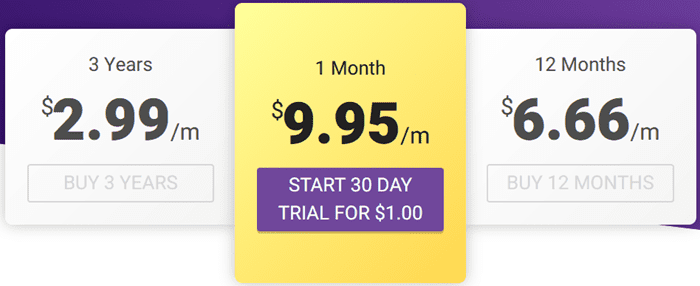
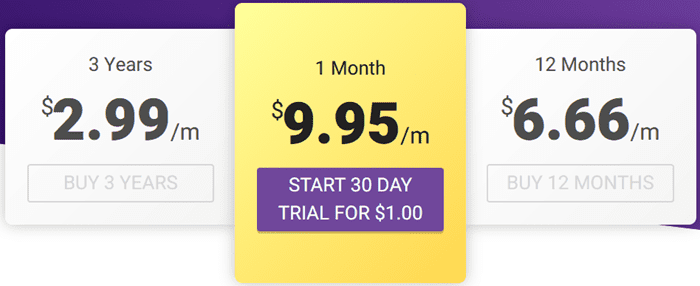
Like others we have reviewed, VPNSecure offers increasing monthly discounts on their OpenVPN as the term increases. Consequently, you can get a month of their service for $9.95 per month, 12 months for $6.66 per month and 36 months from just $2.99 per month. Therefore, if you sign up for a 3 years, it will save you 70% off the monthly retail price.
As with most services we review, all payments are made as a single payment for the entire term length. VPN.S accepts most credit cards including Visa, MasterCard, Discover, and American Express. You can also pay using PayPal. Doing so will let you use PayPal to manage your account payments. Additional payment options include Perfect Money, Payza, CashU, and Bitcoin. Paying by Bitcoin will allow you to remain more anonymous.
Refunds are only offered for those who cannot use the SecureVPN service at all. You must have exhausted all avenues through their support and not have been able to resolve the issue. Additionally, you must have not used more that 50 MB of bandwidth. Because these refund requirements are very specific, I recommend that you take advantage of the 2 day trial before you decide to subscribe for a longer term.
Risk Free Trial Period
VPNSecure provides trial accounts for their standard VPN on OpenVPN, OpenVPN + PPTP services. These accounts are $2.00 for 2 days of service. The trials will allow you to access the complete paid service without any limitations during the trial period. This means you will have full access to all their servers with unlimited switching between them. I recommend that if you want to take advantage of one of these that you try the OpenVPN + PPTP one as you will be able to fully test their VPN service with it. The trial account will let you review and evaluate the service that you have an interest in to see if it fits your needs before signing up for a longer term account. If you pay for the trial account using PayPal, you will need to cancel the account before the trial period is up if you decide the service is not for you or you will automatically be billed for the recurring monthly plan. If paying using other methods, the trial simply ends after the trial period.
In addition to the trial account for their standard OpenVPN service, they also offer a free limited bandwidth account that you could use to test their service. However, I think this account is more suited to the occasional VPN user. It can be renewed every 31 days and is limited to 2 GB of bandwidth. It does not automatically renew so you will have to manually renew it each month.
Network and Server Locations
VPNSecure has a moderate size network with over 53 servers in 41 countries. This review found that they have servers in Asia, Central America, Europe, Oceania, South America, and North America. This gives them a presence in every corner of the world so you can access their service from almost anywhere. Also, since they have locations across the globe, you can probably find a server close to you for faster VPN access no matter your current location. There is one limitation. The Australia 2 server in Sydney is limited to 50 GB bandwidth per month. All other servers have unlimited access including the other Australian ones.
| Countries | Servers | Protocols | Log Policy |
|---|---|---|---|
| 41 | 53 | OpenVPN, PPTP | No Usage Logs |
A list of the countries and cities that they have VPN servers in include the following:
- Africa
- Egypt – Cairo; South Africa – Cape Town;
- Asia
- Hong Kong – Tsuen Wan; India – Noida; Israel – Petah Tikva; Japan – Komatsubara – Tokyo (2); Russia – Moscow; Singapore – Singapore; Taiwan – Taichung; Turkey – Istanbul;
- Central America
- Costa Rica – San José; Panama – Los Santos;
- Europe
- Austria – Thorl; Czech – Zlin; Finland – Helsinki; France – Roubaix; Germany – Steele; Iceland – Reykjavik; Ireland – Dublin; Isle of Man – Douglas; Italy – Marco; Latvia – Riga; Lithuania – Siauliai; Luxembourg – Steinsel; Moldova – Chisinau; Netherlands – Amsterdam (2); Poland – Szczyrk; Portugal – Lisbon; Romania – Chiajna; Spain – Barcelona; Sweden – Stockholm; Switzerland – Lausanne; Ukraine – Odessa; United Kingdom – Valley – Kent (2);
- Oceania
- Australia – Brisbane – Sydney – Melbourne; New Zealand – Auckland;
- North America
- Canada – Montreal; Mexico – Mexico City; United States – Secaucus (2) – Los Angeles (2) – Denver (2)
- South America
- Brazil – Sao Jose Do Rio Preto; Chile – Santiago;
If you subscribe to just their Smart DNS service you will have access to servers in the following countries for streaming media services:
- Australia, Austria, Czech, Egypt, Finland, France, Germany, Hong Kong, Iceland, Ireland, Isle of Man, Italy, Japan 3, Luxembourg, the Netherlands, New Zealand, Panama, Portugal, Singapore, Spain, Sweden, Switzerland, Ukraine, the United Kingdom, and the United States.
Privacy and Security
VPNSecure has a no log privacy policy. They say “our policy: NO LOGGING VPN not now, not ever..” Their stand on your personal privacy is summarized by the following excerpt from their privacy policy.
It is VPNSecure Pty Ltd’s policy to respect the privacy of its members. VPNSecure Pty Ltd will not monitor you or your use of the Service, including its contents, without your prior permission unless VPNSecure Pty Ltd has reason to believe that such action is necessary to: (1) conform to legal requirements or comply with legal process; (2) protect and defend the rights or property of VPNSecure Pty Ltd (3) enforce the Agreement; or (4) to protect the interests of its other Members.
As for the security of your internet information and browsing habits, VPN.S has that covered as well. They offer only a couple protocols including OpenVPN and PPTP to encrypt all of your online traffic and keep all of your online transactions from prying eyes. Their standard service uses an OpenVPN protocol on OpenSSL whose data is protected by 128-bit DES-CBC encryption with 2048-bit used for keys and control channels in the connection. Their SSH service uses the OpenVPN TCP protocol with a similar encryption strength. This provides their users security, as well as, privacy while using their service. The PPTP protocol uses 128 bit encryption and is mainly used in cases where OpenVPN can not be used or for streaming media where speed is more of a concern than security.
Hands-On Testing
No review would be complete without hands on testing. I would like to start by saying that VPNSecure performed well in our speed test. They have custom software for Windows, Mac, and Linux users. They also have custom apps for mobile devices like iOS (iPhone, iPad), and Android. This makes it easy for almost anyone to use their service no matter their OS of choice. You can download the software for Windows and Mac directly from their website by accessing their dowload page. Hover the mouse pointer on support in the site main menu and then click on the download button that appears as shown below.


This page contains links to Windows, Apple – Mac, Linux, and Android/iOS at the bottom of the page. Clicking on one of these will change the options shown above the links. Selecting one of these options will start the download process for that software. This is shown in the below illustration with the Windows OS selected.
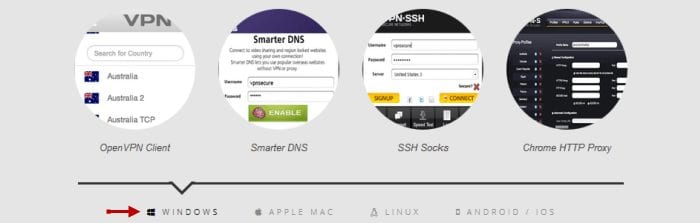
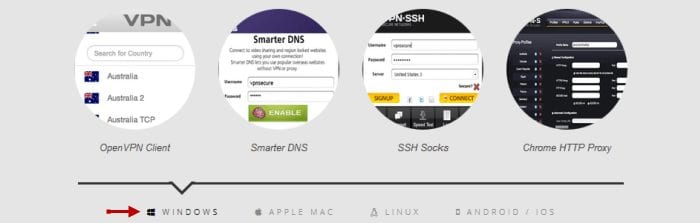
Connecting from Windows
As you can see in the above image, VPNSecure has a variety of custom software for Windows which includes an OpenVPN client, a Smarter DNS client, a SSH Socks5 proxy client, and a Chrome HTTP Proxy extension. Clicking on OpenVPN Client in the above image will download the client to your machine where you can then run and install it. Once installed you will be able to connect and disconnect to any server in the VPNSecure network with just a few simple clicks. Their Windows VPN GUI is clean looking with few settings and very user friendly. It can also be tailored by more experienced users.
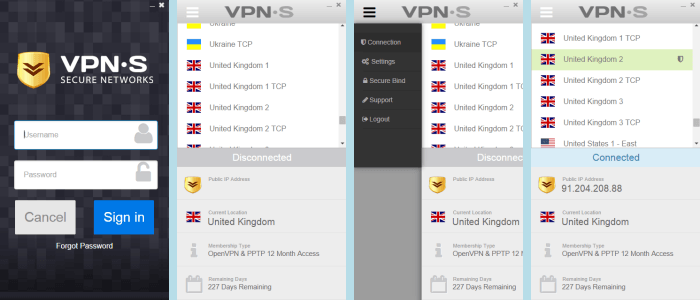
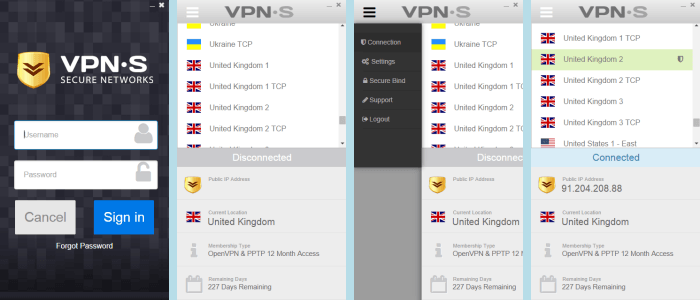
When you first install the client or if you log out you will see a login screen similar to the first screenshot above. Once you enter your Username and Password for your account and click Sign in, you will be taken to the connection screen as shown in the second image. Clicking on the Triple Horizontal Bar icon in the upper left of this screen will display the sliding menu to quickly shift screens as shown in the third image. Clicking Connection on this menu will bring back the connection screen (the second image above). Connecting to a server is as simple as clicking on your chosen server and selecting Connect from the pop up. The last image shows a connection to a server in the United Kingdom. To disconnect a server simply repeat the process and select the Disconnect option. The connection screen makes it easy to tell the status and location of your connection with just a glance.
As you can see, it is very easy to change servers with the VPNSecure Windows software. Clicking on Settings in the above sliding menu will open the settings screen which has check boxes and buttons for the following:
- Enabling DNS leak protection – fix DNS leaks to help maintain your anonymity if an application ill behaved.
- Save username and password – allows automatic login when VPNSecure client is launched.
- Open on startup – start the VPN.S client when your computer starts up
- Disable Internet on disconnect – kill switch to protect and secure your Internet use. This is disabled when the client closes.
- Clear recent server list – click to clear the list of servers used in the past.
- Windows 8 route fix – to fix problems Windows 8 sometimes has with the service on OpenVPN.
In addition to these settings, they have some configuration and routing settings that more technical users can take advantage of. Clicking Secure Bind will allow you to bind individual applications to the VPN connection so they cannot access the internet without being connected to the VPN. This is in beta currently so be sure to test it with your application to make sure it is compatible with it. Clicking Support will allow you to create a problem ticket and optionally let you send log information with it. Clicking log out will log you out of the VPN client and return you to the login screen. VPNSecure also has manual installation guides for PPTP connections.
Connect with the Mac Client
The VPNSecure client for Mac OS X is very similar to its Windows software This makes it easy for those who may use different OS to connect to the VPN service. You can download the latest version of the Mac client directly from the VPN.S website as you did with the Windows software. The Mac client has a similar GUI to its Windows cousin. It is clean, only has a few basic settings, and is just as easy to use. Mac users will appreciate its simplicity and being able to switch servers with just a couple of clicks. The Mac software uses the OpenVPN protocol for connections. VPNSecure also has manual guides to setup PPTP on Mac OS X for those who need it.
Connect from iPhone or iPad
VPNSecure also has an app for the iPhone, iPad, and iTouch. The app requires iOS 4.3 or later and is optimized for the iPhone 5. Apple iOS users who also use a desktop OS to connect to the service will appreciate that the app has the same look and feel as their desktop clients. The app has a similar GUI interface to the Windows and Mac clients without quite as many features. It also has more account related options.
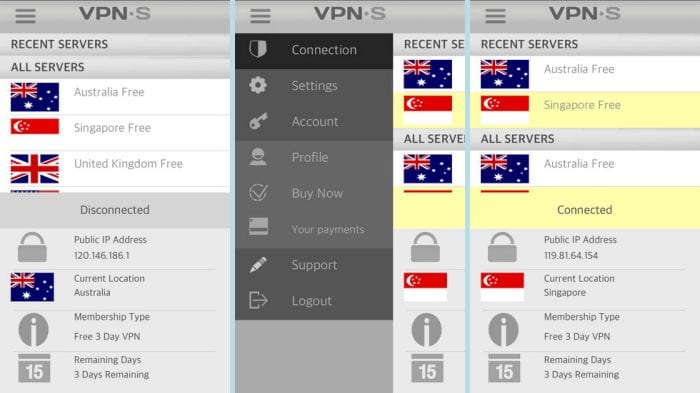
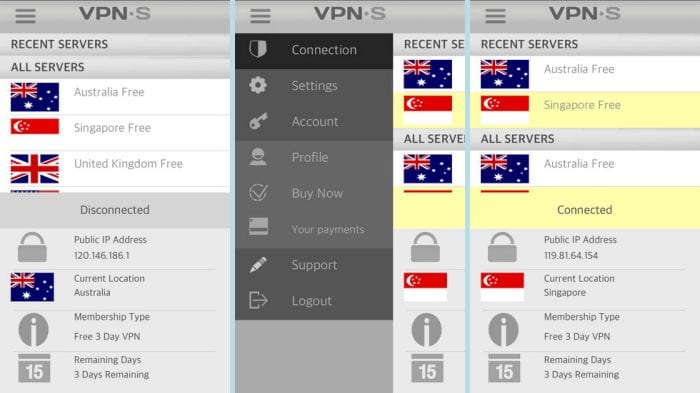
The images above show the iOS app in action on an iPhone. The screenshot on the left shows the app connection screen just after logon. It contains the same clean GUI. Cconnecting or disconnecting to VPN servers involves just a couple of taps. The image on the left above shows the basic connection screen on login. The center image shows the sliding screen menu accessed by tapping the Triple Horizontal Bar icon in the upper left of the image. The last image shows the the app connected to the VPN server in Singapore. The sliding menu has an additional Account tab not found in the desktop client. The other tabs are similar to their desktop counterparts. VpNSecure also has a manual guide to configure the PPTP protocol for iOS devices.
Connect to Android Devices
Similarly to the Windows and Mac app, my review found that VPNSecure’s app for Android also uses the OpenVPN protocol to connect to servers. It supports Android 4.0 or later. This app can help keep your wi-fi connections more secure by encrypting all of your Android Internet traffic and transmitting all of it through a secure tunnel.
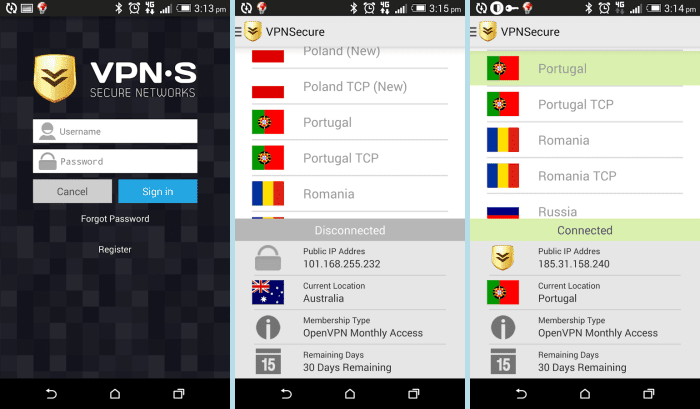
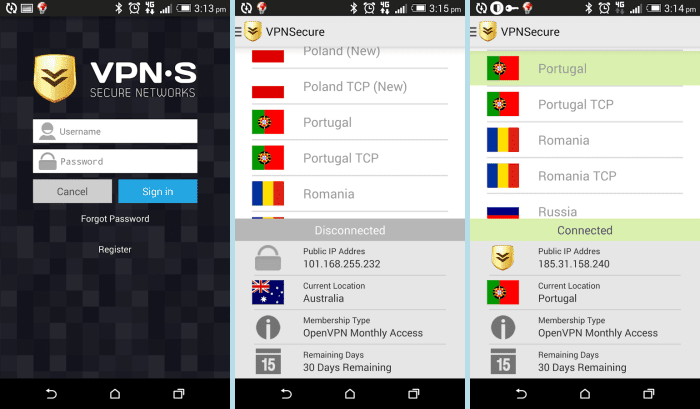
The above figure shows a few screen shots of the app in action. The first depicts the login screen. Once you enter your Username, Password and click the Sign in button, the connection screen which is shown above-center is displayed. The last screen shows the app connected to an OpenVPN UDP server in Portugal. Like the iOS app, all that is needed to select or change servers is a few simple taps. It also has a sliding menu which can be accessed by tapping the Triple Horizontal Bar icon in the upper left of the image to configure the app options.
VPNSecure Speed Test
VPNSecure did pretty good on our speed test. The speed of their server in Washington D.C. was good. You should be pleased with the speed of their network based on our testing. This test was run using their Windows client with the OpenVPN UDP protocol.
As you can see there was about 29% difference in speed between the connection directly to my ISP and the connection to a server in Washington D. C. As expected their was some loss in connection speed but for the extra security provided by encrypting you data and connection this is worth the speed loss. With a speed of nearly 25 Mbps, the service is still fast enough for all your Internet needs. You will not have any problem using their service to secure your transactions or stream media from your favorite provider.
VPNSecure Review: Conclusion
VPNSecure has been in the privacy space since 2011. They have a network which has over 53 servers that span 41 different countries. They have a no log policy but they do seem to suggest in their privacy policy that they could log if they have sufficient provocation. They have custom software for Windows, Mac, Linux, iOS, and Android that makes it easy for their users to utilize their VPN service. They have support for the OpenVPN and PPTP protocols. They also have a Smart DNS service which is included free with their paid VPN plans.
What I liked most about the service:
- Easy to use custom software for Windows, Mac OS X, and Linux
- Mobile apps for iOS and Android
- Custom software for the most secure protocol OpenVPN with optional support for PPTP if you have a device that does not support OpenVPN
- TCP designated servers to make firewalls easier to bypass
- Discounted pricing for their term plans
- More anonymous payment options like Bitcoin
Ideas to improve the service:
- Clarify some of the language in their privacy policy about what may cause them to collect information
- Consolidate plans and minimize the number of plans offered
- Integrate PPTP or other protocols into their custom software
- Add more supported channels to their Smart DNS service
My review of the VPN.S service found a website that was easy to navigate. The custom software GUI was very user friendly as it was concise and easy to use with minimal settings. They make it easy to select, connect, or reconnect to their VPN servers with just a click or two no matter what OS or device you choose to use. Take advantage of their 7-day money back guarantee and see what you think for yourself.