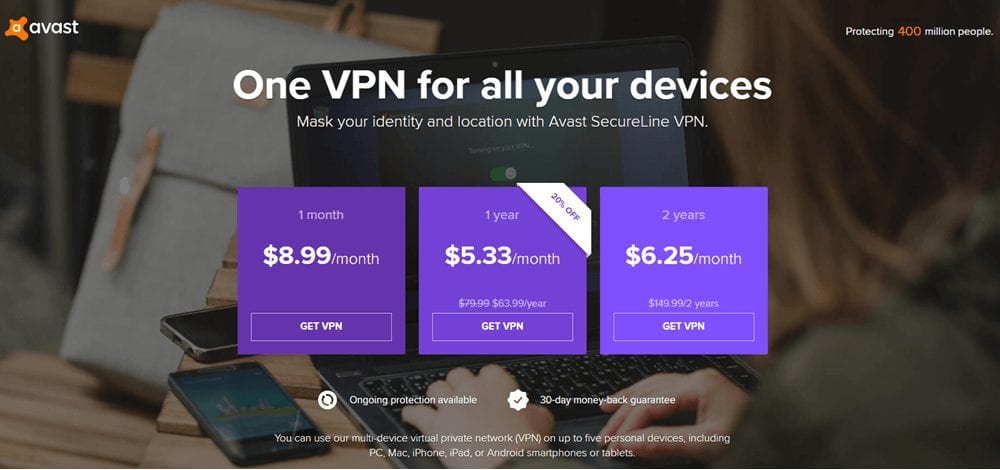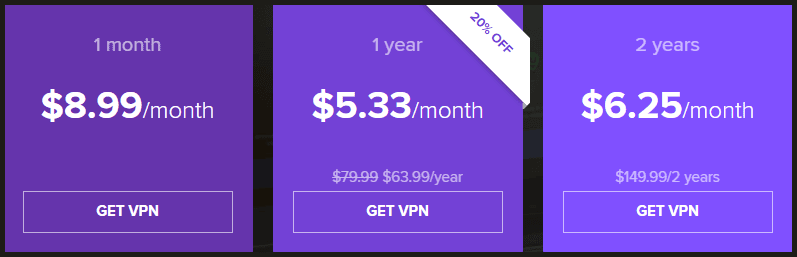SecureLine VPN is a premium online security service that is provided by Avast Software s.r.o., headquartered in Czech Republic, Prague. For those not familiar with Avast, they operate one of the largest cloud-based cybersecurity networks with over 435 million users. They leverage this big data to drive its next-gen, machine language and artificial intelligence engine to protect and defend your digital life. As part of this goal, they have developed both free and paid software and services. SecureLine VPN facilitates this goal by providing powerful encryption to secure your data and protect your online privacy. They have developed custom software for most major operating systems. Thus making it easier for Windows, Mac OS X, iOS, and Android users to connect to the SecureLine network whether at home or using your mobile Wi-Fi device from anywhere in the world.
Pricing and Special Offers
SecureLine markets their VPN service in a variety of ways. We feel that one of their best values is the one that allows multi-device access to their network. It provides up to five simultaneous devices. These devices include Windows and Mac OS X PCs and laptops, iPhones, iPads, or Android smartphones or tablets.
This SecureLine VPN plan is marketed using term pricing. Avast has graciously offered our guests a discount on these packages. As a result, you can get a month of their service for $7.99. Signing up for a longer term will save you even more. A year of their service will only cost you $63.99 or just $5.33 per month. This will save you 20% off their already discounted yearly package. Similar discounts are also applied to there 2-year and 3-year packages for those who want longer service terms.
Payment Methods
SecureLine offers a couple of different ways to pay for their VPN service. These include most major credit cards. The cards they accept are Visa, MasterCard, Discover, and American Express. For those who like to keep all of their online purchases in a central location, they accept payment through PayPal. No cryptocurrencies are supported at this time.
Avast SecureLine VPN Service Features
The SecureLine service offers the following benefits:
- Open-source privacy protection – built on OpenVPN and OpenSSL. These are the most used privacy protocols because of their speed, reliability, and transparent security.
- Network access – provide you access to virtual locations spread through 34 different virtual countries.
- No activity logs – no logs of your online traffic. This includes apps used, websites visited, and content accessed.
- 256-bit AES encryption – ensures your incoming and outgoing data is secured against ISPs, malicious third parties, or other invisible snoopers.
- Single shared IP address – allows you to disappear in the crowd of other Avast SecureLine VPN users.
- Secures any Wi-Fi network – provides you with peace of mind when you connect to any hotspot. This includes your favorite coffee shop, local or international airport, or any unknown public network.
- DNS leak protection – for IPv4 and blocks against IPv6 requests to suppress your true IP address.
- Stream & gaming speeds – capable of letting you watch hi-def movies, avoid lag-sensitive twitch gameplay, or download large files.
- Subvert censorship – to access social services and media content from wherever you are in the world.
- P2P support – through select servers to let you privately share information.
- Fast VPN network – servers with 2Gb/s throughput.
Free Trial and 30-Day Money Back Guarantee
SecureLine offers all new users a free 7-day trial of their VPN service. They also have a 30-day money back guarantee for subscribers. This shows that they want potential customers to have ample opportunity to fully test their network to ensure that it meets all of their needs. You should take advantage of these offers to fully test the SecureLine network. Make sure that it is compatible with all of your devices and that you are happy with its performance when visiting your favorite sites.
If you decide that the service does not suit all of your needs, you can request a refund of unused service time within 30 days of purchase. See the terms of this guarantee in their TOS to get the particulars for your refund.
Avast SecureLine VPN Network
The Avast SecureLine VPN network consists of 53 virtual locations. These are spread across 34 different countries to maximize the service coverage area. SecureLine has multiple locations in many popular countries to help improve overall network performance. These include Canada, Germany, Spain, Russia, the United Kingdom, and the United States.
All of their VPN gateways run on dedicated servers and they make sure each has enough excess capacity to maintain high performance even under peak loads. In addition, their network runs systems to automatically balance traffic across different servers to make sure none of them become overloaded. These VPN gateway locations are as follows:
- Africa
- South Africa, Johannesburg
- Asia
- China, Hong Kong; Israel, Petau Tikva; Japan, Tokyo; Malaysia, Johor Bahru; Singapore, Singapore; South Korea, Soeul; Taiwan, Taipei; Turkey, Istanbul
- Europe
- Austria, Vienna; Belgium, Brussels; Czech Republic, Prague; Denmark, Copenhagen; Finland, Helsinki; France, Paris
- Germany, Frankfurt; Berlin
- Hungary, Budapest; Italy, Milan; Luxembourg, Lexemboug; Netherlands, Amsterdam; Norway, Oslo; Poland, Warsaw; Portugal, Leiria
- Russia, Moscow; St. Petersburg
- Spain, Madrid; Barcelona
- Sweden, Stockholm; Switzerland, Zurich;
- United Kingdom, London; Glasgow
- North America
- Canada, Montreal; Toronto
- Mexico, Mexico City
- United States, Atlanta; Boston; Chicago; Dallas; Gotham City; Honolulu; Jacksonville; Las Vegas; Los Angeles; Miami; New York; Salt Lake City; San Francisco; Seattle, Phoenix; Washington DC
- Oceania
- Australia, Melbourne; New Zealand, Auckland
- South America
- Brazil, Sao Paulo
All SecureLine VPN servers have a theoretical 2 Gb/s maximum throughput. Additionally, stress tests show that they average 450-600 Mb/s even under periods of intense load. They all run over UDP, so their network should be fast enough for your favorite HD streaming media, online RPG, or first-person shooter. SecureLine also allows P2P and torrent traffic on some of their VPN servers. These include the following locations:
- Prague, Czech Republic; Frankfurt, Germany; Amsterdam, Netherlands; New York City, New York; Miami, Florida; Seattle, Washington; London, United Kingdom; and Paris, France
Your Anonymity and Privacy with SecureLine VPN
SecureLine does not allow subscriptions using a cryptocurrency. Therefore, they will know who you are so you must implicitly trust them. This should always be your first consideration when choosing a VPN. Their service will help you mask your true IP while surfing the Internet and provides a virtual IP that other Internet users see. They also channel IPv4 requests through the encrypted tunnel, block IPv6 requests, and guard against DNS leaks to protect your online privacy and anonymity.
SecureLine does not keep any logs regarding your traffic activity while using their VPN service. This means they do not log the apps you use, the sites you visit, or the content that you access. However, they do log connection data. This is stated in their Privacy Policy as follows:
Avast SecureLine: When you use the Avast SecureLine virtual private network (VPN) service, the server may capture certain basic data such as the time and network location from which the VPN connection was made and the duration of the VPN connection. This information is routinely deleted within 30 days. In addition, the system may store data on the bandwidth transferred per session.
As always, we would prefer that SecureLine not log any data while using their service. However, we applaud their honesty in providing this information. Under normal circumstances, this connection data should not directly affect your online privacy. However, we always prefer a true zero-log policy.
Secureline does not share or sell any of your information to third parties. However, they will evaluate and make decisions with relevant legal entities on a case by case basis. To this end they have published a transparency report of such requests for SecureLine on their website.
In summary, Secureline guards your online privacy while using their VPN service. However they will know who you are and they do log some connection data and store it for about 30 days. Therefore, we recommend that you thoroughly examine their Privacy Policy and TOS for yourself to see if they are compatible with your purpose for using a VPN service.
VPN Network and User Security
OpenVPN and IPSec Protocols
SecureLine uses OpenVPN on UDP utilizing OpenSSL as the protocol for their Windows and Android applications. This is widely believed to be the best VPN protocol available today by many providers. It is also one of the most trusted as it uses open source code. Their Mac OS X and iOS apps use the built-in IPSec protocol for security. These are built on Apple’s proprietary stacks for compatibility and performance. These are used with IKEv2 to support MOBIKE. This allows users to switch between Wi-Fi and cellular networks without the VPN dropping and supports auto-reconnection.
RSA- 2048 Handshake
The service uses SSL/TLS for server authentication and control to establish the initial encryption tunnel between your device and their VPN gateway. It uses RSA-2048 bit certificates for verification of all negotiated keys. Certificates are verified using SHA256 and keys support forward secrecy.
Data Encryption/Decryption and Authentication
SecureLine uses Advanced Encryption Standard (AES) with 256-bit key length to encrypt and decrypt your Internet traffic. This is the encryption used by the United States government for secret documents. Data authentication is handled using a SHA256 HMAC algorithm.
In summary, the VPN network implementation used by SecureLine will ensure that your data is protected from malicious Internet denizens and threats like packet sniffing, fake hotspots, evil twins, and man-in-the-middle attacks. Connecting to the network will provide you peace of mind while you are perusing your favorite Internet sites.
Technical Support
Avast SecureLine has a support section on their website that can answer many of your general questions about their VPN service. They also have a forum for both advanced and beginners that can help you with many issues. You can create a support ticket from their software or website for more technical issues. They answer most tickets within 24 hours. They also have 24/7 phone support. Finally they have an up-to-date social media presence on Facebook, Twitter, YouTube, and others.
Avast SecureLine VPN: Hands-On Testing
SecureLine VPN has developed custom software for Windows, Mac OS X, iOS, and Android devices. Windows and Android connect using the OpenVPN protocol. Mac OS X and iOS apps connect using IPSec. The respective minimum OS versions necessary to run these are as follows:
- Windows – Microsoft Windows XP Service Pack 3 (any Edition, 32-bit or 64-bit) and later
- Mac OS X – Apple macOS 10.9.x (Mavericks) and above
- iOS – Apple iOS 5.1 or higher
- Android – Google Android 4.0 (Ice Cream Sandwich, API 15) or higher
Downloading, installing, and using the custom software is easy. The procedure is essentially three basic steps.
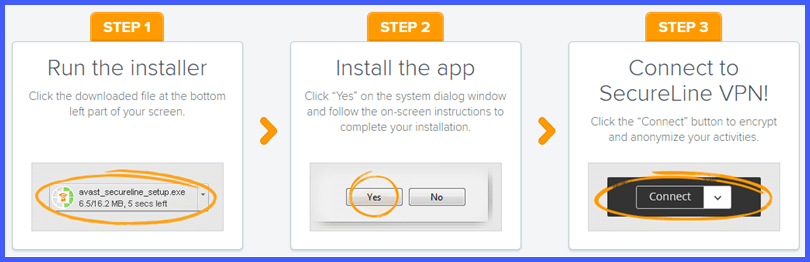
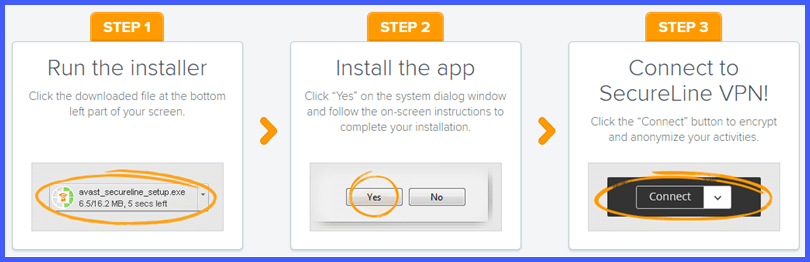
- Choose the download button for your Windows or Mac OS, the file to install it will be opened. It you choose to download iOS or Android apps, the install page on the iTunes or Google Play store will be shown.
- Configure and install the software.
- Run the software on your device and connect to the SecureLine VPN network.
Installing and Using SecureLine Windows Client
Installing the Windows Client
After allowing the software permission to make changes to your computer, it will ask you which language you want to use for the installation. Choose a language and the software welcomes you to the setup wizard. After clicking “Next”, the EULA will be shown. Review this and toggle your acceptance of it. You must accept the EULA for the setup to continue.
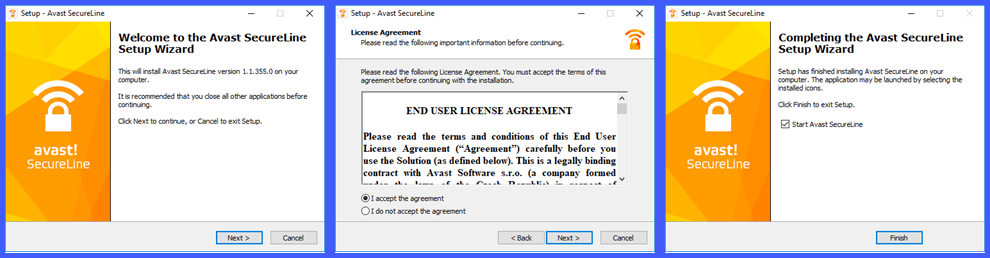
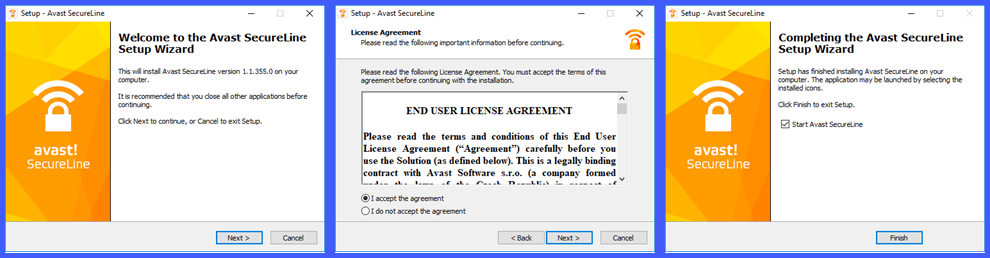
Once the setup proceeds, you will have to choose an install directory or just accept the default one. You will then be presented with a series of installation screens. This process can take a couple of minutes but the completed setup window will eventually appear. Toggle “Start Avast SecureLine” and click the “Finish” button to open the client software.
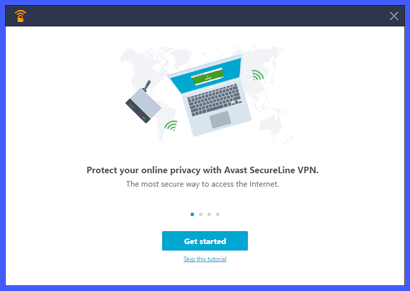
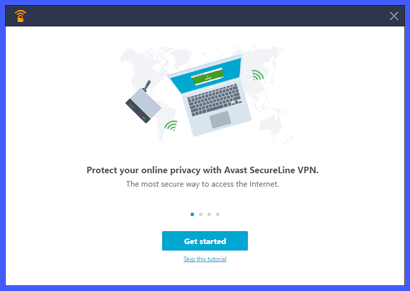
This will open the first screen of a small SecureLine VPN tutorial. Click on “Get started” to step through the tutorial or choose to skip it.
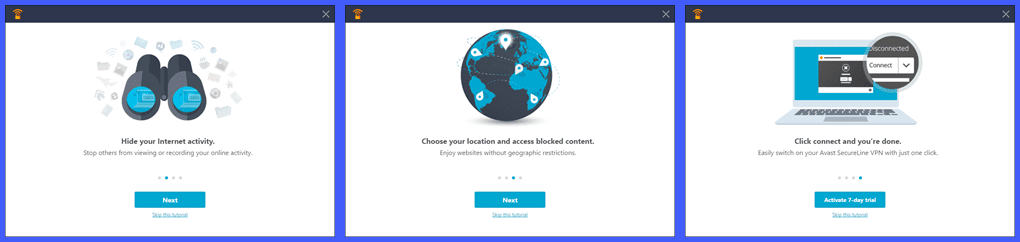
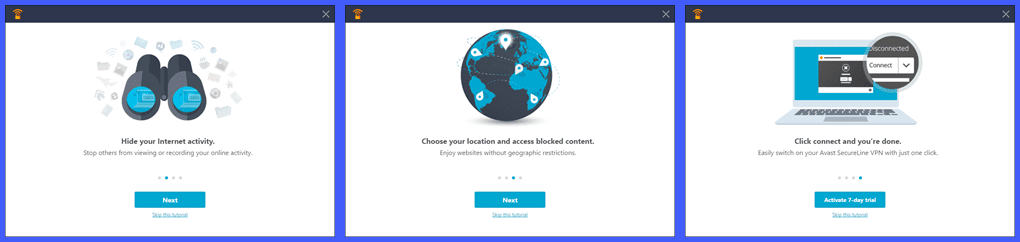
After you step through the tutorial, click on the activation button to start the 7-day free trial. This will open the SecureLine client and connect you to the optimum VPN server from your location. In our case this optimum gateway is a server in New York.
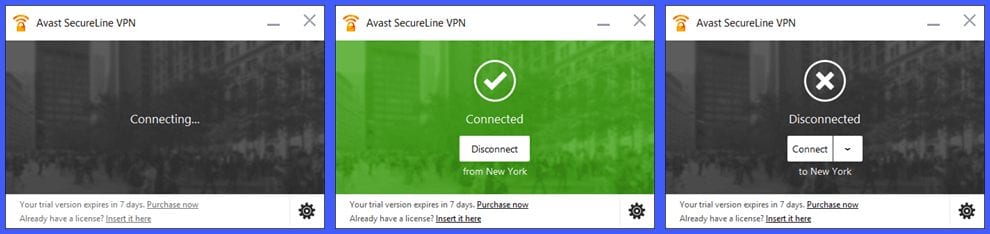
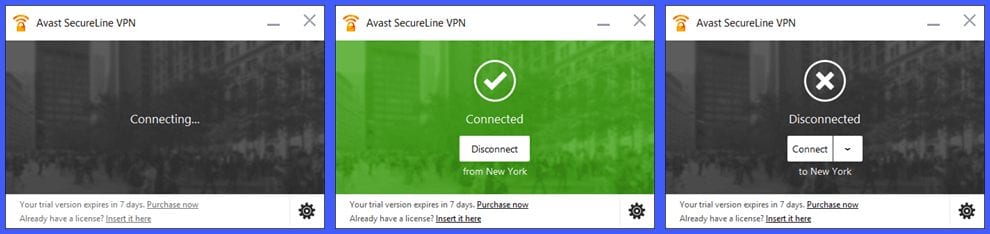
This opens the SecureLine VPN dashboard. The dashboard takes four different states:
- Connecting – displayed while the virtual IP address and other connection parameters are being established.
- Connected – dashboard has a green background to make it easy to distinguish its state at a glance. It also displays a circumscribed check, the “Disconnect” button, and the current virtual location.
- Disconnecting – displayed while connection to virtual location is broken and true IP is unmasked.
- Disconnected – dashboard has a dark background indicating that you are not secure. It also displays a circumscribed x, “Connect” button, server selection down-arrow, and last successful connection location.
All forms of the dashboard show your subscription details at the bottom as well as purchase and license links if they have not been registered as is the case for the free trial. The bottom-right also has the settings icon.
Windows Client Settings
Clicking on the gear icon opens the settings window. All of the technical details are automatically handled by the service and it does not have port forwarding, a kill switch, or other added features.
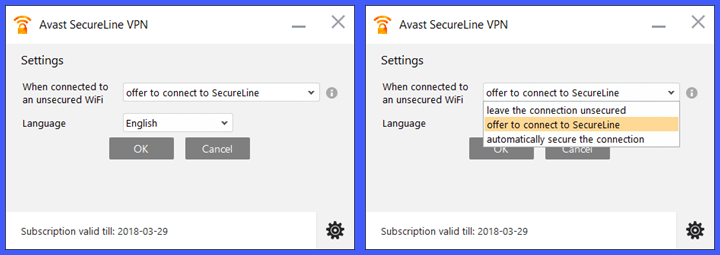
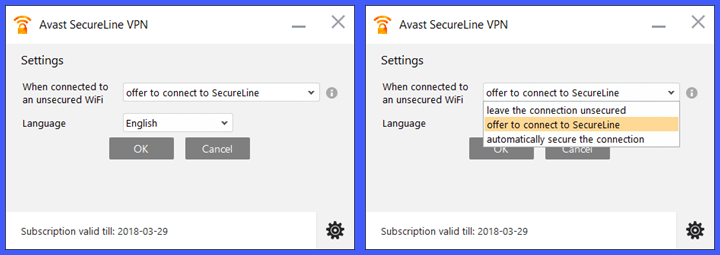
Consequently, the Avast SecureLine VPN software only has a couple of general manual settings. These settings include the following:
- Unsecured WiFi – lets you decide how you want to treat unencrypted Internet connections. (We recommend option 2; prompt for connect or option 3; automatically connect)
- Leave the connection unsecured.
- Offer to connect to SecureLine.
- Automatically secure the connection.
- Chose your language – select from over 20 different languages.
After you make your selections, click “OK” to save them and return to the dashboard
Using the SecureLine VPN Windows Client
Now that we have looked at the settings for SecureLine Windows client, let us examine it in action. Looking back at our disconnected dashboard, we see that it has a selection down-arrow.
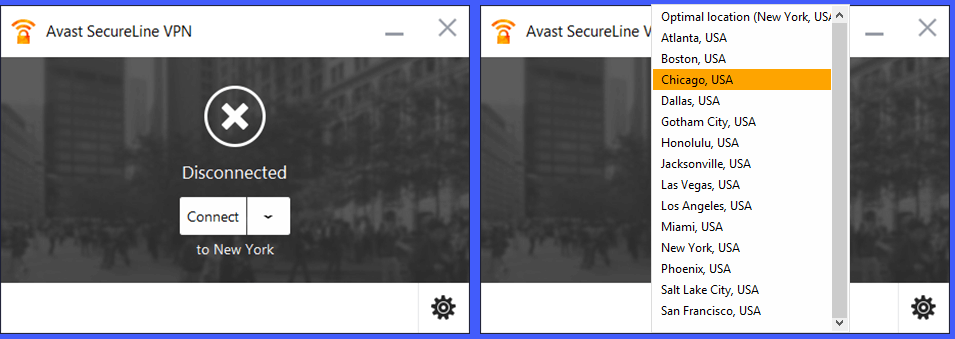
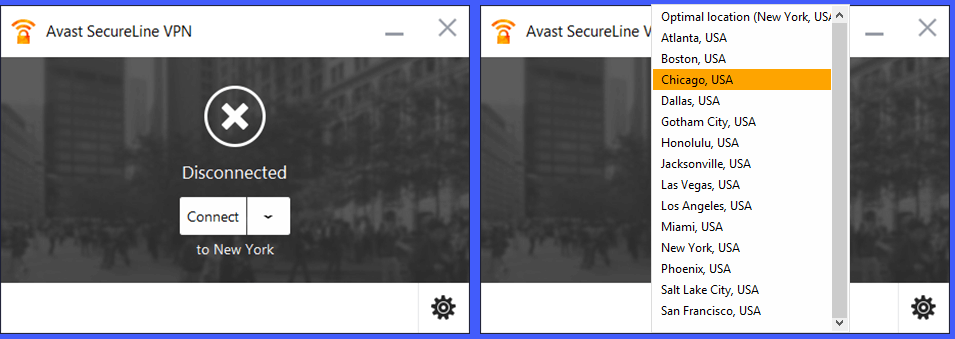
Clicking on this opens the list of VPN Gateways on the SecureLine network. Selecting the Chicago, USA location will change our last connected location from New York to Chicago.
![]()
![]()
Click on the “Connect” button to finish your change of virtual locations and secure all of your online traffic. To disconnect, select the “Disconnect” button. Once the disconnecting window finishes it will cycle back to its disconnected state. The Windows minimize icon will shrink the client to the task bar while the close icon sends it to the system tray.
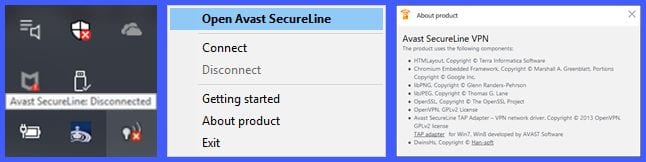
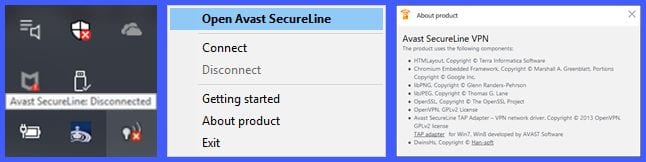
Notice that the icon in the system tray has an x in a red circle. This shows that our Internet is not secured. Right-clicking on the icon opens its control menu. This menu has the following options:
- Open Avast SecureLine – maximizes the client. You must do this to change VPN servers or settings.
- Connect – this connects to the last chosen virtual location.
- Disconnect – as you might guess this disconnects you from your current VPN server. Notice, it is grayed-out since we are not connected.
- Getting started – allows you to watch the opening tutorial again.
- About product – opens the licensing information for the current client version.
- Exit – this is the only way to completely close the software.
Clicking on the “Connect” option changes the SecureLine tray icon and the mouse over message. Also notice, “Connect” is now grayed-out and “Disconnect” is now an active option.
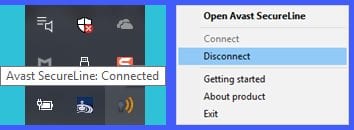
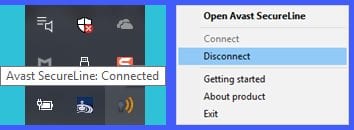
When you connect and disconnect from the VPN network, you will also see the following notifications above the system tray area. You can toggle these notifications if you would rather not see them.
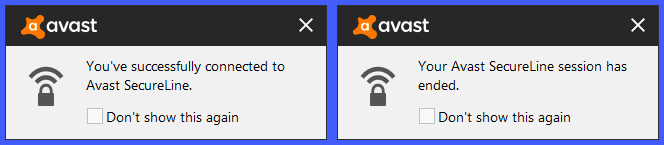
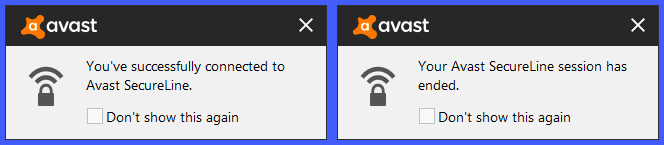
In summary, the SecureLine client is easy to download and install. It makes it simple for anyone to connect to their VPN network regardless of their technical prowess. Changing virtual countries takes just a few clicks of your mouse. Connecting or disconnecting from your last connection takes just one. You can do this from the desktop or the system tray.
Installing and Using SecureLine Android App
Install the Android App from Google Play Store
The Android App installation procedure starts by browsing the SecureLine website and tapping on the “Install on Android” button. This opens its install page on the Google Play store. Once there, tap “Install” to transfer the app to your device. Then select “Open” when the transfer is completed.
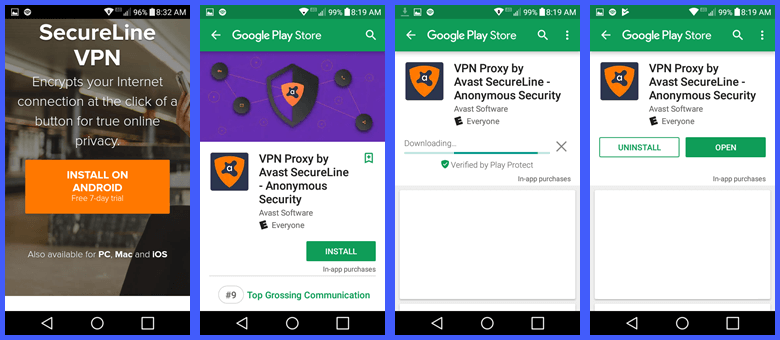
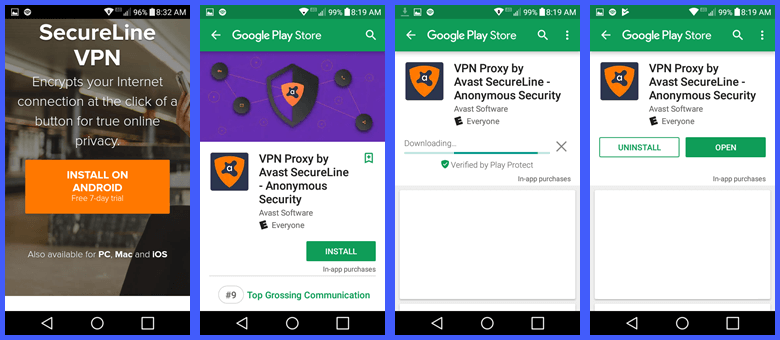
When the app opens, it will show a short slideshow tutorial. Swipe across to view it. Afterwards, tap on the “Start free trial button”. This will prompt you to choose a plan and payment methods to subscribe once the trial period is up. You will not be charged until the trial period has ended. The dashboard screen will be displayed once you have subscribed to a SecureLine service package.
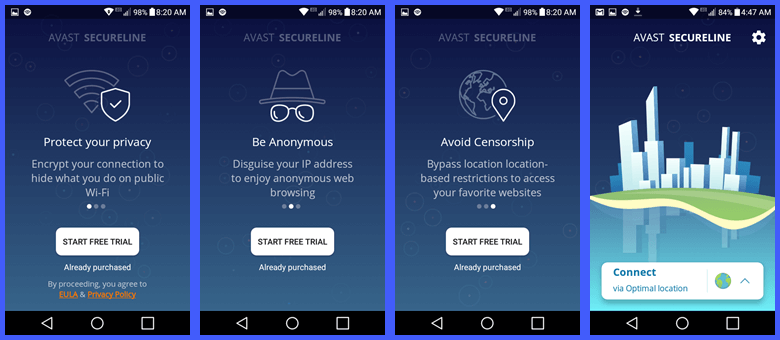
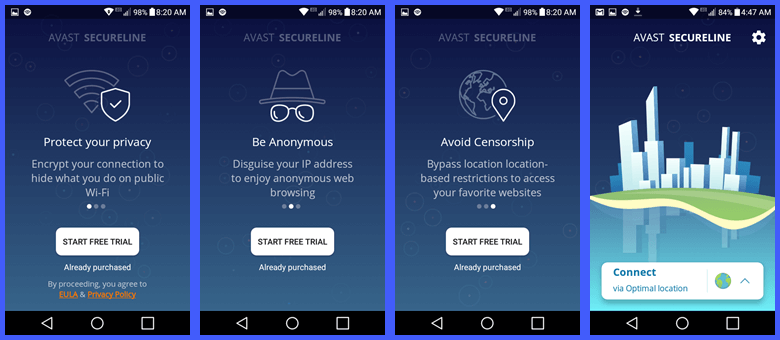
The dashboard is shown in its disconnected state with the optimal location selected. Before we examine how to connect to the SecureLine network with the app, let us look at the settings menu. This can be accessed by tapping on the gear icon in the upper-right corner of the dashboard screen.
SecureLine VPN Android App Settings
The settings menu consists of four categories. These are as follows:
- Account
- Subscription – screen displays your current plan, optional upgrade plans, and help for canceling your subscription.
- Settings – allows you to set connection rules to handle different types of networks.
- Wi-Fi security – lets you choose how to treat unsecured and trusted networks.
- Unsecured networks – have three different options. (Ask and automatically connect are the preferred options.)
- Ask to turn on VPN
- Automatically turn on VPN
- Do nothing
- Trusted networks – allows you to add known and stored networks to the trusted networks list.
- Unsecured networks – have three different options. (Ask and automatically connect are the preferred options.)
- Wi-Fi security – lets you choose how to treat unsecured and trusted networks.
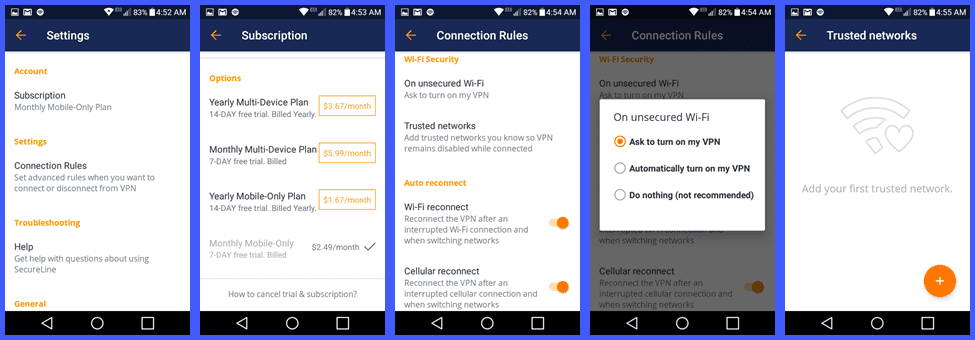
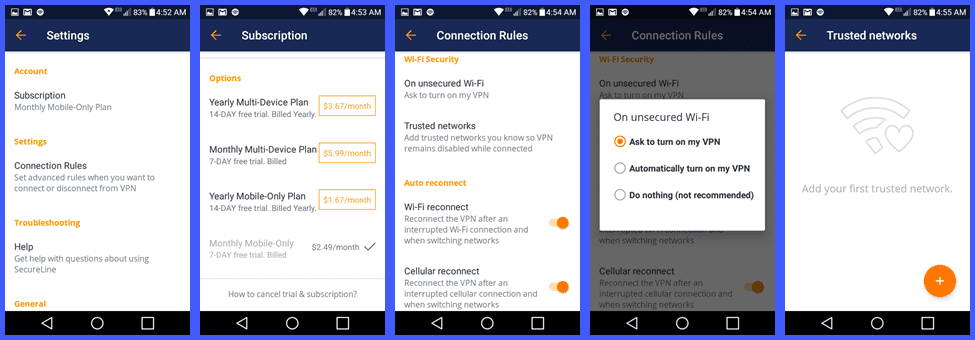
- Troubleshooting – opens a help screen with questions and answers to make using the SecureLine VPN easier.
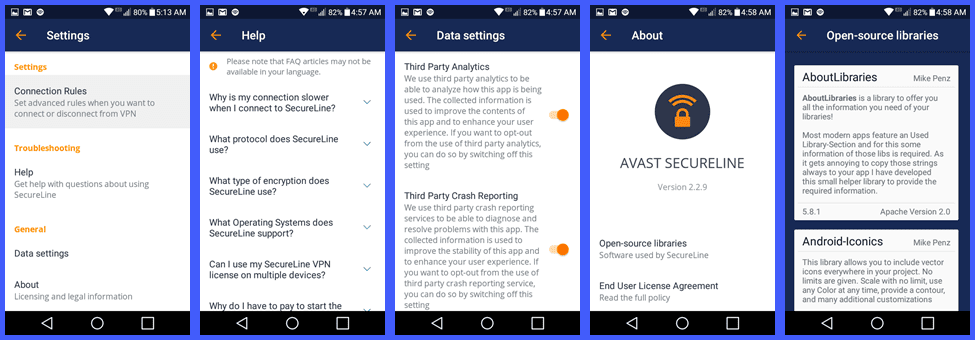
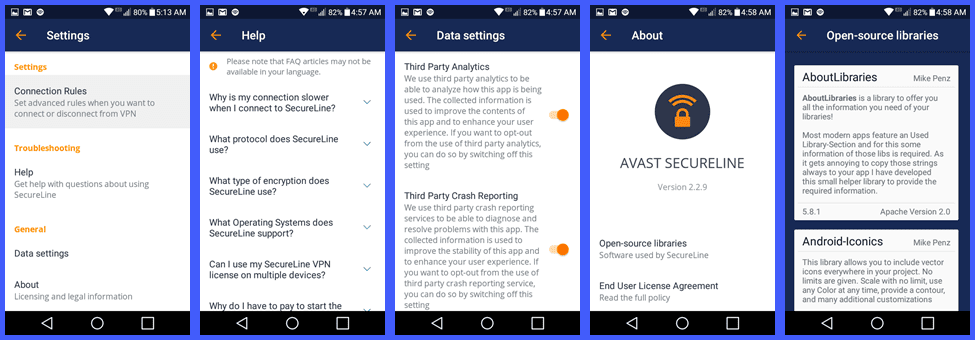
- General – settings for the current app version.
- Data settings – let you choose how your data is collected and used.
Using the SecureLine VPN Android App
Now that we have examined the app settings, let us take a peek at it in action. Our first connection will be to the optimal location from us. All that is necessary to make this connection is a single tap on the “Connect” button. Since this is our first connection to the SecureLine VPN network, we first have to allow it to establish a VPN tunnel. Once we tap “OK”, the connection process completes.
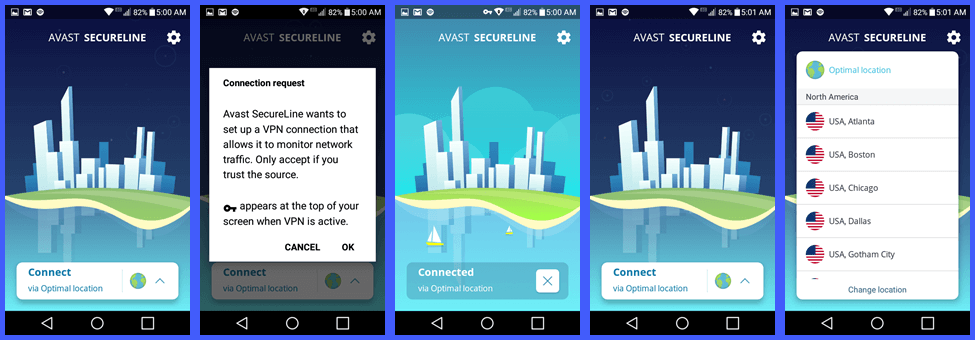
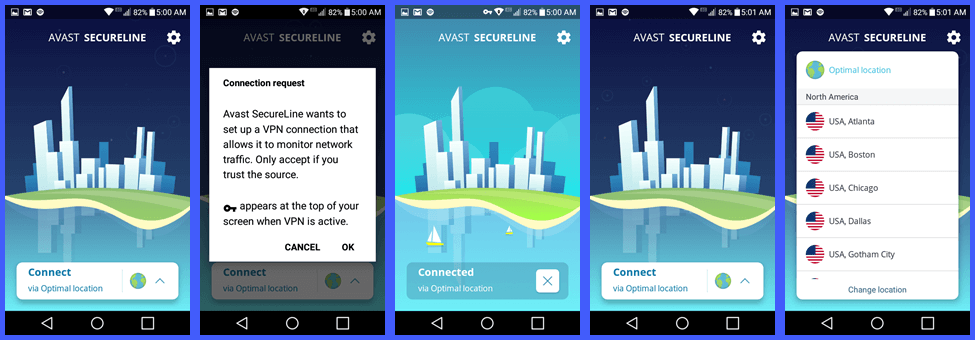
Tapping on the “x” button disconnects us. Tapping on the up-arrow beside the country icon opens the list of VPN server locations. Notice that the optimal location is highlighted in light blue which indicates that it was our last selected location.
To change this, scroll to a location like Netherlands, Amsterdam and tap on it. This will automatically connect us to the new location. Again, we can disconnect with a tap on the “x”. Notice that the Netherlands location is now highlighted.
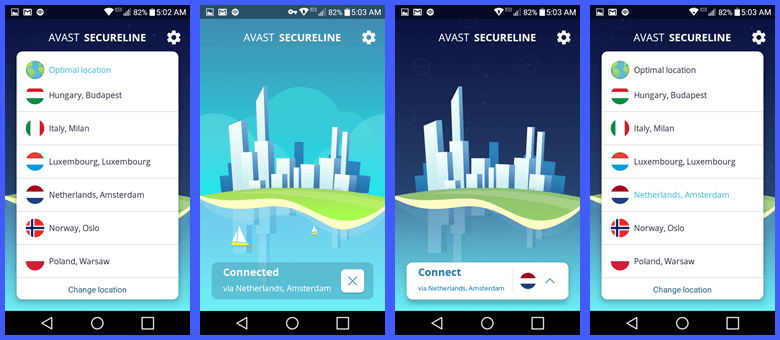
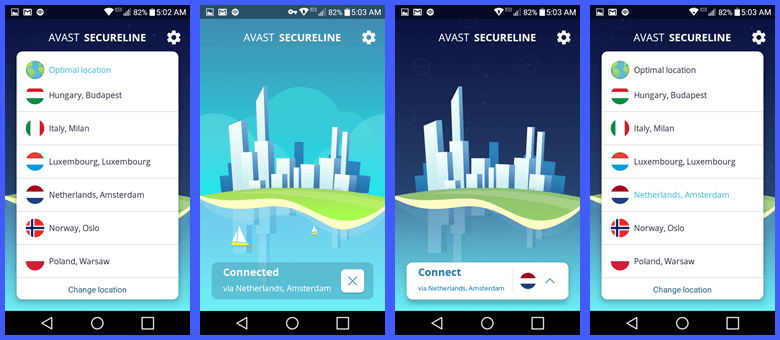
Also note that we must disconnect from the SecureLine service before we can connect to another server. Connecting to China, Hong Kong which has a longer ping time from us takes a little longer as indicated by the connecting state of the dashboard. After a short time our virtual location to China is established and secured. Again, disconnecting takes a single tap.
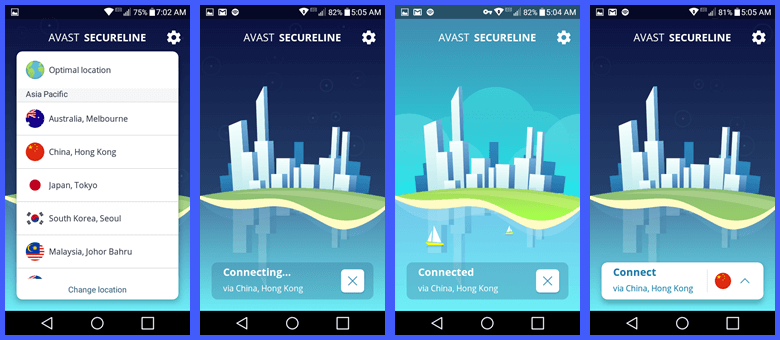
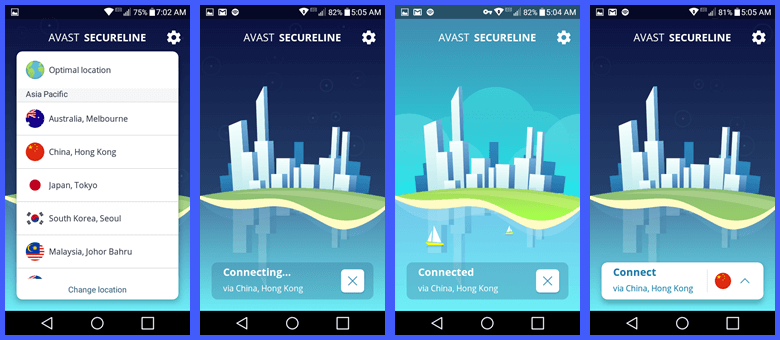
You can see from our look at the SecureLine Android app that it is simple to install. Using it is just as easy. Most of the technical details are obscured by the software but it does have some manual settings. Connecting to the last chosen VPN server takes just a single tap. Changing virtual locations needs only a couple of taps. Finally, disconnecting from the network can be accomplished with one tap on the dashboard.
Avast SecureLine VPN Speed Test
The overall performance of the Avast SecureLine service was acceptable. The speed test shows that their network performed well. As with most VPN providers, there was some loss in Internet speed when using their VPN gateways. The performance loss is largely due to the computational cost associated with encrypting and decrypting all of your Internet traffic.
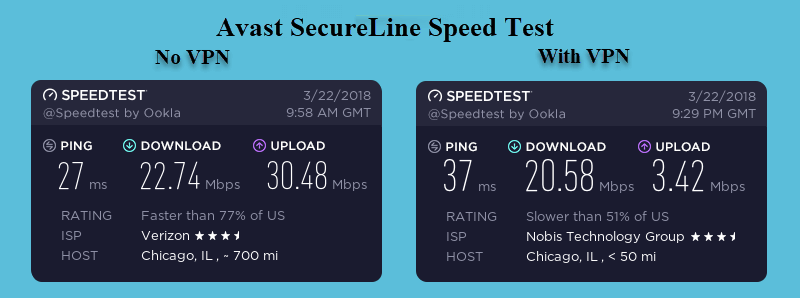
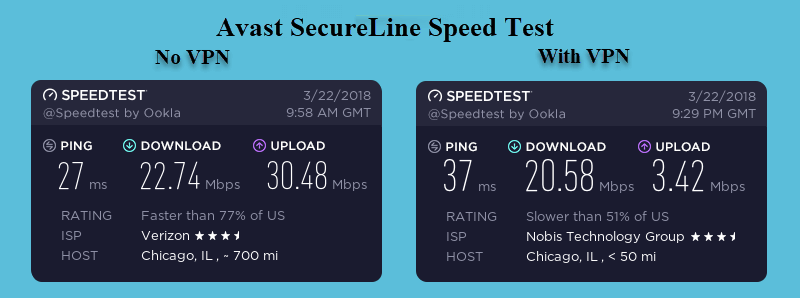
As you can see from the images above, the SecureLine encrypted connection lowered our base ISP download speed from 22.74 Mb/s to 20.58 Mb/s. This is a drop of about 9.5% to a server in Chicago which is an acceptable drop in speed. This loss in performance is offset by the extra security provided by their 256-bit encryption. The security and privacy offered by this at your favorite hang out makes it well worth the performance cost.
Conclusion
SecureLine has been in the Internet privacy business for just a few years. However, their parent company Avast Software has been in the computer security business since 1988. Their network is built on the OpenVPN and IPsec protocols. These are two of the most secure protocols for VPNs. They are used along with the OpenSSL libraries for the network infrastructure.
Their network is not the largest but has physical servers on six different continents. It has servers in Africa, Asia, Europe, North America, Oceania, and South America. SecureLine has VPN has servers in 34 different countries with multiple locations throughout the United States and several other popular destinations in Europe. The network allows P2P traffic on some of their servers but they do log some connection data. Thus they may not be the best choice for torrent users.
SecureLine has custom software for Windows, Mac OS X, iOS, and Android. Their apps are easy to download and install. They are also simple to use as they have only a couple of customizable settings. The Windows and Android apps use OpenVPN to connect to the network. Mac and iPhone use the built-in IPsec with IKEv2 for secure connection to the Secureline network for increased compatibility with Apple stacks. All the protocol options they provide use 256 bit AES encryption. The software includes protection against Internet leaks and DNS queries.
The SecureLine team has a support area on their website that contains answers to general VPN usage, billing questions, and low level technical questions. More involved issues are handled by senior technical staff through online tickets or 24/7 phone support. Most tickets are answered in about 24 hours. They also have a blog, forum, and an active social media presence.
What we liked most about SecureLine VPN:
- Custom clients for Windows, Mac OS X.
- Mobile apps for iOS and Android devices.
- Leak, DNS query, and malware protection.
- New users get a 7-day free trial account.
- Our guest get 20% off the yearly package.
- 30-day money-back guarantee.
Ideas to improve the service:
- Expand the network with more locations.
- Add a kill switch to their software.
- Add chat support to the website.
The Avast SecureLine network has servers on six continents. Their network has servers in Africa, Asia, Europe, North America, Oceania, and South America. They provide a 7-day free trial and a 30-day money-back guarantee for new accounts.. This will allow you plenty of time to thoroughly test their service. If it suits all your VPN needs and you are happy with their performance, you can sign up from just $5.33 per month with our 20% discount on a yearly package.