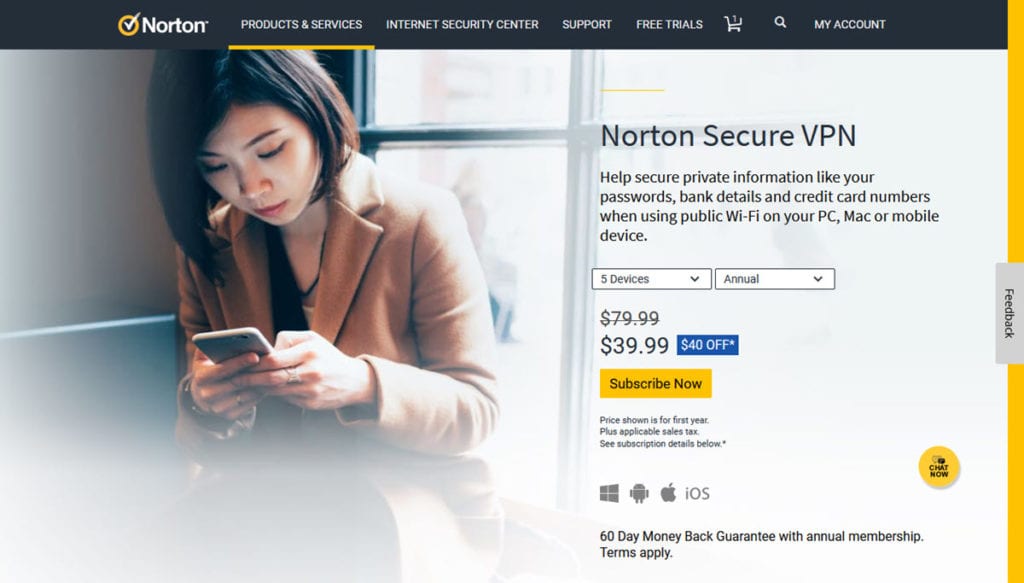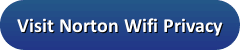Let us start our Norton Secure VPN review by noting that it is a VPN service offered by one of the premier computer security companies in the world, Norton by Symantec. Their no-log service will help to make you more anonymous while surfing the Web from anywhere. It will also securely encrypt all of your Internet traffic. This will protect your online identity while surfing. Norton Secure VPN also includes an ad blocker which can curtail targeted marketing directed at you and increase page load times for many sites that you visit.
Pricing and Special Offers
Norton markets its Secure VPN as a single product and bundled with some of their other computer security products. Their stand alone VPN service is offered in three different licensing packages. These are priced based on the number of devices; one, five, or ten that the service can be installed on and the subscription term.
Each package is sold in two different term lengths: monthly and yearly. Discounts are provided for purchasing more licenses and for longer term packages. The VPN licensing packages and their pricing are as follows:
- One device license
- Monthly price – $4.99
- Yearly price – $39.99 ($10 off)
- Five device licenses
- Monthly price – $7.99
- Yearly price – $39.99 ($40 off)
- Ten device licenses
- Monthly price – $9.99
- Yearly price – $59.99 ($40 off)
Note that these are recurring subscription plans and that the yearly discount shown is for the first year of service only. Subsequent years are at the regular subscription rate. Given this pricing structure, we believe that your best deal comes from purchasing the yearly five license package. It provides multiple device licenses which most users require at a fair price. This means you can get a full year of their VPN service for five devices for $39.99 which works out to just $3.33 per month.
Using the Norton Secure VPN service will provide you with the following benefits:
- Protect your data when using unsecured public Wi-Fis.
- Encrypt all of your online data from prying eyes, government or otherwise.
- Help to keep you anonymous while conducting your online business.
- Give you access to a no-log VPN that does not track or store any of your Internet activity.
- Let you see and use the Internet without censorship.
- Open up a world of streaming media content.
- Even your online shopping playing field.
As we previously stated, you can purchase the Norton Secure VPN as a stand alone service or bundled with their Norton Security Deluxe product. Purchasing the bundled software will provide you with the following additional benefits:
- Lets you secure multiple (up to five) PCs, Macs, and smartphones and tablets (both iOS and Android) with a single subscription.
- Defends you against viruses, spyware, malware and other online threats when connected to the Internet from any of your devices.
- Help you manage the protection for all your devices from one easy-to-use Web portal.
- Alerts you about risky Android apps before you download them.
- Provides you with a 100% virus free guarantee.
Purchasing the bundled product for just $79.99 for the first year of service will allow you to install both Norton Security Deluxe and the Norton Secure VPN service on up to five devices. This will keep you protected from Internet snoopers, malware, viruses, and other online threats no matter which platform you connect to the Internet with.
You can purchase the Norton Secure VPN service using the following credit cards: American Express, MasterCard, Visa, Discover, and JCB. For those who like to manage all of their online purchases from a central location, they accept PayPal.
Risk-Free Trial Period
Symantec does not have a free trial for their Norton Secure VPN service. However, they want all users to be able to test their VPN without worry so they offer a money back guarantee. In fact they offer two different guarantees based on the term of your paid subscription.
If you sign up for a monthly subscription, then they offer a 14-day money back guarantee. However if you sign up for a yearly subscription, then they extend your guarantee to a full 60 days. This means you can have up to two months to test out their service and see if it suits all of your needs. Refund requests must be made within the appropriate number of days (14 or 60) from the purchase date for your subscription.
Norton Secure VPN Server Locations
The Norton Secure VPN network consists of VPN servers in 28 different countries. These are placed to provide worldwide coverage so that you can connect to their service from almost anywhere. They have servers on every major continent including Africa, Asia, Europe, Oceania, North America, and South America. These countries and their associated continents are as follows:
- Africa
- South Africa
- Asia
- Israel, Japan, Singapore
- Europe
- Austria, Belgium, Czech Republic, Denmark, Finland, France, Germany, Ireland, Italy, the Netherlands, Norway, Poland, Romania, Spain, Sweden, Switzerland, Turkey, Ukraine, the United Kingdom
- North America
- Canada, Mexico, the United States
- Oceania
- Australia
- South America
- Brazil
The current number of locations is relatively small compared to some of the larger providers in the VPN space. However, the Norton Secure VPN service is new and still expanding. They are still considering new VPN servers locations. That being the case, the placement of their current servers means that you can easily access their current VPN network from most places in the world.
Norton VPN Security and Privacy
The Norton VPN website states that they use “bank grade” encryption to encrypt all of your data while using their service. Their website contains no other details regarding the protocols and encryption strength that this entails. The only thing we were able to learn is that this is at least 128-bit encryption strength and that you can enjoy its protection on Windows, Mac OS X, iOS and Android devices. We tried to get more details, but have, as of yet, not been able to obtain them. We will update this section of our Norton Wifi Secure VPN review when this changes.
Regarding your privacy while using Norton Secure VPN, they do not log any information while you are using their service and generate new connection keys each time you connect to it. This means you can be assured that your privacy is protected when using their VPN servers. They have also received the TRUSTe seal of approval for their privacy statement which you can examine for yourself on their website.
Technical Support
The support offered by the Norton VPN service has many layers. First, they have a chat service that is available 24 hours a day. This service operates like a phone relay. First you will talk to a person that will direct your query to the proper support personnel. They may offer to call you to help you with complex issues. You can also phone their support staff directly if you do not like typing. They also have a large 24/7 presence on social media sites where you can get information. Finally, their website has a FAQ that can help you with some issues like billing and software installation. Lastly, you can email their support with your problems and queries but be aware that responses through email for more technical issues may take a few days.
Testing of the Norton Secure VPN Service
Downloading the Software for Windows and Mac
Symantec has developed desktop client software for Windows and Mac OS X to simplify usage of their VPN service. They also have similar apps for iOS and Android devices. This means you can easily connect to their VPN network from all of your devices.
In order to purchase and download their software, you must first create an account for Symantec. If you do not yet have an account when you subscribe to their service, it will prompt you to create one by entering an email address and a password. You will then be able to complete your purchase. Once you have completed your subscription, you will receive a confirmation email with the 25 digit code you need to download the installation file for the software to your desktop.
First sign in to your account management page using the email address and password you used to create your account. Next enter the 25 digit code that you got in your subscription verification email. This will register your subscription to your account. You can then download it to your desktop from your account management page. If you do not go directly to services, then click on the services icon. From there click on the download button beside your registered software.


This will open Norton setup. If this is your first download of the software, click on the “Agree and Download” button to download the installation file to your current machine. Follow the prompts on this page to complete the download process.
Installing Norton Secure VPN App on Other Devices
Once your software subscription has been installed on one device, you can use the same setup page to create an email link to install it to other devices such as your iPhone, Android phone, tablet, laptop, or other computers. First select the link to “Install the software on another device” at the bottom center of the Norton setup page. This will create a download link. Then enter an email address to send the link to and click on the right curving arrow beside it to send it. You will then see a confirmation that the link has been created and sent to the email address that you specified. This process is shown below.
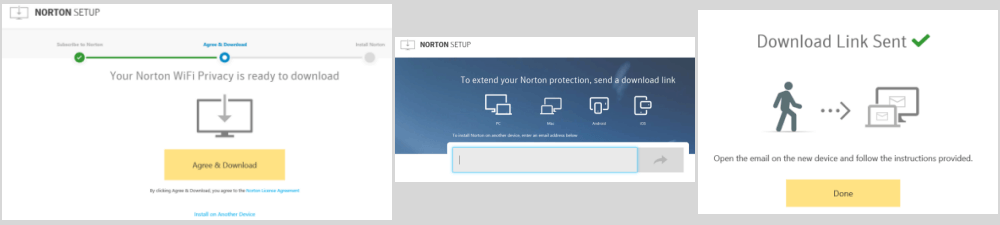
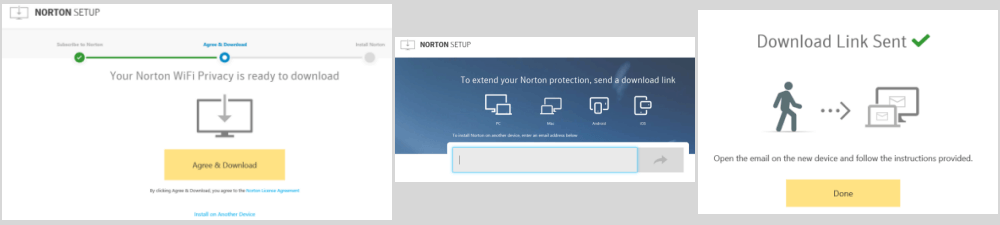
To finish downloading the installation file to another computer or laptop, simply open the email link on it. For mobile devices that you want to install it on, open the email containing the Norton VPN link on the device and select it. Installation from there is handled by the appropriate store (Google Play or Apple iTunes).
The specifications to run the Norton VPN software on various OS platforms are as follows:
- Android – 4.0 and later
- iOS – 6 or later
- Mac OS X – 10.8 or later
- Windows – 10, 8.1, 8. 7 SP 1 or later, Vista SP 1 or later
Installing the Windows Client
Once you have downloaded the client installation file to your PC or laptop computer, run it as an administrator. This will allow it to install without the proper drivers. First select your language and click the “OK” button. This will bring up the setup screen. Click “Next” on it and you will see a screen to review the Terms of Service. You must agree to these to continue with the installation. After you do, click the “I Agree” button and the setup will continue. Keep selecting “Next” until you see the finish screen. Clicking the “Finish” button on this screen will open the client for the first time. This will then open the client verification page where you must enter your account email and password.
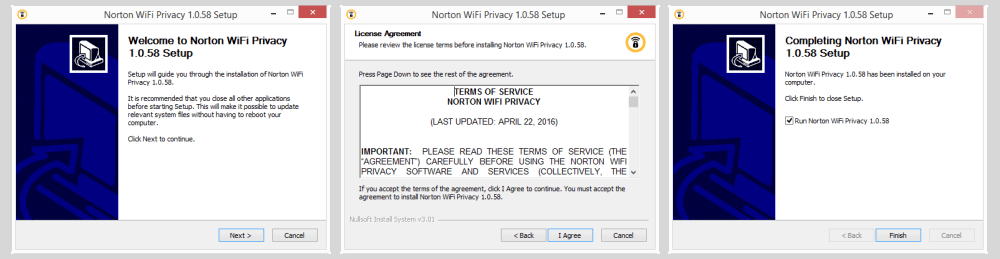
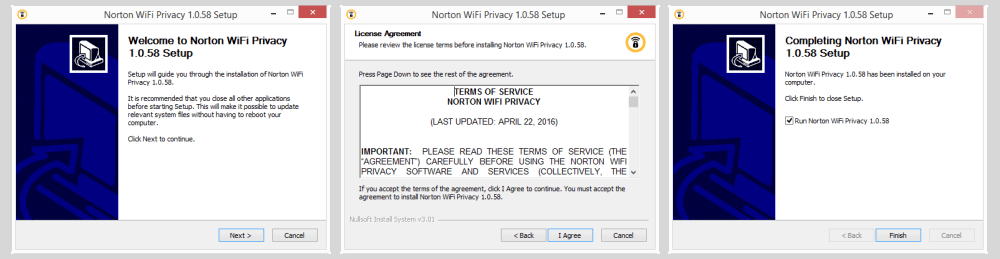
Launching the Client for the First Time
After you enter your verification credentials, the client opens. The first time it opens, it will connect you to the fastest VPN server from your current location and then load into the Windows tray when you click on another app. This happens because by default the client is set to launch on startup and autoconnect. These settings along with the one to quit the client can be accessed by clicking on the gear icon in the upper right.
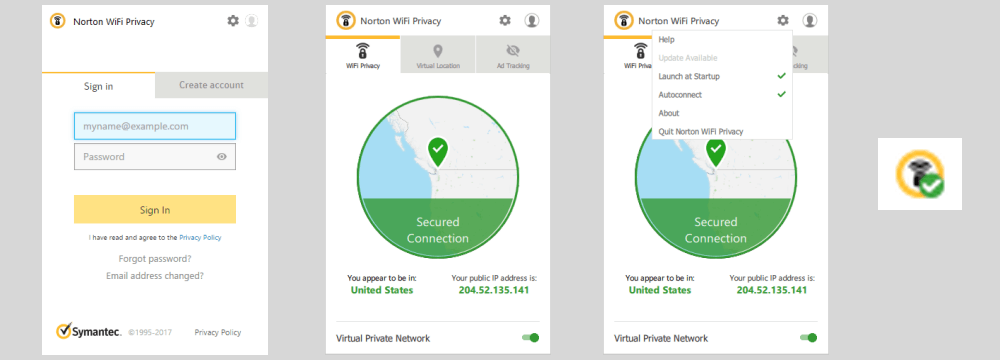
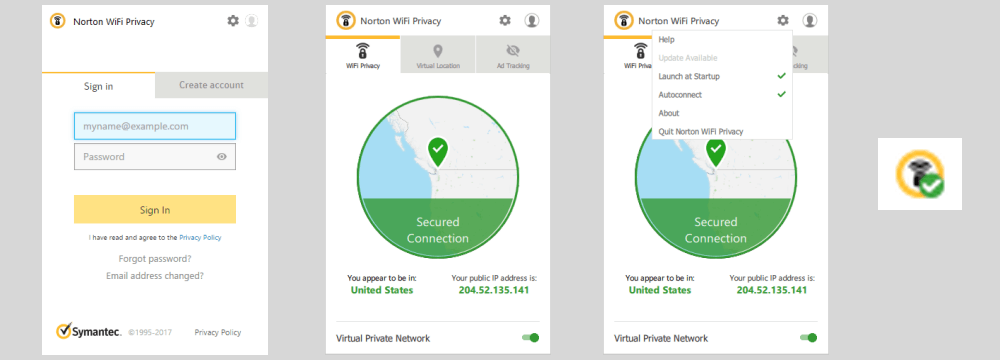
Using the Norton VPN Client
If you want to connect to another location from the client click on the virtual location pin icon at the top above the map of your current location. This will open the screen containing all the countries that you can obtain virtual locations from. Simply scroll to the country you want to connect to and click on it. The client will automatically disconnect you from your current location and connect to a new one. It will assign you a virtual IP address for the new destination. This process is illustrated below with the United Kingdom being selected as the new connection location.
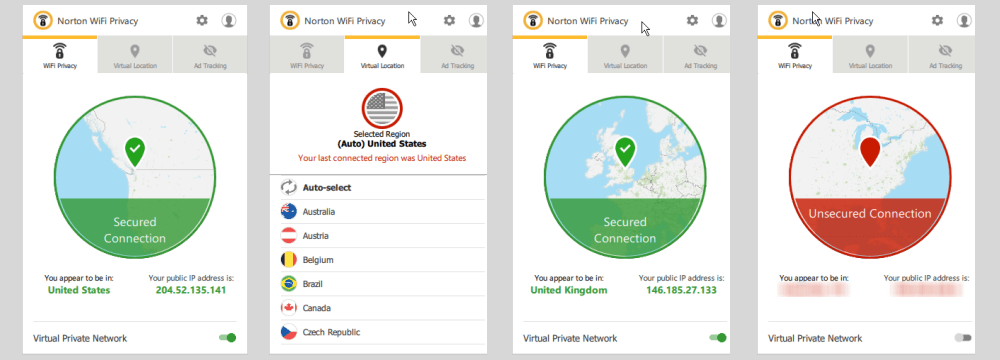
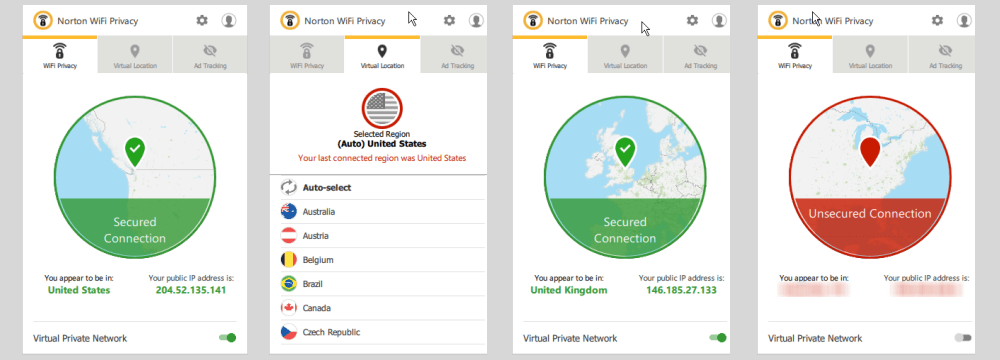
Disconnecting from the Norton VPN network requires only a toggle of the connection switch. Once disconnected, you will no longer be protected and your true location and IP address will be visible.
The last tab on the VPN client allows you to block ads while using the service. It blocks ad trackers by intercepting their cookies and removing your identifying information. Setting this will help ensure that other sites will no longer be able to track you to deliver annoying ads targeted at your browsing habits. This will allow many pages to load faster thus helping you to access those sites in less time. The image below shows the block when the Norton service was first installed and after several days. It should be noted that the ad blocker is only activated while you are connected to the Norton VPN network.
![]()
![]()
As you can see, the Norton Secure VPN client for Windows is easy to use and install. It can be set to automatically connect you to the fastest location when you start up Windows to ensure that barring VPN interruption, you will always be connected to their service while surfing the Web. Connecting and disconnecting from their VPN network requires only a single click. Changing virtual locations takes only a couple. It does not get much simpler than that. Their Mac OS X client is similar to Windows and just as easy to use.
Installing the Norton Secure VPN on Android Devices
As we illustrated in the “Installing Norton Secure VPN App on Other Devices” section of our review, an email link is used to access the Google Play store to install the app. Once on the app store, tap on the “Install” button for the app. After it has finished installing, tap on the “Open” button to launch Norton Secure VPN for the first time.
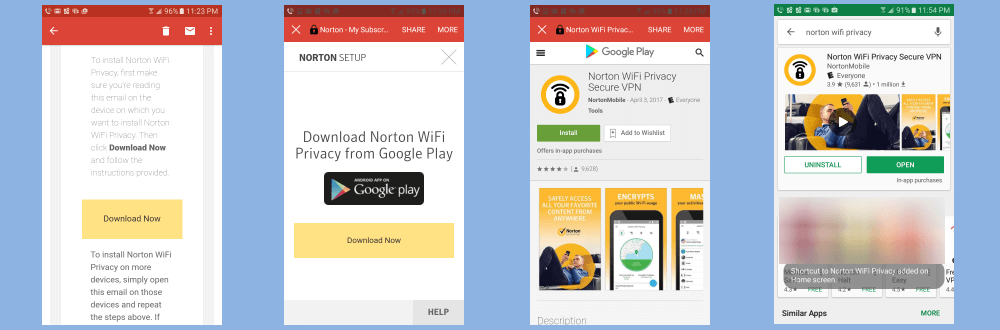
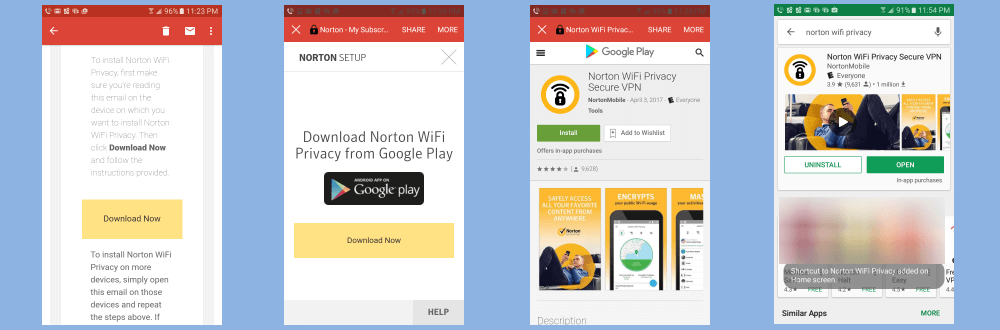
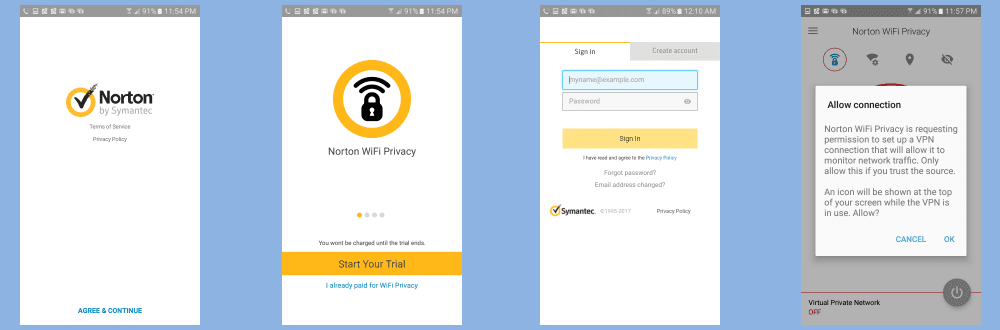
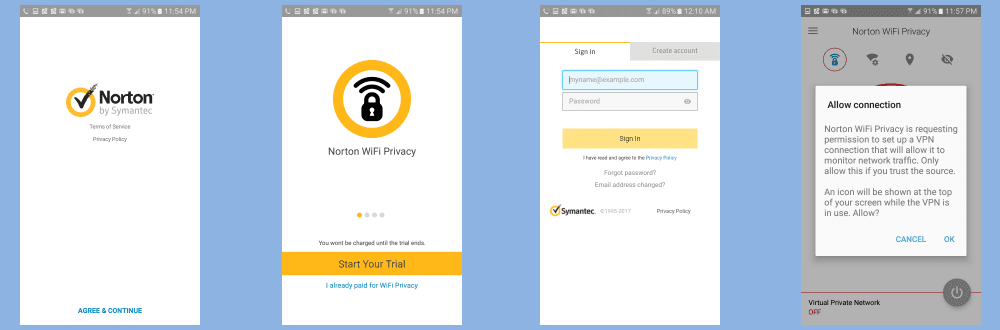
Using the Android App
After all of these steps have been completed, the main screen will open and connect you to the fastest optimized server for your current location. This is the default action for the app (first screenshot below).
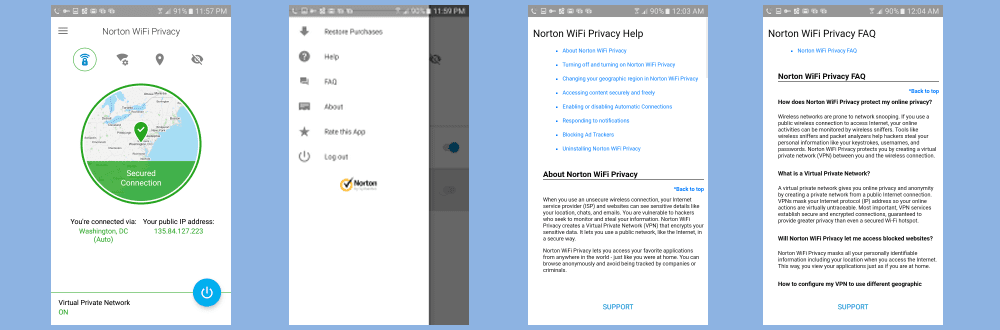
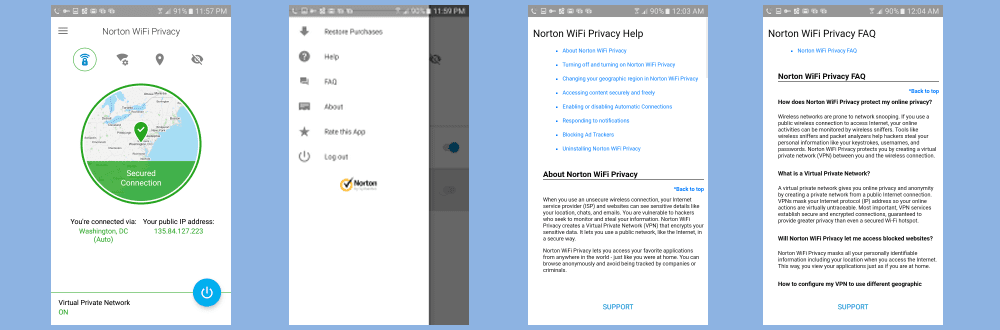
Before we discuss how to connect to other countries using the app, lets take a look at the menu that can be accessed either by swiping right or tapping on the menu icon (three horizontal bars) in the upper left of the screen. This menu, along with its help tutorial and FAQ screen, is shown above. This menu contains the following elements:
- Restore purchases – This will let you manage your purchases.
- Help – This will open a short help tutorial with links to help you find what you need.
- FAQ – Opens a FAQ on Norton Secure VPN that you can scroll through.
- About – Contains information pertaining to the app such as version and serial number.
- Rate this app – Allows you to rate the app on the Google Play store.
- Log out – Logs you out of the Android app.
Connecting to and Changing VPN Location Using the Android App
Now let us examine the main tabs and the screens associated with them. The file tab icons are above the map on the main screen. The first is the main connection screen itself which displays a map of your virtual location with a green location pin indicating your position. It also says that your data is secured and you are connected to a VPN server. Below this is the location of your server and the virtual IP address assigned to you from it. The last thing on this screen is the blue switch for the connection which allows you to toggle it on and off with just a tap.
The second tab is “Network protection”. It lets you set to automatically connect to the Norton VPN network if you connect to an unsecured WiFi network. The default for this is “on” and we recommend that you leave it on to ensure that your information is always safe when connected to unsecured networks. The app will also warn you when you are about to connect to one.
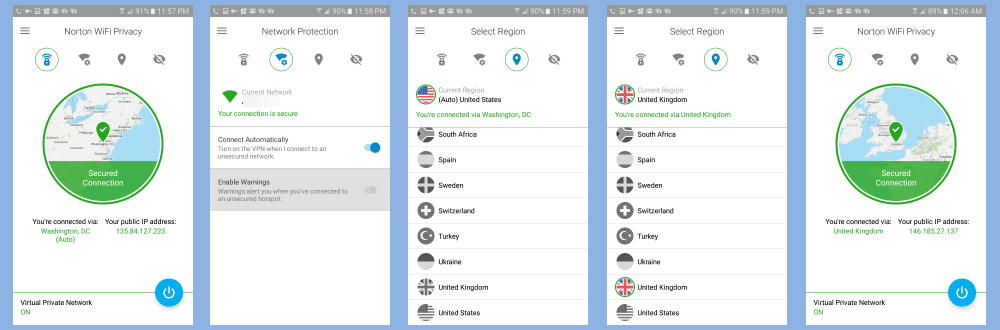
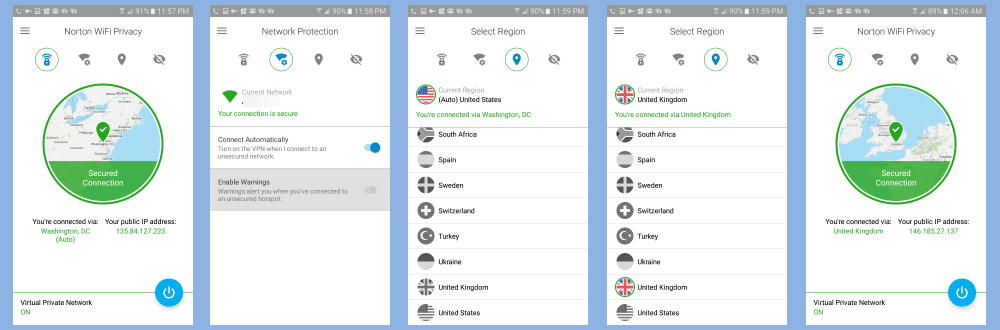
The third tab is “Select Region” which contains a list of the countries that have VPN data centers that you can connect to. Notice, initially it shows Washington D.C. in the United States as the current location. Simply scrolling to another country and tapping on it is all that is necessary to change your location. This is shown for the switch to a server near London in the United Kingdom in the example above.
Blocking Ad Trackers
The last tab is ” Ad tracker blocking”. Turning this on will keep trackers from monitoring your location and tracking your movements, as well as, your actions on the Internet. This will improve your online experience while using your Android device. Turning the connection off is just as easy. Simply toggle the blue connection switch. You will immediately be able to tell you are no longer protected as the screen highlights will be bright red and the switch will be grey.
![]()
![]()
Symantec has made it easy for you to install Norton Secure VPN and use their network with Android. Doing so will help to keep you anonymous and protect their online traffic. Connecting to their service and changing your virtual location requires just a tap or two. It could not be any easier. They even take care of connecting to the VPN on unsecured networks so you will always be protected when you use one. Those who use iPhones, iPads, and other iOS devices can enjoy a similar app when using the Norton VPN service.
Norton Secure VPN Speed Test
The speed of the Norton service was good. We ran this test using the Windows client. We saw just a small loss in speed while connected to one of their VPN servers. This loss is a result of the computational expense of encrypting all of your Internet traffic. However, this is a small price to pay for the security, extra anonymity, and other benefits that you get from connecting through a VPN server.
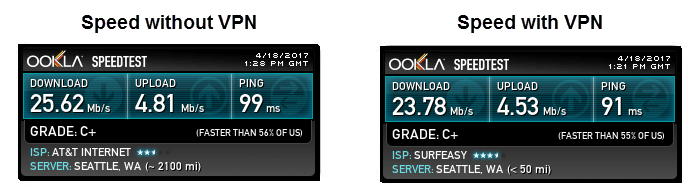
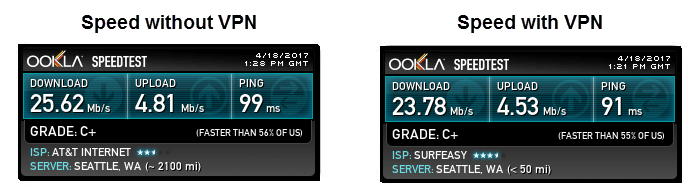
The speed test shows that the encrypted connection lowered our base ISP download speed from 25.62 Mb/s to 23.78 Mb/s. This is a drop of about 7.2% to a server in Seattle, WA. Protecting your online identity, personal information, and surfing habits from unwanted scrutiny is well worth such a small decrease in speed. The additional benefits of being able to remove geo-restrictions and bypass Internet censorship by using the Norton service make the choice even easier.
Norton Secure VPN Review: Conclusions
Symantec has been in the computer security business since they acquired Norton in 1990. Their headquarters is in California. They are a well respected computer, Internet management and security company. In June of 2016, they released Norton Secure VPN for mobile devices. Since then, they have expanded their service and developed custom software clients and apps for Windows, Mac OS X, iOS, and Android.
Norton Secure VPN uses what the company calls “bank-grade” encryption to encrypt and protect your internet traffic. The have a small but growing VPN network of servers in 28 different countries. They have a footprint on nearly every major continent so you can access their service from almost anywhere. They are a true no-logging VPN provider as they do not track or log any information while you are using their service.
All of their custom software is easy to install and use. Just a few taps or clicks will have you connected to their network with a new virtual IP address. Their software also includes an ad blocker which can keep you from constantly being bombarded by targeted marketing and help web pages load faster. They have support through online chat, phone, and email. You can also get support through their FAQ database, installation and usage guides, and the Norton community. They have a security blog and are active on social media sites like Facebook, Twitter, and YouTube.
What we liked most about the service:
- They have custom software for Windows and Mac systems.
- Norton has mobile apps for iOS and Android devices.
- They are a true no-logging VPN provider.
- Excellent money back guarantee, especially if you subscribe for a year (60 days).
- Reasonable pricing.
Ideas to improve the service:
- Put more information about their network and servers on their website.
- Provide more details about their protocols and encryption strength.
- Add a kill switch to their software to guard against the VPN service dropping.
Norton Secure VPN might just be the VPN service you are looking for if you want to unlock geo-restrictions, bypass Internet censorship, and protect your online privacy. If you are a fan of their other security products, you can bundle them with Norton Secure VPN. Their service has good speed. Symantec offers up to a 60-day money back guarantee. Test it out for yourself and see if its the VPN you have been looking for. If you like the service, you can install the VPN on five different devices for just $3.33 per month.