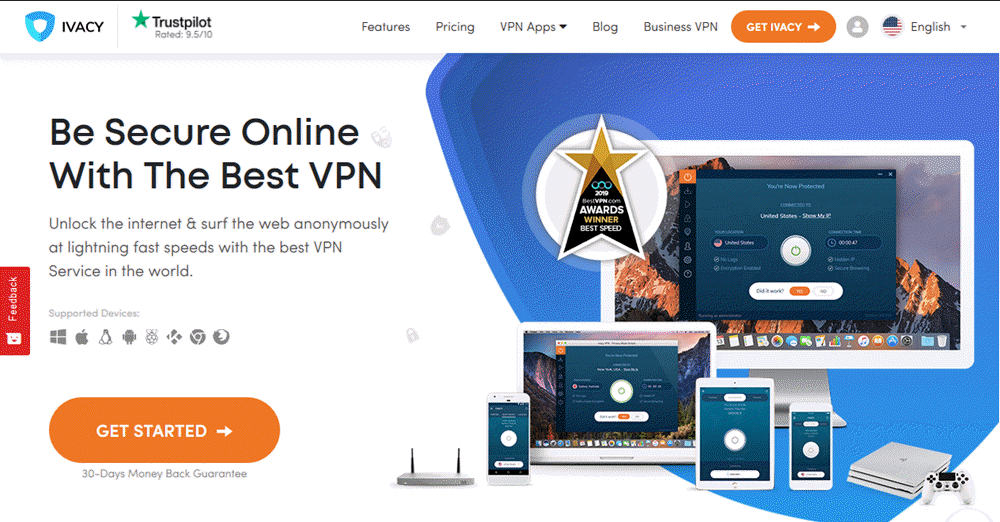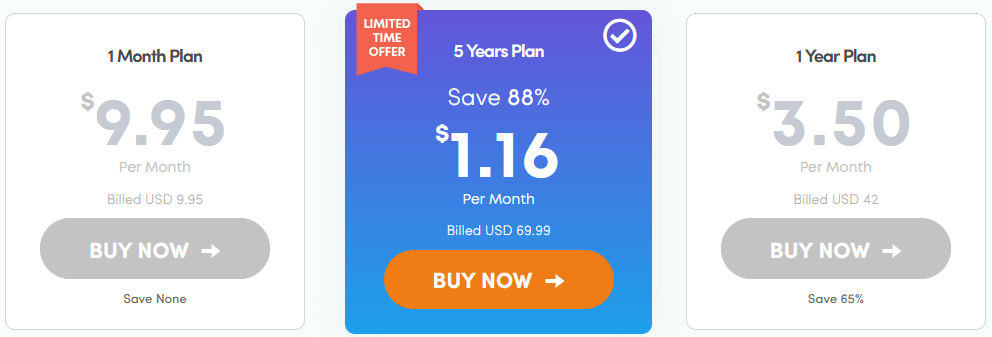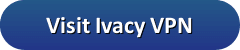Our Ivacy VPN review found that they are a provider headquartered in Singapore. They started the service in 2007 with the belief that everyone should have complete online freedom without prying eyes watching them. Unlike many VPNs, Ivacy embraces Torrent and other P2P users. Through ingenuity, they have engineered a VPN network that has been optimized for them. This has made them one of the best VPNs for Torrents.
Although we could not verify that they were the first to do so, in 2010 they introduced “Split Tunneling”. This feature lets you decide which of your Internet traffic runs through the VPN while sending the other through your local ISP. Their service has also implemented “Purposes”. This clever idea lets you choose the VPN settings based on what your going to use the VPN for. We will explore these features and others later in our Ivacy VPN review.
Pricing and Special Offers
Ivacy VPN offers their service in a single bundle. This bundle is marketed in three pricing plans of different term lengths: 1 month, 1 year, and 5 years. Like many providers, these plans have increasing discounts for longer term plans. They are currently offering a limited-time promotion. During this sale, all of there plans are discounted. This mean that right now you can get a month of their VPN service for $9.95 for the monthly plan. The 1 year plan is $42 which is $3.50 per month. For those of you who always want to get the best deal, you can get 5 years of their service for $70 or just $1.16 per month. This is a savings of 88% off their normal monthly price.
So, what do you get for your money? Subscribers to the Ivacy VPN service get the following benefits:
- Access to unlimited bandwidth (download and upload) usage and server switches.
- A worldwide network of 250+ servers in over 100 geo-locations optimized for Torrent and other P2P.
- Apps for Windows, Mac, Android and iOS.
- A true no-logging VPN service.
- The ability to use five simultaneous devices to connect to their servers.
- The capacity to choose between a variety of secure protocols (OpenVPN, IKEv2, SSTP, L2TP, and PPTP) or no protocol at all.
- The ability to decide which of your Internet traffic uses the VPN and which is sent through your local ISP (Split Tunneling).
- Windows, Mac OS X, and Android users have an Internet kill switch for extra peace of mind.
- Secure DNS add-on that routes queries through the Ivacy DNS server to stop DNS leaks.
- IPv6 leak protection by disabling all IPv6 traffic to and from your machine.
If your goal is to be able to freely surf the Web without wondering if someone is spying on you or censoring your content, then we believe you will find these benefits more than worth the price of admission.
You can pay for the Ivacy VPN service using the following credit cards: Visa, MasterCard, and American Express. Those who like to keep all of their online purchases in one location will be glad to know that they accept payment through PayPal. For those who want to maximize their online anonymity they will let you subscribe by not only Bitcoin but also other crypto currencies through CoinPayments. You can also sign up for Ivacy VPN using Perfect Money, WebMoney, and Paymentwall. This means you should have no problems finding a method to pay for their service no matter your geographic location.
Risk-Free Trial Period
Ivacy VPN does not offer a free trial but they know that you would like to test the features and performance of their service for yourself before you decide to buy it. Therefore they offer all new subscribers a 7-day money back guarantee. This is enough time for you to rigorously examine Ivacy VPN. Give their support a trial run. Also, install it on multiple devices and connect to different geographical locations to test its performance. We recommend that you thoroughly test it to make sure its the right VPN for you.
If for any reason you are not completely satisfied, they will refund your complete purchase price. However, their 7-day guarantee does have some conditions attached to it. Here is a list of those conditions you must meet to claim your refund:
- Claim for refund must be made within 7 days of the subscription date.
- Your account can not have been suspended.
- You must not have made used more than 7 GB of bandwidth (upload and download).
- You cannot have logged into more than 30 sessions.
- Cannot have previously claimed a refund.
- Bitcoin or Paymentwall was not used to pay for your service.
If you meet all of these criteria, then you are entitled to a full refund. Simply send an email to the support staff at Ivacy. Include your account name and your reason for cancelling the service. They will take care of the rest.
Ivacy VPN Network and Server Locations
The Ivacy VPN network consists of nearly 1000 servers in 100 locations. These are placed strategically all over the world. They have servers in over 50 countries spread across over 100 cities. They have servers on every major continent including Africa, Asia, Europe, Oceania, North America, and South America.
The best coverage is in the United States with 196 servers but many other countries also have multiple servers. These include Australia, Canada, China, Egypt, Germany, Hong Kong, Italy, Japan, Luxembourg, Malaysia, New Zealand, Russia, South Korea. Spain, Sweden, Turkey, and the United Kingdom. Ivacy VPN has servers in the following continents and countries:
- Africa – (7 servers)
- Egypt, Ghana, Kenya, Nigeria, Seychelles, South Africa
- Asia – (36 servers)
- Brunei, China, Hong Kong, India, Indonesia, Japan, Jordan, Kuwait, Malaysia, Pakistan, Saudi Arabia, Singapore, South Korea, Taiwan, United Arab Emirates
- Europe – (38 servers)
- Austria, Belgium, Bulgaria, Czech Republic, Denmark, Finland, France, Germany, Italy, Latvia, Luxembourg, Netherlands, Norway, Poland, Romania, Russia, Spain, Sweden, Switzerland, Turkey, Ukraine, United Kingdom
- North America – (203 servers)
- Canada, Costa Rica, Mexico, Panama, United States
- Oceania – (8 servers)
- Australia, New Zealand
- South America – (5 servers)
- Brazil, Chile, Columbia, Peru, Venezuela
Looking at this list, you can clearly see that Ivacy VPN has servers worldwide, with multiple servers in many popular countries as we previously observed. Their network supports these VPN protocols: OpenVPN (UDP and TCP), L2TP/IPSec, IKEv2, SSTP, and PPTP. In addition, encryption strength can range from none, 128-bit, and 256-bit. We will examine these selections later in the “Hands on” portion of our Ivacy VPN review.
In keeping with the philosophy of a free and open Internet, many of the Ivacy servers support P2P traffic. Only those in Australia, Austria, Brazil, China, Czech Republic, Egypt, Finland, France, Hong Kong, India, Indonesia, Italy, Japan, Jordan, Kuwait, Malaysia, Mexico, New Zealand, Poland, Singapore, South Africa, South Korea, Spain, Switzerland, and Taiwan are not optimized for file sharing.
How Secure Are You with Ivacy VPN?
The Ivacy desktop clients use OpenVPN UDP with up to AES-256 strength and secure SSL by default with a fallback to OpenVPN TCP if necessary. This should be the best setting for most users and will keep all of your Internet traffic secure. However, you can choose your own protocol and encryption strength. We will discuss more about this when we review the Windows client later in our review.
The Android app also defaults to OpenVPN UDP with a fallback to TCP. While the iOS app defaults to IKEv2 with a fallback to L2TP. They also use up to 256 bit strength encryption algorithms. All but their iOS app have built in kill switches to help protect you if the VPN connection should drop. Their custom software also supports split tunneling so you can decide what traffic is secured through the VPN.
You can see that with the default maximum encryption algorithms, the Ivacy VPN service can keep you well protected while surfing the Internet. The addition of a kill switch, split tunneling, IPv6 leak protection, and secure DNS help to protect not only your Web traffic but your online anonymity as well. So, no matter the device you use to connect to their service, Ivacy VPN will keep you secure.
Does Ivacy VPN Respect Your Privacy?
Ivacy VPN has a true no-logging policy. They do not log anything except the number of connections to their network. Ivacy does not log any of your Internet transactions. They do not log your IP address or the IP of the server that you accessed or any other personally identifiable information. The following excerpts, taken from their Privacy Policy, explain their logging policy in their own words:
What you do online, stays with you
We strictly do NOT log or monitor any online activities of any of our customers that would allow us to associate any specific activity to any specific user. We do not know anything about the website you have visited, the software your have used, the content you have downloaded or any other activity that you do online whatsoever. We only keep track of login attempts to our server and this is done only to enhance our service, troubleshooting methods and payment modes.
What if an authority requests for information related to a customer?
Since we have a zero logs policy, we have no information of the customer’s online activities. We only have the information that the user shares with us once he/she sign’s up for our service i.e. the email address. We do not log any traffic or session data so we cannot identify and connect a specific activity with a particular user of our service.
So as you can see, they comply with legal requests by furnishing no information since they do not log any data that can be connected to any specific user. This means, you can be sure that what you do while using the Ivacy VPN service is your business alone. We would expect no less from a provider who touts their P2P and Torrent support.
What Kind of Support Does Ivacy VPN Provide?
Ivacy VPN has chat support that is available most of the time but not 24/7. The staff that man these chat sessions are knowledgeable, both in general and technical issues. A few queries and we had our answers regarding default protocols used with Windows, Mac OS X, iOS, and Android devices for secure purposes. The default used for different purposes by selecting automatic is a little more complex and will be examined in greater detail in the “Hands-on” portion of our review.
Ivacy VPN also provides an email ticketing support system if chat is not available or for more complex issues. They have a good support page which includes a FAQ, startup guides, and solved issues. They maintain a social media presence on Facebook, Twitter, and YouTube. Their staff is courteous and professional and will help you to resolve any questions or issues that you may have.
Hands-On Testing of the Ivacy VPN Service
Downloading Ivacy VPN Software
Ivacy VPN has developed desktop client software for Windows and Mac OS X. They also have apps for iOS and Android devices. This makes it easy to connect to their VPN servers from any device. The desktop client can be downloaded directly from the “Downloads” page by clicking on their appropriate links. Tapping on the Android and iOS links will take you to their respective stores (Apple iTunes or Google Play store). Once there, simply tap on the “Install” button to finish the installation to your device.
The specifications for these platforms to run the Ivacy VPN software are as follows:
- Android 4.0 and up
- iOS 8 or later
- Windows XP and above
- OS X 10.8 or later
The Ivacy VPN custom software for Windows, Mac OS X, and Android prioritizes the protocols with OpenVPN UDP falling back to OpenVPN TCP for secure applications. The desktop clients will also let you choose the protocol that you want to connect with. Choosing a purpose with automatic will also affect the protocol used to connect as we will see in a moment.
The iOS app prioritizes the IKEv2 protocol if supported. If not then it falls back to the L2TP/IPsec protocol. All custom software defaults to AES-256 encryption algorithm for security if available at your connection.
Installing the Ivacy VPN Windows Client
Once you have downloaded the client to your PC or laptop computer, simply run it as an administrator thus giving it the permissions it needs to install the appropriate driver. You will see a screen of the Term of Service. You must accept these to continue with the installation. After you do, click the “Next” button on this screen and you will be presented with a series of setup screens. Go ahead and click the “Next” button on each of these screens. Finally when you have finished the setup, a summary of it will be displayed. Click the “Install” button to complete the installation of the Windows client.
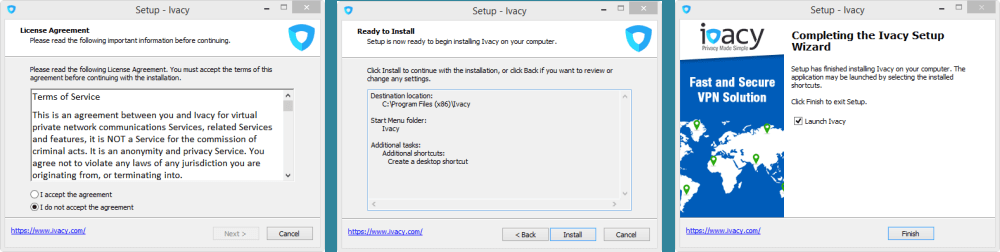
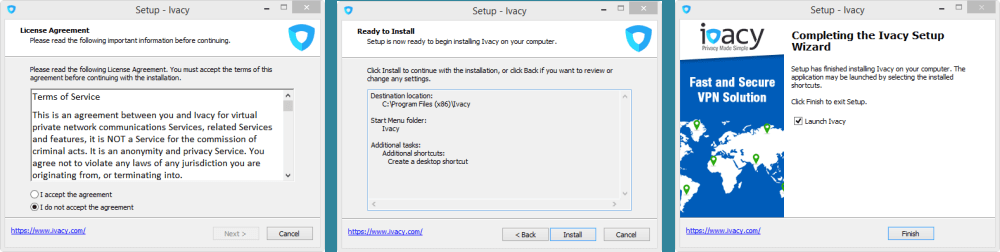
Once it has completed select to open it and then click the “Finish” button to open it for the first time. This will open the dashboard where you will have to put in your credentials for verification before you can begin using the Ivacy VPN service. Enter in the email address and password you used to subscribe. When you connect to a VPN server, these credentials will be verified. If you try to connect to a server without entering the proper credentials, a message at the bottom of the dashboard will ask you to first enter your username and password.


Once you enter your username and password, select “Automatic” for the protocol, Torrent for the purpose, and click on the “Quick connect” button. This will display a location map like that shown above. All that would be required to complete your connection is to choose a location pin by clicking on it and then the “Connect now” button.
Before we do that, we are going to take a closer look at the manual settings for the Ivacy VPN Windows client. Some of these settings can change how this connection is actually made. Others can affect the protocol and server used for the connection.
Using the Ivacy Windows Client
After you open the app, you will see the client dashboard. Their are two important settings that can be made from here that will help you easily find the VPN sever that you need. Once you have chosen these, a few clicks is all it takes to complete your connection to the VPN server to fulfill your purpose.
Choosing a Protocol
The first choice you will want to make is the VPN protocol used by the connection. The “Protocols” that the Ivacy VPN client supports are as follows:
- Automatic – This is the default protocol whose behavior depends on the purpose that you choose as well as the manual strength (mode) that you set for the client as this can override the default secure setting if you are not careful.
- OpenVPN UDP – This is the general purpose VPN client setting because it is both secure and fast but it does not verify that all the data has been sent and received.
- OpenVPN TCP – This protocol is secure with the added bonus of verification and stealth when necessary because it can mimic HTTPS traffic.
- SSTP – This is a very fast and secure protocol developed by Microsoft for Windows but is not as common. It is however a good choice for Windows
- L2TP – Another very secure protocol which uses IPsec and double encapsulation which makes it a little slower than some protocols and it can easily be blocked.
- PPTP – This provides the lowest security regarding connections which encrypt your traffic but it beats no encryption at all and should be used only in low security situations.
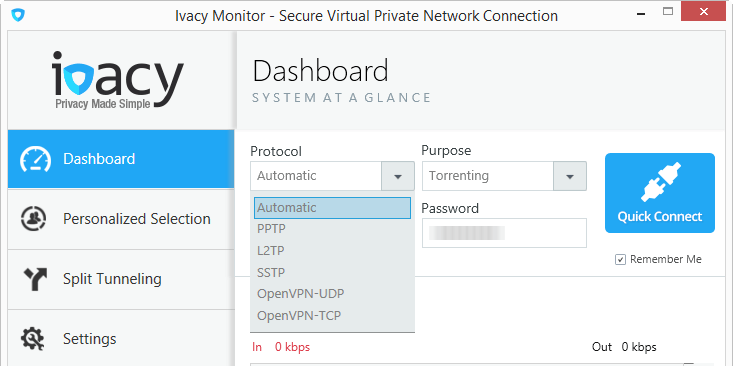
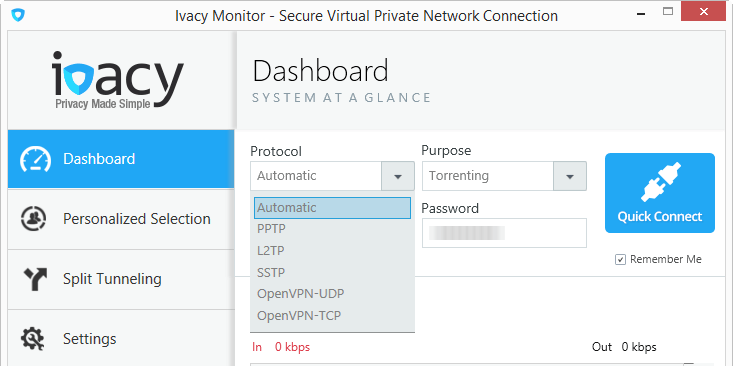
Selecting a Purpose
The second setting that makes it easy to select the proper VPN server for what you want to do is the purpose. The “Purpose” is divided into purposes and countries. Selecting a country will connect you to the fastest VPN server in that country from your location. The purposes are as follows:
- Entertainment – TV watching USA, TV watching Canada, Netflix USA, Netflix UK, Netflix France, Netflix Italy, BBC iPlayer, Hulu, HBO Now, and ABC
- Torrenting – Torrenting (General) USA (Torrenting)
- VoIP – Voice over IP services
- Security/Anonymity – Optimum, Maximum
- Censorship – Unblock websites
- Fastest servers – Per country
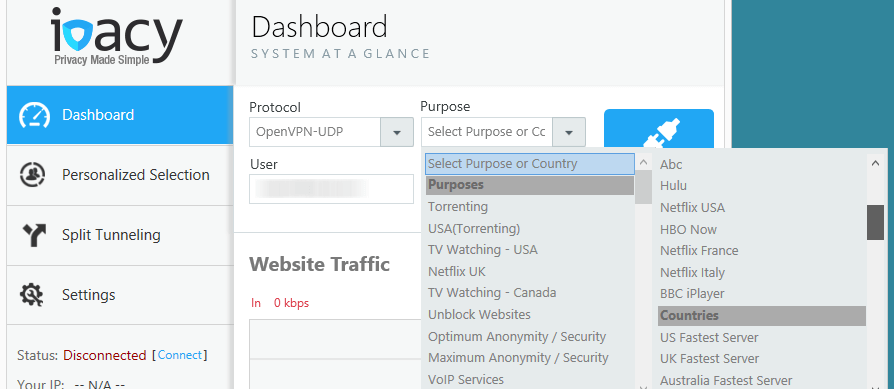
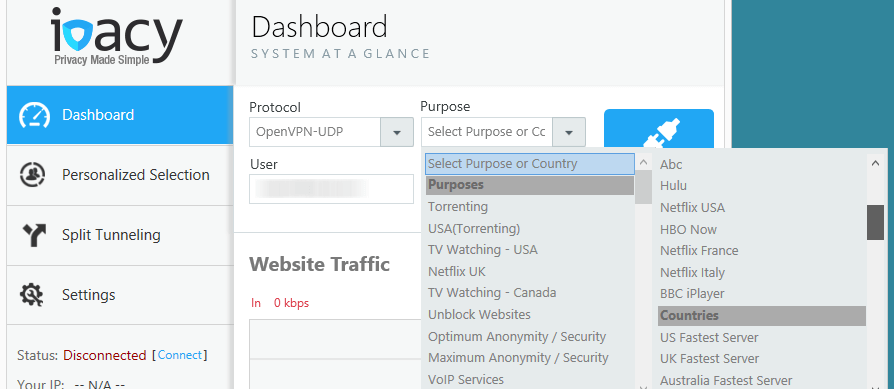
Using the “Automatic” protocol setting with these purposes will ultimately connect you to the fastest VPN server for that purpose on the Ivacy VPN network. In most cases, this seemed to default to PPTP servers because of their faster speed due to less encryption overhead. We recommend that you therefore set the protocol to OpenVPN UDP for most of your applications if security is your primary concern. At least give it a try and see how much the extra security affects your performance.
Now that we have taken an in-depth look at the dashboard settings, let us look at the other menu items for the client. The personalized selection screen is the one shown once you click on the “Quick connect” button from the dashboard but it can be accessed separately and protocol and purpose can be directly selected from it as well. The last two menu items are “Split Tunneling” and “Settings”.
Split Tunneling
Split tunneling is a feature of the Ivacy VPN service which let’s you decide what traffic is directed through the VPN and which is sent directly through your ISP. The traffic directed straight through your ISP is not encrypted and uses your true IP address so you should not use this feature if anonymity is your ultimate goal. This feature can however help your VPN performance if this is not the case by limiting the traffic that has to be encrypted by the VPN.
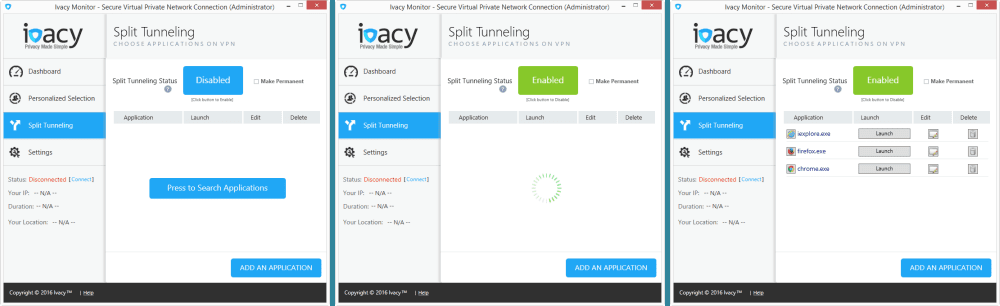
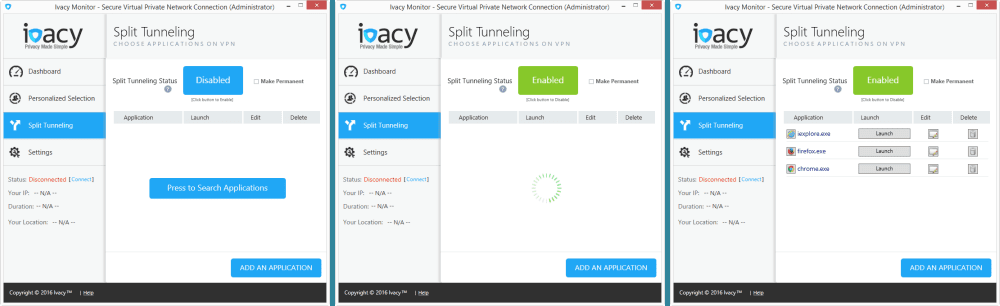
Ivacy VPN Windows Client Settings
The next menu item that we want to take a look at is the “Settings”. This menu allows you to control the behavior of the client both before and after you open it. The settings are divided into three categories. These categories and their individual settings are as follows:
- General system settings – Setting these options will help ensure that you are always protected when you are online if used with the VPN kill switch.
- Redial Automatically if the connection drops
- Auto-connect after launching the client
- Auto start client when system starts
- Security settings – These help ensure your online security.
- VPN Mode – Encryption strength
- No encryption – We recommend that you do not use this setting as it will cause some of your purpose “Automatic” connections to be unsecured.
- 128-bit encryption – This is a good option between security and speed.
- 256-bit encryption – We recommend that you use this option if security is your main goal or if it does not overly affect your VPN performance.
- VPN Mode – Encryption strength
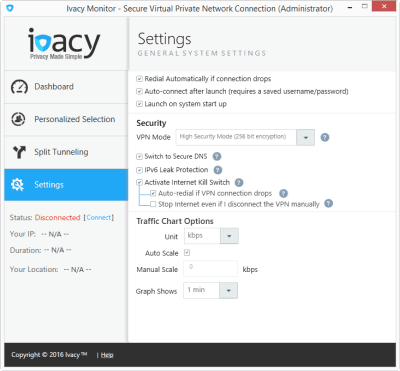
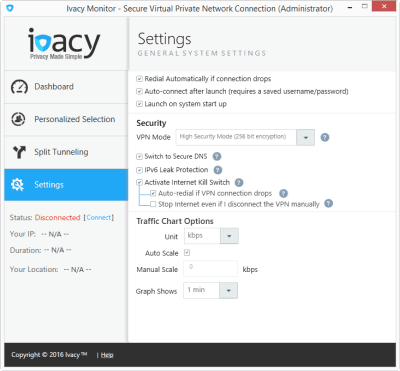
-
- Secure DNS – This will assign Ivacy’s secure DNS servers to your computer.
- IPv6 leak protection – Toggling this setting disables all IPv6 traffic to your computer.
- VPN kill switch – Setting this will ensure that you are always protected when you are on the Web. It will disable your Internet connection if the VPN drops ensuring your continued anonymity.
- Auto redial if connection drops – Set this.
- Disable Internet even if you manually disconnect from the VPN – Only set this if you want to ensure that you are never on the Internet without being connected to the VPN.
- Traffic chart options – This contains various settings: scale, time interval, and units to change how the traffic chart on the dashboard is displayed.
Your Personalized Selection
Now that we have examined all of the settings that can change how you connect to one of their VPN servers, let us take a closer look at how to complete the connection process. Recall from before that once you select a protocol and choose a purpose, the “Personalized Selection” screen will open. From this screen, all you have to do is choose a location from those shown on the map and click the “Connect now” button. You are now connected to the VPN server that you need to accomplish your goal. This is illustrated below.
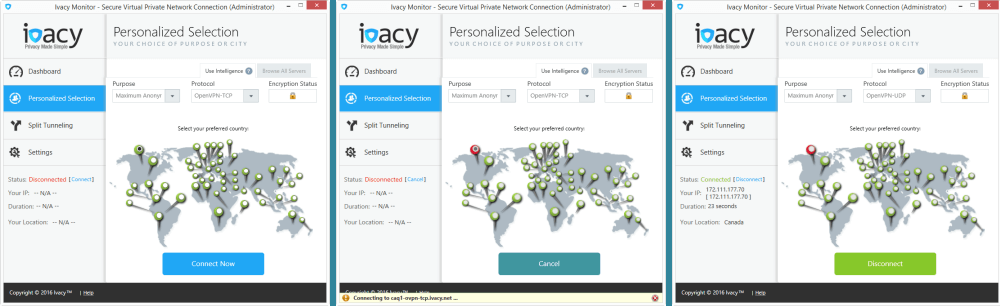
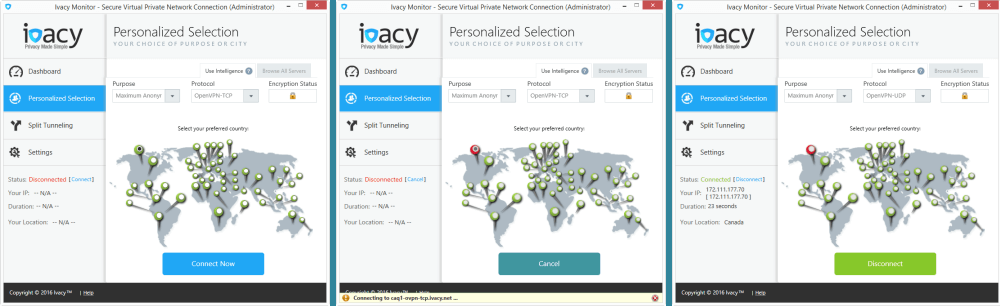
Another way that you can easily connect to the Ivacy VPN network is by selecting the “Personalized selection” screen and clicking on “Browse all servers” above the encryption status. This will open a list of all server locations. Expand the location that you want to connect to and select a city. Then click the “Connect now” button. One of the things to note on this screen is that locations are marked P2P if it is supported. Another is that some cities are marked with a small italic “i” in a circle. This indicates that they are virtual servers such as the one that provides IP addresses for Brussels by means of a server in Germany.
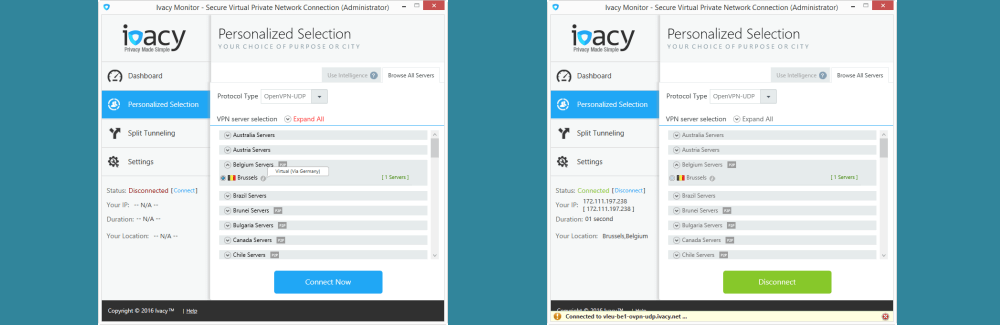
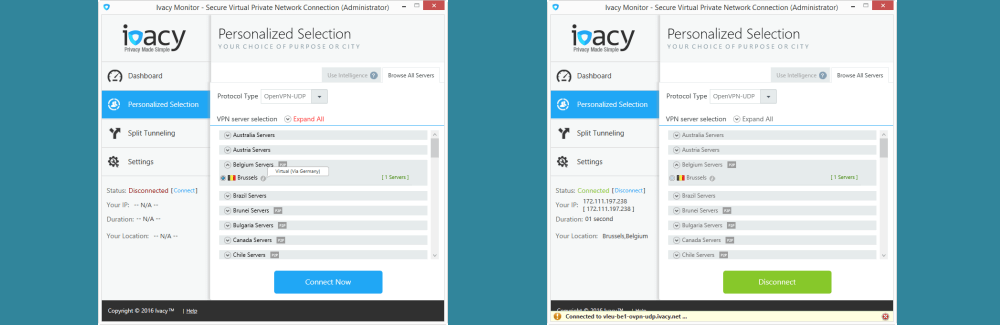
Installing the Ivacy VPN Android App
Visit the Ivacy VPN website from your Android device and tap the link to the “Ivacy Monitor on Android”. Once there, tap on the “Install” button and then accept the security permission settings. After the app has been downloaded and installed to your device, tap on the “Open” button to run it. This will display the login screen.
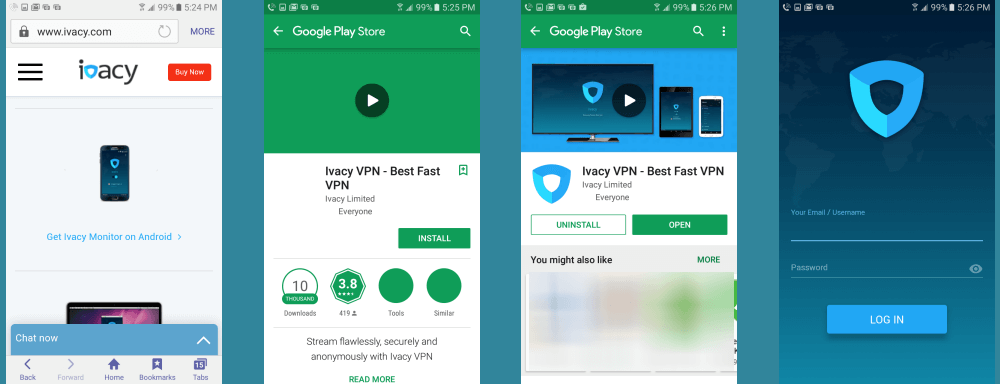
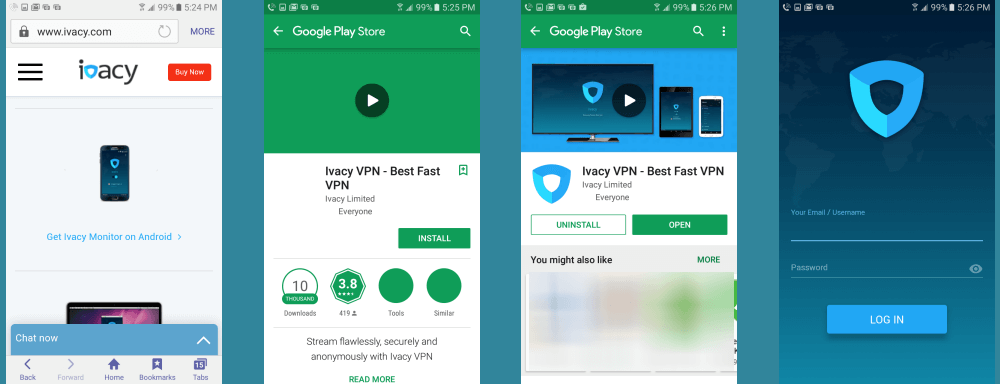
Once you are on the login screen, enter your email address and password that you used to sign up for your account. Having done this you will step though a few informative slides regarding the app dashboard screen. Tap on the highlighted areas to move to the next slide. First tap on the menu area. The “Settings” screen which we will examine in further detail is accessed from this menu. Next, tap on the location icon. This opens the screen where you select the location you want to connect to. Finally tap on the connect toggle to open the app dashboard.
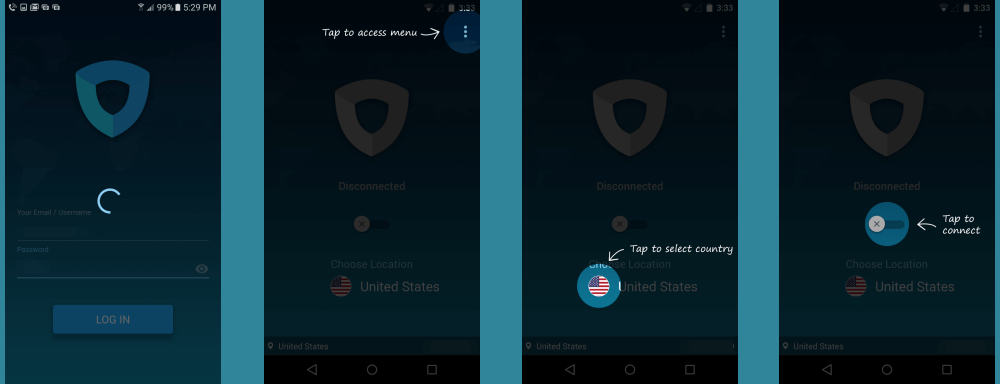
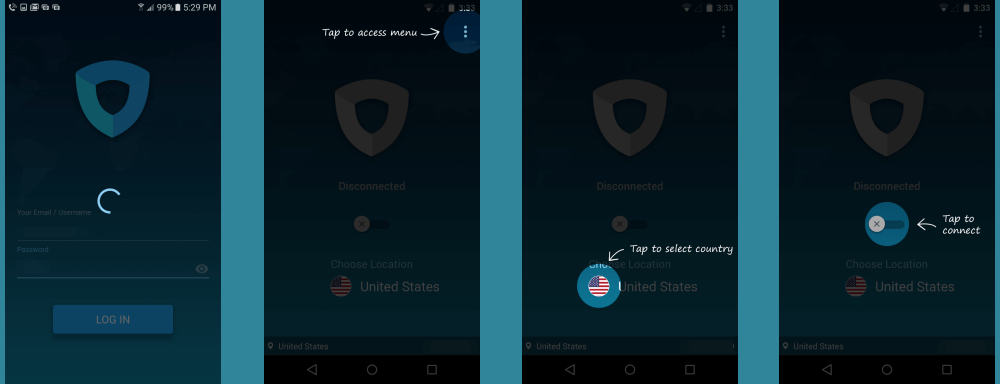
Using the Ivacy VPN Android App
Before we make a connection to the Ivacy VPN network, we will first examine some of its settings. Therefore, when the dashboard appears, tap on the menu icon as shown above. Then, tap on the “Settings” menu item. The screen shows your current settings and allows you to manually change them. It contains the following elements:
- Preferences – Tapping here displays your protocol choices as shown below.
- OpenVPN UDP – This is the best choice for most applications because it is faster but it does no error checking for lost data packets.
- OpenVPN TCP – Choose this if you are having trouble connection, being blocked…as it mimics HTTPS traffic, or if you want to ensure that there are no lost data packets.
- Advanced – This has the apps advanced features.
- Internet kill switch – Toggling this switch on will stop your Internet connection if the VPN drops. It will restart normally when the VPN connection is reestablished.
- Split tunneling – When toggled on, this will generate a list of apps that you can run through the VPN. Once toggled on, any app not selected here will connect through your regular ISP.
- Multi port – Toggling this on will allow the VPN to look for open ports if throttling or blocking is observed on the current port.
- Help – This contains a link to contact the Ivacy support staff.
- General – This has links to the Privacy Policy and the TOS.
- Logout – This will first prompt if you want to log out, the allow you to log out of the app.


Now that we have looked at the settings for the Ivacy VPN app, let us learn how to choose a location to connect to. If you are not on the dashboard, tap back until you get there. From the dashboard, tap on the flag icon for location. This will display the location selection screen. Your can select your location three different ways: By purpose, then country; by country; and by country, then city. The purpose and country (under city) can be expanded by tapping the arrow so that you can complete your selection. This is illustrated below.
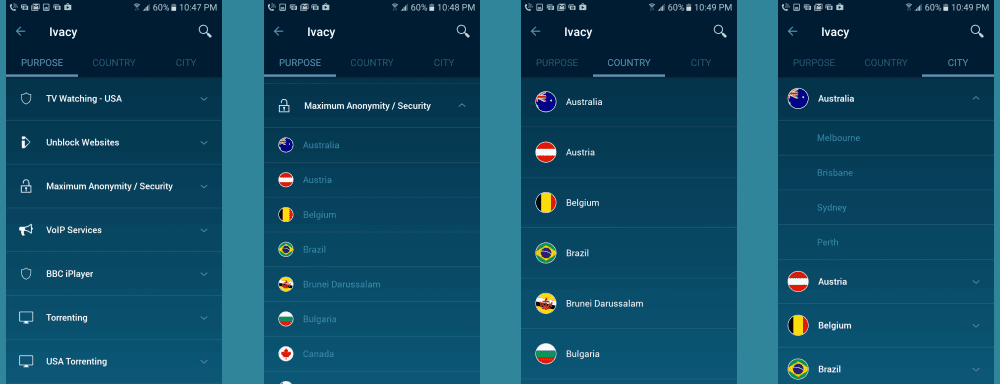
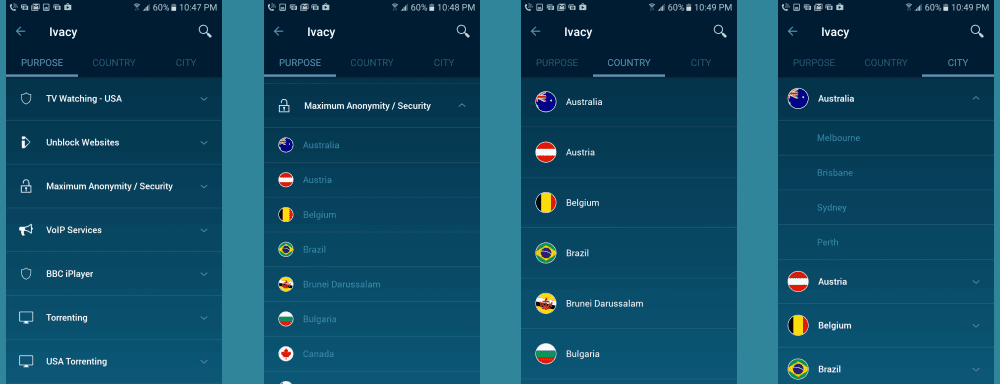
Selecting “Brisbane” under City, Austrailia will return you to the dashboard. If this is your first time connecting to an Ivacy VPN server, you will have to allow the VPN permission. Then just tap the connection toggle to complete your connection to Brisbane. Notice your location now shows Australia and you have a virtual Australian IP. To disconnect, just toggle the connection off.
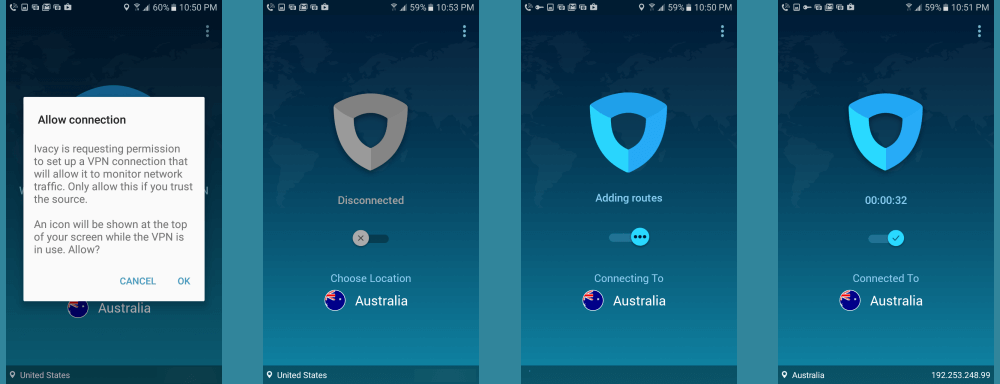
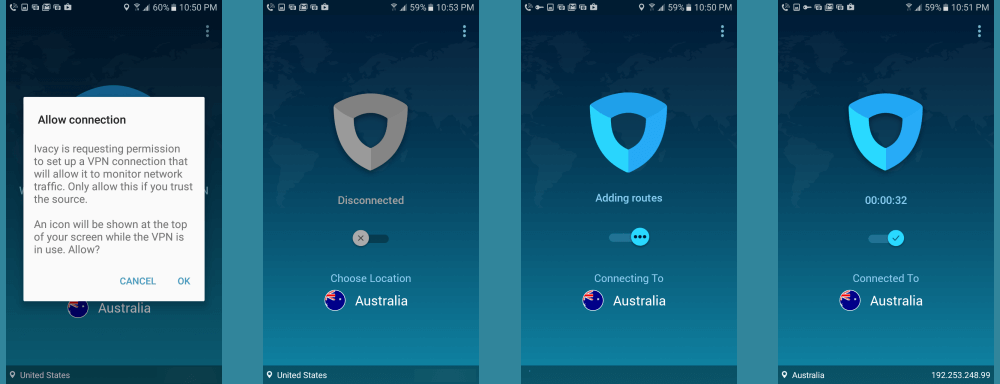
Ivacy VPN makes it easy for everyone to connect to their network using the Android app. Connecting and disconnecting from the service takes just a single tap. Switching servers takes only a few taps. Using their purpose feature to choose a VPN server makes it easy to select and change servers based on your current goal. The app includes advanced features like a kill switch and split tunneling that let you control your level of anonymity. Adding the ability to search multiple ports helps make connecting easier with less failures.
Ivacy VPN Speed Test
The speed of the Ivacy VPN service was excellent. We ran this test using the OpenVPN UDP protocol with VPN mode set to high security 256-bit encryption. We saw just a small loss in speed while connected to their network. This loss is due to the overhead incurred by encrypting all of your Internet activities. This is a small price to pay for the security offered by encrypting all of your data from prying eyes.
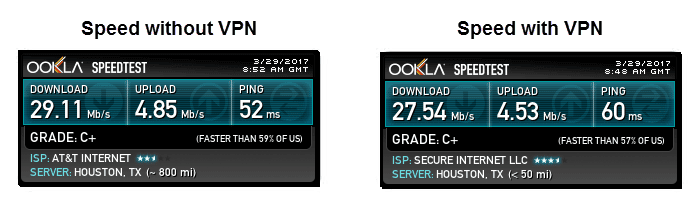
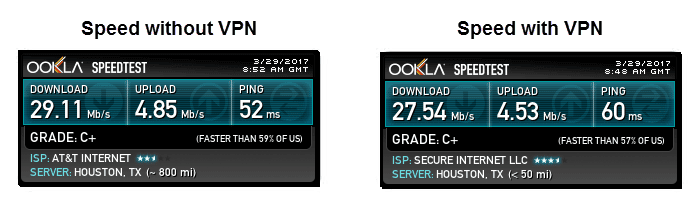
The speed test shows that the encrypted connection lowered our base ISP download speed from 29.11 Mb/s to 27.54 Mb/s. This is a drop of just over 5% to a server in Houston, TX. Using Ivacy VPN will secure all of your Web activities so that you alone will know your personal business. It will let you access geo-restricted content, block censorship, and freely surf the Internet from everywhere. We think this is worth the small performance hit.
Ivacy VPN review: Conclusions
Ivacy VPN has been in business since 2007. Their headquarters is in Singapore which has no data retention policy. They are a proponent of your right to do what you want to do while using the Internet. They designed their VPN network to be optimized for Torrent and P2P traffic and over half of their servers support it. Counting their virtual servers, they have about 300 servers in over 100 locations. What is more, they have a presence on every major continent. This makes them a moderate size VPN provider with a global presence.
Ivacy VPN has custom clients that allow desktop users to securely connect to their service using OpenVPN UDP, OpenVPN TCP, SSTP, L2TP/IPsec, and PPTP protocols with up to 256-bit encryption. Android users have access to OpenVPN UDP and OpenVPNP TCP with 256-bit encryption. iPhone and iPad users connect using IKEv2 with a fallback to L2TP/IPsec with 256-bit encryption. Consequently, you are secure no matter what device you use to connect with while using Ivacy VPN. They are a true no-logging VPN provider as the only thing they monitor is the number of connections.
They have custom software for all major OS platforms that is easy to install and use. Their software makes it easier for you to connect to their service by allowing connection by purpose as well as location. Their desktop software lets you manually choose your protocol but will also choose it for you based on purpose. This means that you get the best of both worlds, control and convenience. Their Windows, Mac, and Android software has a built in kill switch. Customer support is through online chat, email ticketing, a FAQ database, quick-start guides, and general information. They have a blog and are active on social media sites like Facebook, Twitter, and YouTube.
What we liked most about the service:
- They have custom software for Windows and Mac systems.
- Ivacy VPN has mobile apps for iOS and Android devices.
- They are a no-logging provider.
- Their Windows, Mac, and Android software have a kill switch.
- It uses purpose to make it easier to select the right VPN server for your goal.
- Their software allows split tunneling so you can choose what goes through the VPN.
- They allow five simultaneous connections.
- Ivacy VPN openly supports P2P and Torrent traffic
Ideas to improve the service:
- Remove the limitations on their money back guarantee.
- Remove the option of no encryption.
Ivacy VPN could be the service you are looking for if you want to unlock geo-restrictions, remove censorship, save money on VoIP charges, and protect your online identity. Are you looking for a VPN provider with good speed and worldwide server network? They offer a 7-day money back guarantee. Test out their service for yourself and see if it fits into your needs. If you like the service, for a limited time you can sign up for Ivacy VPN from just $1.16 per month.