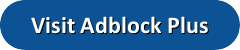Adblock Plus is a browser extension that was created in 2006 by Wladimir Palant as an open source project. It is available for all mobile and desktop browsers, and is designed to stop the spread of malware and block annoying ads. In 2011, Palant along with his partner Till Faida, formed the parent company called Eyeo to make the future development of Adblock Plus viable. In our review, we will examine the features of Adblock Plus and how to install the browser extension.
Adblock Plus is a browser extension that was created in 2006 by Wladimir Palant as an open source project. It is available for all mobile and desktop browsers, and is designed to stop the spread of malware and block annoying ads. In 2011, Palant along with his partner Till Faida, formed the parent company called Eyeo to make the future development of Adblock Plus viable. In our review, we will examine the features of Adblock Plus and how to install the browser extension.
Though Adblock Plus can be powerful, it does not block anything by itself. Instead, it uses filtered lists that can be customized by the user. Some people choose to make their own lists, but you can also select to block tracking or malware. Because of it’s nature, block lists can be user created. Though ad blockers have been around for a while, they have become more popular in the last several years.
Adblock Plus Funding
If Adblock Plus is free then how does the company stay in business? The answer is licensing of acceptable ads. Adblock Plus has gained attention because of it’s acceptable ads list. They choose to not block ads from select companies. The theory is that not all ads are bad, and many websites rely on them for funding. In 2009, the creators came to a common ground with advertisers to allow some ads to be seen. Adblock Plus uses strict criteria to see if an ad is annoying. If it is not, the ad can be added to a whitelist. Though some have criticized them for the policy, 30% of their income comes from those whitelist licenses. Despite the criticism, 90% of all the whitelist licenses are granted for free. Only major entities have to pay for their whitelist licenses. As a user, you have the ability to disable acceptable ads.
Adblock for Chrome
The way to get Adblock Plus for Chrome is by clicking the menu. Then go to More tools, then Extensions.
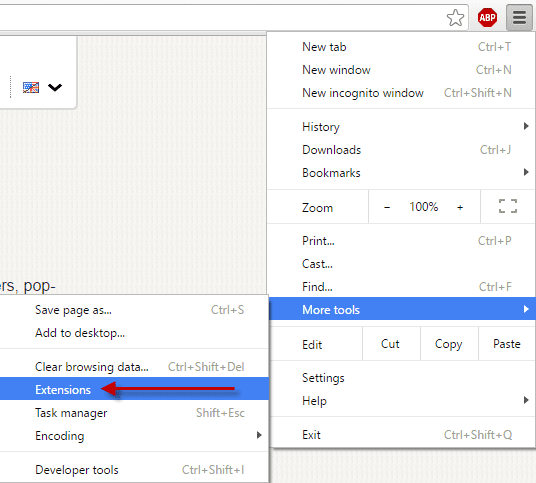
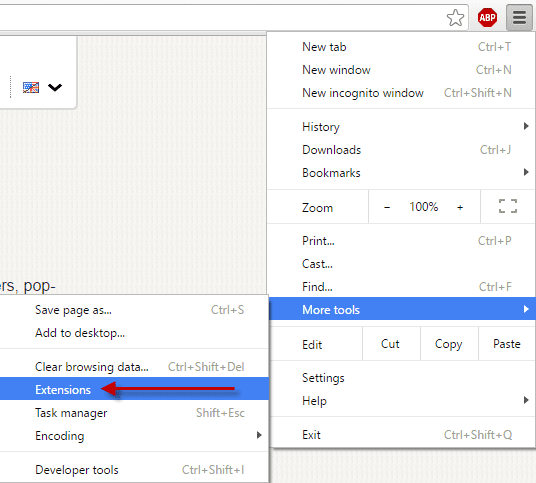
You will now be taken to the Extensions screen.
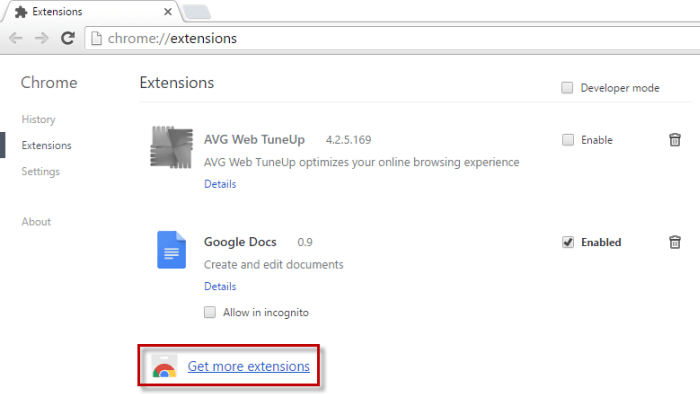
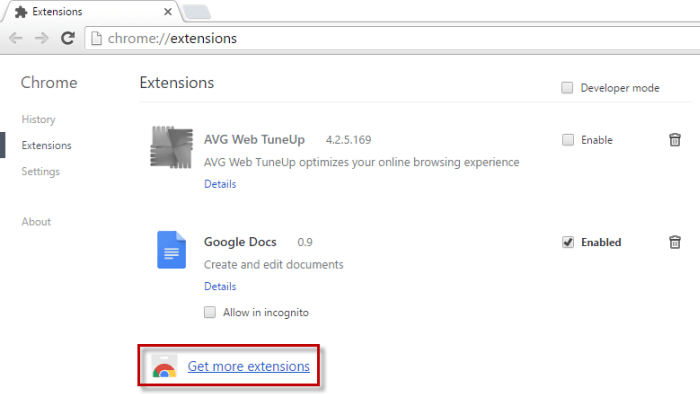
Select Get more extensions. On the left side, type in Adblock Plus. You will see several different options here, but you want to choose the extension that says Adblock Plus.


Be sure you choose the right option. There are a few different items that are close to the same name but not exactly the same. Look for the ABP stop sign and make sure it says Adblock Plus and is located in the extensions section.
How to Use Adblock Plus in Chrome
Now that Adblock Plus is installed, click on the ABP icon and select Options.
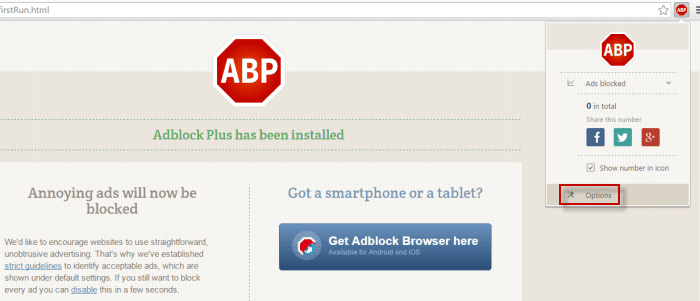
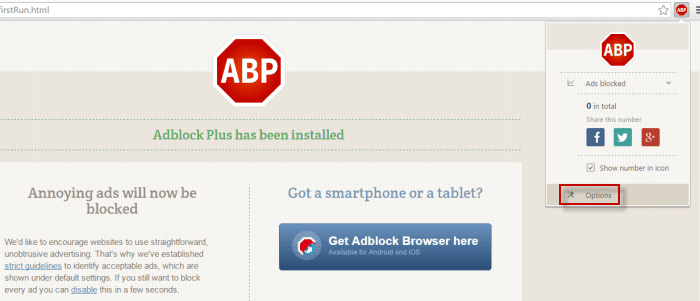
Here, you see the options for AdBlock Plus. There are four tabs in this section. Filter lists, Add your own filters, Whitelisted domains, and General.
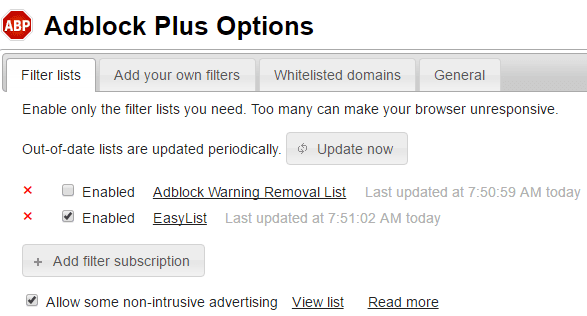
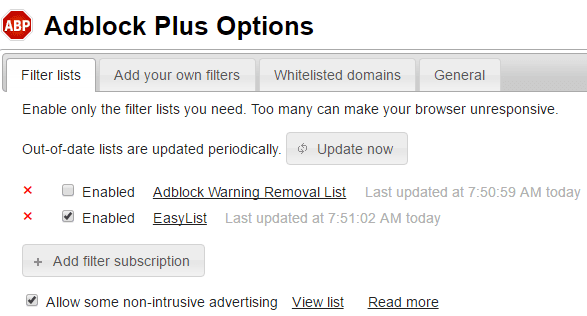
Add your own filters – As the tab says, you can add your own filters. Adblock Plus provides you with instructions and guidelines on how to create your own filter.
Whitelisted domains – If you wish to add a domain that you do not mind seeing ads on, this is where you enter the website. Since some websites rely on ads for funding, this will allow you to support them. Because some sites require you to disable your ad blockers, the whitelist feature allows you pick and choose the sites you want.
General – The General tab has two features. Block element right-click menu item, and Show Adblock Plus in developers tools. Most people will leave these options alone.
Adblock Plus for Firefox
To get Adblock Plus, go to www.adblockplus.org and click on Install for Firefox.
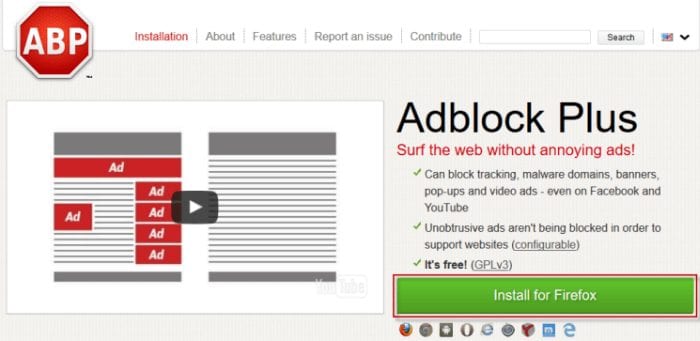
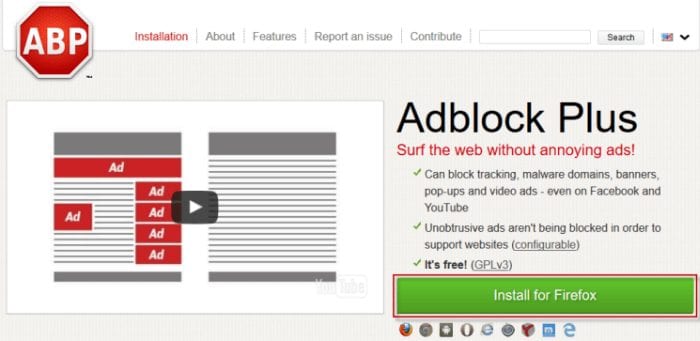
Next, allow the install.
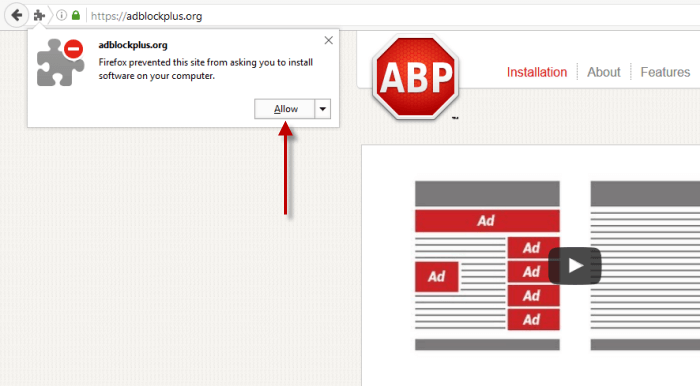
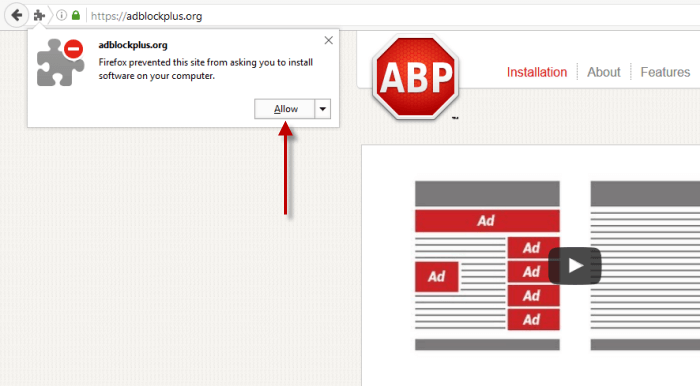
Now click install.
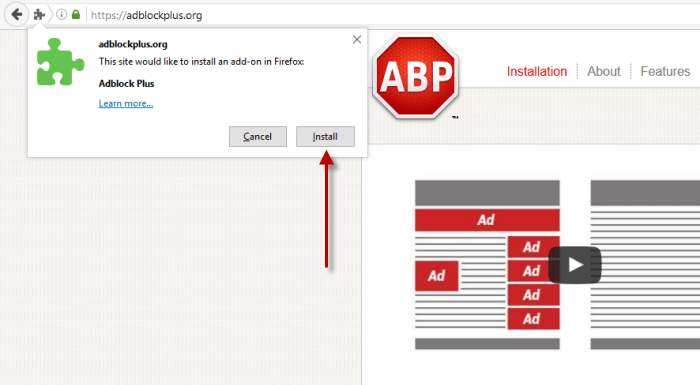
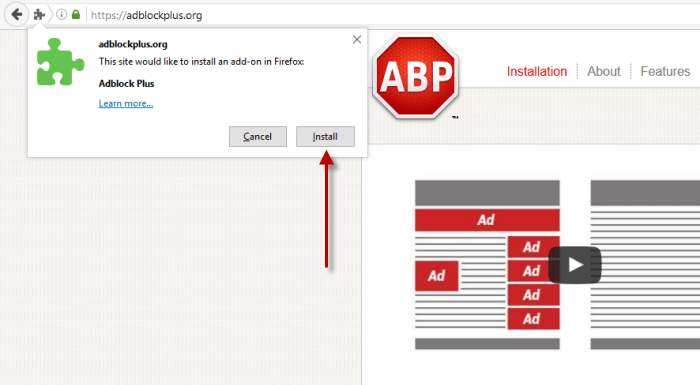
Then, you will get a message saying that Adblock Plus is installed successfully.
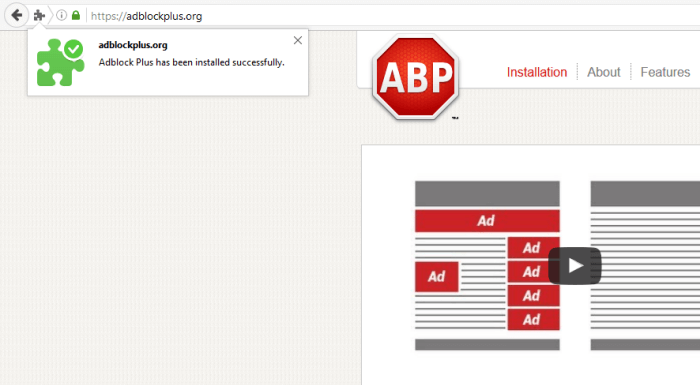
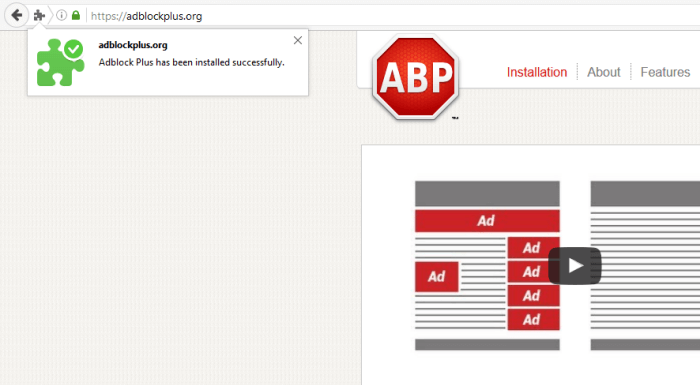
Finally, restart the browser and you will see the Adblock Plus icon in the upper right hand corner. Take a look at our Chrome section for setup tips.
Adblock Plus for Android
To download Adblock Plus for Android, go to the Google Play Store and search for Adblock Plus. It will be labeled Adblock Browser for Android. Make sure the one you choose is made by Eyeo. Accept the permissions and click Open. On the 3rd screen below, click on the 3 vertical dots in the upper right hand corner.
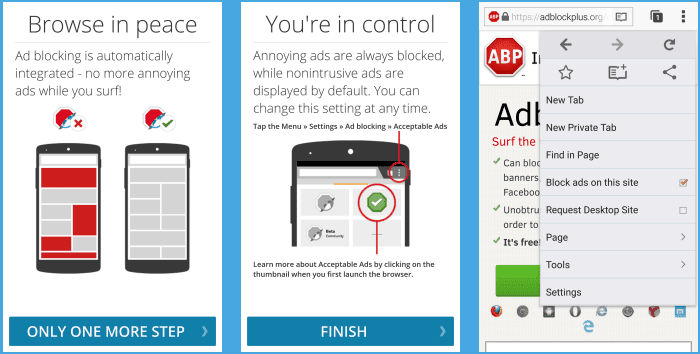
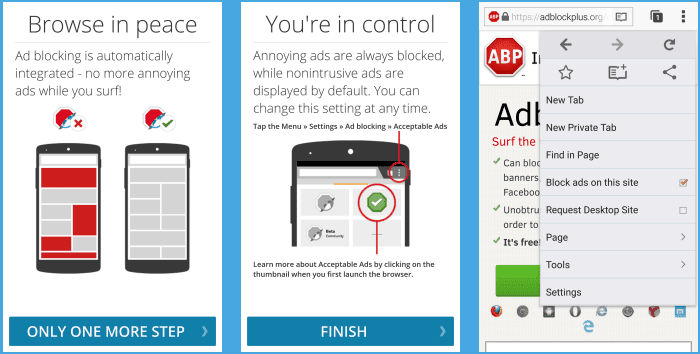
Next, go to settings at the bottom of the list. As you see in the image below, clicking on Ad blocking will let you configure the EasyList. You can also configure whitelists, and choose to disable acceptable ads.
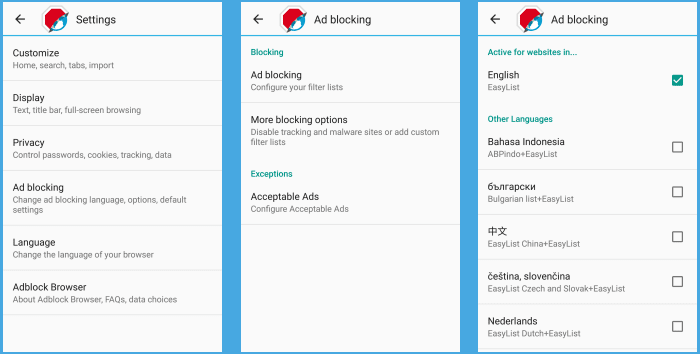
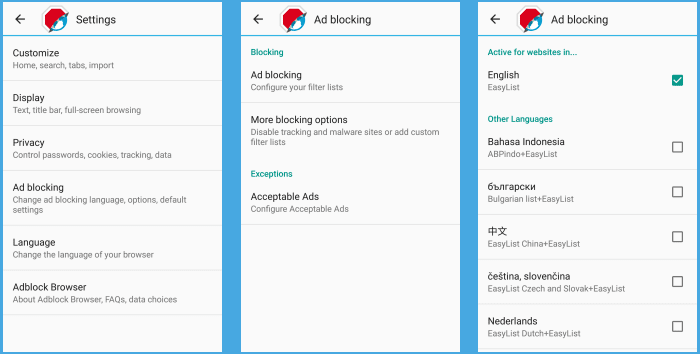
Under more blocking options heading, you can disable tracking, add other filter list, aisable social media buttons, and disable malware domains.
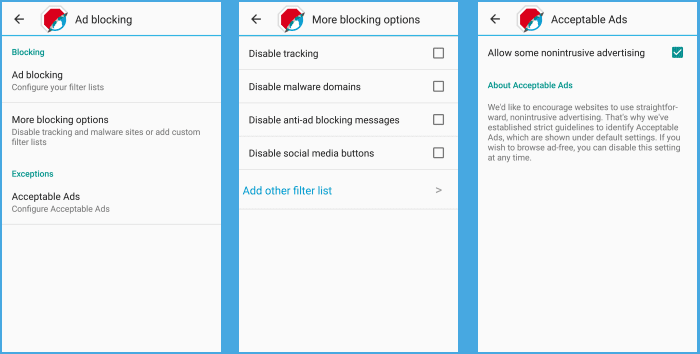
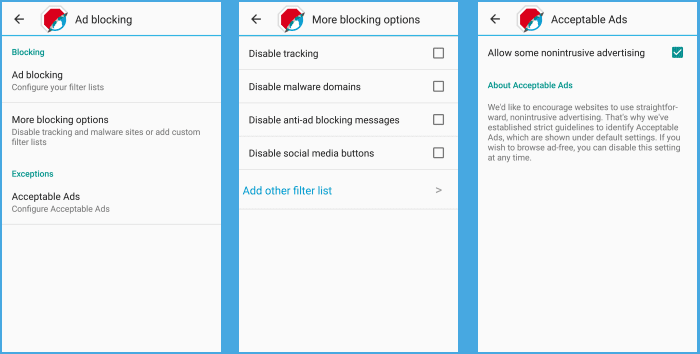
As long as you have the ABP stop sign next to the address bar, you know you are using the Adblock browser.
Adblock Plus for iPhone & iPad
You can download the latest version of Adblock Plus for iPhone or iPad from the iTunes app store. It is compatible with iOS 9.0 or later. They also have an Adblock Browser app. The recent reviews pointed to some issues so we decided to wait to try it.
As with most iOS apps, Adblock Plus has a series of introduction screens. They give you some background on how the app works and how to set it up.
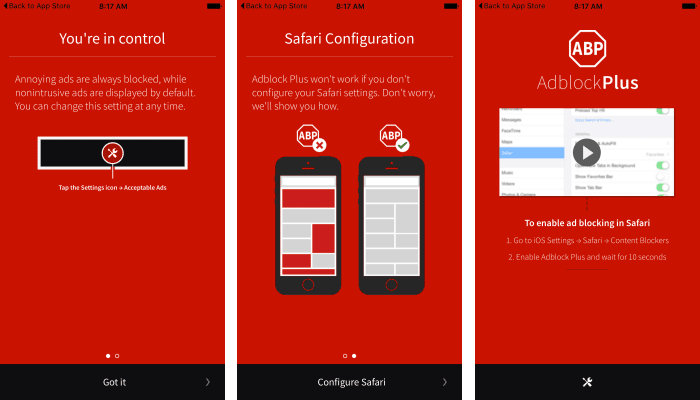
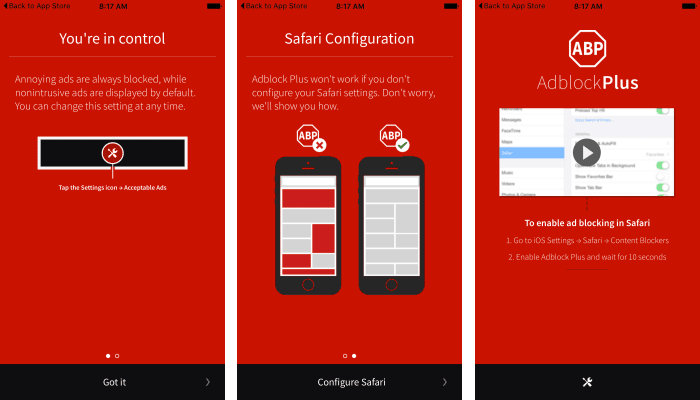
There are just a few Adlbock Plus settings you can configure. The first is whether or not to allow some nonintrusive ads. These are the acceptable ads (whitelisted companies) that Eyeo allows. If you want to block the ads, then simply disable this feature. You can also whitelist specific sites to allow ads to show up for them.
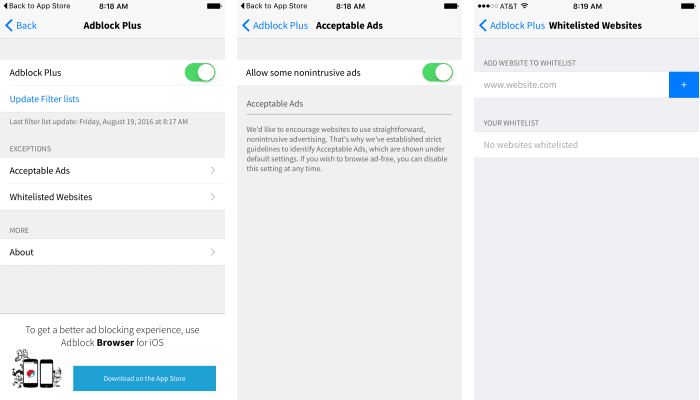
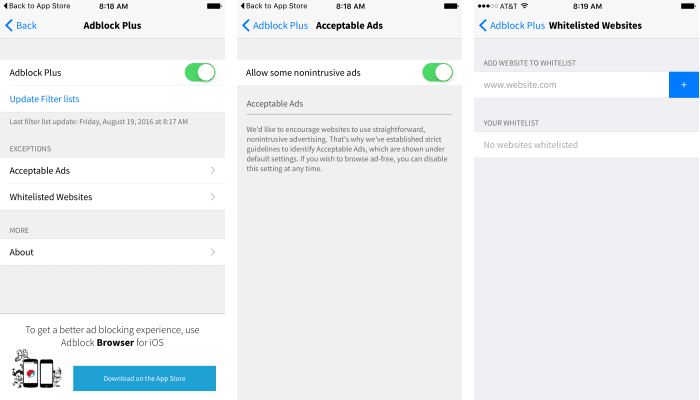
You also need to enable the app to run in Safari. To do so you will want to tap on Settings – Safari – Content Blockers.
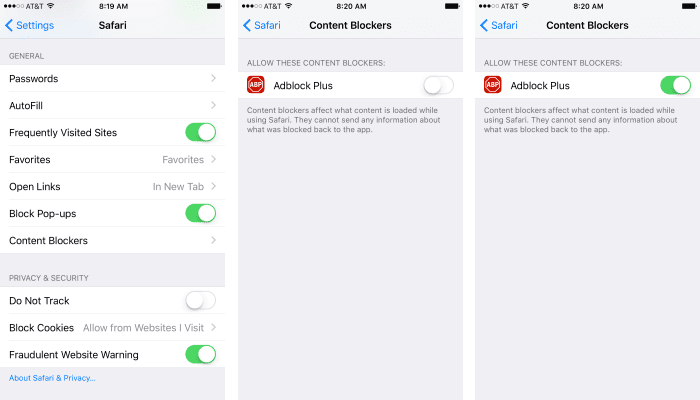
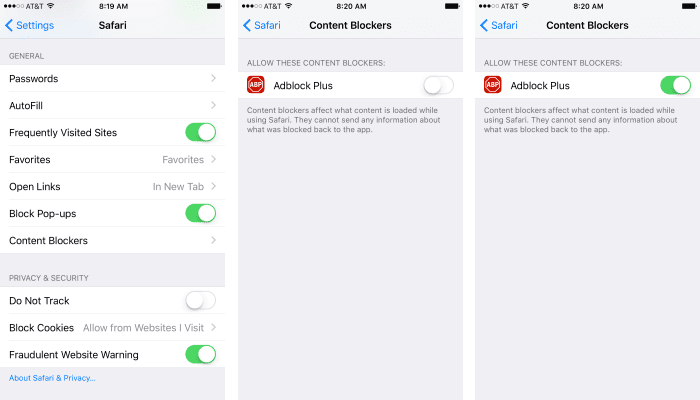
Go ahead and enable Adblock Plus and then fire up Safari to see the app in action.
Why Use Adblock Plus?
There are several advantages to using Adblock Plus over some of it’s competitors. It’s open source structure is nice because it allows for customization. They do not collect any data, and you can specifically disable tracking and ads from many sources. Adblock Plus has a great track record, and over 300 million downloads. They were one of the first ad blockers on the market, and thought of as a pioneer of the industry.
Conclusion
To summarize our findings, Adblock Plus works well and is easy to use. Though they took some flack about their whitelist, that feature may be disabled if you want to change it. We like that ABP is still open source and very well maintained. We don’t suggest that you use an ad blocker as your only line of defense. However, if you are looking for an extension to block ads, stop tracking, and block well known malware sites, look in to this one.